How to Fix iPhone Won’t Delete Voicemail Messages
Are you seeking the solutions on how to fix iPhone won’t delete voicemail messages? Then, you have come to the right place as here we have mentioned several fixes you can try to resolve this problem with ease.
iPhone Data Deleting Tips
Delete Media Files
Recently, many iPhone users have reported that their “iPhone won’t delete voicemail messages” and it is quite a common problem across iPhone. Generally, you delete voicemails after listening to save storage space on your iPhone, but sometimes, you fail to delete voicemail on your iPhone no matter how many times you try. Or if it gets deleted, then it comes back automatically later.
If you are also going through this same situation, then refer to this guide. Here, we have listed various solutions for help you fix iPhone won’t delete voicemail messages.
Possible Reasons for iPhone Won’t Delete Voicemail Messages
Before proceeding towards the problem fixes, let’s first explore what can be possible reasons behind this problem.
- You can face this problem due to bad network connection or the network issue that makes you encounter with this problem.
- Another reason why this error can happen is maybe voicemail messages you deleted are not deleted completely from your iPhone. That’s why they reappeared on your iPhone Phone app.
How to Fix: iPhone won’t delete Voicemail Messages
Here, we are going to mention all probable solutions to fix this problem and so, try the below-mentioned solutions one by one.
Tip 1: Set iPhone in Airplane Mode
The first and most common solution to fix this problem is to enable your iPhone into Airplane mode. For a lot of users, this method works like a magic and succeeded in the process of deleting voicemails via this method. This way is quite simple and follows the below instructions on how to do this.
Step 1. Go to your iPhone home screen and then, swipe up from the bottom.
Step 2. Next, a window will appear on your iPhone screen and here, click on “Airplane mode”.
Step 3. Next, run the phone app and click on “Voicemail” and delete the voicemail messages. Finally, disable the Airplane mode.
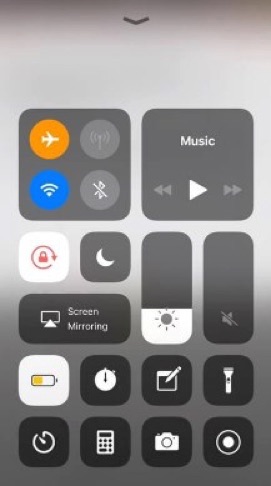
iPhone Won’t Delete Voicemail Messages – Set iPhone in Airplane Mode
Tip 2. Clear Deleted Voicemail Messages
If you have deleted your voicemail messages, but they get reappeared after some time, then maybe files were not deleted completed. Or the process of deleting voicemail message works exactly like Trash or Recycle Bin on your system. It means that messages you deleted are erased from your iDevice storage and instead, deleted messages are moved from your inbox and they get marked as deleted later.
And the fix to this problem is to clear deleted voicemail messages as your deleted voicemail messages are not deleted fully. It is similar to like clearing Trash or Recycle bin on your system. Below are the steps on how you can do it:
Step 1. Go to Phone app on your iPhone and then, choose “Voicemail”.
Step 2. After that, choose “Deleted Messages” and then, choose “Deleted” which is at top of your iPhone screen.
Step 3. Finally, choose “Clear All” and your deleted messages will get cleared.
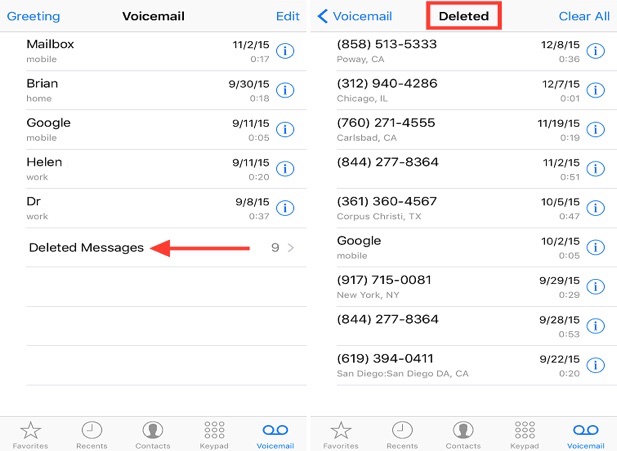
iPhone Won’t Delete Voicemail Messages – Clear Deleted Voicemail Messages
Tip 3: Reset iPhone Network
It might be possible that there is a network issue and that’s why you are going through this frustrating problem. So, in this case, all you can do is to reset your iPhone network as if the problem is due to network, then it will get solved. Here are the steps on how to reset iPhone network:
Step 1. Go to your iPhone settings app and then, move to the “General” settings.
Step 2. Next, tap on “Reset” option and then, click on “Reset Network Settings” and enter the passcode if you have protected your iPhone with a passcode.
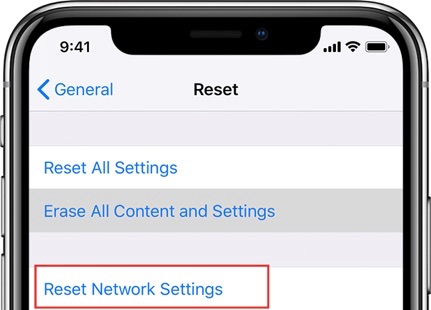
iPhone Won’t Delete Voicemail Messages – Reset iPhone Network
Tip 4: Reset iPhone Content
If nothing above able to fix the iPhone won’t delete voicemail messages problem for you, the last thing you can do is to reset your iPhone. However, this method will erase your iPhone all settings and it will also delete your iPhone content. That’s why it is recommended to take back up of your iPhone data before going for this method. And try this method only if you are ready to take the risk of losing your iPhone content. Here are the steps on how you can do it:
Step 1. On your iPhone, run the Settings app and then, open the “General” settings.
Step 2. Next, click on “Reset” option and then, click on “Erase All Content and Settings” option.
Note: If you have protected your iPhone with a passcode, then here you will need to enter your iPhone passcode.
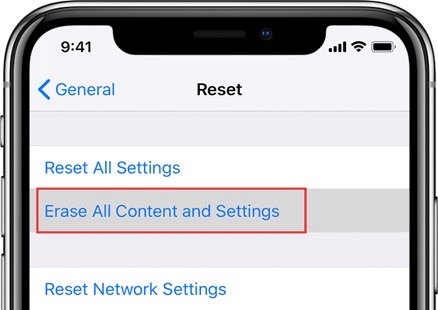
iPhone Won’t Delete Voicemail Messages – Reset iPhone Content
The Bottom Line
That’s all on how to fix iPhone won’t delete voicemail messages. This guide has covered every possible method that can aid you to come out of this problem. Hopefully, you will be able to fix the problem with the above-mentioned solutions. Also, don’t forget to share the guide with more people, as maybe your single share can be very helpful for those who are facing the same problem.
Product-related questions? Contact Our Support Team to Get Quick Solution >

