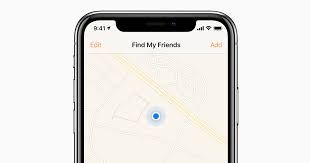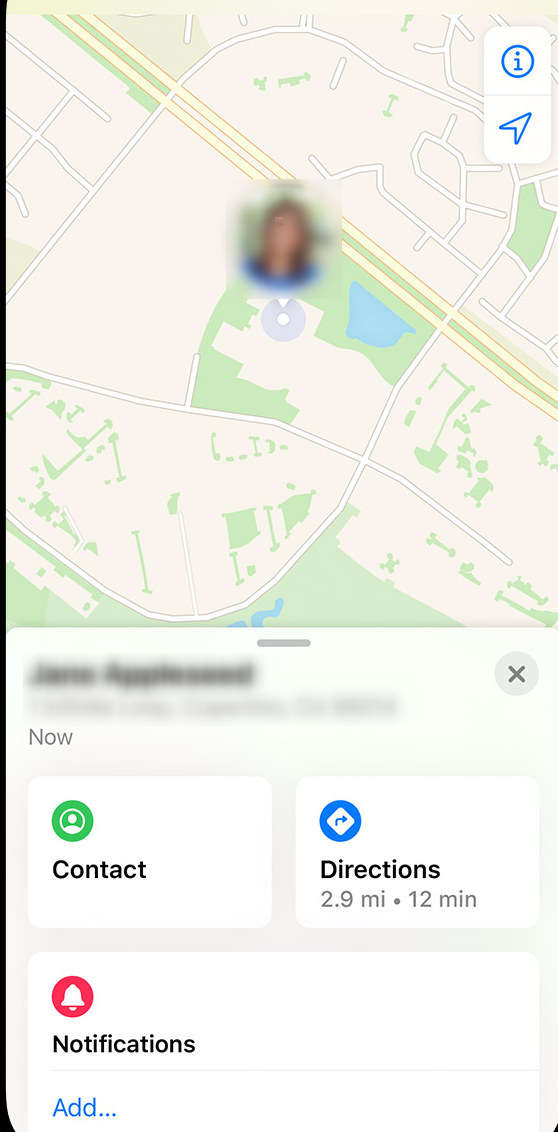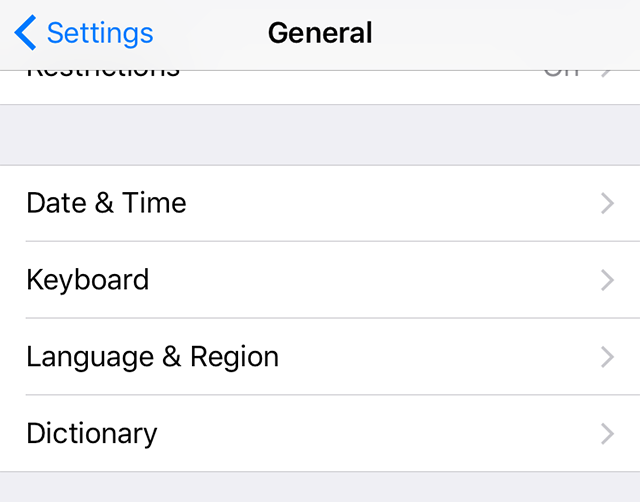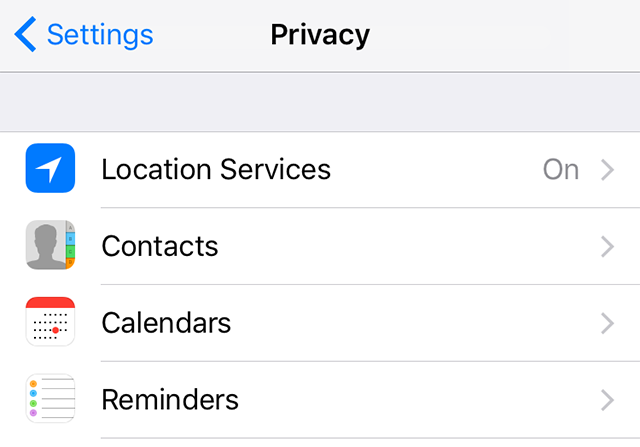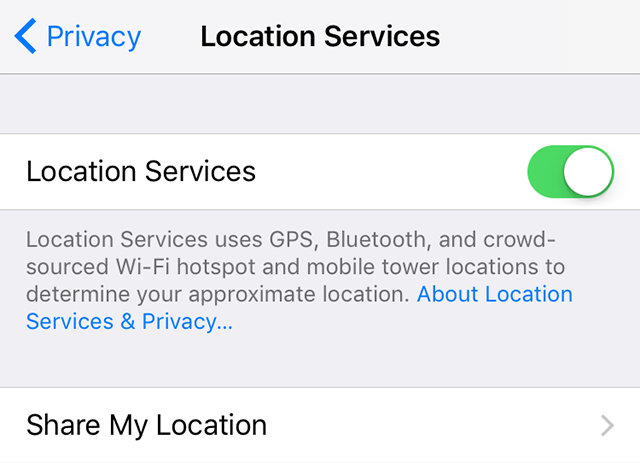Find My Friends Not Working on iOS 13? Fixes Here
If you have been using Find My Friends prior to updating to iOS 13, you will likely wonder “why is Find My Friends is not working on iOS 13” as the feature has stopped working on this latest iOS update for many users. Read on to learn how to rectify the issue.
iOS 13 brings with it a plethora of features, bug-fixes, and improvements to the existing features. Those of you who have already updated to this latest version of the operating system will know what all great things it has for you. One of the things you are going to notice in this update is a change in the Find My Friends app.
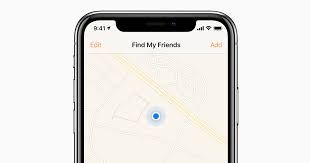
Find My Friends Not Working on iPhone
If you were a regular user of the aforesaid app and you do not see it in iOS 13 anymore, there really is nothing to worry about. There have been some changes that made the app work in a different way and the following guide explains why it has happened and what you can do about it.
Why is Find My Friends Not Working on iOS 13?
After updating to iOS 13 on your device, you will find that the Find My Friends app is completely gone. There are no traces of it left on your device and it has simply vanished in the dark. Well, there is a reason why that has happened and the following explains it.
Reason 1. They Are Now in a New App
Starting with iOS 13, Apple has discarded both Find My iPhone and Find My Friends apps. These two apps are now merged into a single app called Find My. Inside of this new Find My app, you will find features for both of the discarded apps.
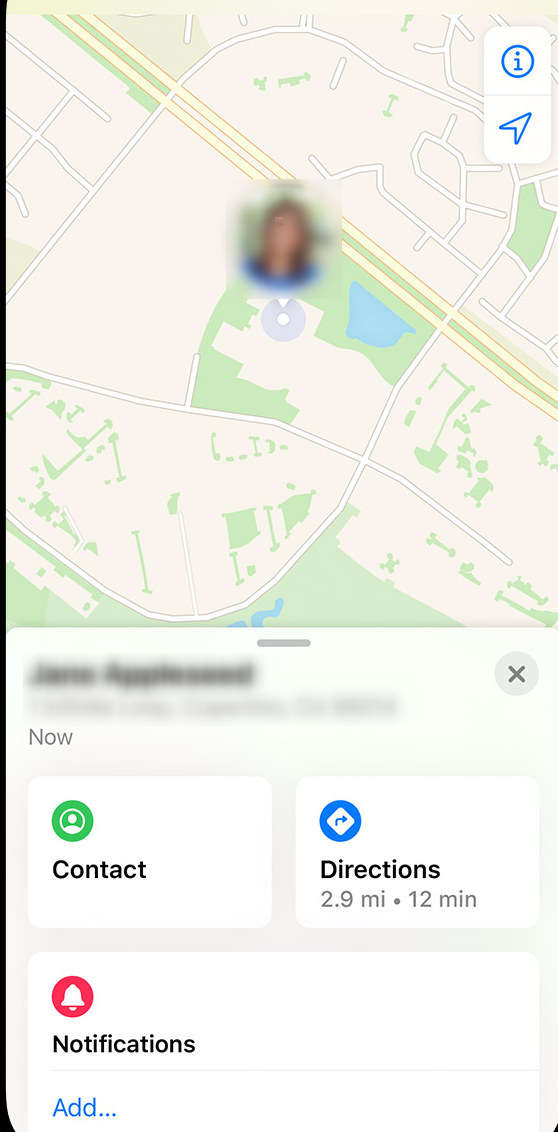
The Newly Introduced Find My App for the iPhone
Your favorite app has not really gone from your device but it has just been merged with another app and been combined into a single app.
Reason 2. Server is Down
Another reason why Find My Friends is not working in iOS 13 could be the Apple servers are facing downtime. In that case, your iOS device cannot connect to the servers to fetch the required information. As a result, the app does not work on your device and you cannot locate your friends on a map.
How to Fix: Find My Friends Not Compatible with iOS 13
The old Find My Friends app is not compatible with iOS 13 and it has been replaced with the newly introduced Find My app. If you still cannot get the app to work on your iPhone iPad iPod that runs iOS 13, the following solutions will hopefully fix the issue for you on your phone.
Fix 1. Update the Application
Although iOS 13 brings with it the latest version of the Find My app, there could be a minor bug-fix available in the App Store waiting to be installed on your device. Soon as you find the Find My app does not work, go ahead and check out the official App Store to see if an update is available. If you see an update, tap on it to download and install it on your iOS-based device.
Fix 2. Check if the Servers Are Down
One of the reasons why the feature does not work is because the Apple servers are down. You can head over to the Apple server status webpage to see what servers are down and what are up and running.
If you find the Find My Friends app servers are down, you will need to wait until Apple gets them back up and running. There is nothing you can do from your side to bring up the servers except for waiting.
Fix 3. Relaunch the App
Sometimes the Find My app could be facing a minor glitch and this can easily be resolved by closing the app or turning off Find My Friends. Doing so clears all the temporary data for the app including the files that were causing the issue.
Once the app has been fully closed, open your springboard and find and launch the Find My app again. Relaunching the app gives it a fresh boost and the app will then work without any issues on your device.
Fix 4. Correct the Date and Time on Your Device
Incorrect configuration of your device’s date and time could also make the app not to function properly. It is because the app relies on your phones’ date and time to provide you with accurate locations of your friends and families. With a badly configured date and time settings, it cannot work properly and so it just ends-up not working at all.
It is extremely easy to get around this issue on your iOS-based device. Fixing the date and time on your iPhone or iPad is not rocket science and you can do it in a few steps on your device. The following shows how to do it on an iPhone but the steps should work for iPad as well.
Step 1. Launch the Settings app from the springboard on your device.
Step 2. Tap on General followed by Date & Time on the following screen to open your date and time settings.
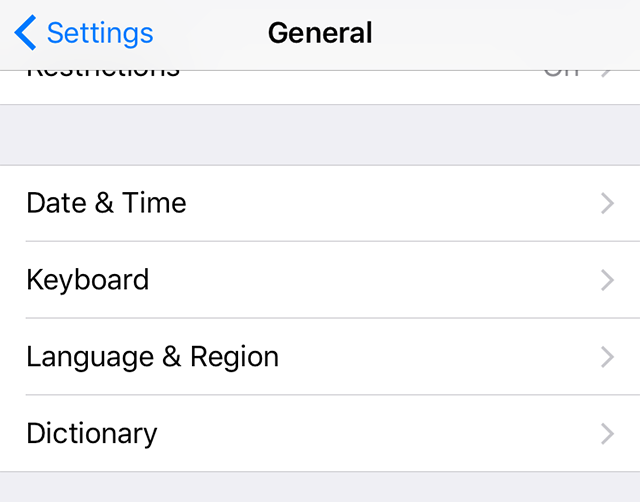
iPhone Date and Time Settings
Step 3. Choose the correct time zone for your region and the correct date and time will automatically be set up on your device. You now try using the Find My app to locate your friends and families.
Fix 5. Enable Location Sharing on Your Device
Find My app has your location details at its core. It is because your location data is what it uses to help others to locate you and to also help you locate others. Location sharing must be enabled on all the devices using Find My, and if you have this turned off on your device, the following shows how you and your participating friends and family can turn it on.
Step 1. Open the Settings app from the springboard on your device.
Step 2. Find the option that says Privacy and tap on it. That is where your location sharing options are available.
Step 3. When the Privacy menu opens, you will see an option that says Location Services at the top. Tap on it to open it.
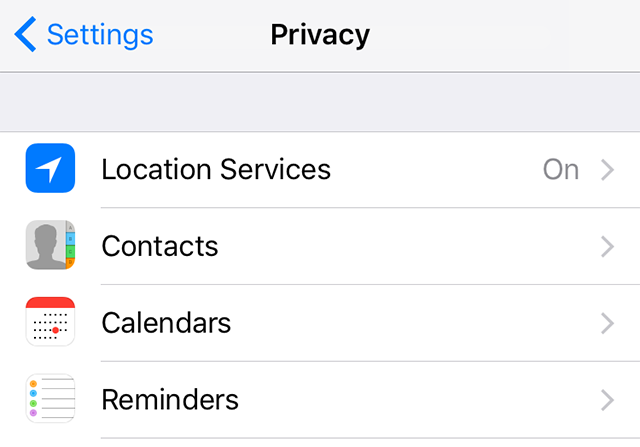
Access the Location Services Menu on the iPhone
Step 4. On the screen that follows, turn the toggle for Location Services to the ON position. This will allow your iPhone’s location to be used by the Find My app. Make sure to follow the above steps on your friends and family phones as well so you can find them in the Find My app on your device.
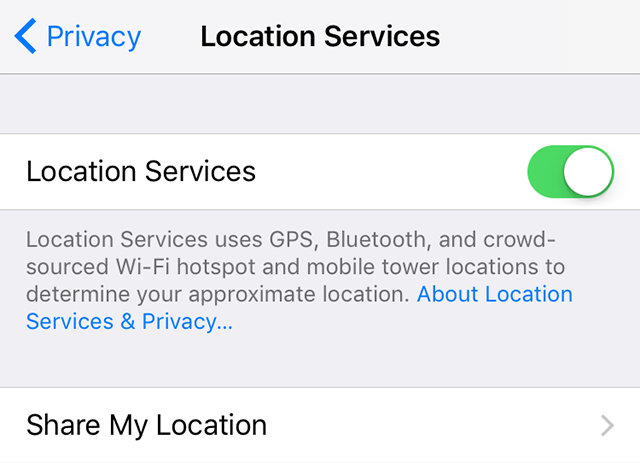
Enable Location Services on the iPhone
Fix 6. Ensure You Have Not Reached Your Limits
If you use the feature a lot, it is likely you have a number of friends who you follow and who follow you. Apple has actually set a limit on the number of friends you can follow and those you follow you.
- You are allowed to follow up to 100 friends in the Find My app.
- As for the number of people who you can follow you, it is 100.
- You may need to remove some of the people you follow in order to follow new friends.
Fix 7. Reboot Your iOS Device
Lastly, you can try a basic fix like rebooting your iOS device. This should help if there is a minor glitch in the system of your device. Use the Power button on your device to turn your device off. Then use the same button again to turn your device on.
The Bottom Line
It is not that Find My Friends is not working in iOS 13 but it is just that the app is gone and its features are now replaced by a new app. Our guide above should help you deal with the common Find My Friends not working issues so you can find your loved ones on your device.

Joy Taylor


Senior writer of the iMobie team as well as an Apple fan, love to help more users solve various types of iOS & Android-related issues.
Screenify
AnyEnhancer
FocuSee
Vozard
AnyMiro
AnyMirror