How to Find & Delete Hidden Apps on iPhone 2025
“Does anyone know how to delete hidden apps not in use? I have apps from several years ago that I don’t use. Would like to remove them but can’t figure out how to do it. Have iPhone 12”. If you have the same question, read this guide and learn 5 ways to delete hidden apps on iPhone.
To make the home screen clean and organized for iPhone, users like to put the installed apps into the app folders. In the long run, it’s hard to find apps that haven’t been used for some time, especially when you have installed dozens of apps on your iPhone. How do I delete hidden apps on my iPhone? Don’t worry, here are 5 recommended ways to delete hidden apps on iPhone in minutes.
You may also like: How to find hidden photos on iPhone
Ultimate Way to Delete Hidden Apps on iPhone
If you have tried some methods but failed to find and delete hidden apps on your iPhone, you can just use the ultimate way to remove unwanted apps with Anytrans. It is a powerful iPhone data manager used for file transfer and device management. It will find all installed apps on iPhone in seconds and provides a one-click solution to deleted apps you won’t use. Download Anytrans and check hidden apps on your iPhone with a USB cable.
Free Download * 100% Clean & Safe
Follow the steps to find and delete hidden apps on iPhone with Anytrans:
Step 1. Click Apps to Manage
Launch AnyTrans > Head to Device Manager > Click the Apps category to preview all apps on your device.
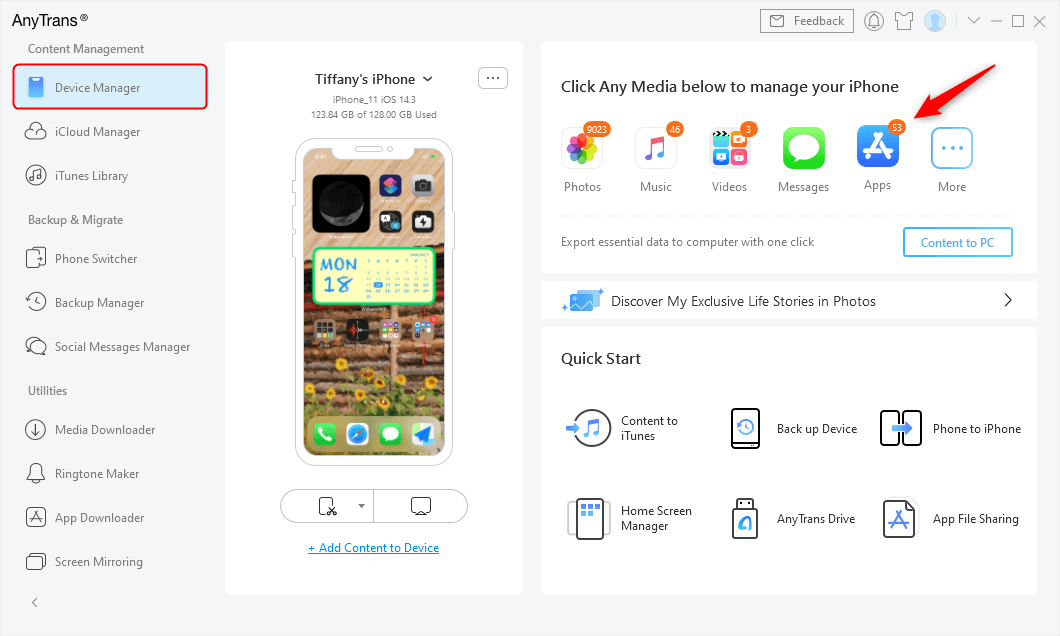
Go to Device Manager and Click Apps Category
Step 2. Delete the App Not Deleting on iPhone
All your apps are listed here, including version, app size, etc > Select the app that you don’t find on your iPhone > Click the Delete button. Also, you can click the Uninstall button.
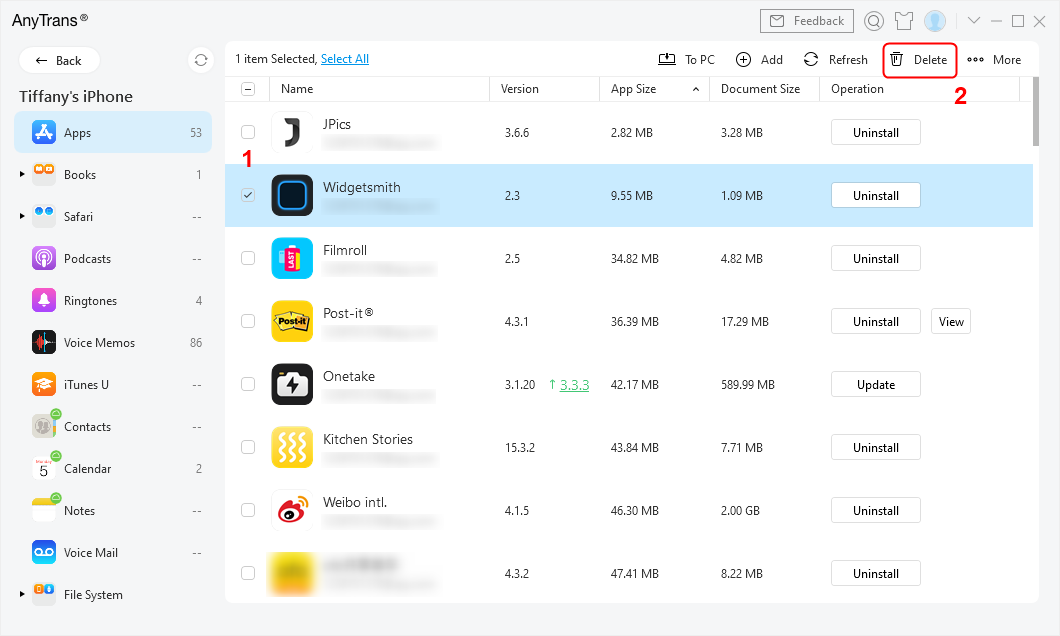
Select an App on Your iPhone and Click Delete Button
Step 3. Confirm to Delete the Selected App
Then AnyTrans will pop up the window to let you confirm whether to permanently delete the selected apps > Click Yes to permanently delete the app.
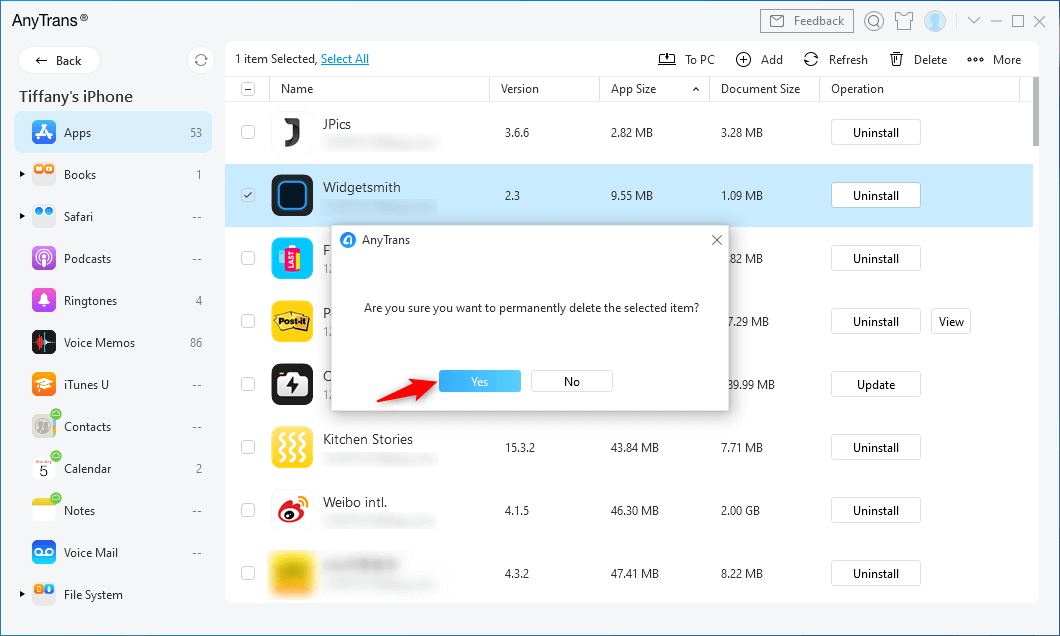
Confirm to Permanently Delete the App on iPhone
Anytrans allows you to delete multiple apps together. Tick all apps you want to remove and click the delete icon to clear them simultaneously.
Find & Delete Hidden Apps in Settings
Your iPhone has a feature that lets you control which apps are installed, and you can access it from the phone menu. Even if a certain app isn’t represented with an icon on the Home Screen, you can still find it and remove it from the phone completely with this method.
Step 1. Go to Settings, then select General and choose the iPhone Storage option.
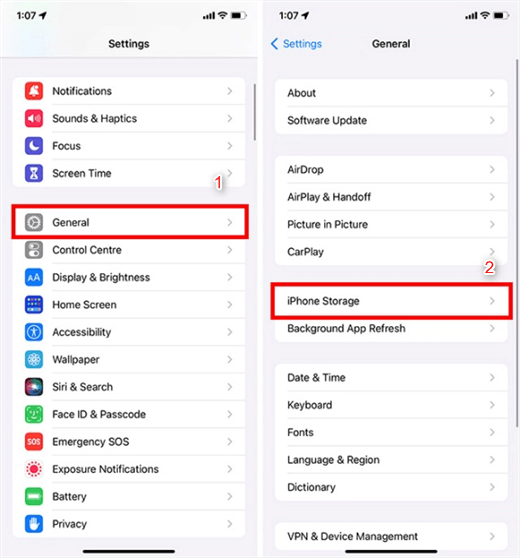
Choose the iPhone Storage option
Step 2. Now, you will see the full list of apps that are currently present on the device. Select the app you would like to delete and right-click on it.
Step 3. Choose Delete from the pop-up menu to permanently remove the app.
While this is pretty simple to do, you still need to sift through all the apps manually, which demands intense attention and a bit of time if you’ve been using the iPhone for a while and have dozens of apps that you barely remember installing. Also, this method can only remove third-party apps so if you want to get rid of some pre-installed software supplied by Apple you will need a different tool.
Remove Hidden Apps on iPhone with App Library – iOS 14 & Later
App Library came out in iOS 14 for users to find and organize apps on iPhone. It will list your apps in category or through the frequency you use an app. You can search hidden apps in the search bar of App Library, or scroll down the app list to delete the app you won’t use. To delete hidden apps from the App Library:
- From your Home Screen, swipe left until you see the App Library.
- Tap the search field to open the app list.
- Touch and hold the app icon, then tap Delete App.
- Tap Delete again to confirm.
Then the hidden apps on your iPhone will be deleted from the App Library.
Delete Hidden Apps on iPhone From Spotlight
If your iPhone is running iOS 16/iOS 15, you should learn how to delete an app not on the home screen using the Spotlight app. This software lets you search your phone for any item you want to find, and the entire procedure to delete unwanted apps with it involves just a few simple steps:
Step 1. Type the name of the app you want to remove into the search field.
Step 2. If the requested app is present anywhere on the phone, its icon and name will be shown on your screen.
Step 3. Press the icon and hold it for a few seconds until a pop-up menu appears.
Step 4. Choose Delete from this menu, and you can clear out that app from your phone.
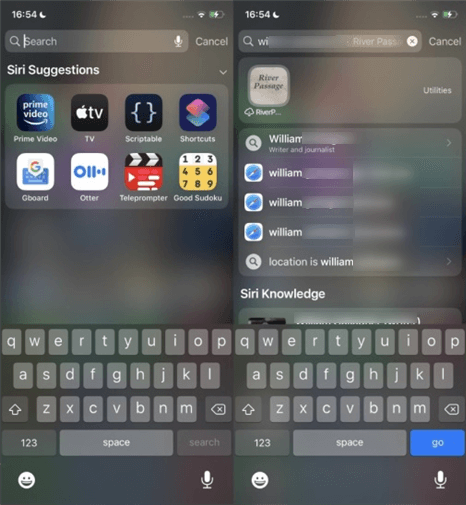
Delete a Hidden App from Spotlight
This method is faster than going through Settings, and is well-suited for discovering apps not on the home screen that you are not using regularly. On the other hand, you don’t have to download any third-party software if you can use Spotlight to complete the deletion.
Use iTunes to Delete an App That Is Hidden
iTunes is another great software that can help you remove unwanted apps from an iPhone. Most iPhone owners are familiar with this smart tool, which has been a part of Apple’s ecosystem for decades. With iTunes, you can control what you keep on any Apple device in your possession, not just the one on which it’s installed. This is why you must remove unwanted apps from the iTunes library after you delete them from the phone, or they might return the next time the devices are synced.
Here is what you have to do to permanently delete the apps in iTunes:
Step 1. Open the iTunes Library on your computer.
Step 2. Click on the Apps tab you will find in the menu on the left side of the screen, and select the device on which they are stored (i.e. iPhone).
Step 3. Right-click on each app you don’t want on the device, and choose Delete.
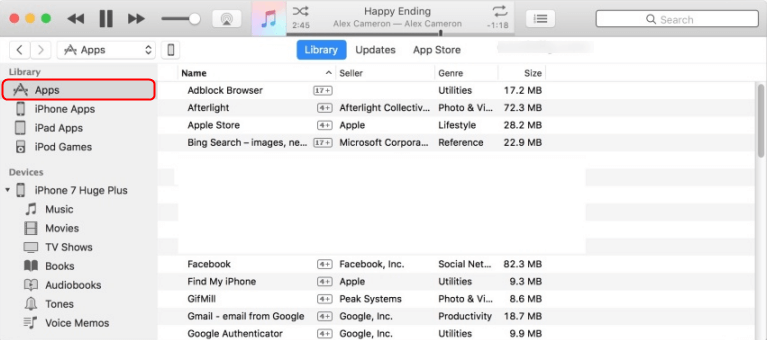
Choose Apps to Delete in iTunes
With this method, you can ensure that hidden apps will be permanently removed and won’t take up the space on your iPhone anymore.
The Bottom Line
Deleting hidden apps on iPhone can help free up storage space and organize apps. Before deleting, how to find hidden apps is essential. For those who want to delete hidden apps quickly and easily, Anytrans is the best choice. Moreover, Anytrans can help find hidden messages, photos and more with just one click. Download it now and manage hidden data on your iPhone effortlessly.
Free Download * 100% Clean & Safe
Product-related questions? Contact Our Support Team to Get Quick Solution >

