How to Backup Kik Message on Mobile Phone
If you’d like to save Kik messages you’ve sent or received in Kik on your device, the following guide should help you backup your Kik messages on your iOS and Android devices. Read and learn how to make it.
Social Apps Backup & Restore
WhatsApp Tips & Issues
Kik Backup & Restore
Viber Backup & Restore
Line Chat Backup & Restore
If you use the Kik app to communicate with your friends on your device, you would know that it automatically deletes your messages when the message quantity is up to a certain limit. In terms of the limited storage space, sometimes your important messages may get deleted unexpetedly. This is why many users prefer to regularly back up their Kik in case they seek to find and recover old Kik messages on their mobile devices.
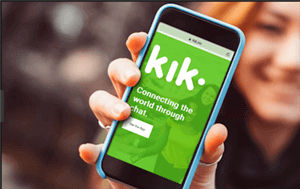
Back up Kik Messages
Backing up your social messages such as WhatsApp messages, Line chats, Viber as well as Kik is extremely important as this gives you a chance to re-read your messages or retrieve Kik messages or pictures someday. Nevertheless, the biggest concern is that the app does not support automatically save Kik messages.
Since you fail to find the built-in “backup” feature in the app, you need to rely on unofficial workarounds to backup your messages. Some of the most effective workarounds are demonstrated in the following section to help you back up Kik messages on your mobile phone.
Whether you want to learn how to backup Kik messages on Android or iPhone, you are encouraged to take the following methods to save Kik chats on your mobile phones. Notably, the solutions mentioned below work on both iPhone and Android operating systems.
Method 1. Backup Kik Messages with A Few Clicks
Differentiated from backing WhatsApp chats from mobile phones, the Kik app hasn’t developed a so-called “backup” feature by far. For this reason, the only direct method to back up Kik messages is to use AppTrans. As a professional app transfer & backup tool, AppTrans allows you to back up various types of apps, such as WhatsApp and Viber, etc. Now, freely download AppTrans on your computer and take the following steps to back up Kik apps as well as its app data.
Free Download * 100% Clean & Safe
Step 1. Launch AppTrans on your computer > Click App Backup on the left panel > Hit the Back Up Now button.
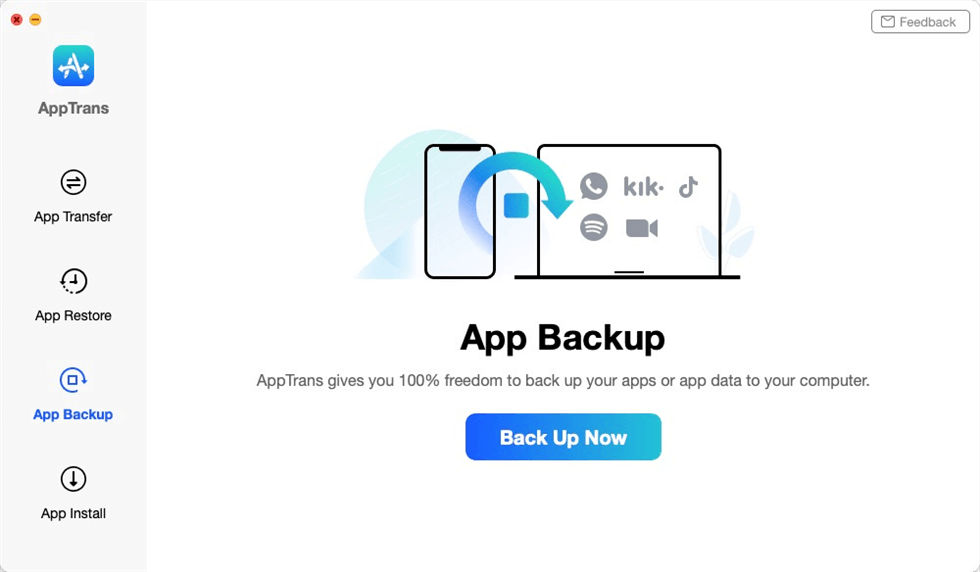
App Backup Overview
Step 2. Connect your iOS or Android phone to the computer > You can change the Backup Path if you want > Hit Back Up Now.
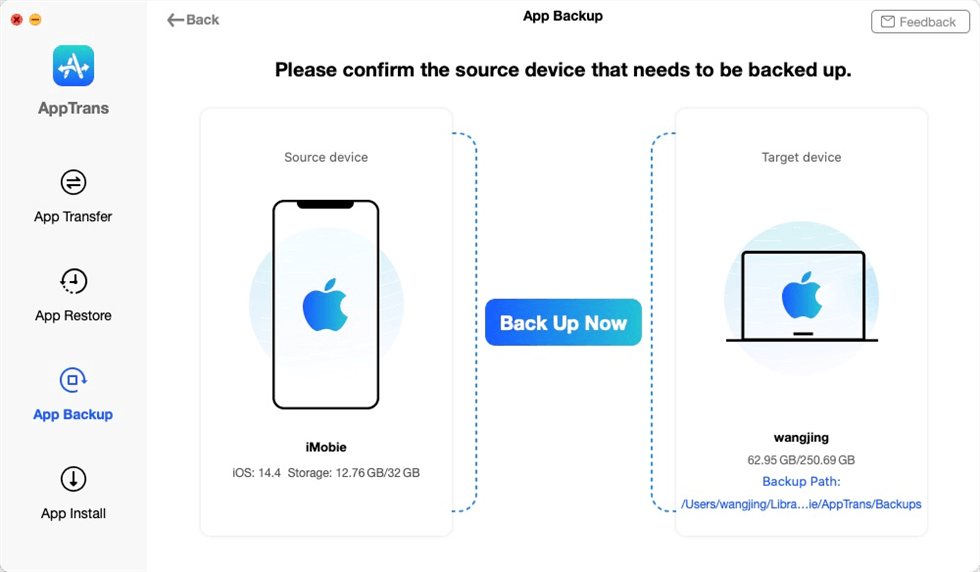
Connect iPhone to the Computer
Step 3. Preview the apps on your mobile phone and click Kik app > Initiate the Back Up Now button.
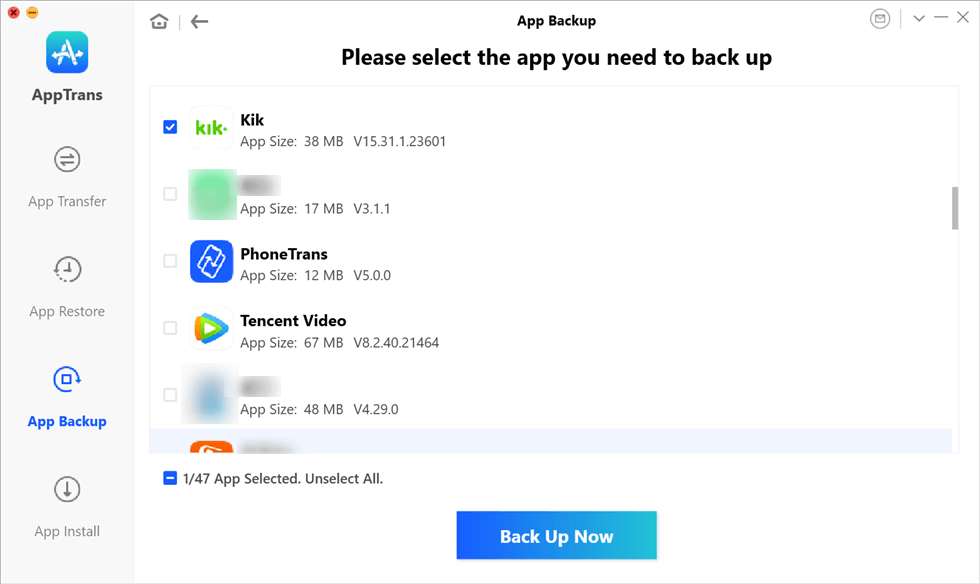
Preview the Apps on Your Mobile Phone and Click Kik
Step 4. AppTrans will start to back up your Kik app as well as its data. Wait for a few minutes until you see the App backup succeeded page.
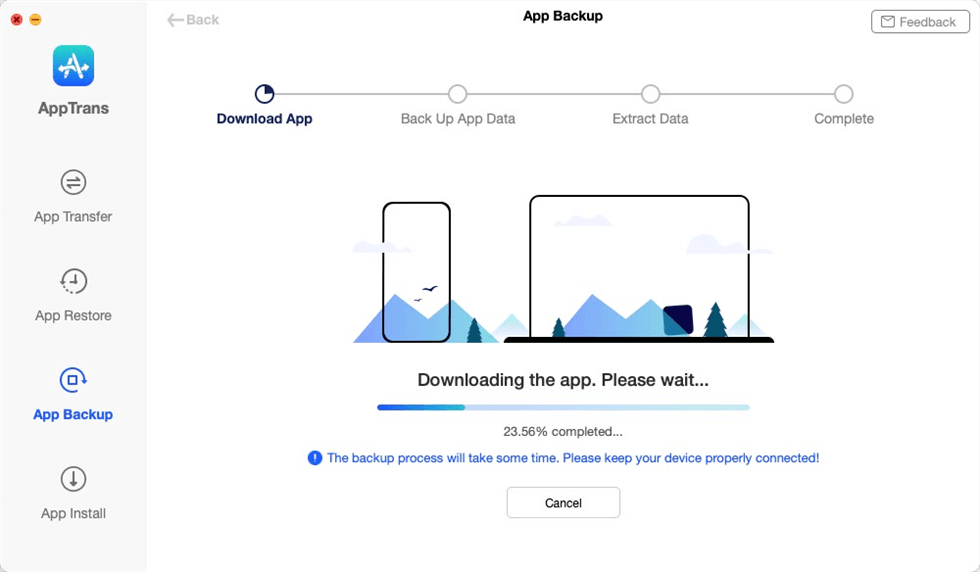
Back up the Kik and Kik Data
Once you have backed up Kik messages on your mobile phone, you can also use AppTrans to restore the Kik backup to your phone.
Method 2. Check Messages in the App and Local Data
The first and the easiest way to backup your Kik messages is to use the Kik app itself to do the task. As mentioned above, although the app automatically deletes your old messages, it keeps the recent deleted Kik chats and you can view and copy them from the local data folder on your device.
Simply launch the app on your device, look for the messages you want to backup, and you can then find these messages in the local storage on your device.

View messages in the Kik app on your phone
Method 3. Take Screen-shots of the Messages
Another way to backup your messages is to take screenshots of your messages. As long as your device offers the facility to capture screen-shots, you should be able to apply this method on your device.

Capture the screenshot of Your Messages
All you basically need to do is launch the Kik app on your device, open the conversation you are interested in backing up, and take a screenshot of the conversation. The screenshot will be saved on your device and it can be considered as a backup of your Kik messages.
In an unfortunate case where your device does not allow you to capture screen-shots, you can use another phone of yours and take photos of your Kik messages on your device. This should also create backups of your messages in the form of photos.
Bonus Tip. How to Recover Kik Messages on iPhone
Here comes a question: how could you recover Kik messages on your mobile phone if you haven’t backed it up before? Phonerescue for iOS can meet this demand. As a professional iOS data recovery tool, it is specially designed for recovering deleted or lost messages on iPhone. Besides Kik messages, Phonrescue for iOS also supports extracting other existing or deleted data, involving photos, contacts, messages, call logs, App/App data, etc. Freely download Phonerescue for iOS and take the following steps to find back your lost Kik messages on your iPhone.
Free Download * 100% Clean & Safe
Launch the PhoneRescue for iOS on your computer > Connect your iPhone to the computer > Click Recover from iOS Device> Scroll down the categories and select Kik only > Previewing the attachments and choose what you want to recover.
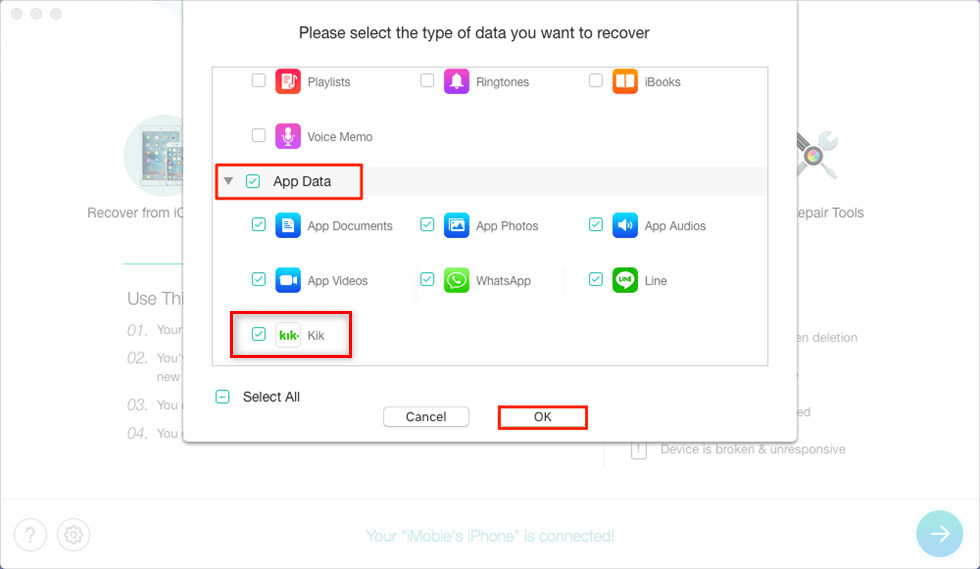
How to Recover Kik Messages on iPhone
The Bottom Line
Although the Kik app does not have a built-in backup option, there are a few methods that you can use to create a backup of your Kik messages on your iPhone and Android devices. Among the mentioned methods, AppTrans can be the best way to back up Kik messages. Give it a free try and share this post with your friends. We sincerely hope the guide helps you out with your backup task.
Product-related questions? Contact Our Support Team to Get Quick Solution >

