How to Fix Apple Music Search Not Working
Apple Music is a great way to listen to your favorite music tracks but if you find it to be not working on your device, you may want to get the issue fixed to resume listening. There are multiple ways to overcome the issue and we show you those in the below post.
Ever since Apple launched its music streaming service, Apple Music, people are going crazy and buying their subscriptions to be able to listen to their favorite music tracks on the go. If you are an iPhone user, you may have likely subscribed to the service to listen to millions of tracks available on the platform.
While the service works great most of the time, there are other times when it does not seem to work well. If you are going through these times and the Apple Music search is not working on your device, you may want to do something about it. Since the issue is not new and there are a number of users facing the issue, a few solutions have surfaced on the Internet that might be useful to you.
Why Apple Music Search Is Not Working
Before you jump onto the solutions and fix the issue, you may want to find out why the service has suddenly stopped working on your device. There are various possible reasons as to why Apple Music is not working and the following are some of the common reasons.
Cause 1. Expired Subscription
If your Apple Music subscription has expired, you will no longer be able to use the service on your devices. You will even see a message or a prompt on your device telling you to renew your subscription.
Cause 2. Stuck OS
It may be that the system of your device has got stuck somewhere and as a result, you are unable to use the Apple Music service.
Cause 3. Unstable Internet Connection
If you are experiencing issues with your Internet connection, it may be the reason why you cannot use Apple Music on your device.
How to Fix the Apple Music Search Issue
Now that you know the possible causes of the issue, you may want to find out how you can get rid of those and start enjoying Apple Music on your devices. The following are some of the possible fixes to the issue. Keep on trying until you find the one that works for you.
Fix 1. Reboot Your Device
The first and the most basic thing you will want to do to fix the issue is to reboot your device. Rebooting should fix many common stuck issues on your device.
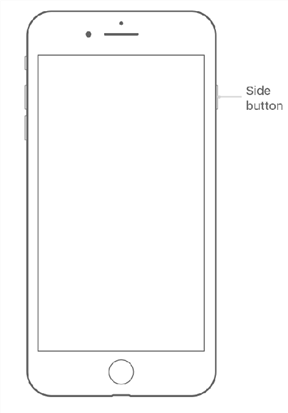
Restart your device
On your iPhone, press and hold down the Power button and swipe on the screen to turn off your device. Then, turn the device back on using the Power button.
Fix 2. Free-up Your Memory Space
If you are running out of memory space on your device, you may want to free up some memory so the Music app can function without any issues. One of the best ways to do the task is to find the apps you no longer use and uninstall them from your device.
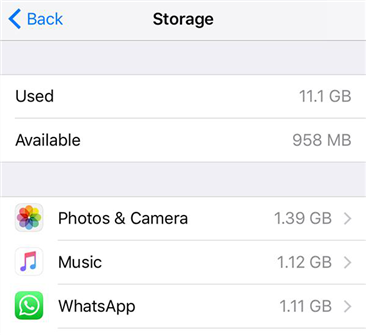
Remove unwanted files from the device
On your iPhone, head to Settings > General > Storage & iCloud Usage > Manage Storage and you will see how much space each app occupies on your device. You may then make a decision as to what apps to remove and what apps to keep on your iPhone.
Fix 3. Force Reboot Your Device
If simply rebooting did not fix the Apple Music issue for you, you may want to force reboot your iPhone. Force reboot will give a fresh start to your device and the following shows how to do it.
To force reboot your iPhone, press and hold down the Power and Home buttons together for a few seconds. Your iPhone should reboot then.
Fix 4. Update Your Device to the Latest OS Version
An obsolete version of iOS may cause issues with the Music app on your device. Therefore, it is highly recommended that you keep your iPhone up to date with the latest versions of the operating system.
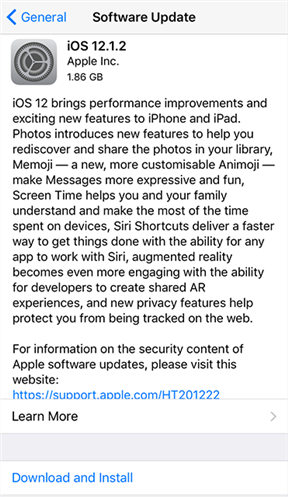
Install the latest version of the OS on your device
To check and install an iOS update on your device, head to Settings > General > Software Update and tap on Download and Install. It will download and install newer updates on your device.
Fix 5. Toggle iCloud Music Library
Turning the iCloud Music Library option OFF and then turning it back ON may fix the issue for you. If it did not work, at least you do not have anything to lose.
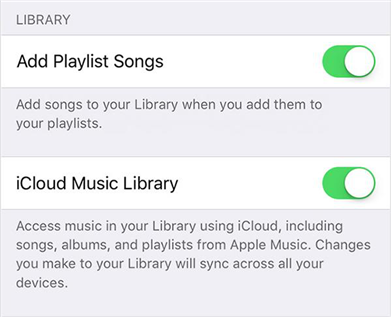
Disable and enable iCloud Music Library on your device
Head to Settings > Music on your iPhone and turn off iCloud Music Library. Turn the option back on after a minute.
Fix 6. Reset Network Settings
Since Apple Music fetches data over your network connection, it is important that your network is properly configured. If you are not sure, you can always reset your network settings to the defaults.
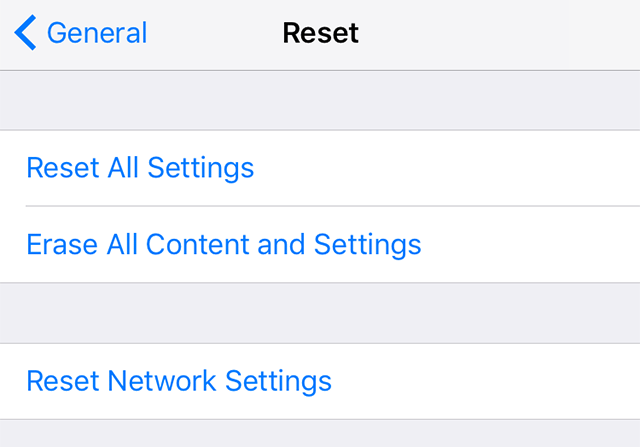
Bring network settings to the factory defaults
Open the Settings app on your device and tap on General followed by Reset. Tap on Reset Network Settings on the following screen to reset your settings.
Fix 7. Reset Your Device
If none of the methods mentioned above worked for you, your final option is to reset your device. Doing so will erase all the data and settings on your device but it will give a fresh start to your device.
To reset your iOS device, open Settings and tap on General followed by Reset. Tap on Erase All Content and Settings to reset your device.
The Bottom Line
Not being able to access a service despite having paid for it is frustrating. Fortunately, though, you now know how to tackle the Apple Music search not working issue on your iOS devices thanks to the above guide.
Product-related questions? Contact Our Support Team to Get Quick Solution >

