How to Restore iPhone without Updating
Are you wondering how to restore iPhone without updating it? Find your answers in the article below.
AnyFix – Restore iPhone without Updating
AnyFix supports restoring iPhones to factory settings without updating for free! In just a few minutes, you will reset your iPhone safely and quickly.
If your device runs into problems like your iPhone gets frozen or locked, the best way to fix it is to restore it. When you try to restore your iPhone, you will find that iTunes will often update your device as well. However, in certain cases, such as when some apps on your device are not compatible with the latest version of iOS, you may not want to update your iPhone yet.
Is it possible to restore iPhone without updating? The answer is yes! There are several ways to do so, including using the recovery mode and using a previous backup via iTunes or iCloud. In this article, you can learn all the details about how to restore your iPhone without updating it.
Also Read: How to Restore iPhone or iPad without Computer
1. Restore iPhone without Updating Safely & Easily [100% Work]
AnyFix is the best choice to reset your iPhone without updating. It provides an easy way to reset your iPhone for free! To reset iPhone without updating using AnyFix, just follow the steps below:
Step 1. Free download AnyFix and install it on your Windows PC or Mac.
Free Download * 100% Clean & Safe
Step 2. Launch AnyFix and click Reset Device.
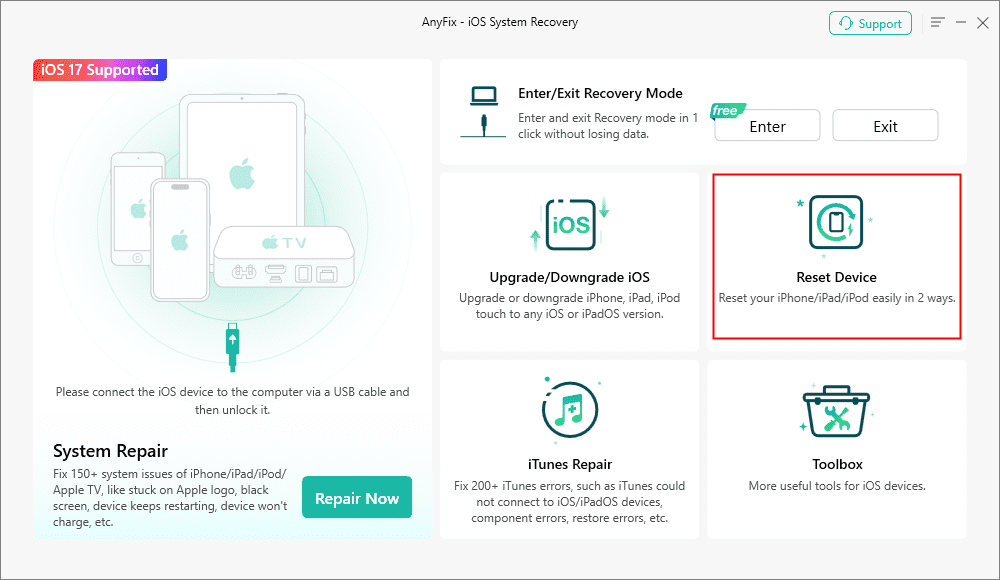
AnyFix Reset Device Option
Step 3. Use a cable to connect your iPhone with AnyFix. Then you can click the “1-Click Reset” choice to reset your iPhone without updating.
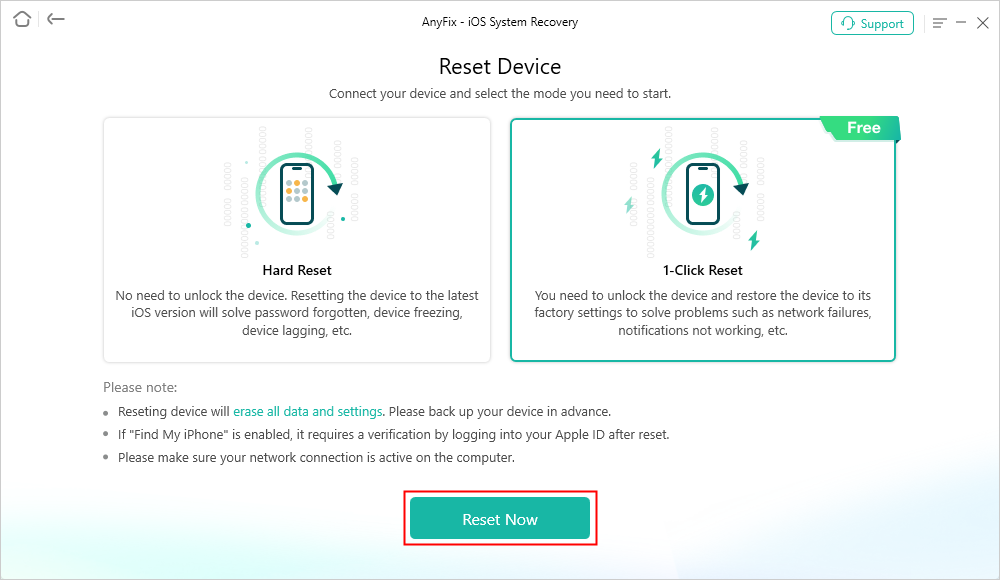
AnyFix 1-Click Reset Device
Wait for the resetting process and use your iPhone as new. Please note that the reset operation will erase all data and settings on your iPhone. It’s better to back up your iPhone before resetting.
AnyFix can do more than reset the device. It is a powerful iOS system repair tool and has fixed hundreds of system issues successfully. You can check the main features of AnyFix:
- Repair 150+ system issues like iPhone boot loop, iPad black screen, etc.
- Enter/Exit recovery mode in one click.
- Downgrade iOS without iTunes.
- Reset iPhone without password.
Free Download * 100% Clean & Safe
2. How to Restore iPhone without Updating via Recovery Mode
If your computer already has the latest version of iTunes, you should be able to get your iPhone into recovery mode and easily restore your iPhone without updating it. First, let’s see how to turn off your iPhone and get it into recovery mode.
If you have an iPhone X or later, iPhone SE (2nd generation), or iPhone 8 and 8 Plus:
- Press and hold the side button and the volume down button. When you see the power off slider, drag it to the right to turn your phone off.
- Press and hold the side button while connecting your phone to the computer. Do not release it until you see the recovery mode screen on your iPhone.
If you have an iPhone 7 and 7 Plus:
- Press and hold the side button. When you see the power off slider, drag it to the right to turn your phone off.
- Press and hold the volume down button while connecting your phone to the computer. Do not release it until you see the recovery mode screen on your iPhone.
If you have an iPhone SE (1st generation) or iPhone 6s and earlier:
- Press and hold the side or top button. When you see the power off slider, drag it to the right to turn your phone off.
- Press and hold the home button while connecting your phone to the computer. Do not release it until you see the recovery mode screen on your iPhone.
- In the upper-left corner of your iTunes, you will see a phone icon. Click it to view a list of your connected iPhones.
- Click the one you wish to restore. You should see the There is a problem with the iPhone that requires it to be updated or restored window.
- Click on Restore.
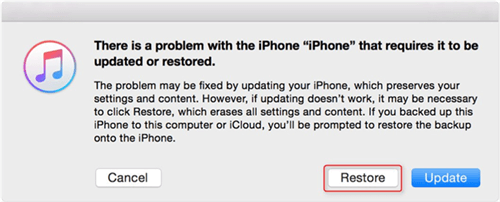
Restore iPhone without Updating It in Recovery Mode
This process may take a while. Once finished, you can disconnect your iPhone from your computer, set it up, and start to enjoy your phone again.
3. How to Restore iPhone without Update via iTunes
If you happen to have a previous backup stored with iTunes, you don’t even need to get your phone into recovery mode to restore it without an update. In fact, you can just choose to restore your iPhone with this backup via iTunes. Here are the steps to do so:
- Connect your iPhone to your computer via USB cable.
- Launch iTunes and locate your phone in iTunes by clicking the phone icon in the upper-left corner.
- Click on Restore Backup.
- When a new window pops up, select the backup with which you wish to restore your iPhone. Enter your password and then click on Restore.
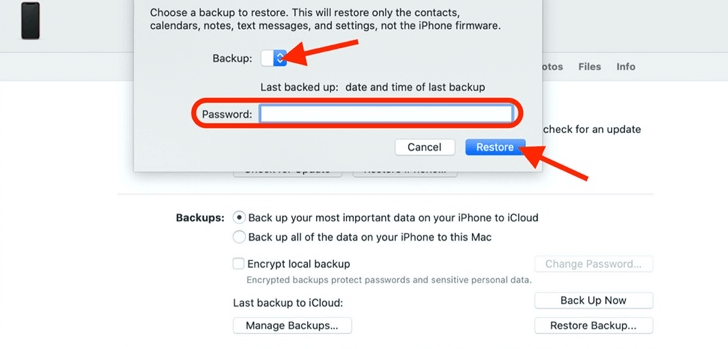
Select Any Backup to Restore
With the above steps, your phone should be restored with your chosen backup without updating to a new iOS version. However, if the backup in your iTunes is not a recent one, the data and settings restored may not be up to date on your iPhone. Therefore, you should be careful to check the backup version before proceeding with the above steps.
4. Restore iPhone without Updating via iCloud
Another place where you may restore your backup in iCloud. Also, this method requires you to have a previous backup stored. It’s good news that you can also restore your iPhone without an update via iCloud. See the following steps about how to do so:
- On your iPhone, go to Settings > General.
- Tap Reset and then tap Erase All Content and Settings to start the reset process.
- When you reach the steps to reset your iPhone, proceed until you see the Apps & Data page. Tap Restore from iCloud Backup on this page.
- Sign in to your iCloud account with your Apple ID and password.
- Select the backup with which you wish to restore your iPhone.
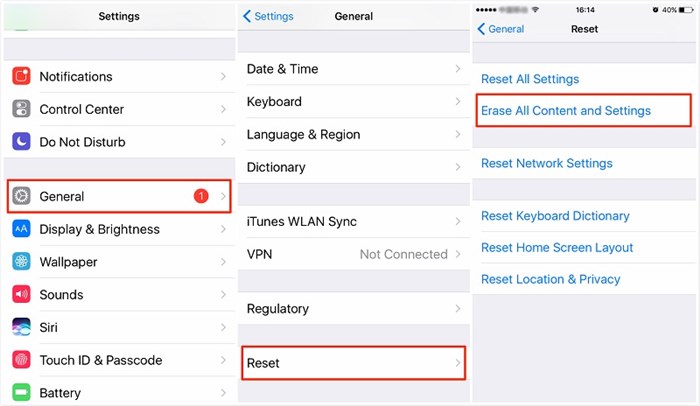
Select Erase all Content and Settings
With the above steps, your iPhone should be restored with a backup via iCloud without updating to a new iOS. However, please note that this method involves erasing all content and settings from your iPhone. Therefore, please make sure to check the version of the iCloud backup you have so that you won’t lose any data or settings.
Here’s how to check the version of your iCloud backup:
- Go to Settings.
- Tap your name > iCloud > Manage Storage > Backups.
- Select the backup associated with your iPhone.
Now you can see all the details about your backup and proceed to restore your iPhone.
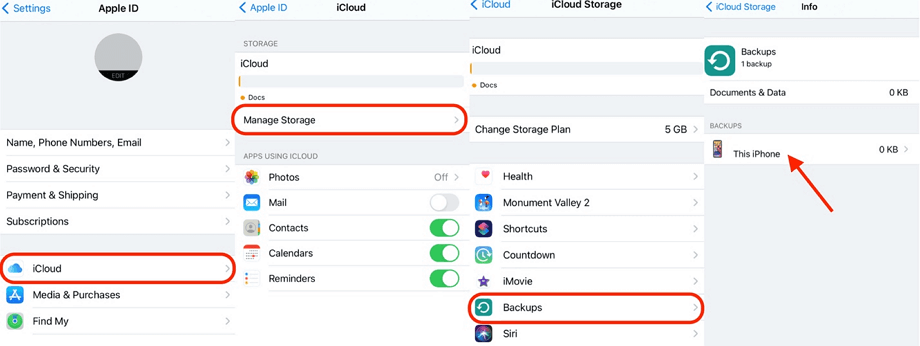
Check the Version of Backup in Settings
The Bottom Line
When you want to restore iPhone without updating but don’t know how to do it, this article is right for you. We provide 4 ways to manually restore your iPhone, and you can also take the help of AnyFix iOS repair software. AnyFix can quickly help you repair temporarily damaged iOS devices. Just free download AnyFix and bring your device back to life!
Free Download* 100% Clean & Safe
Product-related questions? Contact Our Support Team to Get Quick Solution >

