[Solved] How to Recover Messages and iPhone Data after Factory Reset
How to recover text messages after factory reset iPhone? There are some available ways. You can restore iPhone with an iCloud/iTunes backup or try a backup extractor.
iPhone/Android Resetting Tips
- Top iPhone Reboot Software
- Will Contacts Lost Reset iPhone
- Reset Without iCloud Password
- Factory Reset iPhone
- Erase iPhone Without Passcode
- Reset iPhone in Recovery Mode
- Reset iPhone Will Lose Photos
- Reset Disabled/Locked iPhone
- Reset iPhone without iTunes
- Reset iPhone without Passcode
- Selling Used iPhone Safely
- Recover Texts after Reset iPhone
- Recover Texts after Reset Android
- Recover Photos after Reset Android
A Factory Reset means you reset all the settings on your device to factory default and all the data on your device including text messages, photos, contacts and more will be erased. What to do if you accidentally reset your iPhone?
Here in this post, we will show you the answer “can data be recovered after a factory reset iPhone?” And, how to recover data from iPhone after factory reset, especially for text messages. Keep reading and get the method that you need.
Can Data be Recovered after a Factory Reset iPhone?
Firstly, the answer is YES. Because iPhone not only provides iTunes or Finder for you to back up iPhone data but also enables the cloud service – iCloud. It means that you can easily restore data after factory reset iPhone with backups, and you can preview the single category with PhoneRescue for iOS (it will show you the detailed steps below).
Besides, if you need to recover text messages, photos, notes, etc. that use iCloud, you can fully download messages, photos, notes, etc. when you sign in to the same iCloud account on your iPhone. Because when you first set up iCloud on your iPhone, iCloud will automatically sync for certain apps. And, even when you disable one iCloud app on your iPhone, all data are still available on other devices if logged into the same Apple ID on other Apple devices.
What’s more, once you sent iMessages, you can check the iMessages history on the receiver’s iPhone.
Note that stop using the device or other Apple devices if you accidentally reset your iPhone, and recover data as soon as possible.
Restore iPhone Messages after Factory Reset with iTunes Backup
How can you restore only text messages on your iPhone? Best iPhone Data Recovery tool-PhoneRescue for iOS allows you to restore any single message, photo, etc., and the whole backup content to the iPhone. The iOS data recovery tool provides you with three data recovery modes:
- Recover from Backup: Scan and restore data from iTunes or other backups on a computer after factory reset your iPhone.
- Recover from iCloud: Give you access to both iCloud sync and iCloud backup and preview the text messages in backup.
- Recover from iOS without backup: Directly recover lost iPhone data if the old deleted data are not overwritten by new data.
- For iPhone messages and iMessages, you can recover chat history and message attachments from backup, including pictures.
- Except for messages, you can also recover other files, like WhatsApp messages, photos, contacts, notes, calendars, etc.
PhoneRescue for iOS – Recover Data from iPhone after Factory Reset
Want to recover text messages and other data after a factory reset iPhone? PhoneRescue for iOS gives you the option to recover iPhone data from iTunes backup, iCloud backup, and iCloud sync data.
Here’s how to recover messages and iMessage after factory reset iPhone:
Step 1. Install PhoneRescue for iOS to Mac/Windows PC and open it. Plug in your iPhone via a USB cable. Choose Recover from Backup, and click the right arrow to scan your computer for listing all the iTunes backups.

Choose Recover from Backup
Step 2. Select an iTunes backup from the list and click Right Arrow. Uncheck Select All and choose Messages only. You can also scan all your data and then choose what to recover.
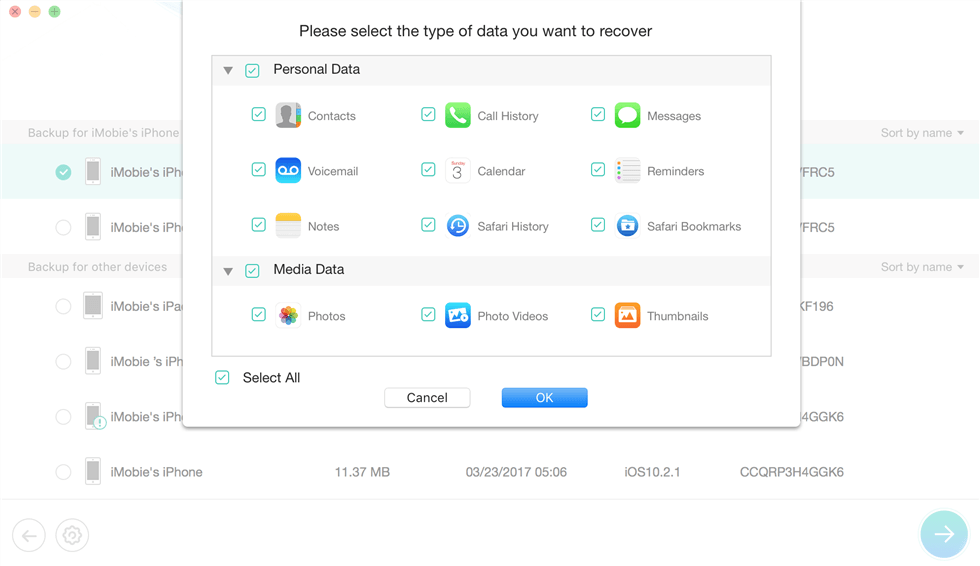
Choose a Backup with Messages
Step 3. Select Messages and Message Attachments, then select the messages from one person you want to retrieve. Click To Device to get them back to iPhone Messages App.
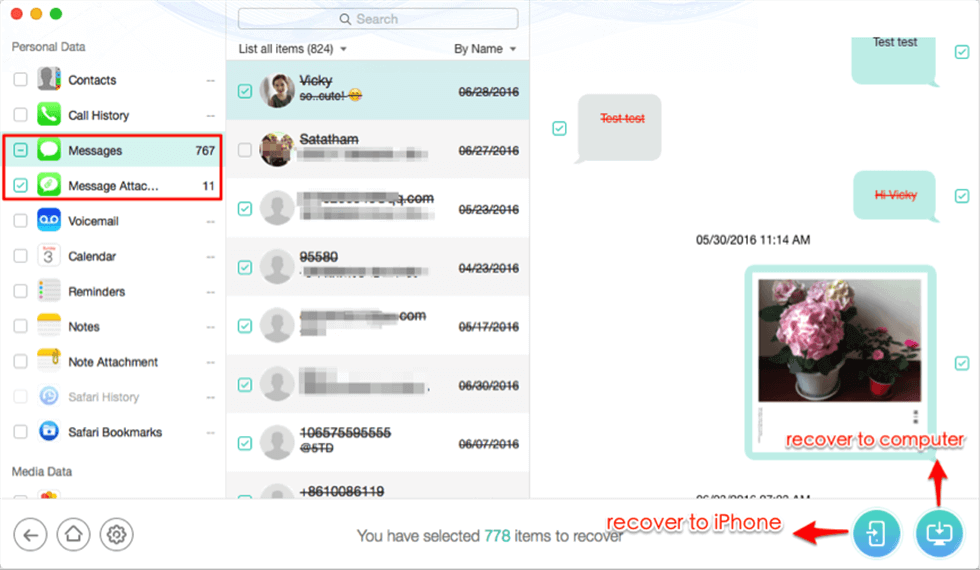
Select Messages/iMessages to Restore to Your iPhone
Restore iPhone with iTunes/Finder
If you have created an iTunes backup before resetting your iPhone to factory default, you can restore your iPhone with the iTunes backup as below:
Step 1. Launch iTunes and connect your iPhone to your computer via a USB cable.
Step 2. Hit the phone icon in iTunes.
Step 3. Select Restore Backup in iTunes and then pick up one backup.
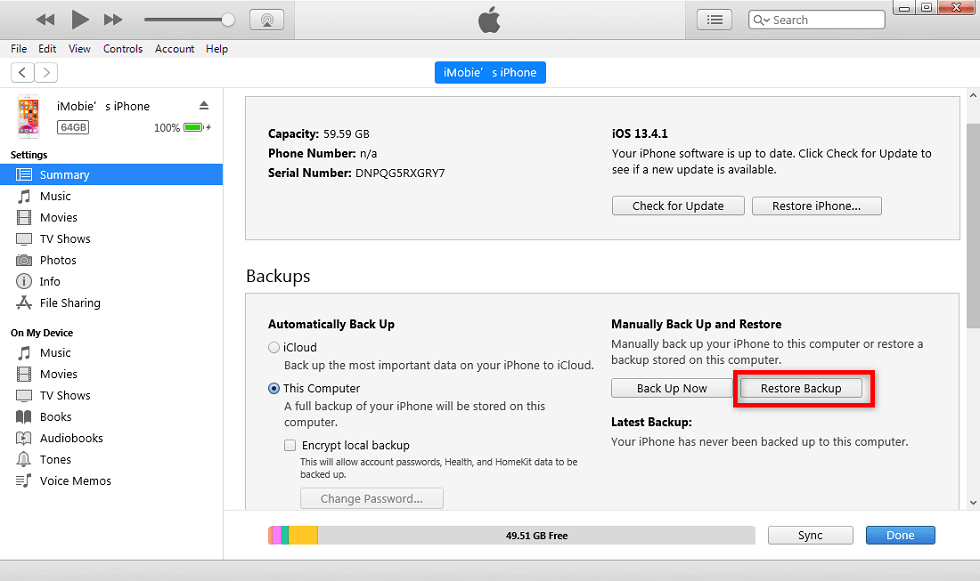
Click Restore Backup from iTunes
Step 4. Click Restore and wait for the progress to finish.
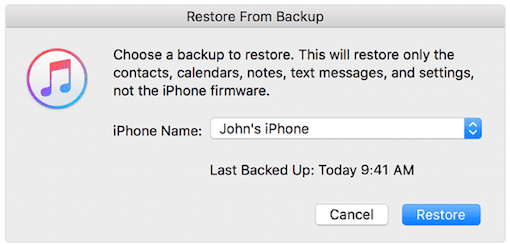
Choose a Backup to Restore
Further Reading: How to Fix iTunes Preparing iPhone for Restore Stuck >
How to Set Up iPhone after Factory Reset
If you back up iPhone to iCloud regularly, you can choose to restore your iPhone with an iCloud backup. All the backup content including the text messages before factory resetting will be recovered back. Now do as the following instructions:
Step 1. Turn on iPhone, and you should see a Hello screen.
Step 2. Follow the onscreen setup steps until you reach the Apps & Data screen. Then tap on Restore from iCloud Backup.
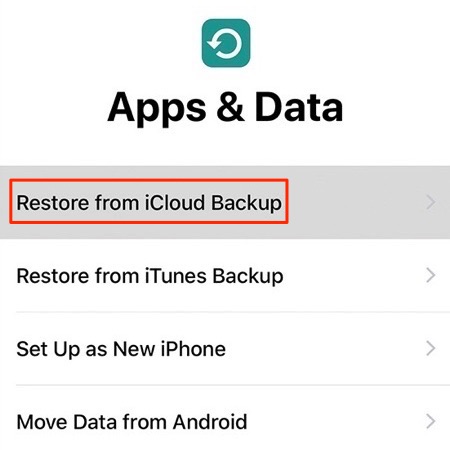
Restore iPhone with iCloud Backup
Step 3. Sign in with your Apple ID and password and choose a backup.
Step 4. When asked, sign in to your iCloud account and wait for the progress to complete.
How to Recover Lost Data from iPhone No Backup
- Check PhoneRescue for iOS and choose Recover from iOS Device.

Recover from iOS without Backup
- Make sure iPhone is connected to the computer and choose data.

Choose Data Category to Scan from iOS Device
- Scan lost data on your iPhone and choose what you want to recover and click To Device.
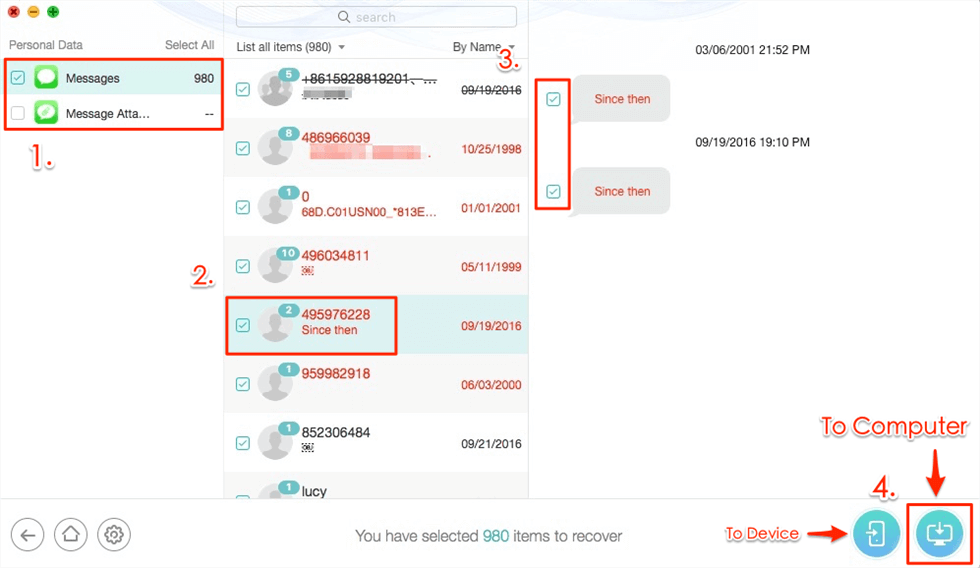
Selectively Recover Text Messages
The Bottom Line
As you can see, PhoneRescue for iOS offers you a more convenient way to recover text messages after factory reset iPhone. No need to restore iPhone anymore. You need to extract what you really want from an iCloud or iTunes backup. PhoneRescue for iOS comes with the 60 Days Money Back Guarantee and Lifetime Free Upgrade. Why not get it a try >
Free Download * 100% Clean & Safe
More Related Articles
Product-related questions? Contact Our Support Team to Get Quick Solution >

