[Solved] How to Recover Lost Messages After iOS Update Quickly
Find messages missing/disappeared after iPhone updated to iOS 17? Don’t panic, this article shares you 3 easy methods to help you recover lost messages after iOS update, including text messages, iMessages, WhatsApp messages, and their respective corresponding attachments.
Apple will roll out the latest iOS 17 in mid-September. It comes with many new and eye-catching features, such as a new lock screen, revamped notification center, deeper Focus Mode integration, and a new experience of Messages, FaceTime, and Safari. To get better functions and services, iPhone users always update iPhone to the latest iOS system. However, no matter how attractive the new features are, there will inevitably be some bugs and issues in the iOS system, and one of the common problems is that people lose messages after iOS update.
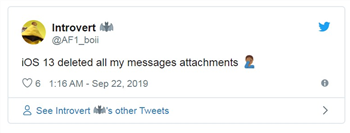
Lost Messages After iOS Update
That iPhone messages disappeared after update is very annoying because messages contain a lot of important data and precious memories. If you fall into the same situation, how can you get back your lost data? In this post, we’ll help you retrieve the lost or missing messages on iPhone, even if no backup is available. This post applies to iOS 17 and previous iOS versions.
Recover Lost Messages After iOS Update without Backup
Why did my text messages disappear on my iPhone? Most likely that is caused by some bugs in the iOS update. So how do I get my messages back on my iPhone after update? Considering that most people do not have the habit of regularly backing up their messages, we recommend using data recovery software to recover messages disappeared on iPhone directly from iOS devices. PhoneRescue – iPhone Data Recovery is such a professional iOS recovery tool that allows you to easily retrieve missing messages on iPhone even without backup. Here are its detailed features.
Free Download * 100% Clean & Safe
- Supports recovery of various messages – SMS, WhatsApp messages, message attachments, etc. can all be recovered through PhoneRescue.
- Do not erase or overwrite data – Data recovered with PhoneRescue will not erase the original files. No need to worry about getting back some messages but losing others.
- Free preview and selection – You have 100% access to all the lost data and choose what to recover as needed.
- Compatible with all iOS systems – Even if you have upgraded to the latest iOS system and latest iPhone/iPad model, you can use PhoneRescue to retrieve data.
Don’t hesitate! Download PhoneRescue now to see how to recover lost messages after iOS update step by step!
Step 1. Open PhoneRescue for iOS on your computer > Connect your iPhone to the computer and select Recover from iOS Device mode.
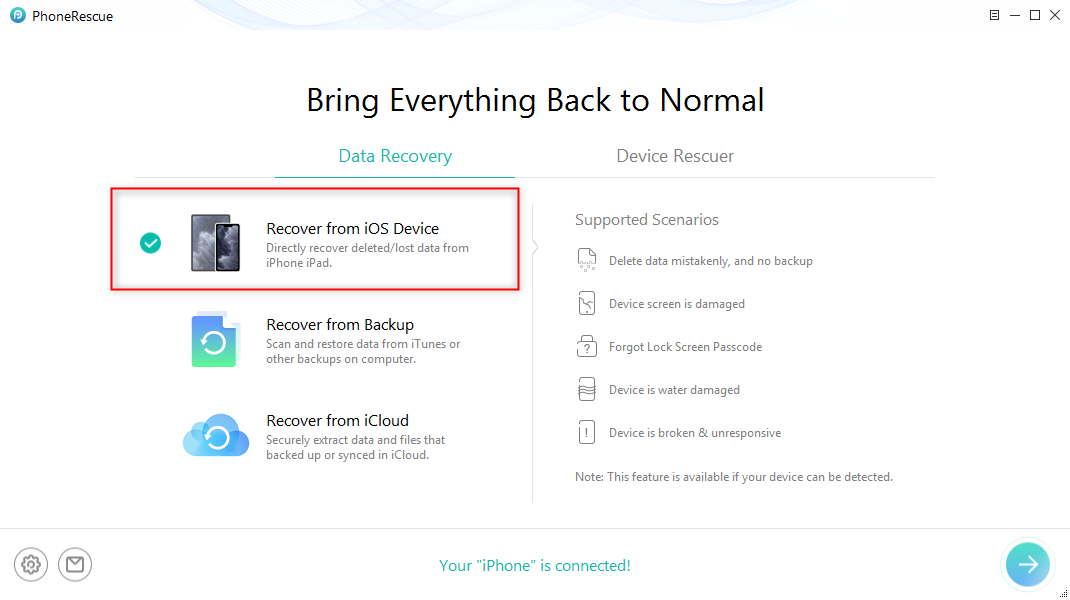
Recover from iOS Device
Step 2. Only tick Messages and click OK to go on.
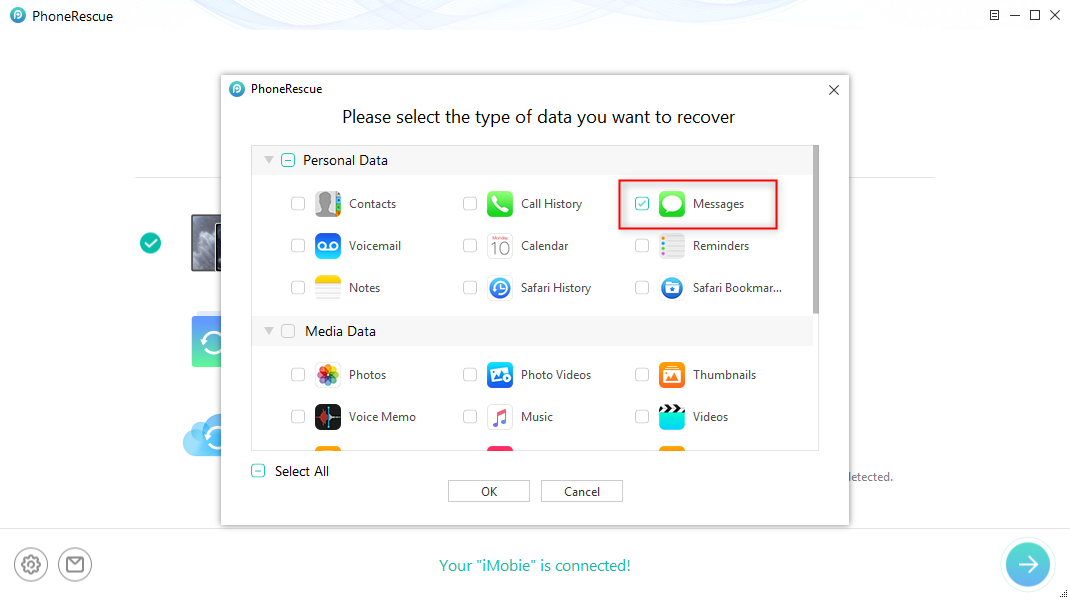
Choose Messages
Step 3. Preview and select the messages you want to recover > Click the To Device button or To Computer button according to your needs.
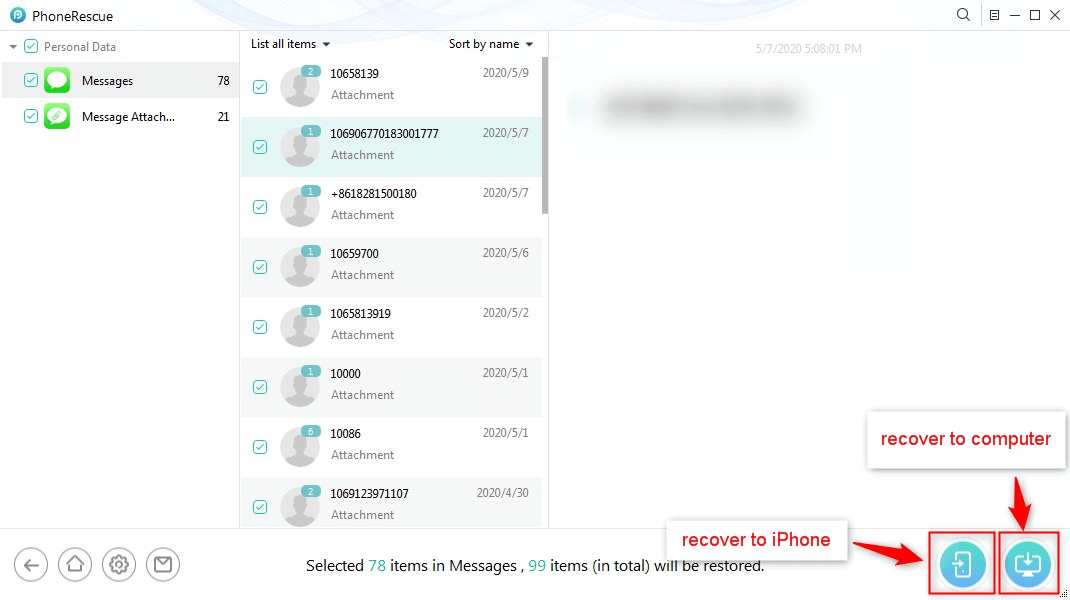
Recover Messages
A message missing from your iPhone is not gone forever, it has just been marked as deleted and stayed somewhere on your phone till been overwritten by new messages. That’s why the best iOS data recovery can help you get them back even without backup. Once the invisible deleted messages have been overwritten, no tools can help you make it. So, stop using your iPhone and act right now.
Restore Lost Messages After iOS Update with Backup
For those who have backed up messages before, if your iPhone messages disappear, you can also try to restore missing text messages on iPhone by your backup. The most commonly used backups for iPhone users are iTunes backups and iCloud backups, so then we will explain how to recover lost messages after iOS update from these two aspects.
Recover Lost Messages After iOS Update via iTunes Backup
Before using iTunes to recover missing text messages, you need to be aware that once you restore data with iTunes, the original files on your iPhone will be erased. Here is how to get back text messages that disappeared on iPhone with iTunes.
Step 1. Launch iTunes on your computer > Connect your iPhone to the computer.
Step 2. Find and click the Device icon on the left > Press the Restore Backup button in the Backups interface.
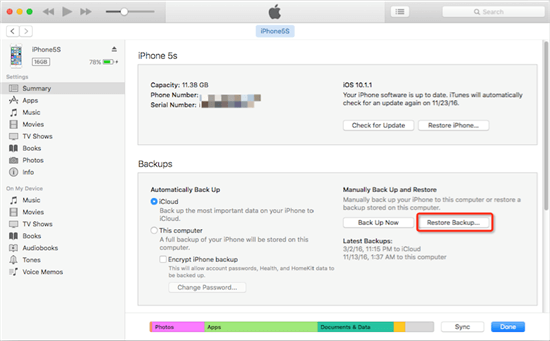
Recover Lost Messages with iTunes Backup
Step 3. Select the backup containing your lost messages after iOS update and restore them.
Recover Lost Messages After iOS Update via iCloud Backup
If you have backed up messages to iCloud, you can also get back texts disappeared from iPhone via iCloud backup. Restoring data directly from iCloud requires you to reset your phone, which will cause all data and settings on your phone to be erased. So to avoid this case, you can use PhoneRescue for iOS to recover lost messages from iCloud backup without any data loss and reset. And unlike iCloud, PhoneRescue also lets you preview and select what is in your iCloud backup. Below is the guide to lost messages after iOS update from iCloud with PhoneRescue.
Free Download * 100% Clean & Safe
Step 1. Download and run PhoneRescue for iOS on your computer > Select Recover from iCloud.
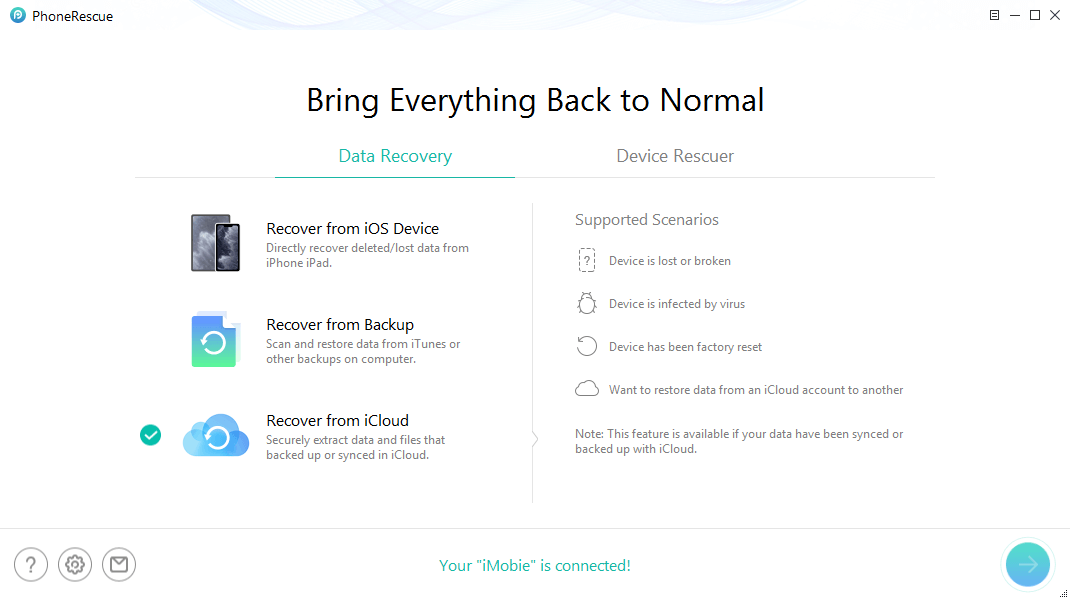
Click on Recover from iCloud
Step 2. Sign in with your Apple ID and password, then you’ll come to this page, and select iCloud Backup.
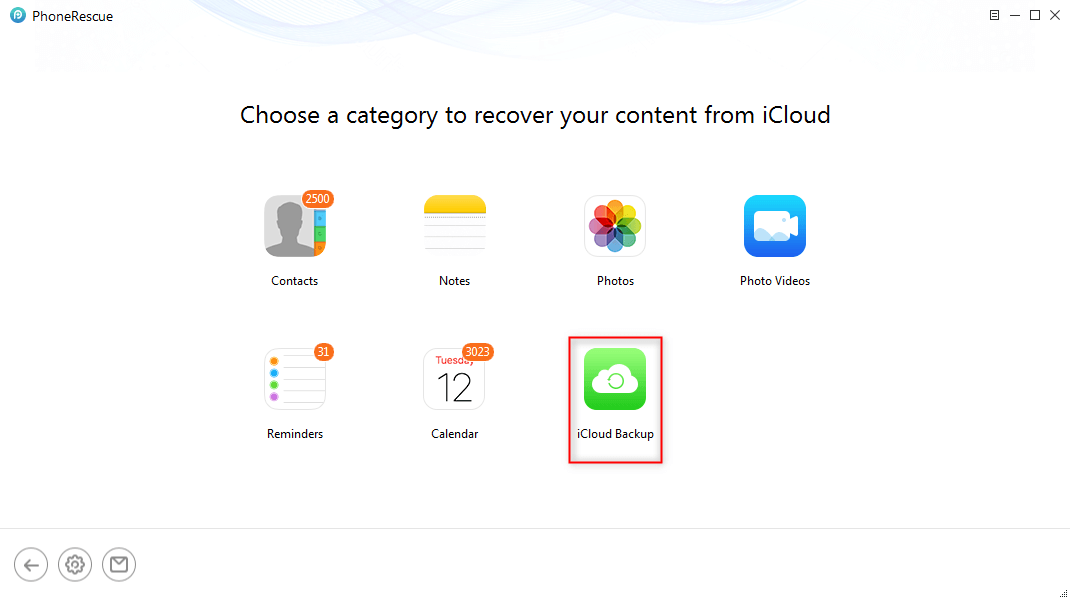
Select iCloud Backup
Step 3. Choose the iCloud backup that contains the lost text messages > Click Download > Then it would pop up a screen for you to choose data types you would like to recover, so check Messages > Click OK button to continue.
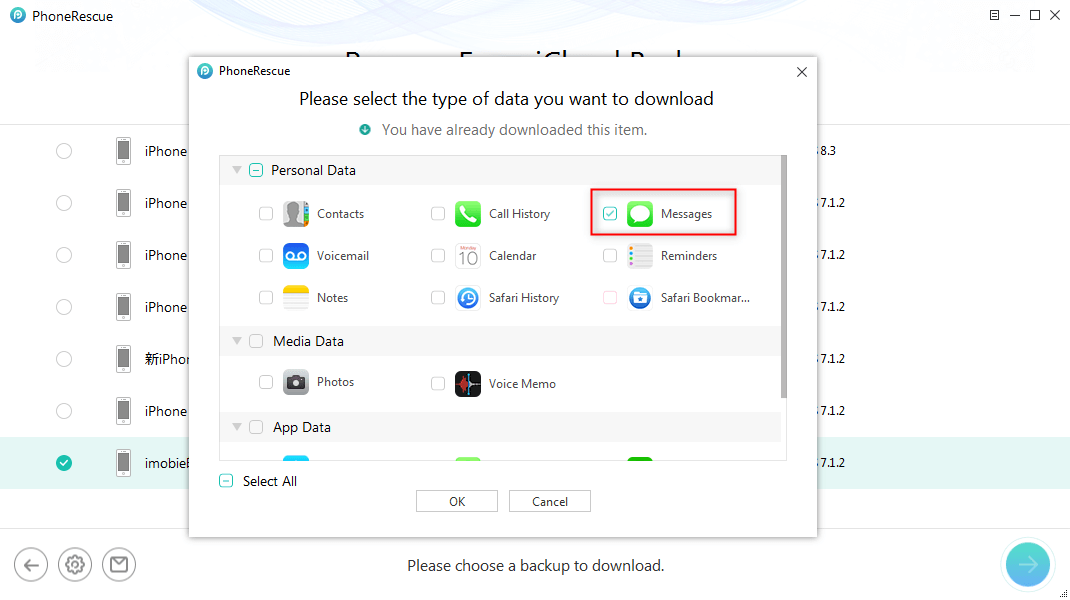
Choose Messages from iCloud Backup
Step 4. After downloading, select Messages or Message Attachment > Preview and select the messages you want to recover > Click the Recover button base on your needs.
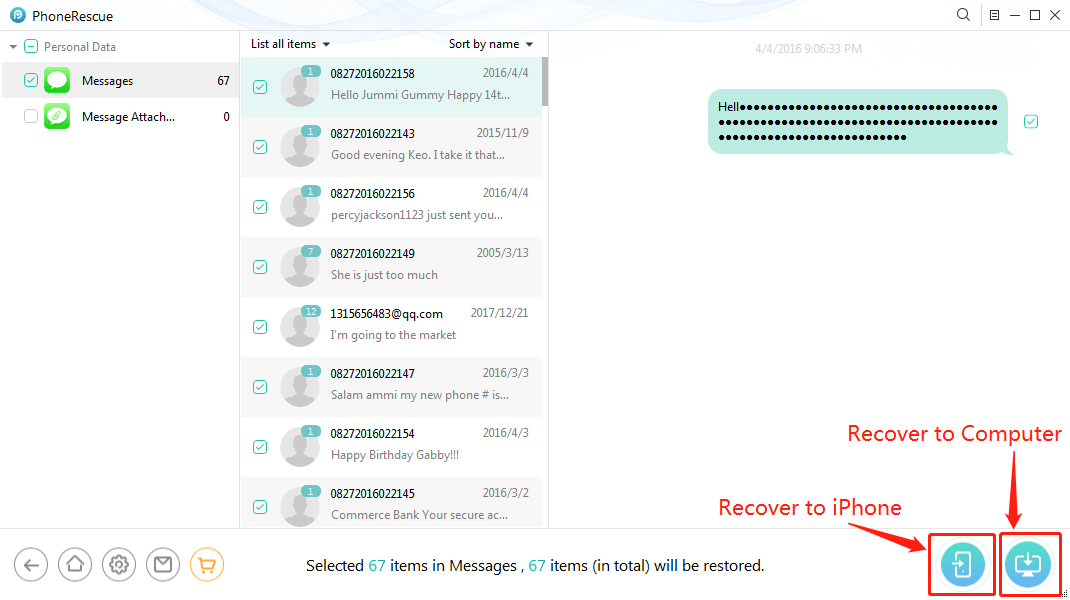
Save Messages from iCloud
Recover Lost Messages after iOS Update with Force Restart
Force restarting your iPhone is always a last resort to recover lost messages after iOS update. The ways to force restart an iPhone differ based on different versions of an iPhone. Find out how to force restart your iPhone below:
For iPhone X, 11, or 12:
- Press and hold any Volume Button and the Side Power Button until you see the slider that says, “slide to power off”.
- Drag the slider to turn your iPhone off.
- After it’s completely off, press and hold any volume button and the side power button together again. When you see the Apple logo, release your finger. Your phone is now back on.
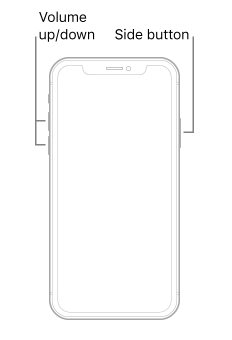
Force Reset Your iPhone
For iPhone SE (2nd generation), 8, 7, 6 or earlier:
- Press and hold the Side Power Button until you see the slider that says, “slide to power off”.
- Drag the slider to turn your iPhone off.
- After it’s completely off, press and hold the side power button again until you see the Apple logo.
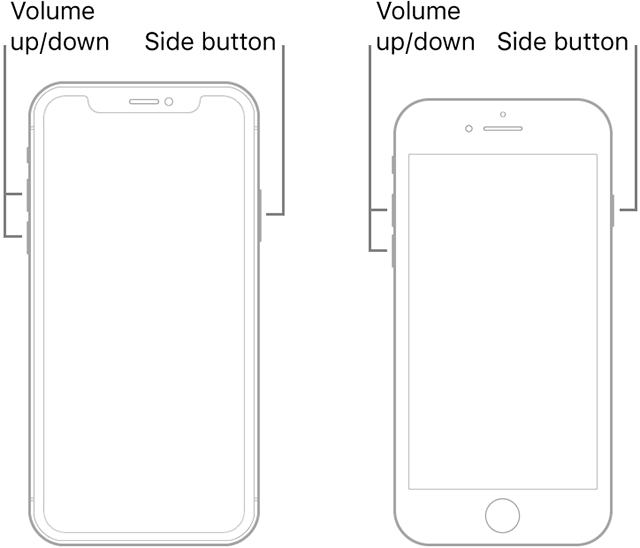
Force reboot iPhone 8 and later
After the force restart, check your iPhone to see if the iPhone messages disappeared after update have been recovered.
Bouns Tip. Fix Lost Messages after iOS Update Issue with One Click
After recovering the missing text messages, some users may also want to fix the bug that iPhone update deleted text messages or some other issues brought by the iOS update, like iPhone stuck on a black screen, frozen after updated, etc. You don’t have to panic. AnyFix – iOS System Recovery would help you out of these issues with just a few clicks. What are the features of AnyFix? Here is the list.
Free Download * 100% Clean & Safe
- One-stop iOS and iTunes issues solving station – AnyFix can help you easily solve over 130 system issues and over 200 iTunes problems. You can solve all your problems with only one tool.
- Zero data erasure risk – AnyFix supports repairing various problems without erasing data on the device. Just feel free to solve your issues.
- Easy to use – The entire repair process only requires you to press a few buttons. No need for you to have complex skills.
- Guaranteed high success rate – AnyFix has three repair modes, which are suitable for different issue-fix situations, greatly improving the success rate of repair.
No matter how emergent the issue is, you can handle it in minutes with AnyFix. If you meet some issues after updating iOS devices, you can give AnyFix a try.
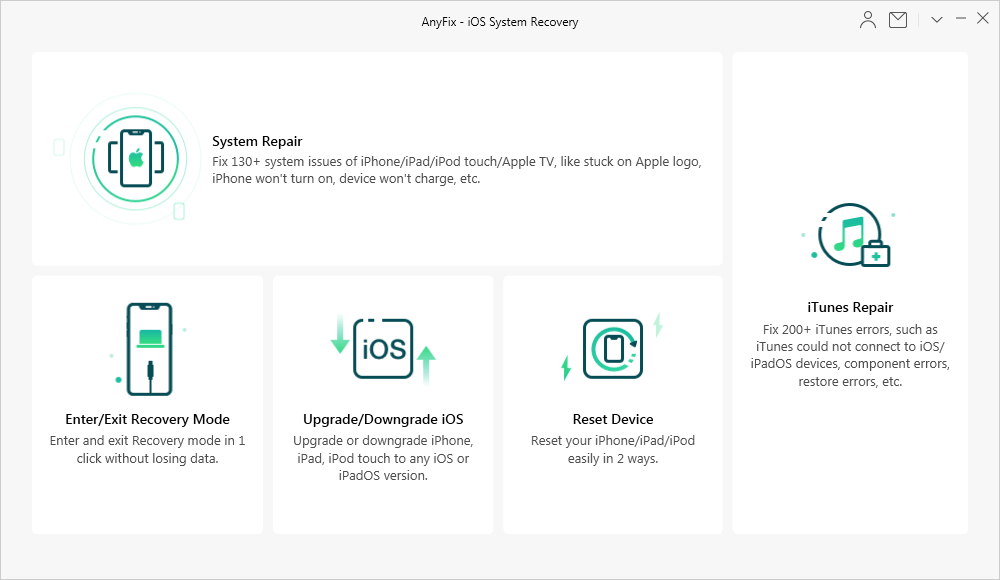
AnyFix Overview
The Bottom Line
That is all for how to recover lost messages after iOS update. As you can see from above, using PhoneRescue for iOS to recover lost iOS messages is easily and quickly, and no risk of data loss. And even if you don’t have any backup, you can also use it to recover missing messages on iPhone. Download PhoneRescue to have a try now!
Free Download * 100% Clean & Safe
More Related Articles
Product-related questions? Contact Our Support Team to Get Quick Solution >

