How to Recover Data from iPhone without Backup
Lost your iPhone data without a backup? If yes, you must wonder how to recover data from iPhone without backup, and here, you’ll find how!
Many iPhone owners have experienced the frustrating problem of losing or mistakenly deleting important data due to the phone being lost or dead. The best option to recover iPhone data is to restore it from a backup file. However, most people may not back up the iPhone regularly, or iPhone loses backup after restoration.
For those who lose data without iCloud or iTunes backup, you can utilize iPhone syncing feature and also get it back with a professional data recovery tool. This article covers the possible ways to recover data from iPhone without backup. Let’s get started!
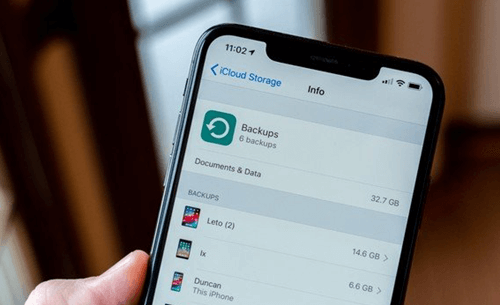
Recover Data from iPhone
Can iPhone Data be Recovered without Backup?
If you cannot locate the data that has been lost or is missing, it is quite likely that they have been removed or concealed or that you lost them after doing a factory reset. Is it possible to recover lost data from your iPhone without backup? The answer is yes. After a factory reset or deletion, the data you thought was deleted is still there on your iPhone; they have just been moved from the Allocated folder to the Unallocated folder. To manually recover iPhone data without backup:
First, you need to stop continuing to use your iPhone device to avoid overwriting deleted files with new-generated ones. So, there is a possibility that you may be able to retrieve permanently removed data without backup.
Secondly, the iPhone device has built-in software known as the SQLite database that allows you to save and recover iPhone data. The deleted information stored on the iPhone will still be accessible but will be hidden from view. To extract hidden data, you can use the services of an iPhone data recovery tool below.
Recover Data from iPhone if There was No Backup
A secure and efficient data recovery tool like PhoneRescue for iOS allows you to deeply scan SQLite database and find deleted data. It covers various situations you may lose data: accidental deletion, iPhone getting lost, broken, or dead iPhone, etc. PhoneRescue for iOS is designed to help iPhone/iPad users recover lost data with or without iPhone backup. Besides, you can restore an iPhone to normal state by repairing iPhone system.
PhoneRescue for iOS – Recover Data from iPhone
- It is built on technologies that were specifically intended to recover the data from iPhone without backup.
- It allows you to recover data from an encrypted backup.
- You can solve all your iPhone-based issues with this tool in a few simple clicks.
Free Download100% Clean & Safe
Free Download100% Clean & Safe
Free Download * 100% Clean & Safe
To use PhoneRecue’s Recover from iOS device feature, follow the procedure below:
Step 1: Download and install the PhoneRescue tool on your PC and launch it. Now, go to the Data Recovery section and click on Recover from iOS Device.
Note: Ensure that your phone is connected to the PC via a USB cable.

Recover from iOS without Backup
Step 2: Click on Blue Arrow in the bottom right. Now, pick out the type of data you wish to recover from your iPhone from the next window, and click on OK to start scanning the data.

Choose Data Category to Scan from iOS Device
Step 3: Once the scanning is completed, it will show all iPhone data on your screen, including deleted ones. Now, select the data you wish to restore or Select All to pick the complete data to recover.
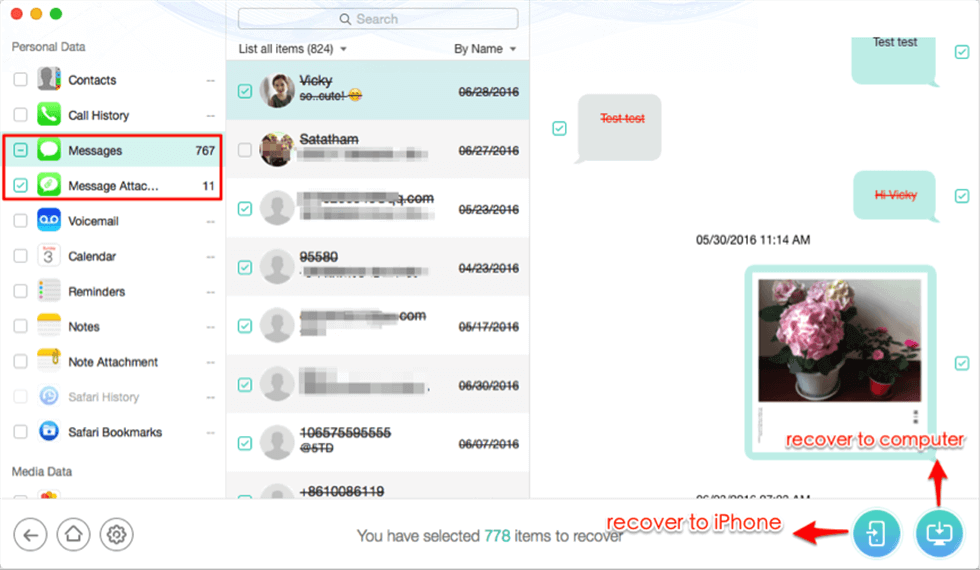
Select Messages/iMessages to Restore to Your iPhone
Step 4: Once you’re done, click on the To Device option from the bottom right to start data recovery. It will take up to a few minutes or hours. After the data is completely restored, it will show the Data Recovery Completed message on your screen.
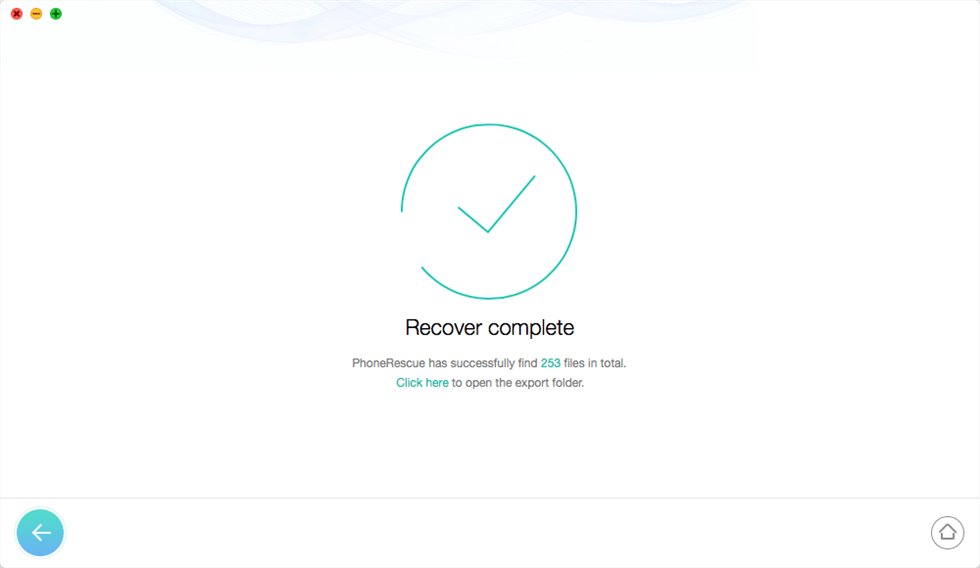
Recover from iPhone Successfully
How to Restore iPhone without iCloud Backup
Another way to recover data from wiped iPhone if there was no backup – is iCloud sync. As we know, all photos, videos, contacts, etc. will be synced across Apple devices with the same Apple ID logged in. Therefore, if you found iPhone data lost or your iPhone stolen, go check your iPad or Mac immediately. Your iPad or Mac is synced with your iPhone. There are possibilities you can download photos, videos, etc. from iCloud, especially when your iPhone is lost or dead – no data is wiped.
Conclusion
You can find yourself in circumstances where you’ve lost or accidentally deleted your essential files. Although you must have thought that it would now be impossible to recover the data since you don’t have a backup, there’s a way. We recommend using the PhoneRescue data recovery tool to get your data back because it guarantees 100% data security, and you can solve other iOS issues using this tool.
Free Download * 100% Clean & Safe
Product-related questions? Contact Our Support Team to Get Quick Solution >

