Best 4 Ways for Photo Vault Recovery [Full Guide]
Are you looking for the best photo vault recovery method? This guide offers some of the best ways to recover photos from the Photo Vault app.
A photo vault app is an Android or iOS application that allows users to save their images to their tablet or iPhone’s internal storage. The app has a free version that will enable you to keep track of all the files on your device.
These apps promise to keep your photos safe and secure, but you want to avoid taking chances regarding the pictures you love. That’s why we’ve put together a step-by-step guide to help you get your photos back after they’ve mysteriously disappeared from your photo vault.
Photo Vault Recovery without Backup
Sometimes, we lose essential photos due to human error or technical failure. In this case, we need to recover them in no time! Although some people can retrieve lost photos through backups, for most people, they may encounter photo loss without backing up their data in advance. Fortunately, PhoneRescue for iOS makes it possible to restore data without backup. As a comprehensive iOS data recovery tool, PhoneRescue covers various recovery modes, allowing you to easily recover your lost photos or other data with or without backup. And the highlights of this tool are far more than these, let’s take a look at more:
Free Download * 100% Clean & Safe
- Data recovery with/without backup – PhoneRescue can scan and find data from various sources, such as intact/broken/locked devices, iCloud backups, and iTunes backups. So whether you have a backup or not, you can easily recover what you lost.
- More than photos – Almost all your important data, such as photos, videos, text messages, contacts, call logs, App data, etc. can be retrieved through PhoneRescue. As long as it is iOS data, only PhoneRescue is enough for recovery.
- Allow data viewing and selection – Many users wonder what is saved in iCloud/iTunes backups. PhoneRescue fully meets this need and allows users to freely view and select photos or other files to recover.
- No data overwriting or erasing – In traditional backup recovery, your current data will be overwritten and erased. But with this tool, both lost and existing data will be completely preserved in your device.
- Recover hundreds of files within seconds/minutes – Using ultra-high-speed data recovery technology, this tool allows you to get back your important data as quickly as possible.
In addition, PhoneRescue can also act as your iOS system repairer, allowing you to easily get rid of iPhone/iPad blue screen, black screen, stuck in recovery mode, and other system problems.
Now let’s download and get into this app and see how it’s done with the following steps.
Step 1. Open the PhoneRescue app on your computer and connect your IOS device via USB. Once your device is connected, choose Recover from iOS Device and click the next arrow.
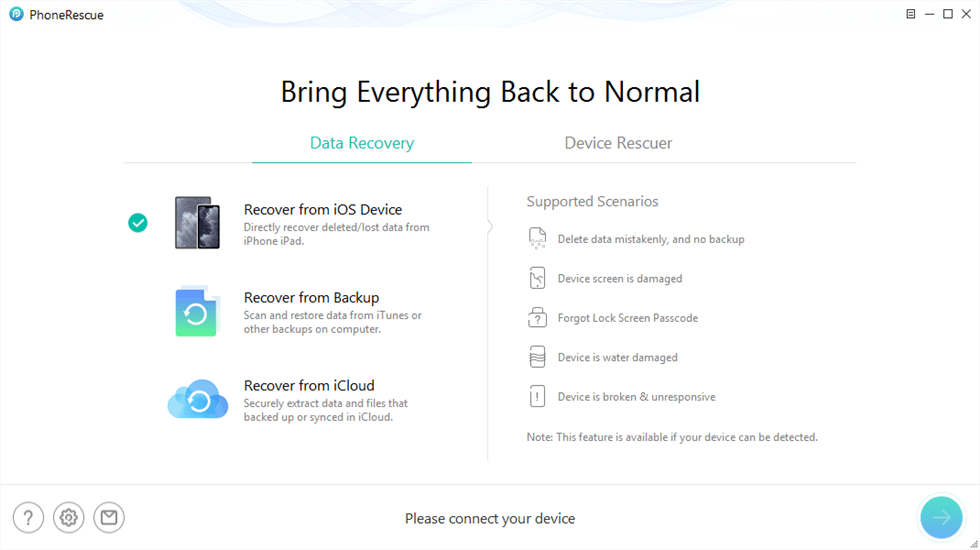
Recover from iOS Device without Backup
Step 2. A window will appear from where you will select the type of data you want to recover. You can select all or choose specific data like Media or Personal data. For the sake of this tutorial, we are choosing Photos. Once picked, click OK.
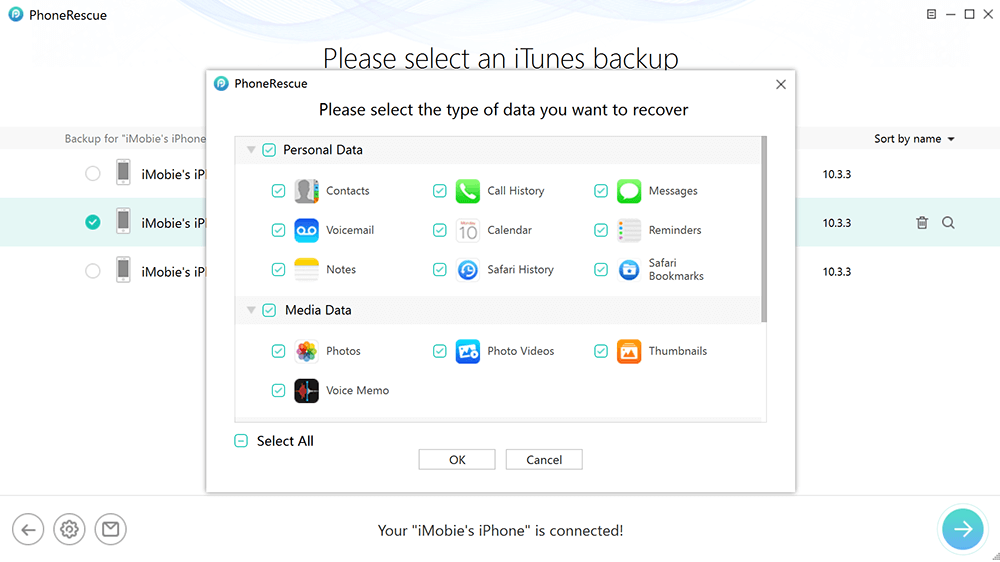
Select Data Type You Want to Recover
Step 3. After clicking, the app will analyze your data. Once done, a list will pop up with your photos. You can click the drop-down menu from the top and select to list all the photos or only list deleted/existed ones.

Preview and Select Photos to Recover
Step 4. Then just select photos and recover them by clicking on the To Device or To PC button below, and that’s it!
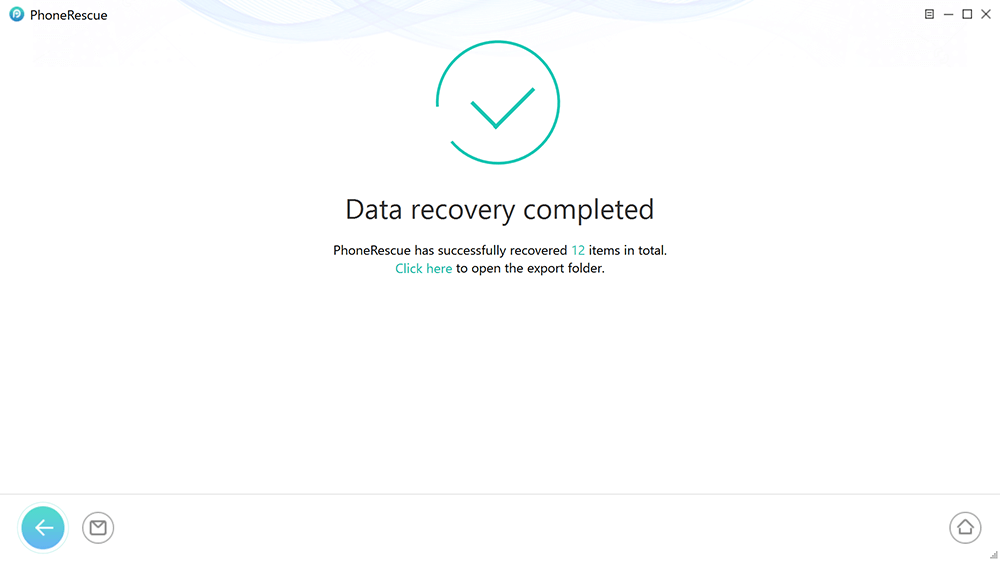
iOS Data Recovery Completed
Photo Vault Recovery with Recently Deleted Album
You could use the Recently Deleted album to recover deleted photos from the Photo Vault app on your iPhone. This can be only possible when you upgrade to the premium version of the Photo Vault app. The app access recovery functions when upgraded within 30 days. You’ll find all of the retrieved photos in your recently deleted album. And if you have prepared well, you can follow the guide below to get your photos back.
Step 1. Open this photo app on your iPhone. To access the photos in it, you should first enter your passcode.
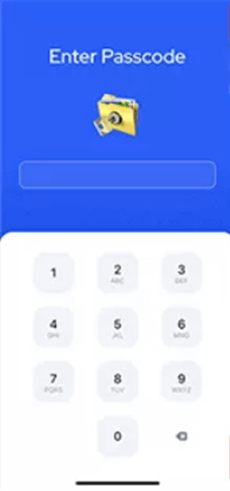
Enter Passcode in Photo Vault
Step 2. Then click on the Albums at the bottom of the screen. You will see all the albums, from which just select the Recently Deleted album.
Step 3. This app will ask you to upgrade to the premium version. Just follow the detailed on-screen guide to upgrade.
Step 4. Once done, you will find out you can access the photos deleted within last 30 days. Now you can recover them.
Photo Vault Recovery with iTunes Backup
Apple’s official route is another option to recover deleted photos from the Photo Vault app. This process can only be successful if you have backed up your iPhone to iTunes. If you choose to use your current iTunes backup for this purpose, you’ll need to erase all the data on your iPhone. To keep from losing important files, you must make a full backup before restoring them.
Step 1. Open iTunes on your computer and connect your iPhone via a USB cable. A message will pop up, asking for your passcode or ‘Trust This Computer, agree to the statement.
Step 2. Select your iPhone when it appears. Click on ‘Summary’ and then select ‘Restore Backup.’
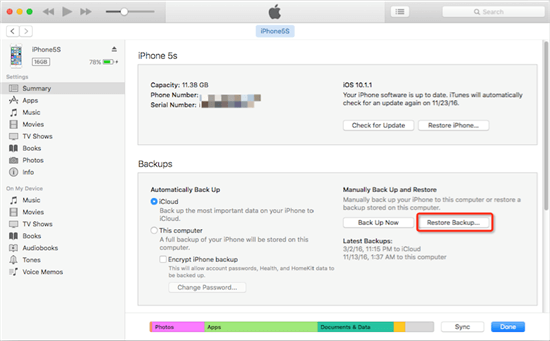
Recover Lost Messages with iTunes Backup
Step 3. Choose a backup that includes Photo Vault app photos. Click ‘Restore’.
Photo Vault Recovery with iCloud backup
In addition to iTunes backup, iCloud backup acts an important role in data backup and recovery for many iOS users. And if you have synced these photos with your iCloud, there is no doubt that you can also use iCloud backups to get back these photos. But as iCloud doesn’t allow users to check what they have saved, you can only recover blindly. And data recovered from iCloud will replace the old data, which means you will lose the existing data on your device unless you back them up beforehand. Then, here is how to recover Photo Vault data from iCloud backups.
Step 1. You need to reset your iPhone to restore from iCloud. Go to Settings, then select ‘General.’ Then ‘Reset’ and select ‘Reset All Content and Settings to erase your iPhone.
Step 2. After your iPhone reboots, follow along and set up your iPhone. You’ll reach the Apps & Data screen in one step. Tap on ‘Restore from iCloud Backup.’
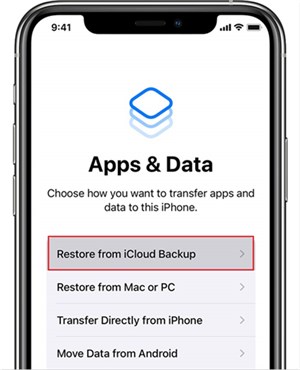
Choose Restore from iCloud Backup
Step 3. Once the restore is complete, choose the most appropriate backup and wait for the restore to be finished.
The Bottom Line
In conclusion, recovery should be a very high priority for your photo storage service. Photos hold a lot of value, and you want to make sure that you back up regularly so that you never lose your memories. Fortunately, PhoneRescue has made it possible for users to get back photos who haven’t backed them up before. So if you are also facing the photo loss problem, you should free download and try PhoneRescue first.
Free Download * 100% Clean & Safe
Product-related questions? Contact Our Support Team to Get Quick Solution >

