How to Fix Music Disappeared from iPhone after iOS 26 Update
“My music disappeared from iPhone after iOS 26 updates, can anyone help me?” This question was raised by a user who found his music disappeared after iOS update. If you have the same difficulty, this article will help you.
PhoneRescue for iOS – Get Disappeared Music Back on iPhone
If your music files accidentally missing on your iPhone or iPad, PhoneRescue for iOS allows you to find and restore your music to your device or computer. Free download it to recover iOS data with or without backup.
iOS update always comes with many brilliant and wonderful new features. You operate everything on your iOS device much faster than ever. Features updates, like iPhone screen customization, photo layout, and iMessage updates, make iOS 26 more fascinating. But each update will bring some unpredictable bugs. Some iPhone users found their music disappeared from iPhones or iTunes Library after the iOS 26 update. In the following guide, we will share with you the possible reasons and 7 methods to recover the disappeared Music from your iPhone.
Why Music Disappeared after iOS 26 Updates?
There are many reasons why your music is missing:
- Your music may be deleted because of unpredictable bugs in the operating system, which may lead to data missing after the iOS 26 update.
- If your music disappeared from iPhones after the iCloud Music Library was turned on, you need to make sure the Library is turned on for all of your Apple devices. Or, you may find music missing on some of your devices.
- If Apple Music services are not available in your country or region, it can also be the reason why music disappeared from the iTunes library.
Now, check the following methods and get music shown on your iPhone and iTunes library:
Method 1. Make Sure Show Apple Music is Turned on
If you found your Apple Music disappeared, you should first make sure you already toggle Show Apple Music on:
- Go to Settings
- Choose Music
- Make sure Show Apple Music is turned on
- If it is already turned on, then, toggle it off and turn it on again.
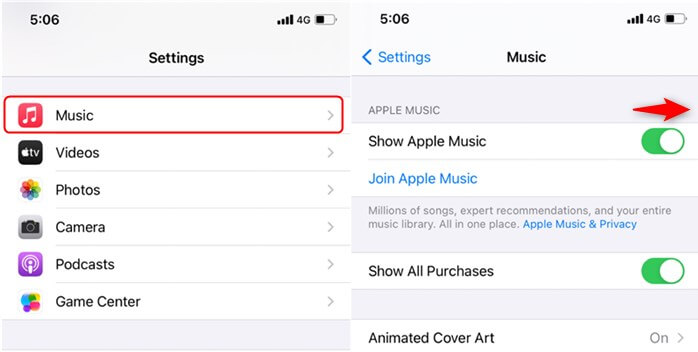
Make Sure Show Apple Music is Turned on
Method 2. Delete the Junk Files
The junk files may take up your storage space and may lead to your music loss. So please make sure to clean up the junk files in your iPhone to free up your iPhone storage space and see if your music comes back.
Step 1. Go to Settings > General > iPhone Storage.
Step 2. Tap on apps you no longer need, then select Delete App or delete other files you don’t need.
Further Reading: How to Delete Photos from iPhone or on Computer >
Method 3. Turn on iCloud Music Library
If you turn off iCloud Music Library, the music playlist will be hidden and disappear from your iPhone. Sometimes, updating may cause the iCloud Music Library to be turned off automatically. So please make sure you are signed in to your iPhone with your Apple ID and turn on iCloud Music Library follow the below steps:
On iPhone or iPad: Go to Settings > Choose Music and turn on iCloud Music Library.
On Mac after macOS Catalina: Open Apple Music > Tap on Music and click Preferences… > Find General tab > Check Sync Library.
On Windows PC or Mac with iTunes: Open iTunes and click Edit > Preferences… > Find General tab > Check iCloud Music Library.
With the iCloud music library turned on, your song will be synced across your devices with the same Apple ID.
Method 4. Recover Disappeared Music with PhoneRescue for iOS
The methods above are some basic tricks to recover music disappeared after iOS 26 update. But what if all these methods didn’t work out? How to fix this issue? Don’t worry. Here, we will recommend you the best iPhone data recovery tool-PhoneRescue for iOS. With its help, you can easily get your disappeared music back from iTunes backup, or iCloud backup, even with no backup. Therefore, no matter what caused you to lose your music, such as updating failure, iPhone damage, accidental deletion, etc., you can restore your music with PhoneRescue for iOS. Except for data recovery, this software can also rescue your iPhone back to normal from breakdowns.
PhoneRescue for iOS – Get Missing Music Back
- Restore all music from iTunes, iCloud backup, or even without backup.
- iOS 26 and macOS Big Sur are well supported.
- It will NOT erase your original data.
- Also supports photos, videos, contacts, messages, WhatsApp, etc.
Free Download100% Clean & Safe
Free Download100% Clean & Safe
Free Download * 100% Clean & Safe
Follow the steps to recover the disappearing music after the iOS 26 update:
Step 1. Free download PhoneRescue for iOS and launch it on your computer.
Step 2. Connect your iPhone and Choose Recover from iOS Device
Run PhoneRescue for iOS on your computer > Plug your iPhone with a USB cable > Check Recover from iOS Device, which allows you to directly recover deleted data from iPhone.
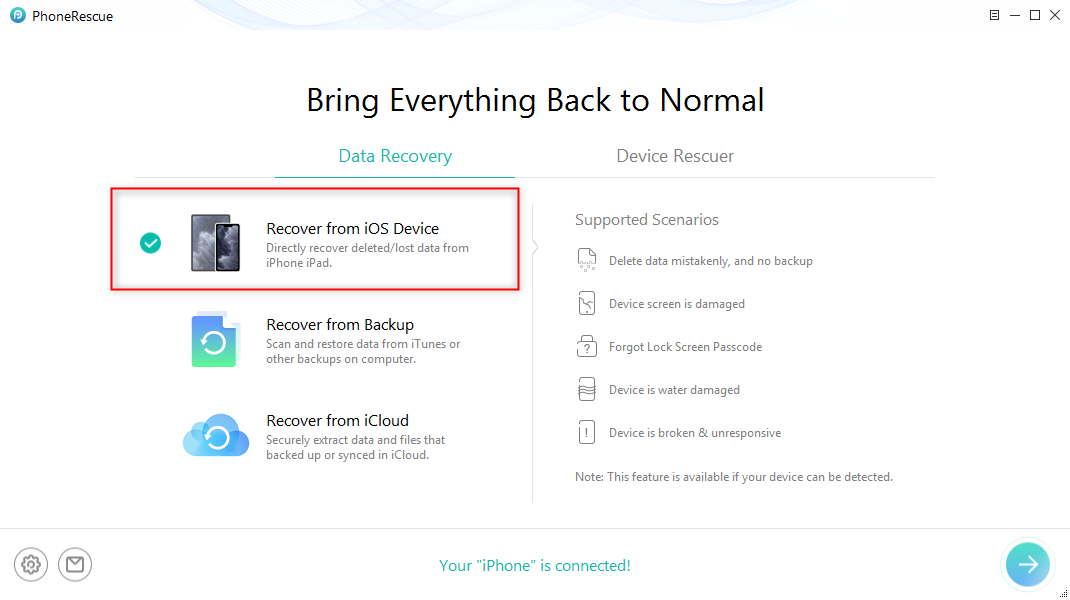
Recover from iOS Device without Backup
Step 3. Choose Music Type to Recover
Choose “Music” > click the “OK” button to continue.
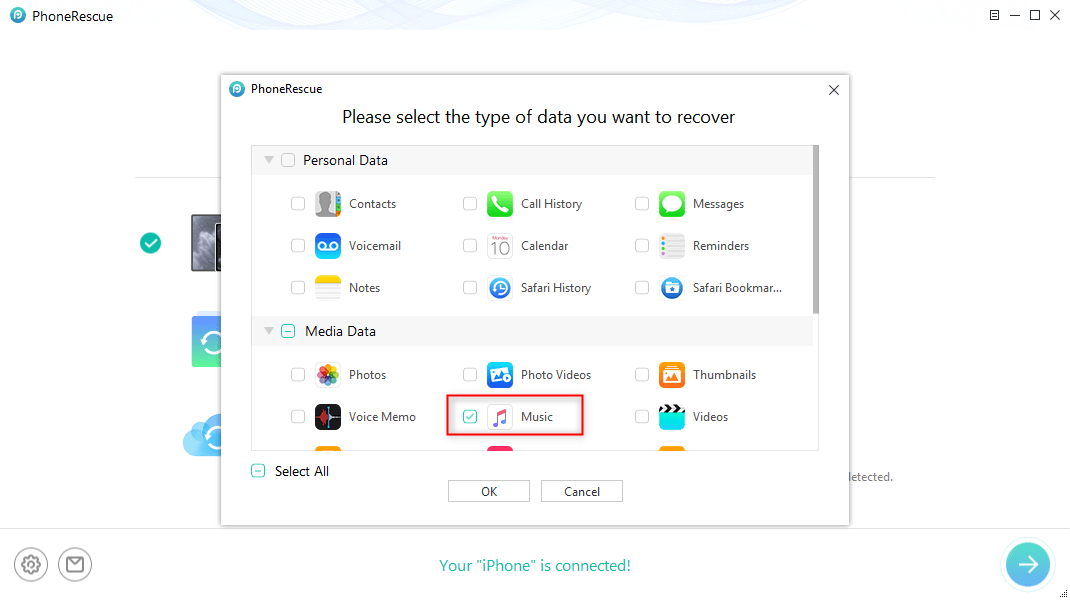
Choose Music to Scan
Step 4. Select Music Files that Missing from iPhone to Recover
Preview and select the music you want to recover > click the”To Computer” icon to recover the disappearing music to your computer.
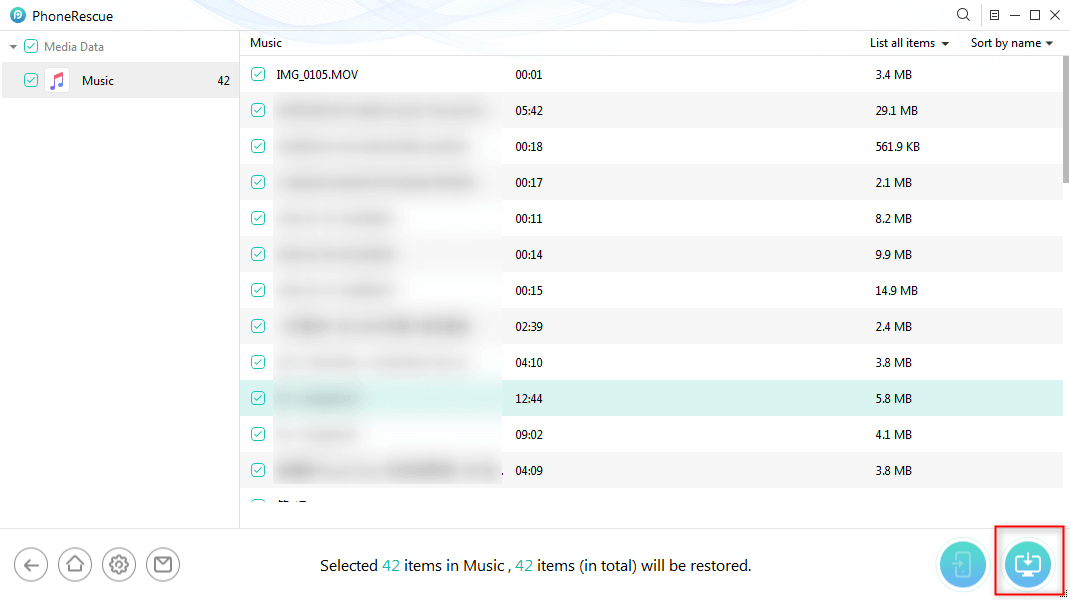
Restore Music and Videos on iPhone
Method 5. Recover Missing Music from iTunes Store
As long as you purchased a piece of music, you could re-download it through the iTunes Store if it disappeared.
Step 1. Launch iTunes and log in with your Apple ID.
Step 2. Click Account from the top menu and choose Purchased.
Step 3. Click Not in My Library and choose your wanted music.
Step 4. Tap on the download icon at the top right corner of the song to re-download it.
Method 6. Get Disappearing Music back from iTunes Backup
If you have backed up the iTunes library and media files, then you can easily restore the music disappeared from iPhone after iOS update:
Step 1. Exit iTunes.
Step 2. Locate Your iTunes Library files.
Step 3. Find “iTunes Library.itl”.
Step 4. Open the Previous iTunes Libraries folder inside the iTunes folder.
Step 5. Copy the most recent backup file (e.g., “iTunes Library YYYY-MM-DD.itl”) to the main iTunes folder.
Step 6. Rename it to iTunes Library.itl.
Step 7. Reopen iTunes, and your library should now be restored to its state at the time of the backup.
Method 7: Restore Music Disappeared after iOS 1 Update via AnyFix
If you make sure that your music disappeared because of the iOS 26 update, you need to consider if there are some system bugs. Don’t be panic! You can try to fix the app bugs with AnyFix. As a top-rated iOS system repair software, AnyFix contains a powerful system fix feature. It can solve multiple iPhone issues caused by iOS updates, including Apple Music errors, frozen iPhones, etc. With the help of AnyFix, users can recover disappeared music after the iOS update with a few clicks. It can also help users exit recovery mode, repair iTunes, and downgrade iOS effortlessly.
Main benefits of AnyFix:
- Supports most iOS device systems, including iOS, iPadOS, and tvOS.
- Recover disappeared music from iPhone without data loss.
- User-friendly interface and easy steps with no technical skills required.
- Able to fix 150+ iOS system issues, including Apple Music errors, iPhone stuck on preparing updates, frozen iPhone, etc.
Free Download * 100% Clean & Safe
Here are steps to restore your missing music from your iPhone:
Step 1. Download and launch AnyFix. Choose System Repair mode.

AnyFix Main Screen
Step 2. Connect your iPhone with your computer. Then choose Update Issue and click Start Now.

Repair iOS System Update Issue
Step 3. Select Standard Repair mode.

Choose Standard Repair Mode
Step 4. Download the suitable firmware.

Download Suitable Firmware
Step 5. After the firmware is downloaded, click Fix Now and wait for the repair process to complete.
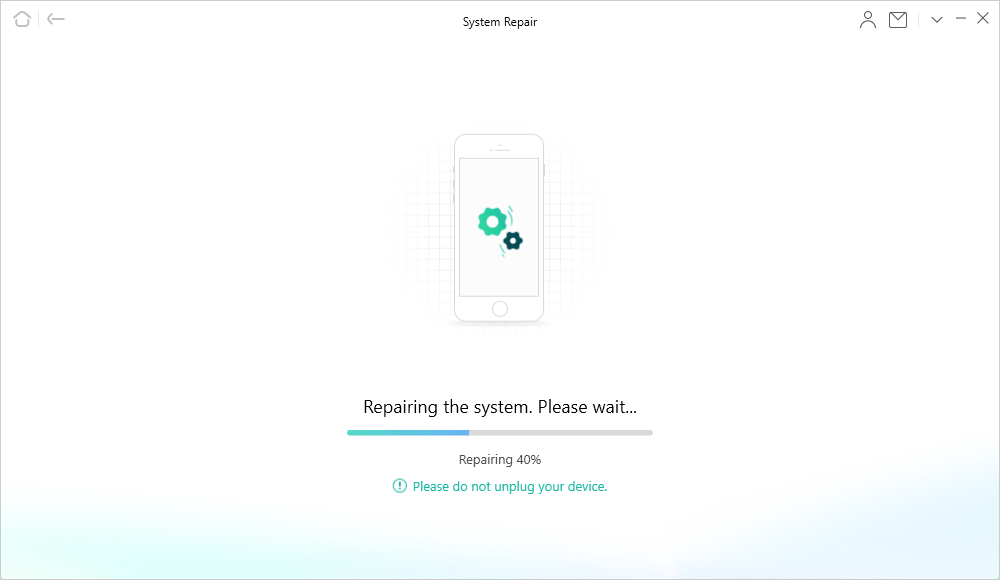
Repair iPhone System
Step 6. Then you will see the interface below, which means your iPhone system is repaired successfully. And you can check if the missing music is back.
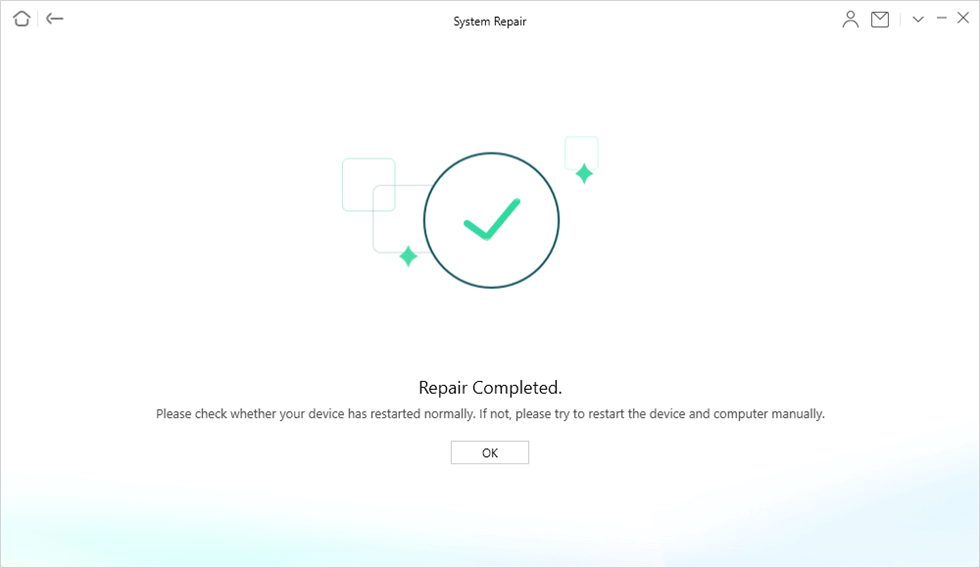
System Repair Completed
FAQs to Music Disappeared after iOS Update
1. How Do I Access my iTunes Library on my iPhone?
If you want to access iTunes Library on your iPhone, AnyTrans will be a good choice. It can help you to download iTunes Library to the iPhone.
2. Where did my music app go on my iPhone?
If you cannot find you Music app, it might be hidden in the App Library. You can follow steps below to find the hidden Music app:
Step 1. Swipe left across your Home screens to arrive at the App Library.
Step 2. Enter Music into the Search bar at the top of the App Library.
Step 3. Hold the app icon for the disappeared Music app, then tap Add to Home Screen.
3. Why did my iPhone delete my music?
There are many possible reasons why your iPhone may delete music, including software update glitches, iCloud Music Library issues, optimizing storage for the Music app, etc. Don’t worry, PhoneRescue for iOS can help you restore deleted music.
The Bottom Line
As mentioned above, we offered some possible reasons why music disappeared after iOS 26 update and 7 methods to fix the music disappeared issue. PhoneRescue for iOS is recommended for its powerful data recovery feature. It can help you get your missing music back in easy steps. Download and try it now!
Free Download * 100% Clean & Safe
More Related Articles
Product-related questions? Contact Our Support Team to Get Quick Solution >


