iPhone iPad Contacts Lost after iOS 18/17 Update? How to Recover
Are your contacts missing on iPhone after iOS 18 or iOS 17 updates? Don’t know why are contacts gone after update? This guide will show you the possible reasons and proven ways to get your lost contacts back on iPhone, even if you didn’t back up the contacts.
Vital iPhone Data Recovery Tips
iPhone Contact Recovery
iPhone Message Recovery
iPhone Photos Recovery
PhoneRescue for iOS – Fix iPhone Contacts Missing after Update
If Apple update deleted your contacts, you can easily get contacts back on iPhone with PhoneRescue for iOS. You can recover lost contacts from iCloud or iTunes backup, even without backup. Besides, it helps you to fix iPhone lost contacts after update by repairing iOS system issues.
The update of iOS 18 has brought plenty of significant improvements and enhancements. However, some users reported that they failed to update software, were stuck on the update requested, etc. Worse, some have lost contacts after an update – iOS 17/18 deleted contacts. And most users will choose to update to the newest iOS as well. But you may find your iPhone iPad contacts lost after iOS 17/18 update.
If you’re also facing contacts gone after iPhone update, here, we’d like to share with you 5 reliable methods to restore iPhone contacts after an update, even if never backed up those contacts.
How Do I Restore my iPhone Contacts after an Update?
If your Contacts are lost when you updated an iPhone, there may be some settings messed up on your iPhone, or Apple update delete your contacts suddenly. You can first make sure contacts syncing are enabled rightly. And, there are several ways you can use to retrieve the missing contacts, no matter you have a backup or not.
1. How to Recover iOS 17/18 Lost Contacts without Backup
For those users who made no backup before the iOS update, there’s still a reliable and safe way to recover the lost contacts – PhoneRescue for iOS data recovery. It supports you to scan your iPhone and get contacts back on your iPhone without backup files. You can preview and select the deleted contacts before the recovery process. Moreover, PhoneRescue for iOS enables you to retrieve the deleted contacts from iTunes backup without erasing any existing data, or, extract contacts from an iCloud backup.
What’s more, PhoneRescue for iOS gives you an option to repair iOS system issues that may cause data loss. Check how can you get contacts back on your iPhone with PhoneRescue for iOS:
PhoneRescue for iOS – Recover Lost Contacts
- Scan your iPhone and recover contacts directly without backup.
- View iTunes or iCloud backup files, and restore deleted contacts.
- No harm to the existing data and no need to restore your iPhone.
- Support all iPhones and iOS 18 supported, 100% clean & safe.
Free Download100% Clean & Safe
Free Download100% Clean & Safe
Free Download * 100% Clean & Safe
Let’s follow the detailed steps to recover those contacts that you lost after the iPhone update.
Step 1. Freely download PhoneRescue for iOS on your Mac/PC computer > Install and open it.
Step 2. Connect your iPhone to the computer via a USB cable > Choose Recover from iOS Device mode > Click Right Arrow.
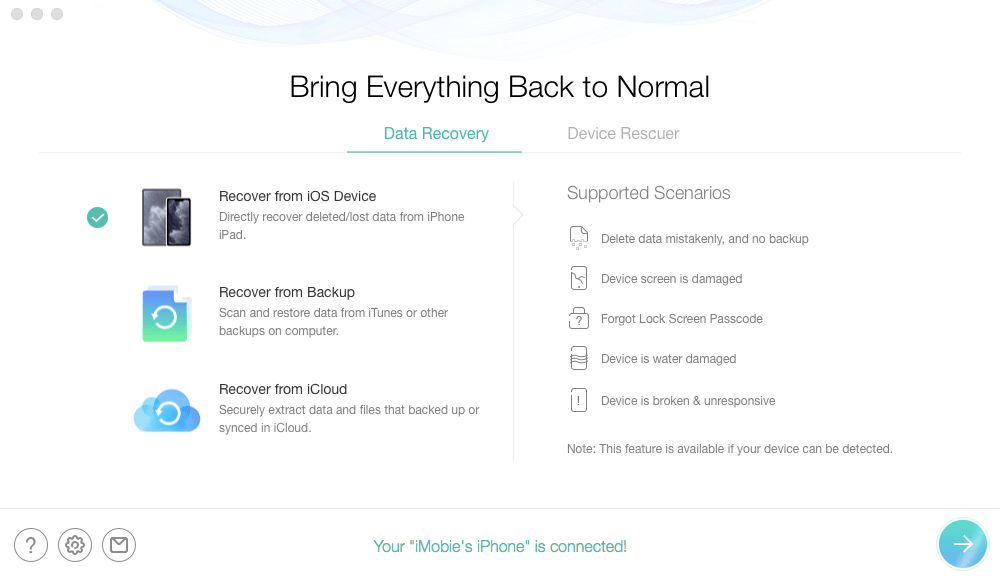
Choose Recover from iOS Device Function
Step 3. Uncheck the Select All option and check Contacts only > Click the OK button to go to the next page.
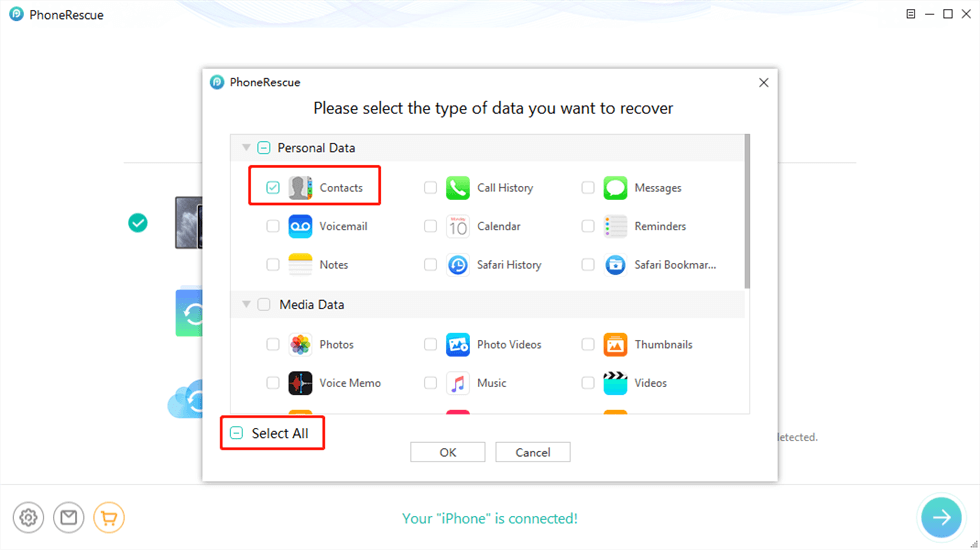
Select Contacts to Scan
Step 4. Preview and select the contacts you want to recover > Click To Device button to retrieve lost contacts to your iPhone directly or choose To Computer to store them on your computer for a backup.
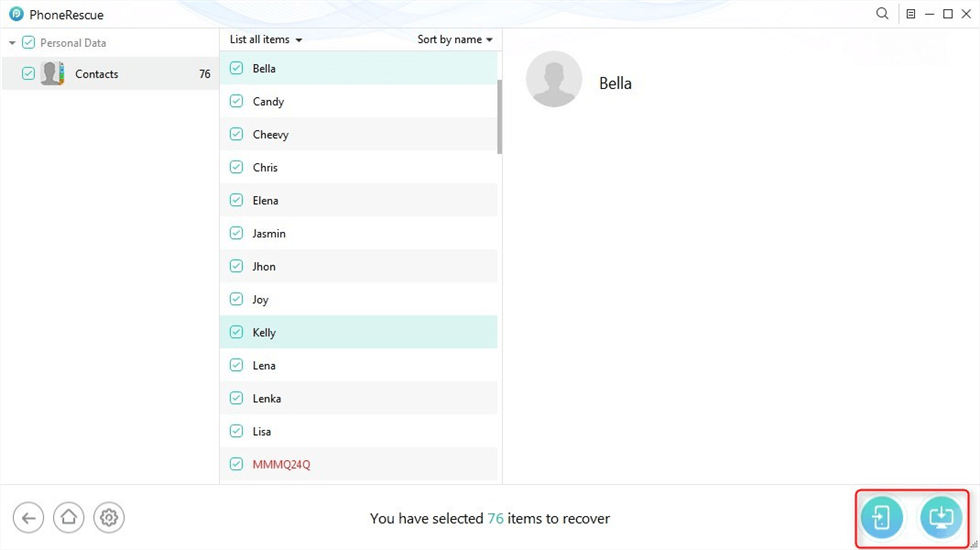
Recover Lost Contacts
Beyond data recovery, PhoneRescue iOS data recovery also features an iOS repair function. It helps you fix your iPhone and iPad from any type of breakdowns like update failed, being stuck on a white Apple logo, continuous reboot loop, or black screen. Just try the Free Trial Version of PhoneRescue for iOS to be your good helper.
2. How to Recover iOS 17/18 Missing Contacts from Backup
How do I restore my iPhone contacts after an update? If you have backed up your iPhone with iTunes or iCloud before the iOS update, then you can easily get back lost contacts by restoring from the backup. But you’d better be 100% sure that the backup you choose includes the contacts you lost. Otherwise, restoring from iTunes or iCloud backup is not a wise choice, as both of the two require you to erase all data and settings on iPhone before the restore process.
Actually, there’s a possibility to restore iPhone from iTunes and iCloud backup without erasing data and restore only the contacts category, not a blind full restore.
3. Recover Lost Contacts after iOS Update via iTunes
Step 1. Open iTunes on your computer > Connect your iPhone/iPad to the computer via a USB cable.
Step 2. Click the device icon when it shows in iTunes > Click “Restore Backup”.
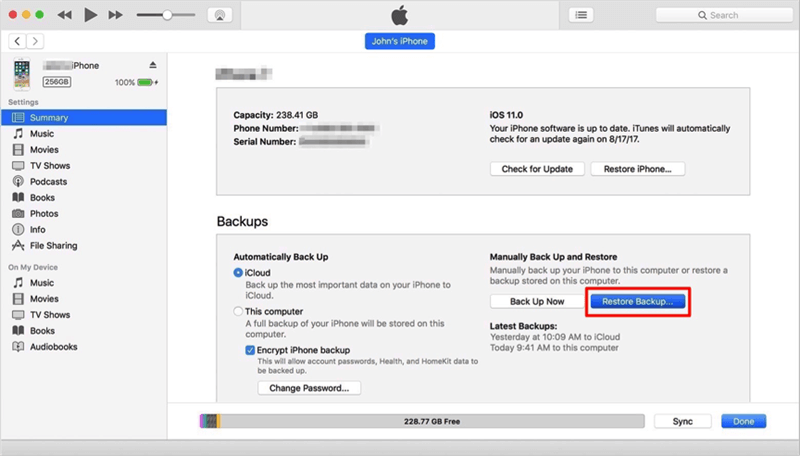
Recover Lost Contacts after iOS Update with iTunes
Step 3. Select one backup containing the data you want to restore and click “Restore” to start the restoring process.
4. Recover Lost Contacts after iOS Update from iCloud Backup
Step 1. Turn on your iPhone/iPad > Go to Settings > General > Reset > Tap Erase all content and settings option.
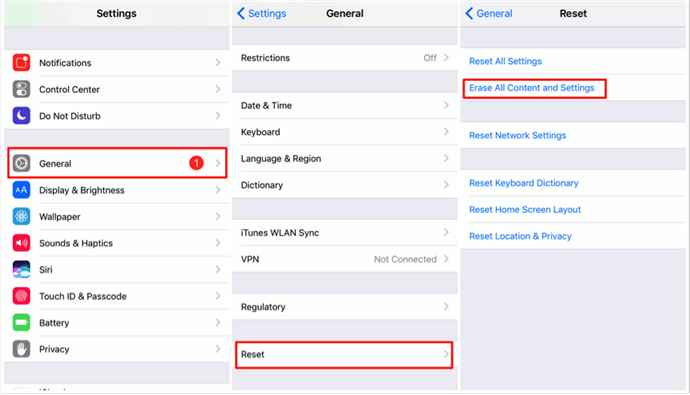
Recover Lost Contacts after iOS Update from iCloud Backup
Step 2. Reach the Apps & Data screen and tap Restore from iCloud Backup > Sign in to iCloud > Choose backup > Select the iCloud backup containing the data you want to restore.
Further Reading:
- Top 5 iPhone Contacts Recovery Software in 2021 >
- If I Restore My iPhone Will I Lose My Contacts? >
- How to Fix iPhone Contacts Missing Names >
How to Fix iPhone Lost Contacts after Update
Re-sync iCloud on the iPhone
Sometimes the new update is a little bit slow to complete the whole sync from iCloud. That’s why you need to re-sync your contacts via iCloud on the iPhone manually. But it’s quite easy and won’t take much time.
Step 1. Just go to settings > Click on your name > And then tap the iCloud button > Toggle off the Contacts option. When a pop-up window shows, tap on Keep on My iPhone.
Step 2. Restart your iPhone and go to settings > [Your Name] > iCloud > Toggle on Contacts. When a pop-up window shows, click Merge to confirm.
Now your contacts on iPhone and iCloud would be merged and also be re-synced.
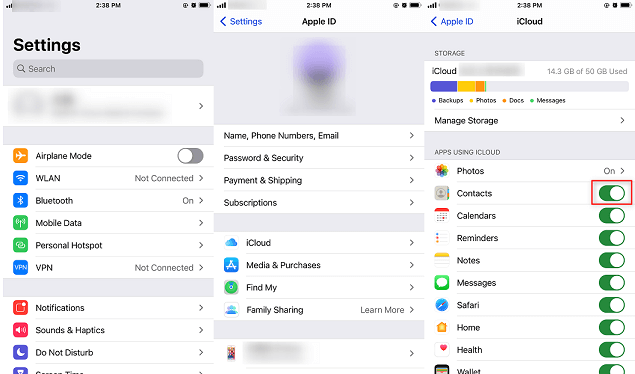
Re-Sync Contacts
Check the Contacts Group Settings
Contacts may be lost after software updates because Contacts group settings are changed. Here’s how to recover:
- Open the Contacts app and click Groups from the top-left corner.
- Check the iCloud option, which will show all your contacts on your iPhone.
- Then go to the Contacts app to check if the lost contacts are back.
- If you’ve added a Gmail account for your contacts, also check the Gmail option.
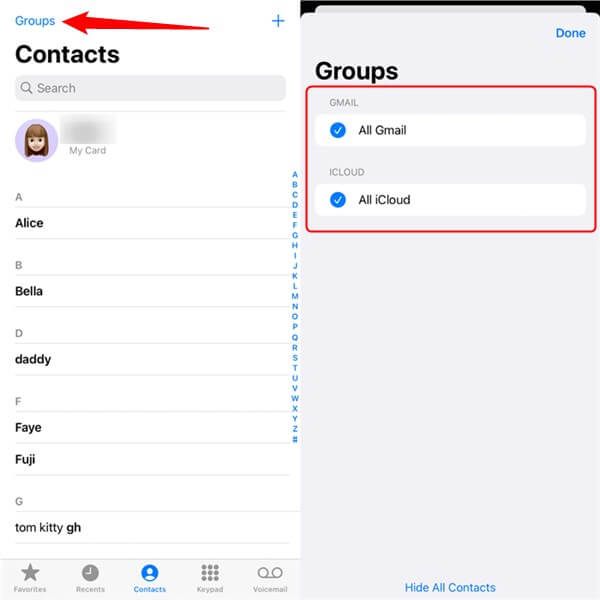
Check Contacts Group Settings
Check Contacts Sync Settings
If your contacts are synced with your Gmail account, you need to make sure Gmail contacts are syncing when you lost contacts after update. Here’s how to do:
- Go to Settings and click Contacts.
- Click Accounts and choose Gmail.
- Turn on Contacts.
Also, you can choose Import SIM Contacts to recover from Settings > Contacts.
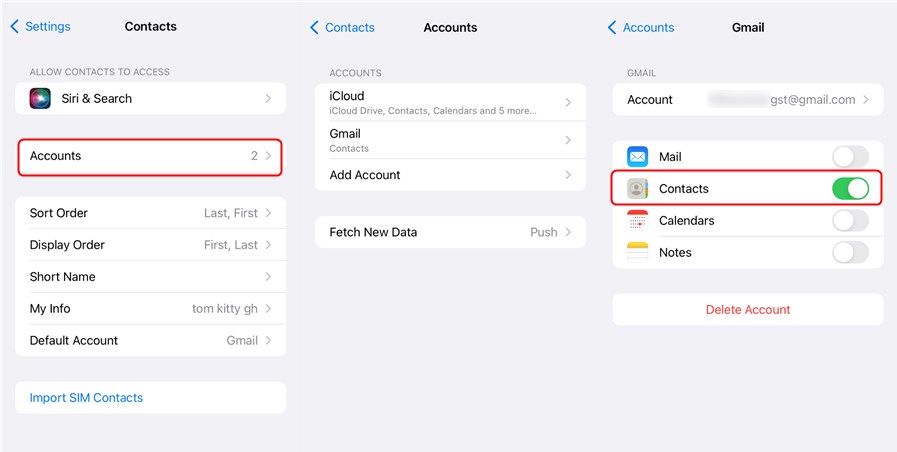
Turn on Gmail Contacts Syncing
The Bottom Line
With the above several ways, you may have successfully recovered lost contacts after the iOS update. If you will meet other iOS update errors, feel free to leave them in the comment section below, we will go through the problem and help you out soon. Lastly, try PhoneRescue for iOS to rescue the lost data as well as your dead iPhone.
Free Download * 100% Clean & Safe
More Related Articles
Product-related questions? Contact Our Support Team to Get Quick Solution >

