If I Restore My iPhone Will I Lose My Contacts
Will you lose your contacts if you restore your iPhone? If you want to know the answer, read this guide to get it!
iPhone/Android Resetting Tips
- Top iPhone Reboot Software
- Will Contacts Lost Reset iPhone
- Reset Without iCloud Password
- Factory Reset iPhone
- Erase iPhone Without Passcode
- Reset iPhone in Recovery Mode
- Reset iPhone Will Lose Photos
- Reset Disabled/Locked iPhone
- Reset iPhone without iTunes
- Reset iPhone without Passcode
- Selling Used iPhone Safely
- Recover Texts after Reset iPhone
- Recover Texts after Reset Android
- Recover Photos after Reset Android
PhoneRescue – iPhone Data Extractor
How do I reset my iPhone but keep contacts? Want to recover lost contacts to iPhone? PhoneRescue for iOS can help you make it. Now, you can download PhoneRescue for iOS to have a try!
To free more space on your iPhone, you may need to restore your iPhone to factory settings, but not want to lose some important data like contacts on your iPhone at the same time. Therefore, many users like you are looking for answers to the question “ If I restore my iPhone will I lose my contacts” online.
In this guide, I would like to give you the answer: YES, your contacts will be erased after restoring. But if you have backed up your iPhone to the computer before restoring, you can find your lost contacts back by restoring your iPhone from backup. However, more than contacts, you will be forced to restore the whole backup to your iPhone, which might get your iPhone refilled again.
To solve this headache issue, we suggest you back up your iPhone to the computer first, then restore iPhone to factory settings, finally use the professional contacts extractor – PhoneRescue for iOS to recover only contacts to iPhone. Now, you can follow us to do it.
Further Reading: iPhone Contacts Disappeared After iOS 15 Update?
How to Back up iPhone to the Computer
Firstly, you need to back up your iPhone to the computer. To back up your iPhone, You can follow the steps to do it.
- Connect iPhone to your computer > Open iTunes.
- If a message asks for your iPhone passcode or to Trust This Computer, just enter your passcode and choose to trust this computer.
- Click your iPhone icon when it appears on the iTunes screen.
- In the Summary, select Back Up Now.
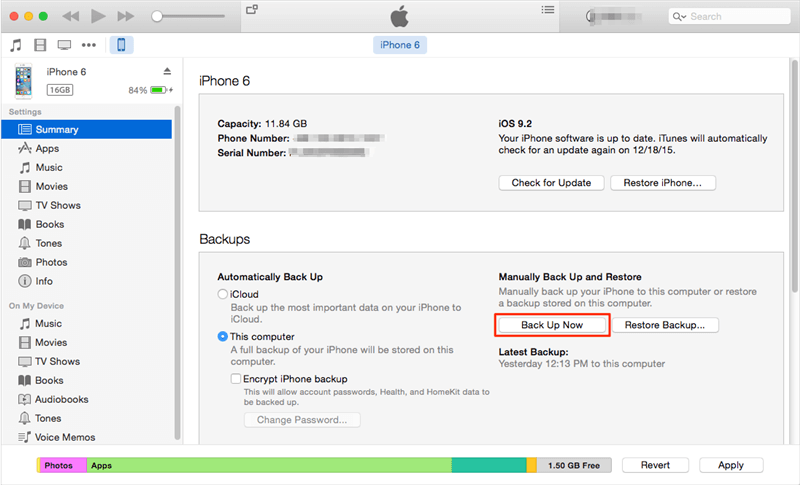
Backup iPhone to the Computer with iTunes
How to Restore iPhone to Factory Settings without Computer
This is the easiest way to reset the iPhone to factory settings because it could be finished on your iPhone directly.
- Go to the Settings on your iPhone > Tap General.
- Scroll down to find Reset, tap it > Choose Erase All Content and Settings.
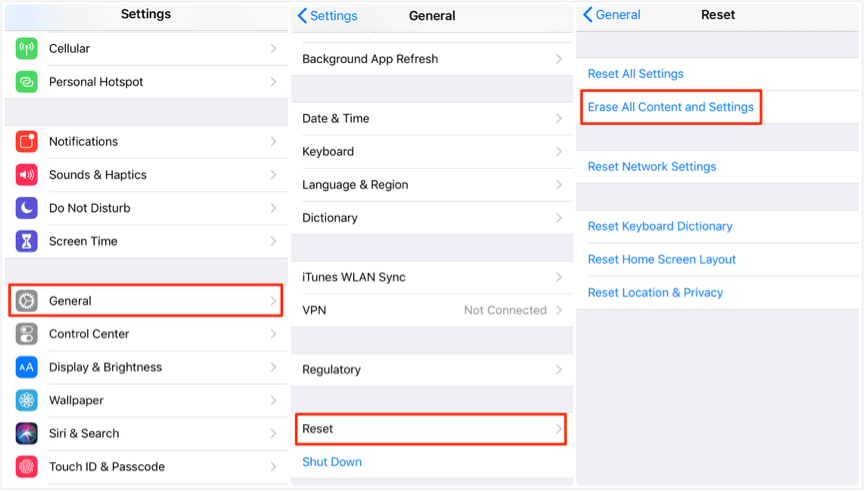
Restore iPhone Using Erase All Contents
What will I lose if I reset my iPhone? Does Resetting iPhone Delete Everything? You will lose all your personal data on your iPhone such as contacts, photos, messages and more. So, please backup your iPhone before you do this. And, after resetting you can restore the only contacts or other data you want to your iPhone with PhoneRescue for iOS. Keep reading.
How to Selectively Restore iPhone Contacts with PhoneRescue for iOS
After finishing part 1 and 2, then, you can restore your iPhone from iTunes backup. But as we said in paragraph 2, there are many restrictions for iTunes backup restore. Therefore, there’s a need for you to use PhoneRescue for iOS, which is a professional iOS data recovery tool that provides you with 3 recovery modes: Recover from iTunes/iCloud Backup and recover from the iOS device.
With PhoneRescue for iOS, you can selectively retrieve 30+ types of data from iPhone/iPad/iPod touch including contacts. More importantly, no data loss will happen during the recovery process.
Now, you can follow the detailed steps below to learn how to reset iPhone without losing contacts with PhoneRescue for iOS.
Step 1. Download and install PhoneRescue for iOS.
Download and install PhoneRescue for iOS on your computer > Connect iPhone to the computer > Choose Restore from iTunes Backup on the main screen of PhoneRescue for iOS > Click on the blue arrow to move on.
Free Download * 100% Clean & Safe

Choose Recover from Backup
Step 2. Choose a backup and the type of contact.
Select a backup and click the type of contact you want to restore. As you can see, there are many other types of data you can recover, such as messages, notes, video, music and so on.
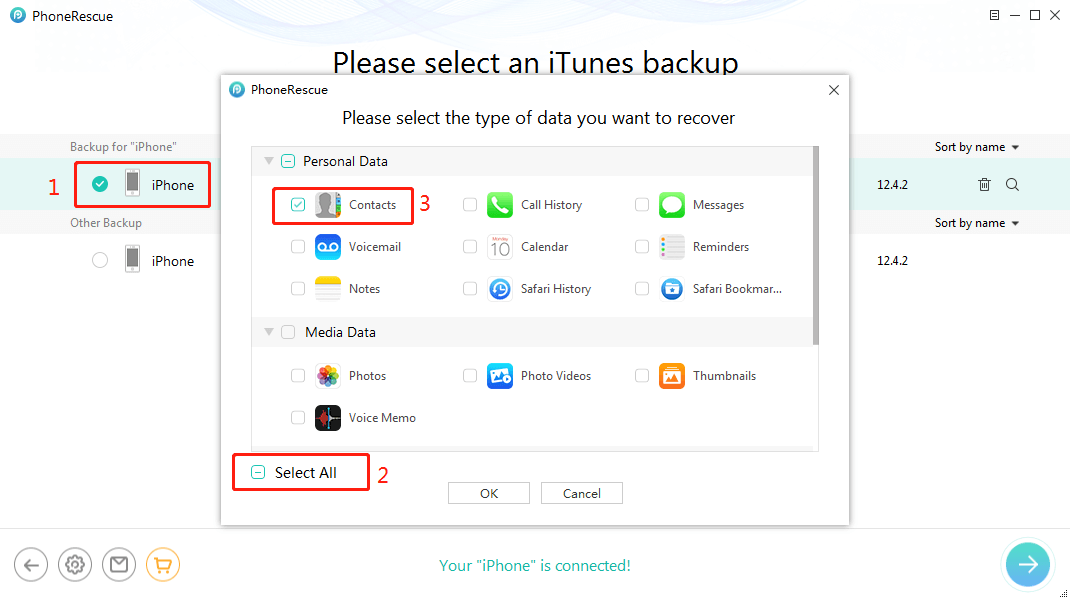
Fix iPhone Contacts Disappeared with iTunes Backups
Step 3. Preview and select data you want to restore.
Preview and select the contacts you want to restore. Click the Recover to Device or Recover to Computer button on the bottom right to start restoring selected data.
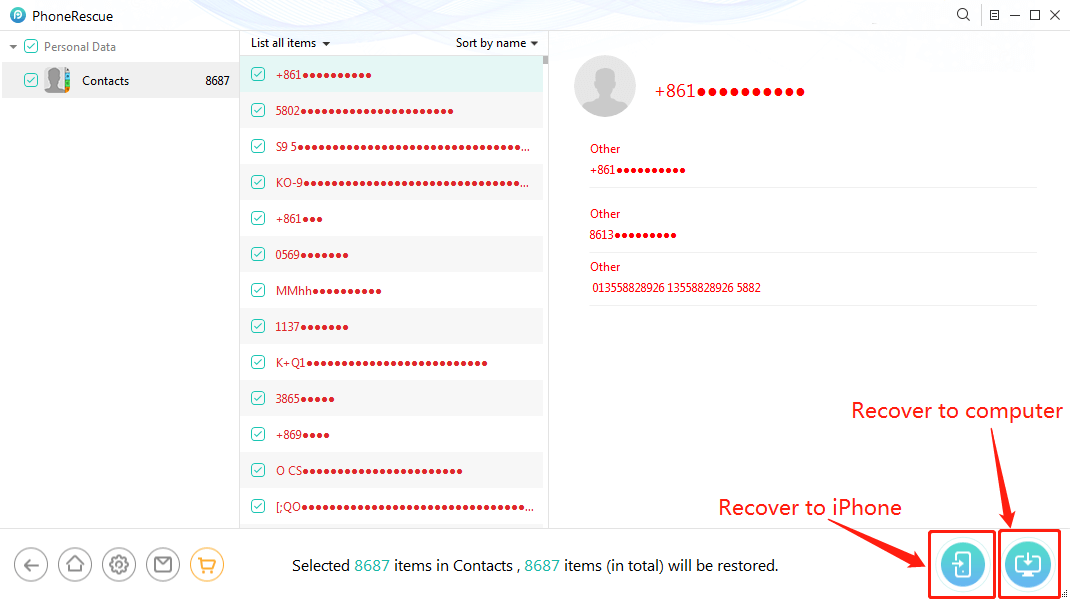
Preview and Recover Contacts from iCloud Backups
Besides Restore from iTunes, you can also recover data from iCloud backup. Even without any backup, you can directly recover data from the Device with PhoneRescue for iOS.
Try PhoneTrans to Restore iPhone from Backups
Restoring your iPhone from an iPhone backup won’t erase your contacts if you using PhoneTrans. PhoneTrans is one of the most reliable data restore tools. It supports restoring data from iCloud, iTunes, iTunes library, Google Drive to phone directly and safely. This means you can restore your iPhone with PhoneTrans and it won’t overwrite your iPhone at all.
You can follow the following steps to learn how to restore iPhone with PhoneTrans.
Step 1. Download and install PhoneTrans on your computer. Also, connect your iPhone to the computer at the same time.
Free Download * 100% Clean & Safe
Step 2. Here are several options on the left panel. You should choose Phone Restore and select the backup to restore(Take iTunes for an example). Then tap the Start Restore button to the next.
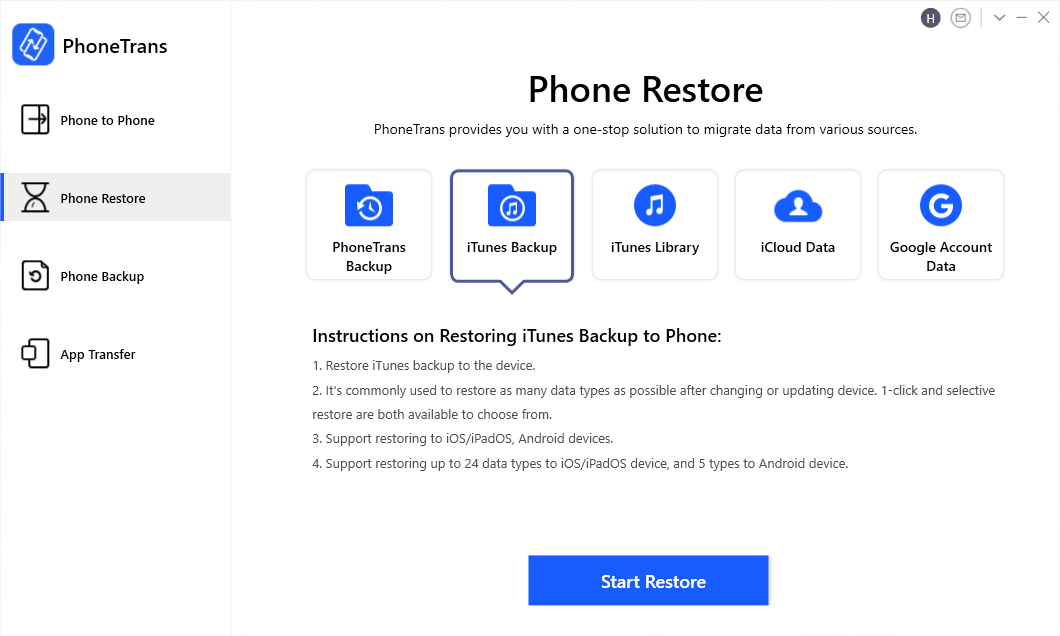
Click iTunes Backup to Restore
Step 3. With the instructions on the screen, you will see all your data in your backup. You can select them all to restore as you can also select one of them to retrieve (Take Photos as an example). Then click on Restore Now to start your restore journey.
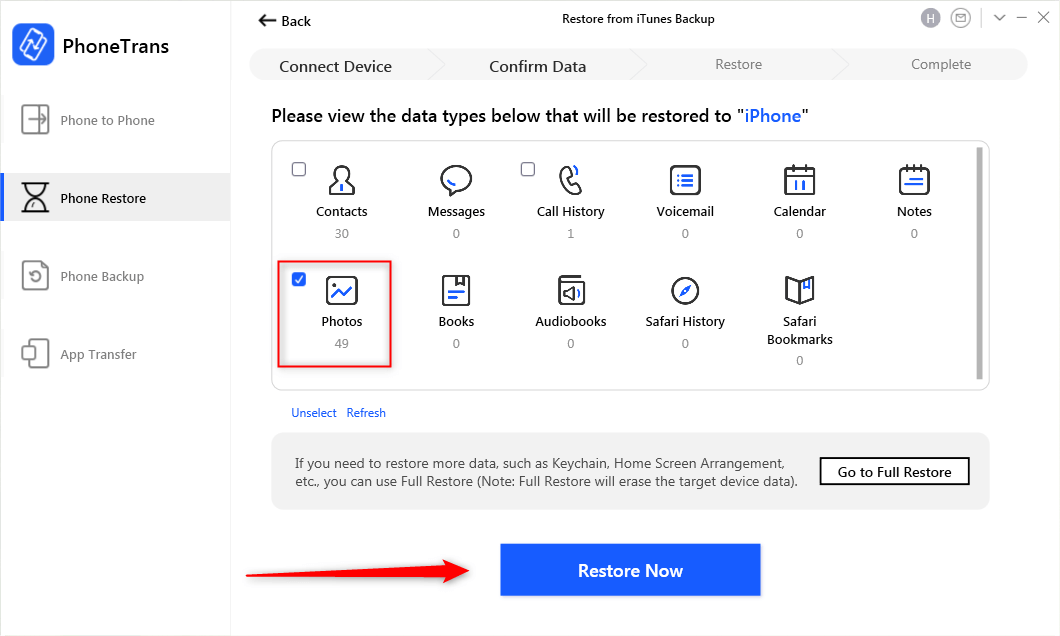
Restore Photos from iTunes to iPhone via PhoneTrans
The Bottom Line
That’s all about how to fix the “if I restore my iPhone will I lose my contacts” issue. Hope you have got rid of this problem. PhoneRescue for iOS and PhoneTrans can help restore your iPhone from backups with great ease and they won’t cover the data you own now. So why not give them a try? If you have any other problem, please leave your questions in the comment section. We will try our best to help you out.
Free Download * 100% Clean & Safe
Product-related questions? Contact Our Support Team to Get Quick Solution >

