How to Recover Deleted Viber Messages on iPhone
Accidentally deleted important Viber messages on your iPhone? This guide will show you efficient ways to restore Viber chat history on iPhone in minutes.
Social Apps Backup & Restore
WhatsApp Tips & Issues
Kik Backup & Restore
Viber Backup & Restore
Line Chat Backup & Restore
AnyTrans – Viber Data Manager
How to Retrieve Deleted Messages on Viber? Free download AnyTrans to recover Viber messages on your iPhone, even after reinstall.
Please help!!! I accidentally deleted all Viber chat history on my iPhone last night, I just want to free up some storage space. I haven’t made any backup of these messages. How can I recover deleted Viber messages? any ideas?
As a popular messaging and calling app, Viber allows users to send free text messages, make free international calls, share photos, etc. For most Viber users, Viber on their device may have stored plenty of valuable messages and message attachments.
Since so many important chat history and attachments of images, videos, GIFs, etc. are stored in Viber, it could drive you crazy if some or all of them are deleted or lost. but there’s no need to worry about that too much. In the following guide, we are going to share with you several different ways you can restore deleted text messages in Viber.
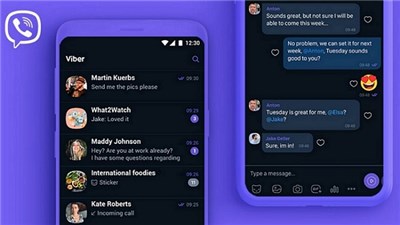
How to Recover Deleted Viber Messages on iPhone
Also Read:
How to Restore Viber Messages from Android to iPhone >
How to Recover Deleted WhatsApp without Backup [Android and iOS] >
How to Recover Viber Messages After Reinstall
If you use the same phone number and have backed up Viber chat history regularly via Viber app on your iPhone, you can restore the backup to get chat history after reinstall, including messages, photos, or videos. Make sure your Viber is connected to iCloud on iPhone (Google Drive on Android), and to restore Viber message conversation after reinstall and without computer:
Step 1. Back Up Viber Messages.
- Open Viber and Tap on More icon (three dots on your iPhone).
- Tap on Settings and click Account.
- Tap on Viber Backup, and you can choose to back up photos and videos on your iPhone.
- Select Back Up, and your Viber chat history will be backed up.
- Also, you can select Auto Backup to enable automatic backup on your phone.
Step 2. Restore Viber Messages.
- Sign in your iCloud account. Make sure that your iPhone has connected to a stable Wi-Fi network.
- Activate Viber and it will automatically offer to restore your previous backup > Select Restore now.
Restore Viber Messages with Viber Recovery Tool
Here is a Viber recovery tool that you should try first, which enables manage Viber chats and restore chat history when needed. It is AnyTrans and it’s the way for you to retrieve deleted Viber messages from iPhone without it being backed up. What’s more, you can manage all your iPhone data with AnyTrans.
AnyTrans – Restore Viber Completely
- Supports to back up Viber messages and fully restore them to iPhone.
- Preview every item in the backup, and selectively export you want.
- WhatsApp and Line are also supported.
- You can take control of more iOS data, like texts, contacts, music, etc.
Free Download100% Clean & Safe
Free Download100% Clean & Safe
Free Download * 100% Clean & Safe
Now, download AnyTrans on your Windows PC or Mac computer, and you can check the below steps to restore Viber messages from PC or Mac to iPhone:
Step 1. Back Up Viber Messages on PC.
Connect your iPhone and go to Social Messages Manager > Select Viber and click Back Up Now button. It will back up all Viber data safely and quickly.
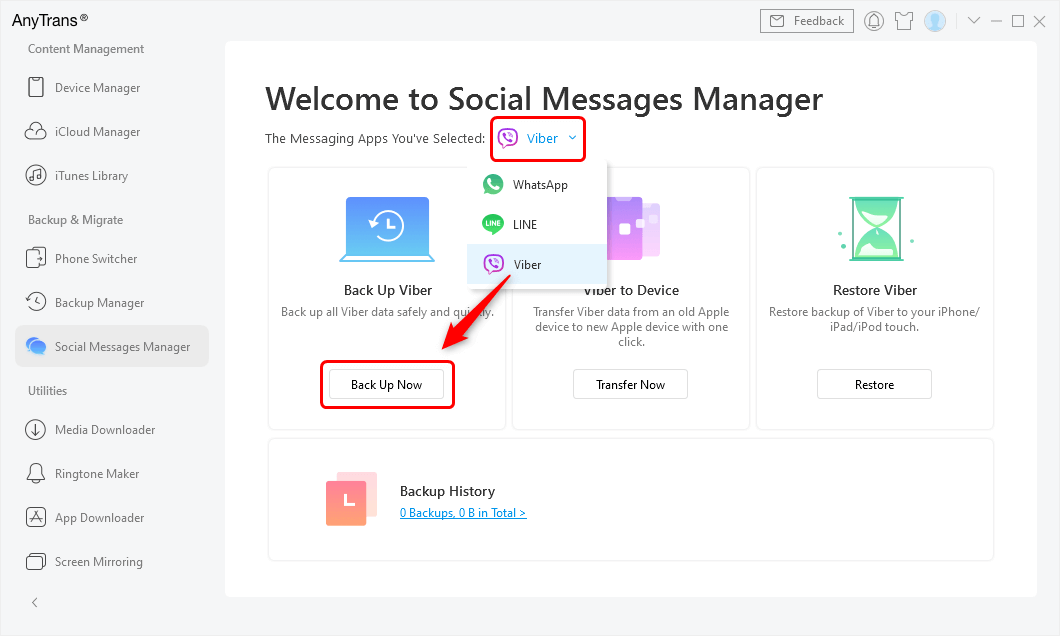
Tap Social Messages Manager and Choose Viber to Back Up
Step 2. Restore Viber Backup on iPhone iPad.
Once Viber backup created, all your Viber chat history will be saved on your PC. If you accidentally deleted Viber messages, you can select Viber, then click Restore button to find Viber backup and restore to your iPhone iPad again.
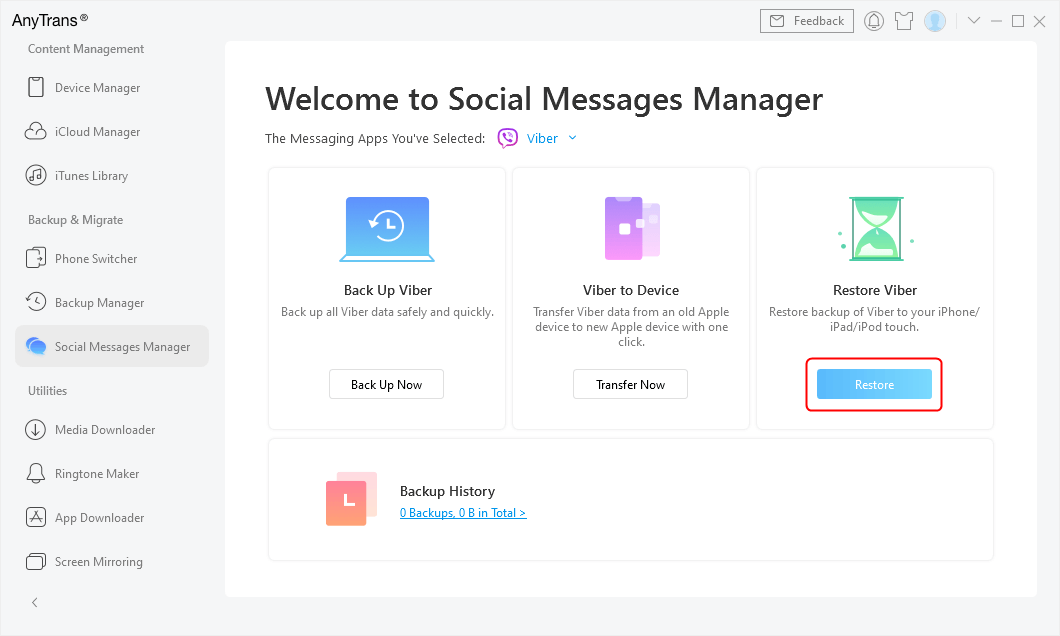
Restore Viber history from iPhone
How to Recover Deleted Viber Messages on iPhone from iCloud Backup
For those users who have backed up iPhone with iCloud before losing the Viber conversations, try this method to get your Viber messages back by following the step below. However, you must clear that restoring from iCloud needs to erase all data and settings on your iPhone firstly. Since there’s no way to check the iCloud backup files in advance, if you’re not sure whether your iCloud backup lost Viber messages or not, this method is not recommended.
Step 1. Erase all data and settings on iPhone.
Go to Settings on your iPhone > General > Reset > Erase All Data and Settings.
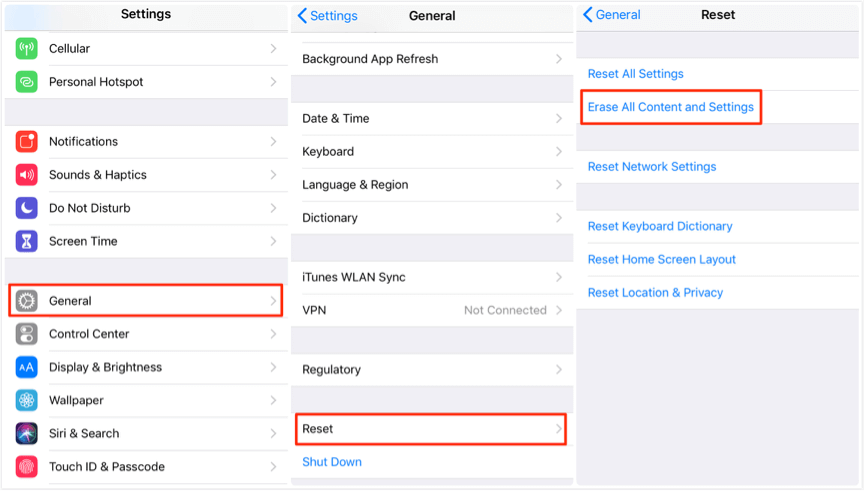
Erase All Content And Settings on iPhone
Step 2. Restore iPhone from iCloud backup.
Reach the Apps & Data screen and tap Restore from iCloud Backup option > Sign in your iCloud account > Choose backup > Select the iCloud backup contains the Viber chat history you want to restore.
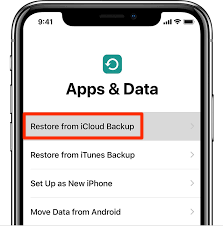
Restore from iCloud Backup
How to Recover Deleted Viber Messages on iPhone from iTunes Backup
This method applying to users who have made an iTunes backup. Recovering deleted Viber messages from iTunes backup, you also need to erase your iPhone and restore the files in the iTunes backup to your device. In other words, all files on your iPhone will be replaced with the iTunes backup files. So, if you can’t be 100% sure that the iTunes backup contains the Viber messages you want, try the other three methods in this guide.
Step 1. Connect iPhone to iTunes.
Launch iTunes on your Mac or PC computer > Connect your iPhone XR to the computer via USB cable.
Step 2. Choose the “Restore Backup” option.
Click the Device icon when it appears in iTunes > Click “Restore Backup”.
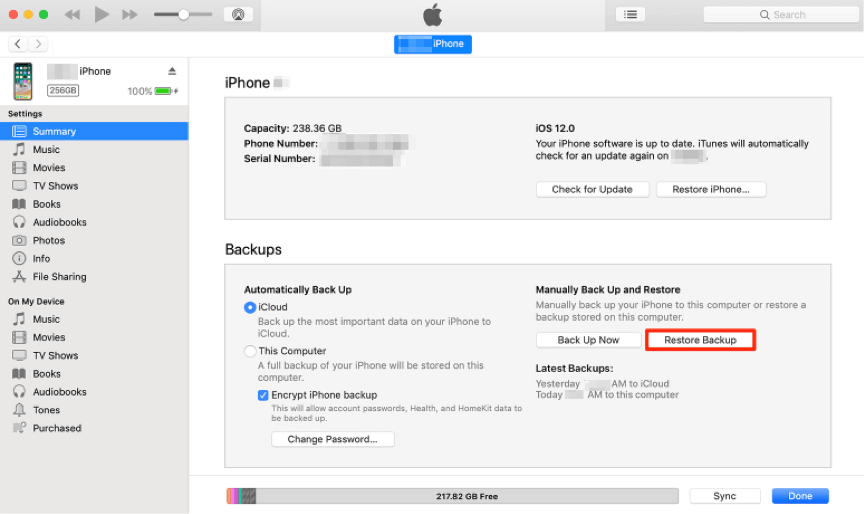
Choose the Restore Backup Option
Step 3. Restore iPhone from iTunes backup.
Select the backup includes the Viber messages you want to restore > Click “Restore” to start the recovering process.
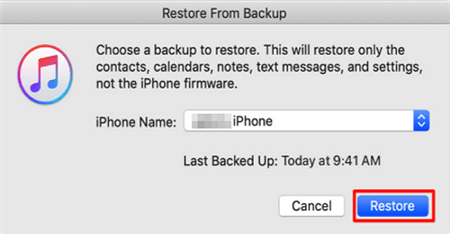
Restore iPhone from iTunes Backup
Tips: If you are using Telegram, you may also need to recover deleted Telegram messages on your iPhone or Android phone.
Bonus Tip. How to Recover App Data on iPhone without Backup
If all the above 3 methods fail to work, then you have the last choice to recover your Viber messages – using a powerful and safe iPhone data recovery tool. Here, we would like to recommend one of the best iPhone iPad data recovery software named PhoneRescue for iOS, which has won a good reputation among iOS users for its highest recovery success rate.
With PhoneRescue for iOS, you can recover deleted app documents, restore deleted Viber messages without backup, recover photos, videos, as well as other attachments. Also, you are allowed to preview and select the files before recovering, which makes the recovery job more flexible and accurate. More than anything, it just takes you a few minutes and 1 simple click to get all your wanted files back. Now, let’s check how to restore Viber messages without backup.
Step 1. Download iPhone data recovery tool.
Free Download PhoneRescue for iOS on your computer firstly > Install and open it.
Free Download * 100% Clean & Safe
Step 2. Connect your iPhone and choose recovery mode.
Connect your iPhone to the computer with its USB cable > Choose Recover from iOS Device mode > Click Right Arrow to go to the next page.

Recover from iOS without Backup
Step 3. Scanning the app data on your iPhone.
Uncheck Select All button and check App Data > Click OK button to continue.
Step 4. Select the files to recover.
Preview and choose the app data you want to recover > Click Recover button on the bottom right corner to get them back now.
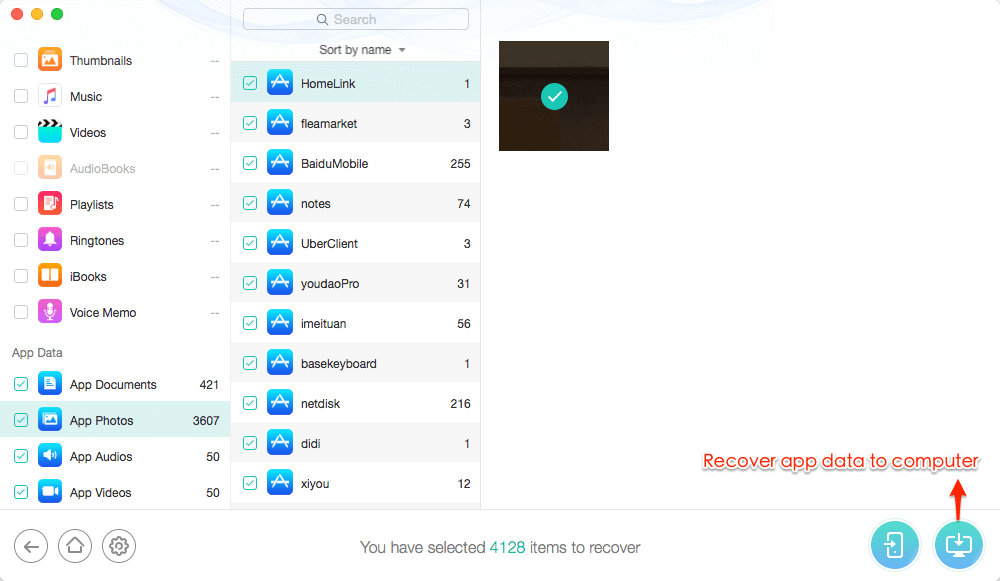
Select App Files to Recover
What will be backed up for your Viber on iPhone?
- Chat history (including text messages, photos, and videos)
- Groups and Communities memberships
- Profile information
- Purchased stickers
- Viber Out subscriptions and plans
Where can I find my Viber back up?
Usually, Viber backup is hidden for security, but you can find Viber backup in Google Drive:
Go to Google Drive > Tap on Settings > Click on Manage Apps. Then, you should see the Viber app that is storing Viber data in Google Drive.
The Bottom Line
Hope you have succeeded in recovering deleted Viber messages with the above ways. Actually, the best way to avoid data loss is to make a regular backup of your iPhone. In that case, you can easily retrieve the lost data by restoring from your backup. And AnyTrans is a wonderful way for you to backup and restore Viber chats on your iPhone. Lastly, if you find this guide useful, share it to help those users who are looking for ways to do iPhone Viber messages recovery.
Free Download * 100% Clean & Safe
More Related Articles
Product-related questions? Contact Our Support Team to Get Quick Solution >

