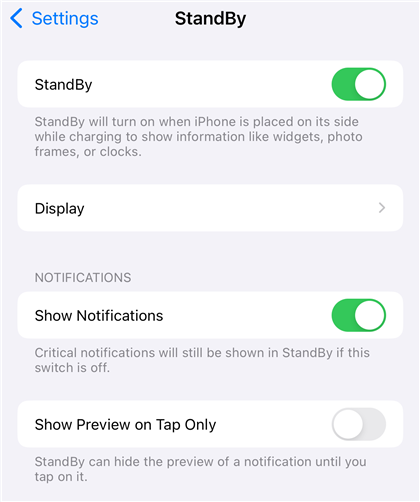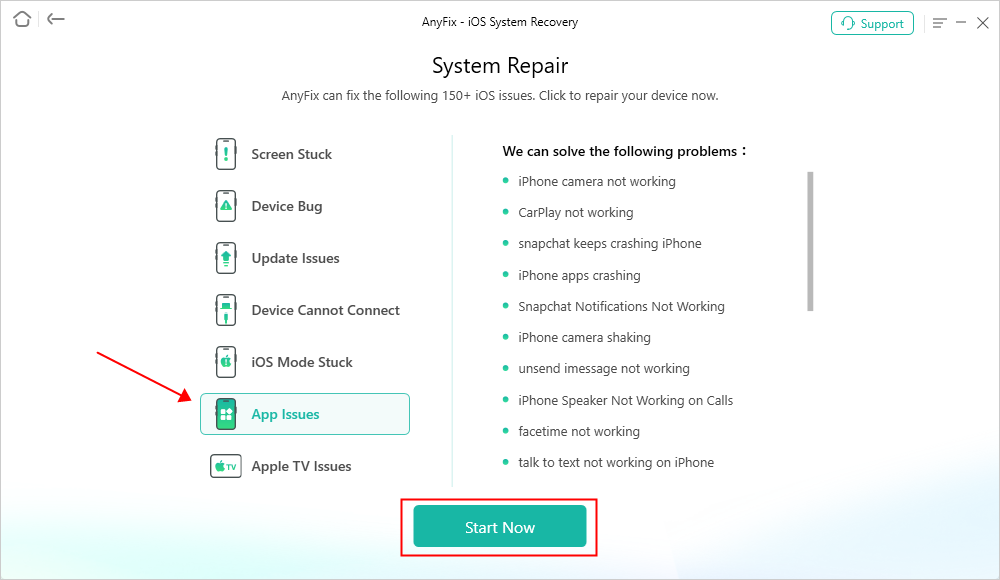How to Fix Standby Mode Not Working on iPhone 2024
“iOS 17 Standby Mode not working as expected. Won’t turn on after display goes to sleep in Sleep focus.” – An iPhone user posted on Reddit
Standby mode on the iPhone is a convenient feature that allows users to see important information at a glance while their phone is charging and in landscape mode. However, many users have reported issues with standby mode not working properly. This can be frustrating, especially when you rely on this feature for quick updates and notifications. This article will explore several methods to fix standby mode not working on your iPhone, ensuring you can maximize this handy feature.
Method 1. Check Standby Mode System Requirements
Before troubleshooting, it’s important to verify that your iPhone meets the system requirements for standby mode. Standby mode is available on iPhones running iOS 17 or later. Additionally, this feature is only supported on certain iPhone models, such as the iPhone 13 and later.
For models earlier than iPhone 13, the standby mode may not be available. For iPhone 13 and later users running iOS 16 and earlier, you can upgrade to iOS 17 and try the standby mode again.
Method 2. Enable Standby in Settings
Sometimes, standby mode may not be enabled in your iPhone settings. Here’s how you can enable it:
- Open the Settings app.
- Scroll down and tap Standby.
- Toggle it on to enable Standby mode on your iPhone.
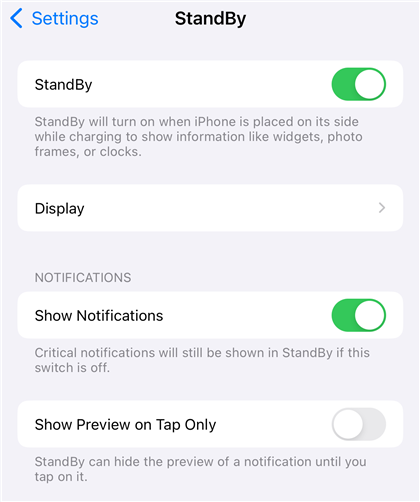
Standby Mode on iPhone
This ensures that your iPhone is set up to use standby mode whenever it’s placed on a wireless charger in landscape orientation. If you have enabled the standby mode already, you can disable and re-enable it in settings.
Method 3. Restart Your iPhone
Restarting your iPhone can resolve many minor software issues, including problems with standby mode. Follow these steps to restart your iPhone. Steps to Restart Your iPhone:
- Press and hold the Side button and either Volume button until the power off slider appears.
- Drag the slider to turn off your iPhone.
- Wait for a few seconds, then press and hold the Side button again until the Apple logo appears.
- After your iPhone restarts, place it on a wireless charger in landscape mode to check if standby mode is working.
Method 4. Use Standby Mode Correctly
Standby mode only activates under specific conditions. Ensure you are using it correctly to avoid any issues. Proper Use of Standby Mode:
- Orientation: Ensure your iPhone is in landscape orientation. Standby mode does not work in portrait mode.
- Charging Method: Standby mode works when your iPhone is placed on a wireless charger. Make sure you are using a compatible wireless charger.
- Charging Status: Standby mode activates when your iPhone is actively charging. If your iPhone is not charging or the charging is interrupted, standby mode will not work.
Method 5. Use MFI-Certified Charger
Using an MFI-certified charger is important for several reasons, especially when it comes to maintaining the functionality and longevity of your iPhone, ensuring safety, and maximizing compatibility with Apple devices. MFI-certified charger can be more compatible with the standby mode, you can check your charger and see if there is an MFI-certified logo on it.

MFI Certified Charger
Method 6. Fix Standby Mode Not Working with AnyFix
If the above methods do not resolve the issue, you may consider the standby mode not working is caused by some system failures. In this case, using a third-party tool like AnyFix iOS system repair can help. AnyFix is a powerful tool designed to fix various iOS issues, including problems with standby mode.
Steps to Fix Standby Mode with AnyFix:
Download and install AnyFix on your computer.
Launch AnyFix and connect your iPhone to your computer using a USB cable.
Select System Repair from the main screen.

AnyFix System Repair Option
Choose App Issues from the list and click Start Now.
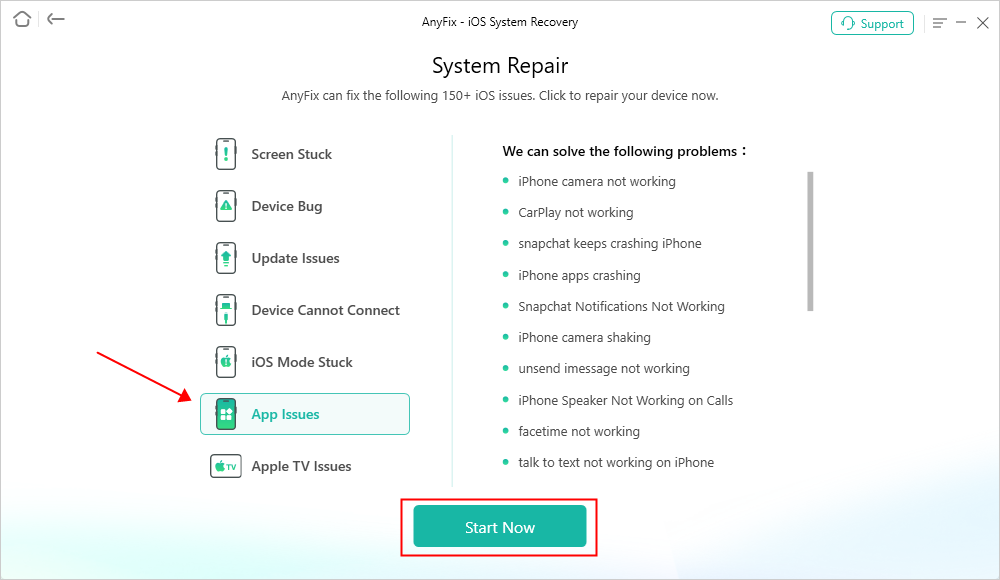
AnyFix System Repair App Issues
On the repair mode page, you can choose Standard Mode which won’t cause data loss and continue to fix.

AnyFix Standard Repair
Follow the on-screen instructions to repair your iPhone’s system.

Repair Is Completed
After repairing, you can check if your standby mode is working normally. AnyFix is skilled in fixing kinds of app issues caused by some system-related problems, such as iPhone Do Not Disturb not working, weather app not working, etc.
FAQs About Standby Mode Not Working on iPhone
1. Does StandBy mode only work with wireless charging?
No, StandBy mode on iOS does not require wireless charging to function. Introduced with iOS 17, StandBy mode activates when an iPhone is placed in a horizontal position and connected to power. While the mode is designed to be optimized for use with a MagSafe or any other wireless charger, it can also be activated when the device is plugged in using a wired charger.
2. How to make StandBy mode always on?
To make standby mode always on, ensure your iPhone is on a wireless charger and in landscape mode. Additionally, you can adjust the settings for auto-lock to prevent your screen from turning off quickly:
- Go to Settings>Standby.
- Tap Auto-Lock and select a longer time duration or choose Never.
Then your standby mode will always be on as long as you have enabled it.
Conclusion
In this article, we have explored several methods to fix standby mode not working on your iPhone. By checking system requirements, enabling the feature in settings, restarting your device, using the mode correctly, and utilizing AnyFix, you can resolve most issues with standby mode. Ensuring your iPhone is up-to-date and properly configured will help you make the most out of this convenient feature. If you continue to experience problems, consider contacting Apple Support for further assistance.

Joy Taylor


Senior writer of the iMobie team as well as an Apple fan, love to help more users solve various types of iOS & Android-related issues.
Screenify
AnyEnhancer
FocuSee
Vozard
AnyMiro
AnyMirror