iPhone XR Unavailable? Troubleshoot in 4 Ways
This article provides ways to resolve your ‘iPhone XR Unavailable’ problem. Learn four practical fixes using AnyFix, iTunes, Find My iPhone or iOS’s built-in feature. Follow our steps to resolve the frustration of being locked out.
Imagine you’re about to enter the digital world and grab your iPhone XR, but the annoying “iPhone Unavailable” message greets you. It can be particularly problematic when you must get to essential data or stay connected. This iPhone XR unavailable error is a safety feature that keeps your data safe after several failed attempts to enter the passcode.
We will show you how to fix the “iPhone XR Unavailable” problem. We’ll talk about ways to get back into your device, such as using special software, iTunes restoration, the “Find My iPhone” feature, and iOS’s “reset” button. Let’s start.
Part 1: Why is My iPhone XR Unavailable
The most common reason for the iPhone XR’s unavailable message is entering the wrong passcode too often. iOS has a built-in security feature that temporarily turns off the device after a certain number of failed attempts. It escalates to a complete lockout if the incorrect attempts continue.
Other potential causes include:
- Software glitches or bugs, such as corrupted system files or conflicts between iOS components
- Incomplete iOS updates that fail to complete properly
- Hardware malfunctions like a faulty touchscreen or button
- Unsuccessful attempts to jailbreak the iPhone XR
- Activation Lock issues if the device is second-hand, refurbished, and linked to a previous owner’s Apple ID.
Knowing these factors will enable you to select the most appropriate resolution.
Part 2: 4 Effective Solutions to Fix iPhone XR Unavailable
To fix the iPhone XR unavailable issue and other iOS problems, you can use AnyFix, a robust third-party program. Users satisfied with advanced solutions will find this software’s user-friendly interface and high success rate ideal.
Method 1. Fix ‘iPhone XR Unavailable’ via AnyFix
AnyFix offers to repair iOS issues without data loss. Follow these steps to use its fantastic repair tools and efficiently fix the “iPhone XR Unavailable” error.
Free Download * 100% Clean & Safe
Step 1. Download and install AnyFix on your PC. Launch AnyFix and connect your iPhone XR via a USB cord.
Step 2. Use the “Repair now” option that is accessible on the main interface of System Repair.

AnyFix System Repair Option
Step 3. Click the Device Bug option after selecting System Repair from the menu. And choose “Start now.”

AnyFix System Repair Device Bug
Step 4. Finish the system repair in just a few minutes by selecting “Standard Repair” and following the guide.

AnyFix Standard Repair
After repairing the iPhone XR, you can activate it using an Apple ID.
Method 2: Fix iPhone XR Unavailable via iTunes
iTunes can restore your iPhone XR to its original factory settings and eliminate the “iPhone XR unavailable” screen. The following steps will facilitate the successful restoration of your iPhone using iTunes.
Step 1. Install iTunes on your computer. And connect your iPhone XR via cable to your computer.
Step 2. Activate Recovery Mode. For that, press and rapidly release the Volume Up button, press and rapidly release the Volume Down button, and then press and hold the Side button until the recovery mode screen shows.

Activate Recovery Mode
Step 3. A pop-up window will appear; press the Restore button.
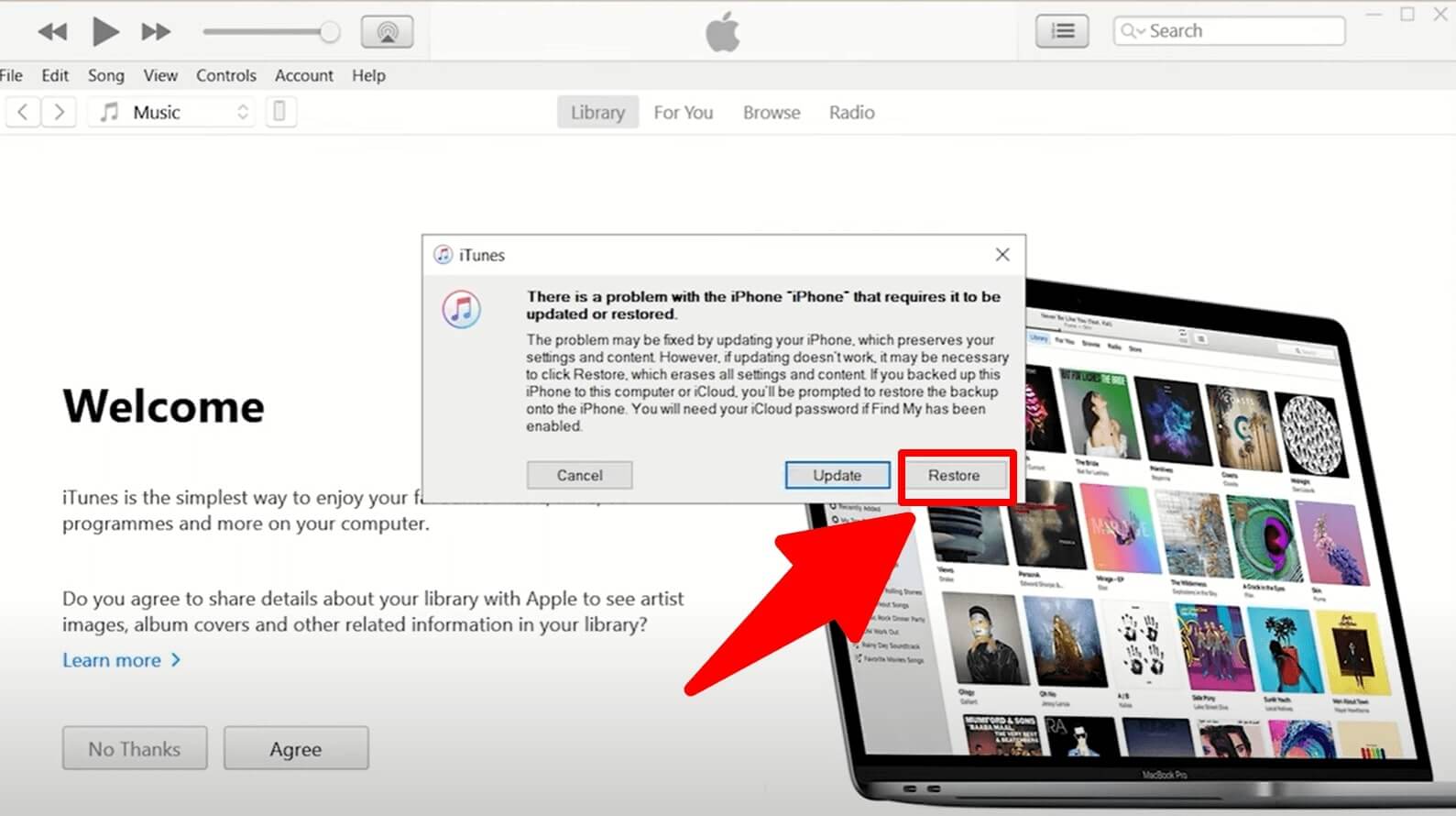
Select Restore
Step 4. Then iTunes downloads the required firmware for the device, and the restoration process of the iPhone XR will start.
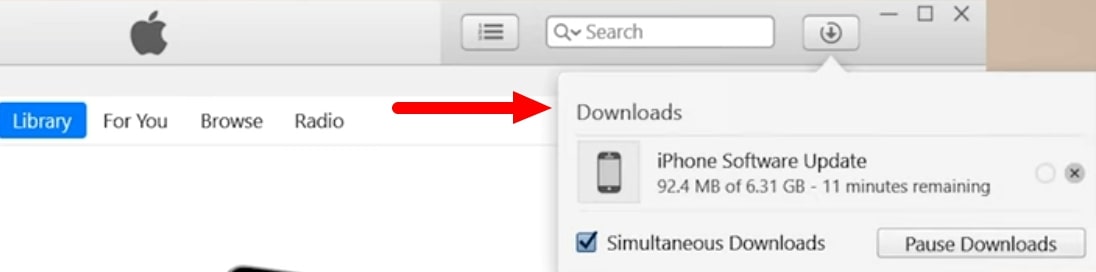
iTunes Firmware Downloads
Restoring your iPhone will erase all of its data. Back up any important information before proceeding.
Method 3: Fix iPhone XR Unavailable via Find My Phone
To unlock your iPhone XR when unavailable, use Find My iPhone if activated. Here’s a guide on how to do it through iCloud.
Step 1. To access iCloud, head to iCloud.com using your computer’s web browser. Sign in with your Apple ID.
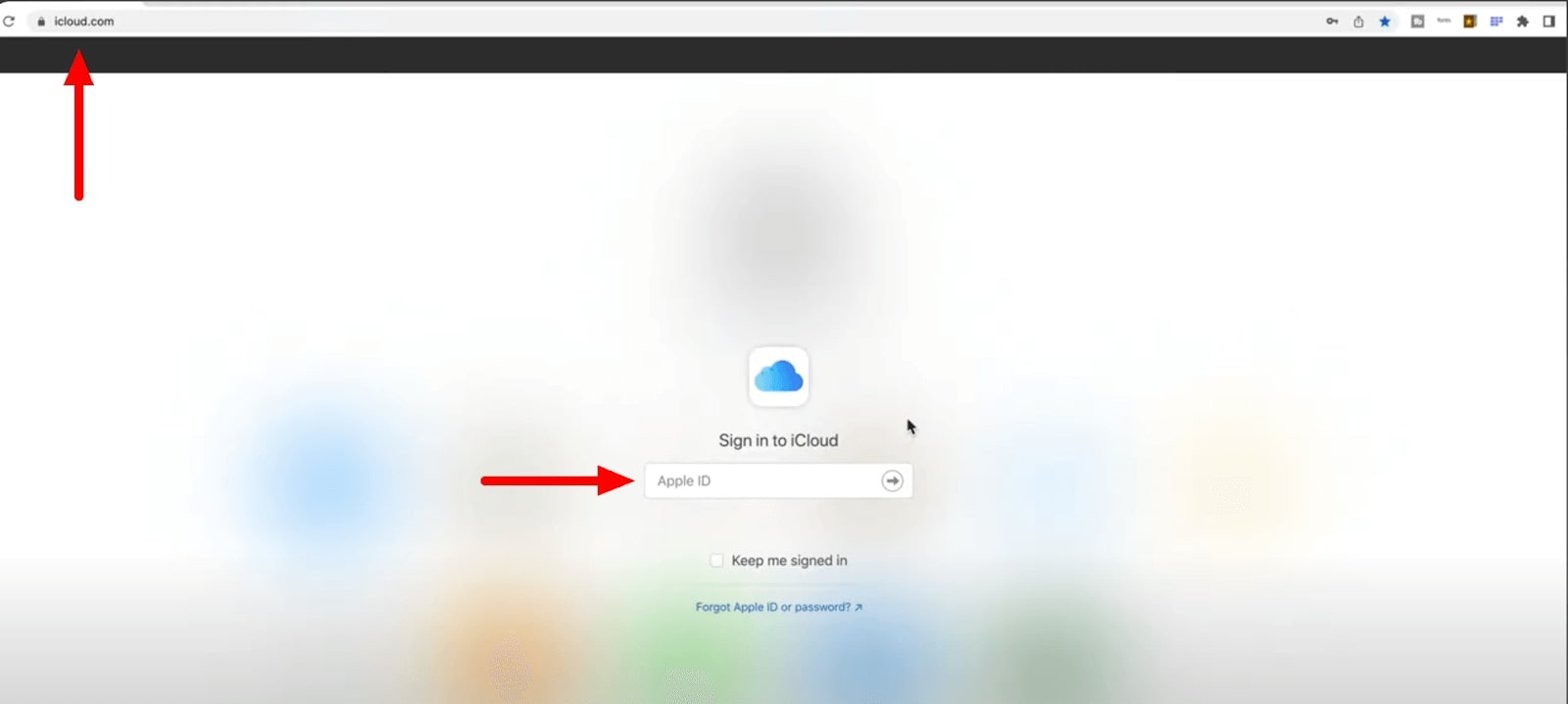
Sign in to Your iCloud
Step 2. After signing in, select “Find My iPhone” from the list of options.
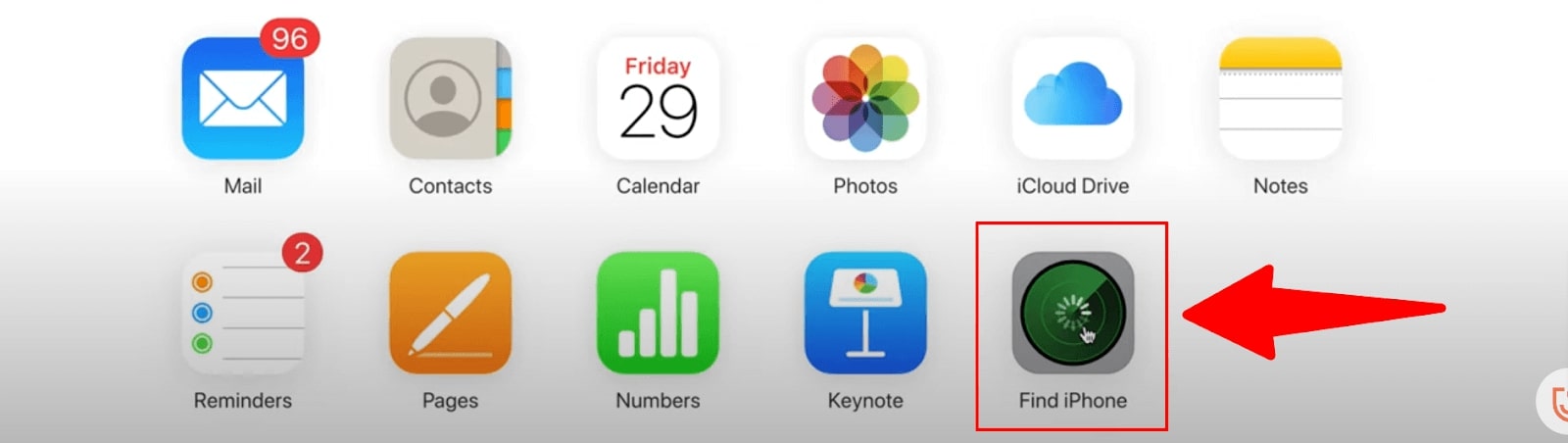
iCloud’s Find Phone
Step 3. At the very top of the screen, click on “All Devices.” And search for iPhone XR.

Select All Devices
Step 4. Select “Erase iPhone” from the menu.
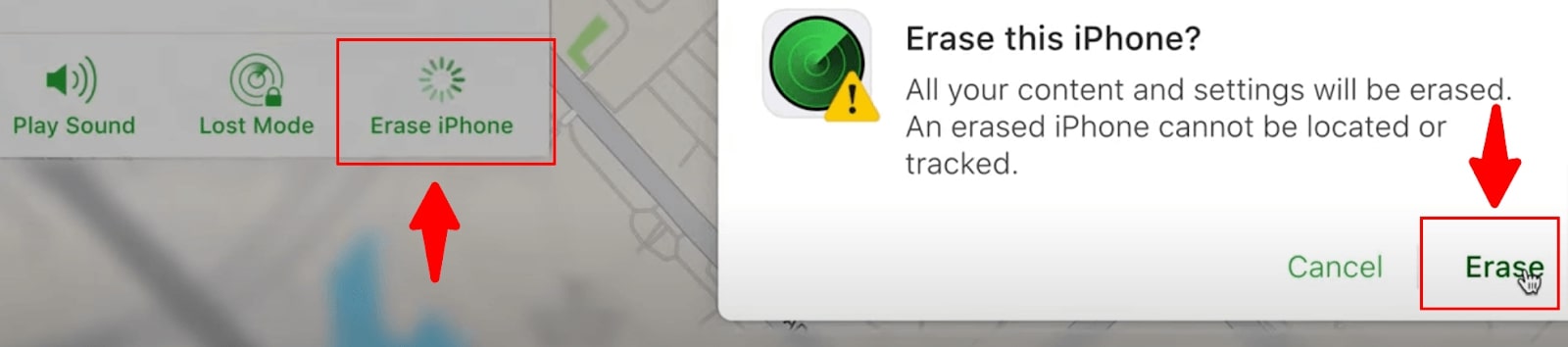
iCloud Erase Option
Step 5. Enter your credentials again to confirm the erasing process.
Step 6. Enter an optional phone number displayed on the iPhone after erasing, then tap “Next” to proceed.
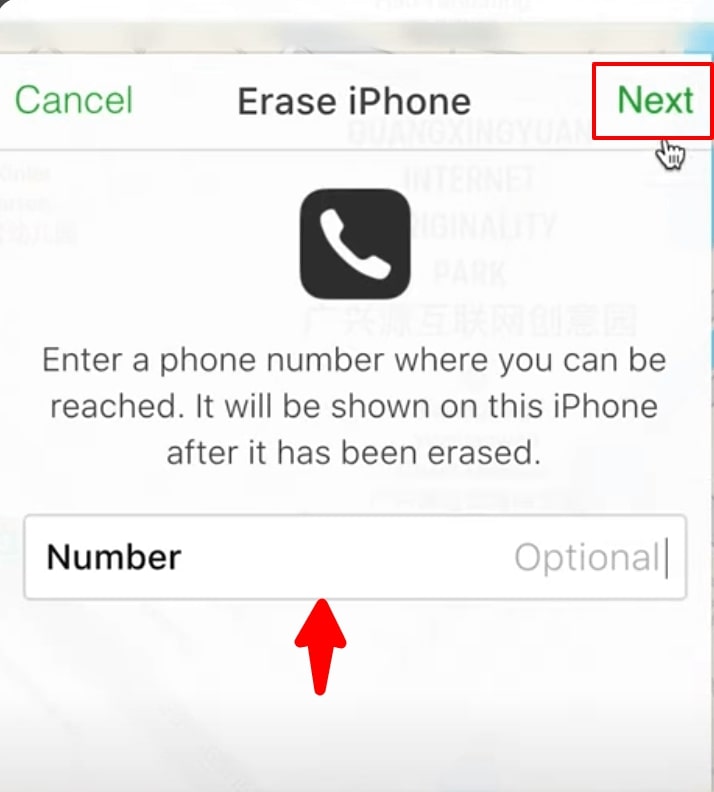
Add Phone Number or Press Next
Step 7. Enter an optional message displayed on the iPhone after erasing, then tap “Done” to complete the process.
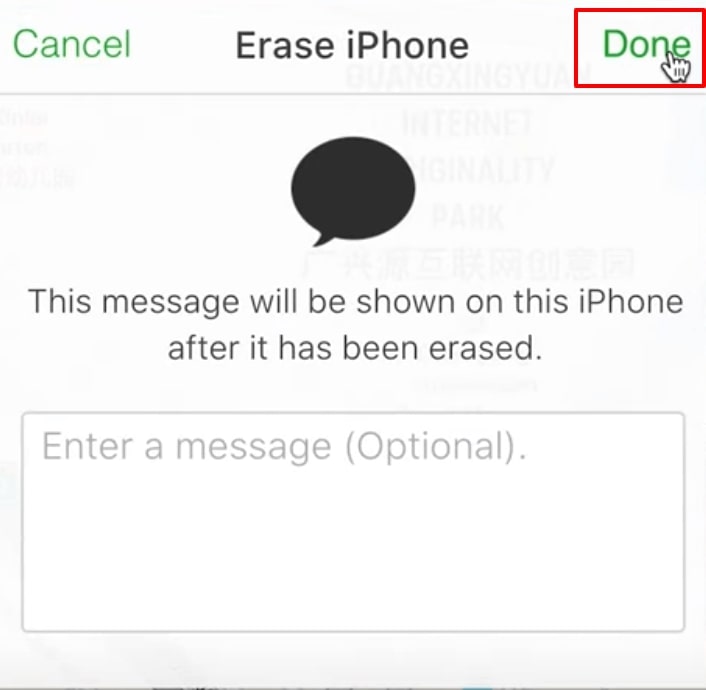
Add Message and Press Done
Step 8. The process of erasure will start. Since it doesn’t use firmware, it might be faster than iTunes.
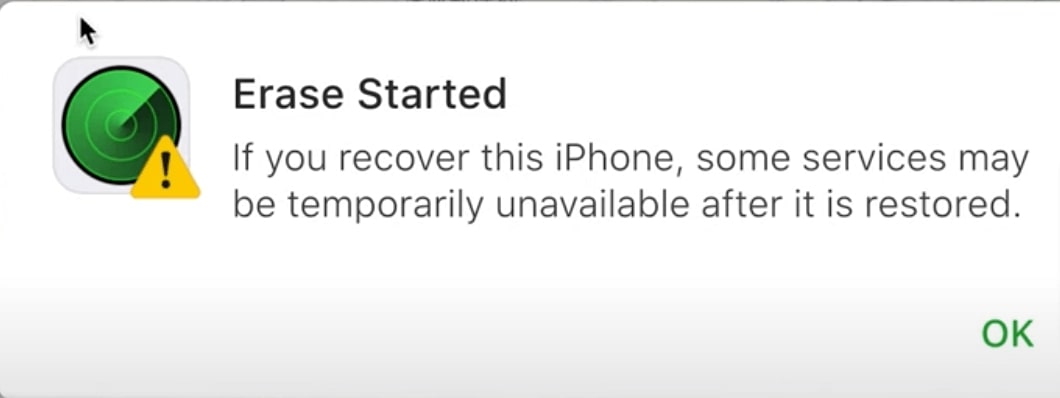
Processing of Erasure
Method 4: Fix iPhone XR Unavailable via iOS Built-in Feature
iPhone XR devices running iOS 15.2 or later display an “Erase iPhone” option when stuck on an unavailable screen. In this case, to remove the screen error, follow these steps.
Step 1. On the “iPhone XR Unavailable” screen, tap “Erase iPhone” in the bottom right.
Step 2. Enter your Apple ID password.
Step 3. Confirm the erase action.
Step 4. Wait for the iPhone to reset.
Step 5. Once done, set up your device as new or restore from a backup.
Part 3. Frequently Asked Questions
Q1. Will I lose all my data When fixing the iPhone XR unavailable issue?
The data loss depends on the method used. Using AnyFix or the built-in iOS reset feature will erase all data. However, restoring via iTunes or Find My iPhone allows you to set up the device as new or restore from a backup, preserving your data in most cases.
Q2. How long does fixing the iPhone XR unavailable problem take?
The time required varies based on the solution. AnyFix and the iOS reset feature are relatively quick, taking a few minutes. Restoring via iTunes can take longer, depending on the firmware download speed. Find My iPhone may be the fastest, as it doesn’t require downloading firmware.
Q3. Can I fix the iPhone XR unavailable issue without a computer?
You can remotely erase your device using Find My iPhone from another Apple device like an iPad.
Q4. How can I avoid the iPhone XR Unavailable error in the future?
To prevent the “iPhone XR Unavailable” error, remember your passcode, utilize Face ID or Touch ID, and regularly back up your device. If you frequently forget your passcode, consider using a password manager.
Conclusion
That wraps up our guide on fixing the iPhone XR Unavailable issue! We’ve covered four effective methods to regain access to your device, from using third-party software to leveraging built-in iOS features. Each solution works in a range of situations and fits the needs of different users.
AnyFix, on the other hand, is the easiest way to get things fixed quickly and without any trouble. Try to resolve your iPhone XR unavailable problem with just a few clicks and without technical complications.
Free Download * 100% Clean & Safe
Product-related questions? Contact Our Support Team to Get Quick Solution >

