7 Ways to Fix Do Not Disturb Not Working on iPhone
“I have an iPhone 14 Pro with iOS 16.4.1, and I still cannot get Focus/Do Not Disturb to actually work. It’s turned on, yet every call still comes through.” An iPhone user posted in the forum.
The “Do Not Disturb” (DND) feature on the iPhone is designed to silence calls, alerts, and notifications, helping users maintain focus and avoid interruptions. However, some users have reported issues where DND doesn’t work as expected, leading to unwanted disturbances. If you’re facing this problem, you’re not alone. This article provides detailed instructions on how to troubleshoot and fix the “Do Not Disturb” feature on your iPhone.
You may also like: How to fix notifications not working on iPhone
Method 1. Reschedule Do Not Disturb Time
Sometimes, the issue may be as simple as incorrect scheduling of the DND feature. Here’s how to reschedule it:
- Open Settings: Tap on the Settings app on your iPhone.
- Tap on Do Not Disturb: Locate and tap on this option.
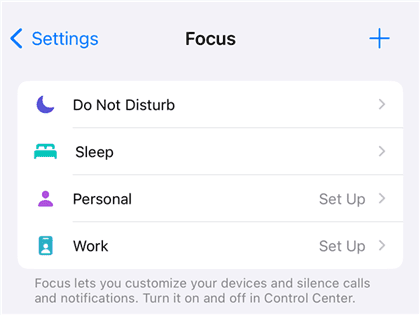
Do Not Disturb in Focus
- Adjust the Schedule: Ensure that the scheduled toggle is turned on. Set the start and end times according to your preferences.
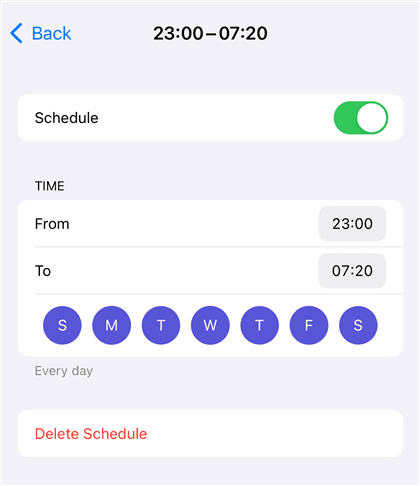
Schedule Do Not Disturb Time
- Verify Settings: Make sure the Do Not Disturb times align with your desired quiet hours.
By rescheduling the DND times, you can ensure it activates and deactivates at the right moments.
Method 2. Change Your Call Settings
Your iPhone might still allow calls from certain contacts even when DND is enabled. Here’s how to adjust call settings:
- Go to Settings and find out Focus.
- Tap on Do Not Disturb and Go to the DND settings.
- Tap on Allow Calls From and choose either No One or Favorites depending on your preference.
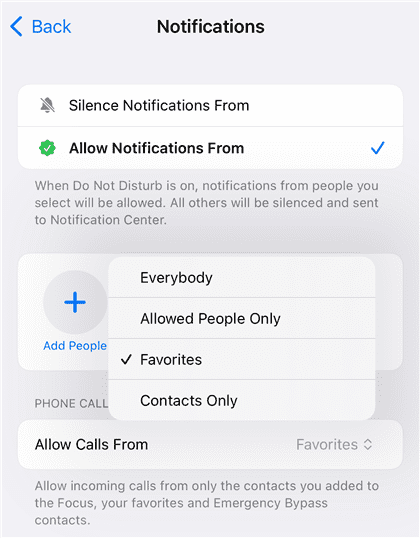
Change Call Settings
- Silence Always: Ensure the Silence setting is set to Always to silence calls and notifications even when the phone is in use.
Adjusting these settings ensures only the calls you want to receive come through during DND.
Method 3. Reset All Settings
Resetting all settings can fix any misconfigurations that might be causing DND to malfunction. Here’s how to do it:
- Go to Setting>General.
- Scroll down and tap on Reset.
- Reset All Settings: Tap on ‘Reset All Settings’ and confirm. This will not delete your data but will reset system settings to default.
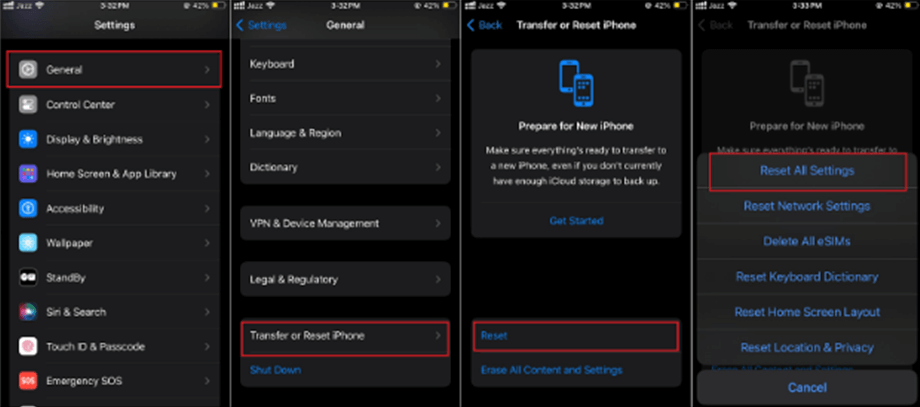
Reset All Settings on iPhone
Resetting settings can resolve conflicts that might prevent DND from working properly.
Method 4. Turn Off Repeated Calls
Repeated Calls allows calls from the same person within three minutes to bypass DND. Here’s how to turn it off:
- Open Settings: Tap the Settings app.
- Tap on Do Not Disturb: Go to the DND settings.
- Toggle Off Repeated Calls: Ensure that the Repeated Calls switch is off.
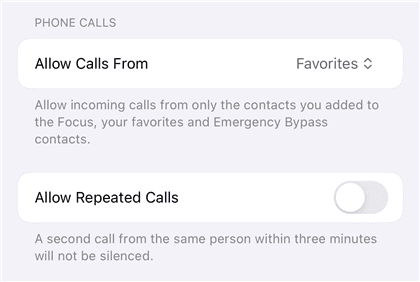
Turn Off Repeated Calls
Turning off this feature ensures that repeated calls will not bypass DND.
Method 5. Repair iPhone System [Hot]
If none of the above methods work, the issue might be caused by some system-related failures. Using a third-party tool like AnyFix iOS system repair can help fix the iPhone system:
Step 1. Download AnyFix and install it on your Windows or Mac computer.
Free Download * 100% Clean & Safe
Step 2. Launch AnyFix and connect your iPhone to your computer using a USB cable.
Step 3. Select System Repair from the main page.

AnyFix System Repair Option
Step 4. Choose App Issues and click Start Now to go to the repair mode page.
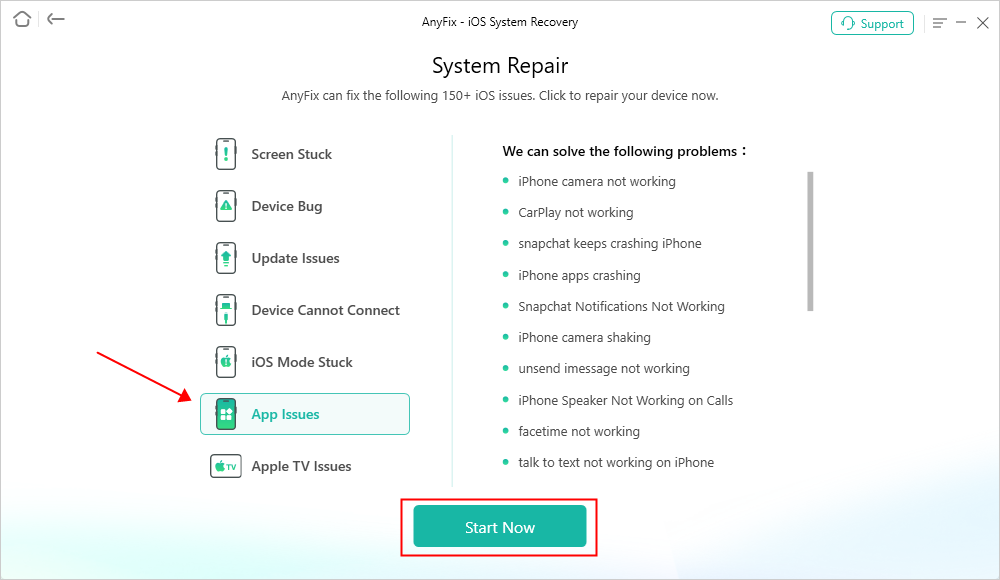
AnyFix System Repair App Issues
Step 5. Click Standard Mode which will not cause data loss and follow the guides to finish system repair with AnyFix.

AnyFix Standard Repair
AnyFix can resolve many system-level issues that might be affecting DND functionality. Besides, it works well on fixing iPhone boot loop, iPad stuck on verifying updates, and more than 150 system issues efficiently.
Method 6. Downgrade iOS System
If the problem started after a recent iOS update, downgrading to a previous version might help. Before downgrading your iOS system, ensure you have a complete backup of your iPhone. Then you can use AnyFix to downgrade iOS without iTunes.
How to Downgrade iOS:
Step 1. Launch AnyFix and choose Upgrade/Downgrade iOS.
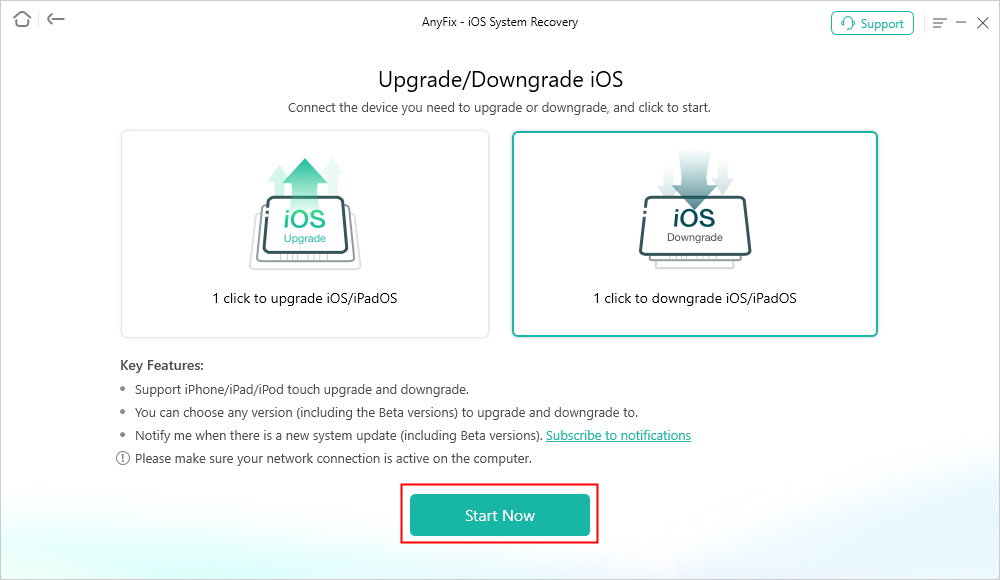
AnyFix Downgrade iOS
Step 2. Choose the downgrade option and choose the firmware package you prefer to download. When the firmware is downloaded, click Downgrade and your iPhone will go back to an older system.
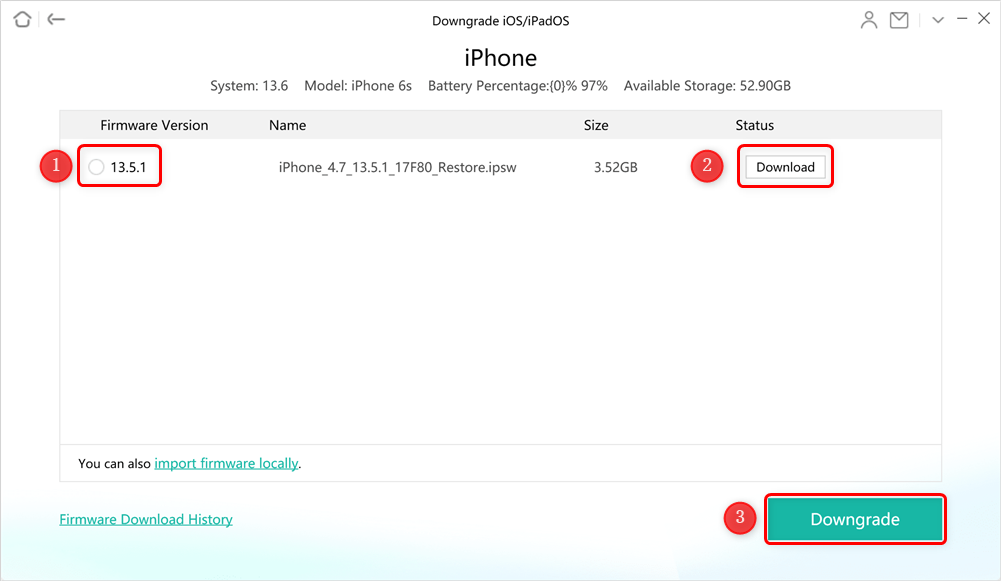
Download Firmware to Downgrade
Downgrading can revert your device to a more stable version where DND works correctly.
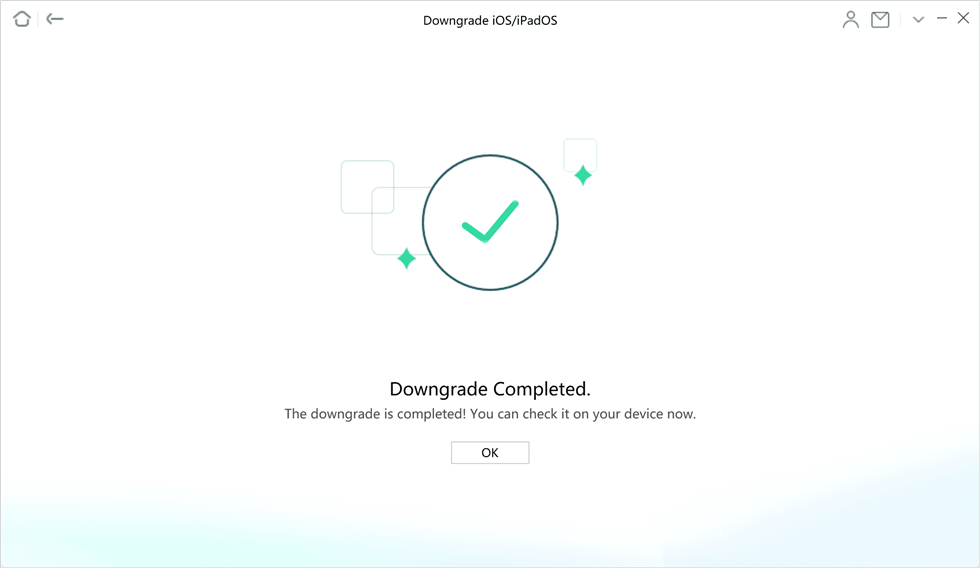
Downgrade Completed Page
Method 7. Factory Reset Your iPhone
As a last resort, you can perform a factory reset to resolve persistent issues:
- Backup Your Data: Ensure you have a complete backup.
- Open Settings: Tap the Settings app.
- Go to General: Scroll down and tap General.
- Reset: Scroll down and tap on Reset.
- Erase All Content and Settings: Tap on this option and confirm.
A factory reset will erase all data and restore your iPhone to its original state, potentially resolving the DND issue. Also, you can refer to this tip and learn how to factory reset your iPhone without passcode.
FAQs About Do Not Disturb Not Working on iPhone
1. Why doesn’t my Do Not Disturb work on my iPhone?
Several reasons can cause DND not to work, including incorrect scheduling, call settings, system glitches, or software bugs. Following the troubleshooting steps in this guide can help resolve these issues.
2. Do texts come through on Do Not Disturb?
By default, texts and notifications are silenced during DND. However, if you have set certain contacts as favorites or enabled repeated calls, messages from those contacts might come through. Adjusting your DND settings can help manage this.
Conclusion
The “Do Not Disturb” feature is crucial for maintaining focus and minimizing interruptions on your iPhone. If it’s not working as expected, methods such as rescheduling DND times, adjusting call settings, resetting all settings, turning off repeated calls, repairing the iPhone system, downgrading iOS, or performing a factory reset can help resolve the issue. By following these detailed steps, you can ensure that your iPhone’s DND feature functions correctly, allowing you to enjoy uninterrupted peace.
Free Download * 100% Clean & Safe
Product-related questions? Contact Our Support Team to Get Quick Solution >

