How to Transfer iTunes Library to Another Computer
Looking for possible methods to move iTunes library to new computer? Read the guide below to know how to make it.
Common iTunes Tips
iTunes Music Management
iTunes Library Transferring
Fix iTunes Issues
Can I get my iTunes library on another computer?
How do I restore my iTunes library to new computer?
How do I transfer my iTunes library to a new computer without an external hard drive?
As you can see, there are a lot of users asking for tips to move iTunes library to new computer. That’s why the article is posted here. Possible ways are introduced to show how to transfer iTunes library to another computer. Let’s check together.
Way 1: Transfer iTunes Library to Another Computer via Migration Assistant
Migration Assistant enables you to move content on old Mac/PC to a new Mac. iTunes library, all documents, apps, user accounts and settings are included. Here take Mac to Mac transfer as an example.
1. On the new Mac, open Migration Assistant in the utility folder of your Applications folder. When asked how you want to transfer your information, select the option to transfer from a Mac, Time Machine backup, or startup disk.
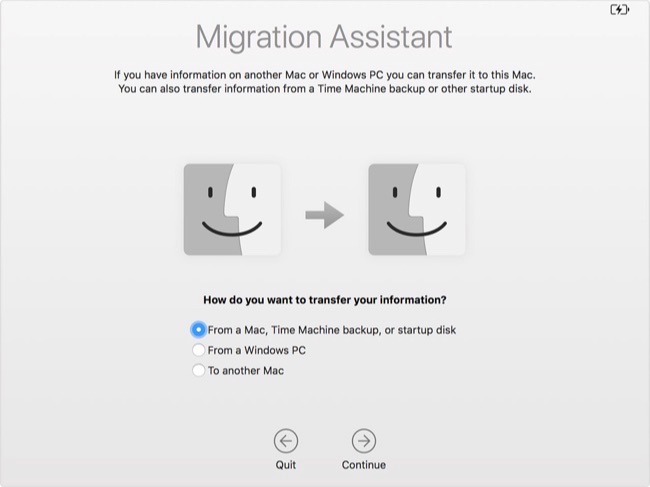
Migration Assistant
2. On old Mac, open Migration Assistant. When asked how you want to transfer your information, select the option to transfer to another Mac.
3. Select the information to transfer.
4. On new Mac, click Continue to start the transfer. If you have a lot of content, the transfer might take several hours to finish.
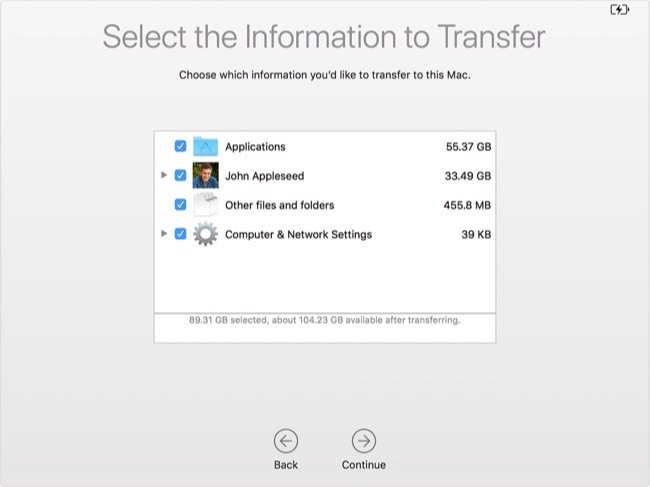
Select to Transfer
Way 2: Move iTunes Library to New Computer with Home Sharing
iTunes Home Sharing allows you to move iTunes library to new computer. Your two computers need to sign into the same iTunes account.
- Open iTunes on the old computer and select “Home Sharing” on the left side of iTunes under “Shared”. Or you can click File > Home Sharing to turn on this feature.
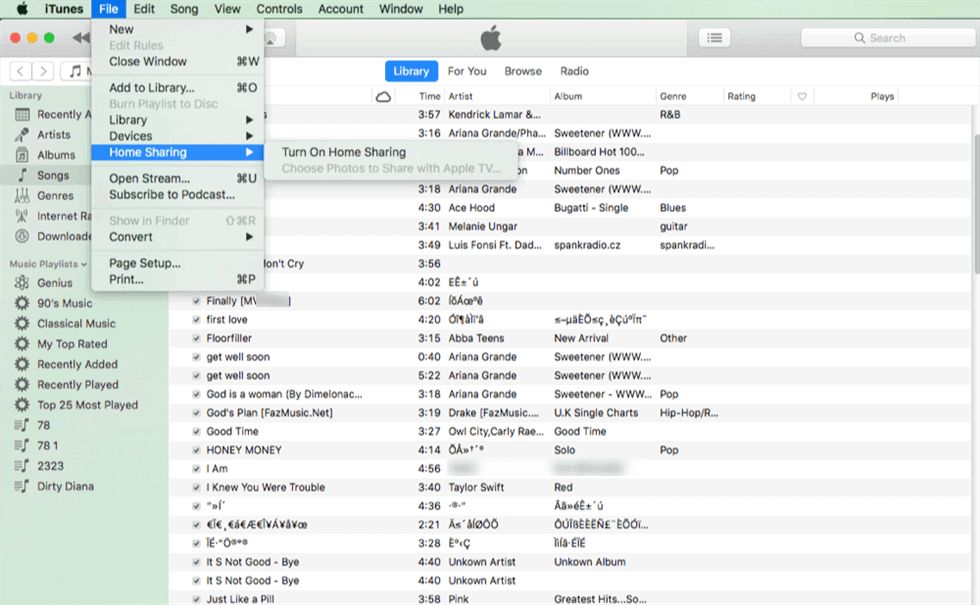
Move iTunes Library to New Computer with Home Sharing
- Enter Apple account, and then click “Create Home Share”. You need to enable home sharing on both of your computers.
- After enabling sharing on the second PC, all your music, Podcasts, Videos, Playlists, Apps in iTunes library will be shared from the old computer.
Way 3: Transfer iTunes Library to Another Computer with AnyTrans
AnyTrans is an iOS content manager, available to help you transfer iTunes library to another computer. It can help you quickly transfer files stored on iTunes to computer or iOS device without erasing any data.
- Download and install AnyTrans on computer that you need to receive iTunes data.
- Connect your iPhone with the tool. Choose iTunes Library option to enter iTunes page and wait for the data loading process. Select all files and click To PC button. Then wait for the transferring process.
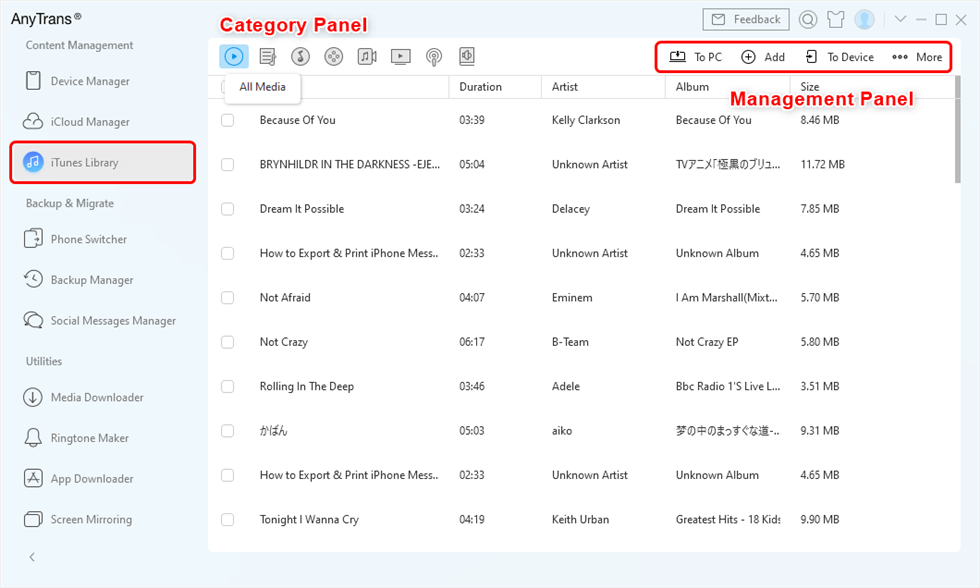
Manage iTunes Library with AnyTrans
The Bottom Line
The three methods offered in our article would take time to help you transfer move iTunes library to a new computer. If you have any better suggestions, welcome to share them with us in the comment section below.
Product-related questions? Contact Our Support Team to Get Quick Solution >

