How to Transfer Viber to New Phone [iPhone & Android]
Are you looking for a method to transfer Viber messages to a new phone? Go through this post and get to know the simple ways that can help you to move Viber chats from old phone to new phone, or restore from computer.
Social Apps Backup & Restore
WhatsApp Tips & Issues
Kik Backup & Restore
Viber Backup & Restore
Line Chat Backup & Restore
AnyTrans – Transfer Viber from iPhone to iPhone, or PC to iPhone
Free download AnyTrans to transfer Viber messages to new iPhone from an old iPhone, or your computer. Line, WhatsApp, photos, contacts, etc are also supported.
With more and more people are using instant messaging apps to communicate with each other, Viber is one of the most popular ones nowadays. And there are many important and precious chat history, images, etc. Making a backup for Viber on PC at any time is a good habit, so it’s easy to restore the backup when you need to.
Then here is this post, we will discuss more ways to transfer Viber to the new phone when users got a new iPhone model or Android device. Keep reading the following articles to learn the simple steps to sync Viber on two devices and export Viber chat to a new phone.
Also Read: How to Transfer WhatsApp from Android to iPhone >
How to Transfer Viber Messages to New iPhone [2 Ways]
Let’s start with how to transfer Viber messages to a new iPhone. You can try any of the below-mentioned methods to transfer Viber messages from iPhone to iPhone and PC to iPhone.
Method 1: How to Transfer Viber to New iPhone with AnyTrans
If you are looking for a way easy and reliable way to move your Viber to the new iPhone, then you should give it a try to AnyTrans. It is a dedicated iOS content management tool that can help you to transfer social media messages from one iPhone to another with a click-through process. And it allows you to backup Viber messages on PC and then restore the backup. Here are its key features:
- Transfer Viber data from iPhone to iPhone, including all chat messages, photos, and videos sent and received in Viber.
- Besides Viber, the tool also provides support for other popular social media platforms, WhatsApp and Line.
- You can save Viber messages as a Viber backup and restore the backup so that you can put your social data including attachments and conversations into a safe and secure place.
- Fully compatible with all iPhone models, which include iPhone 12, iPhone 11, and earlier models.
- Works for both Mac and Windows PC.
Now, Free Download AnyTrans on your computer, and then follow the steps below to transfer Viber message to your new iPhone.
Free Download * 100% Clean & Safe
1. Sync Viber from iPhone to iPhone
Step 1: Open AnyTrans on your computer > Connect both iOS devices to the computer using digital cables > Click on “Device Manager” option.

Run AnyTrans and Connect your Device
Step 2: Move to “Social Messages Manager” option and “Viber” > Click on Transfer Now.
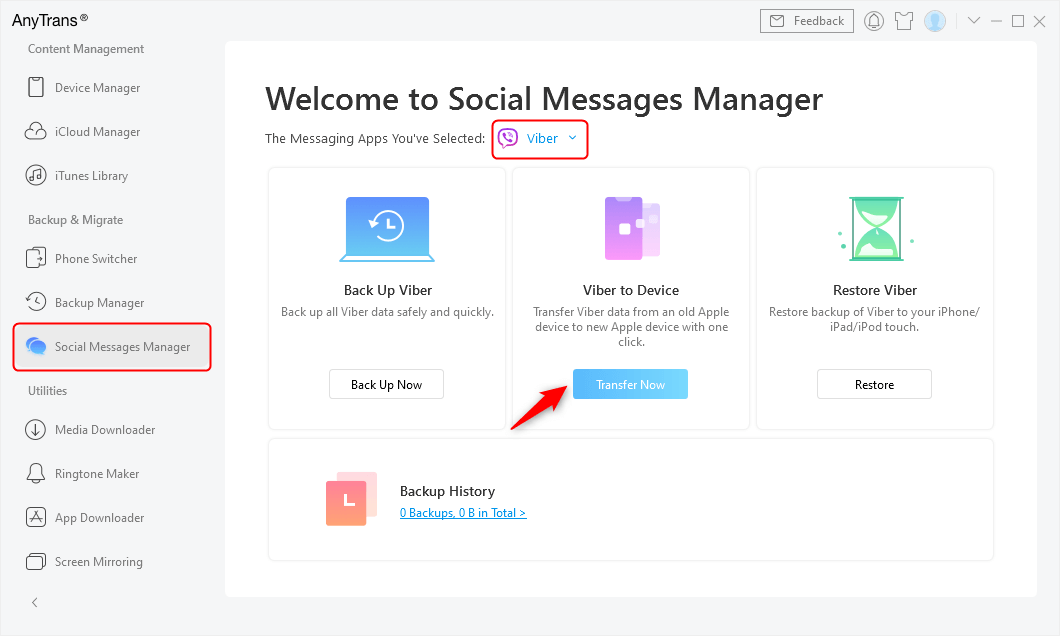
Sync Viber Between Devices
Step 3: Then, you can change the source and target iPhone according to your needs and then, click “Next” button to start the transfer process.
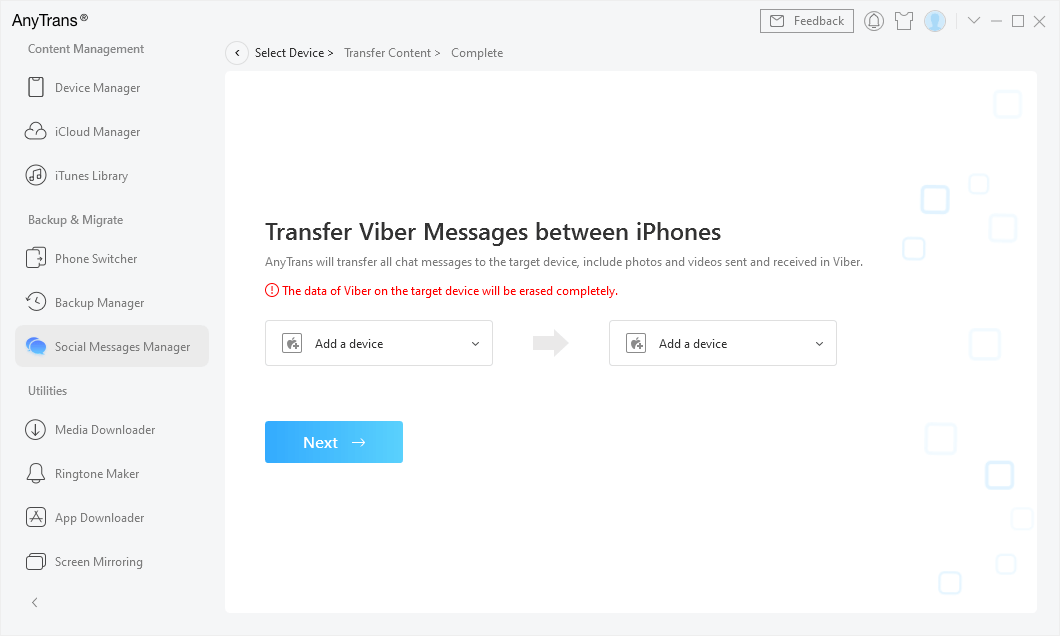
Confirm the Source and Target Device
Step 4: Wait for a while, Viber messages will be transferred from iPhone to the new iPhone. Once the transferring process completes, you open your target device to check the transferred Viber messages.
2. Transfer Viber from Computer to iPhone
Step 1. Connect your new iPhone with computer > Open AnyTrans and go to Social Messages Manager > Choose Viber from the Messaging Apps > Click Back Up Now. Then you can backup Viber messages on PC easily. Mac and Windows PC supported.
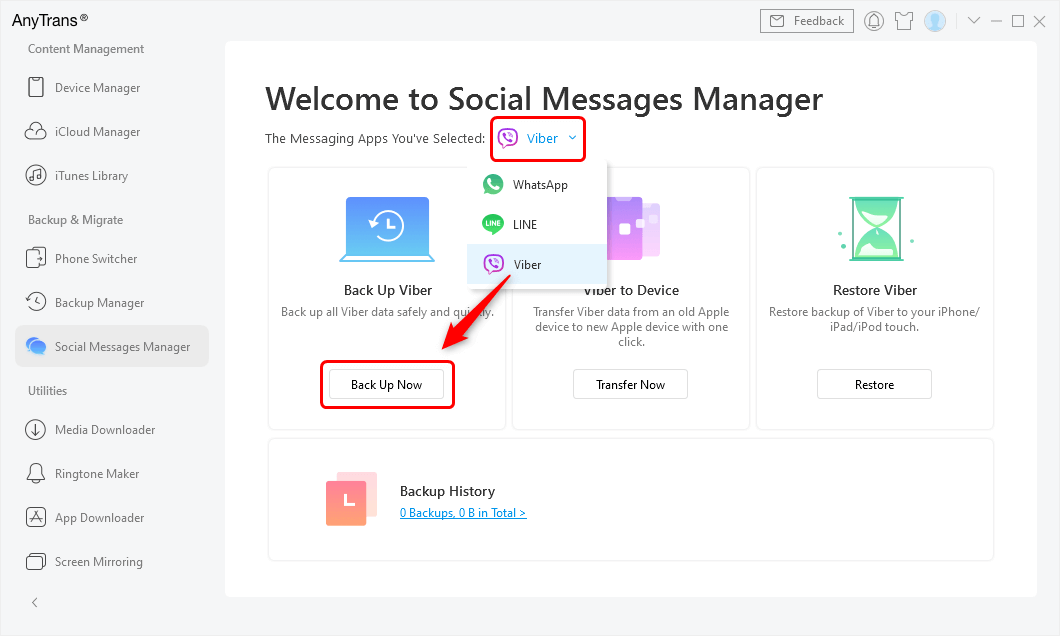
Tap Social Messages Manager and Choose Viber to Back Up
Step 2. Then, if you got a new iPhone and want to get back the Viber chat history. To restore Viber from the computer, go to Social Message Manager > choose Viber and tap on Restore button. You can restore the backup of Viber that you created to your iPhone.
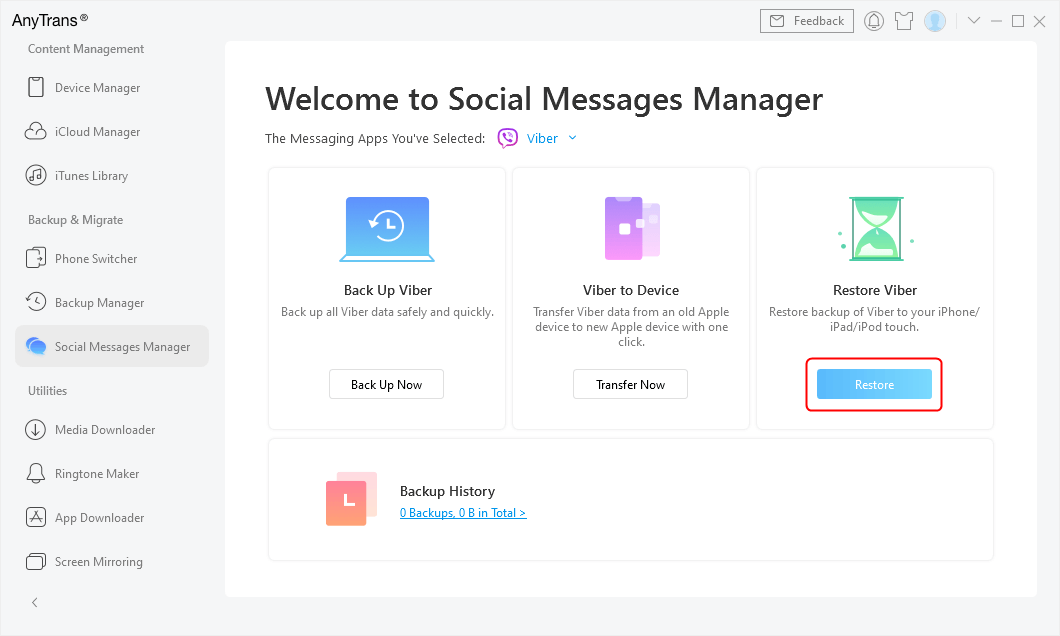
Restore Viber history from iPhone
Method 2: How to Transfer Viber Messages to New iPhone by Restoring
If you don’t want to use third-party software to transfer Viber to the new iPhone, then you can do that by restoring Viber messages into the new Phone. In order to achieve the goal, you need to first backup your messages on an old iOS device to iCloud and then, restore Viber messages on your new iOS device.
To learn how to move Viber messages to new iPhone by restoring, follow the below steps:
Step 1: To start with, open Viber and choose the “more options screen”.
Step 2: Now, choose “Settings” >” Account” >” Viber Backup” >” Back up Now”. Here, you have to wait for a few minutes for Viber to backups your messages to the iCloud.
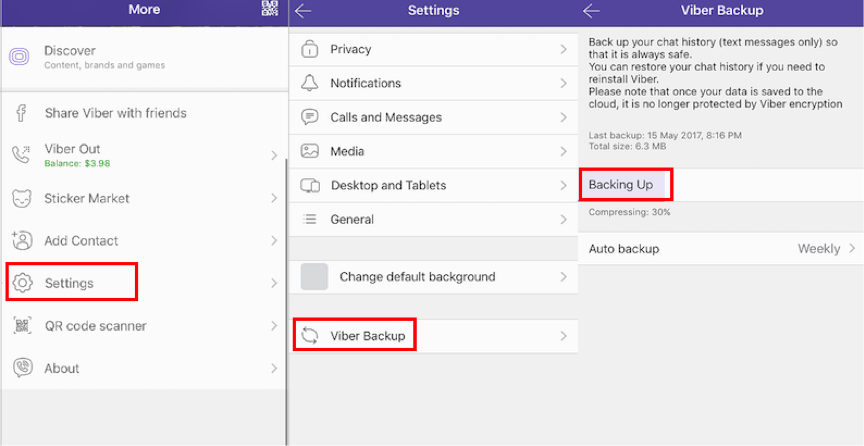
How to Transfer Viber Messages to New iPhone via Restoring- Step 2
Step 3: After that, install the Viber app from the App Store on your iPhone and log in to your Viber account. Finally, select to restore the backup from the iCloud. In a while, you will have your old Viber messages on your new iPhone.
How to Transfer Viber Messages to New Android
For Android users, you can try to sync Viber chat history on two devices with Settings or Email. Here we will take an example of how to backup and restore Viber on Android:
Step 1. Open Viber on your old Android phone > Tap on the More (three horizon-line on the top-left corner).
Step 2. Click Settings and select Account. Find Viber Backup > Choose Backing Up.
It will back up your chat history (text messages only) to the cloud (Google Drive), and you can restore your chat history if you need to reinstall Viber. Note that: Once your data is saved to the cloud, it’s no longer protected by Viber encryption.
Tips: How to back up your Viber messages automatically
Go to Settings and select Account > Find Viber Backup > Choose Auto backup and backup frequency.
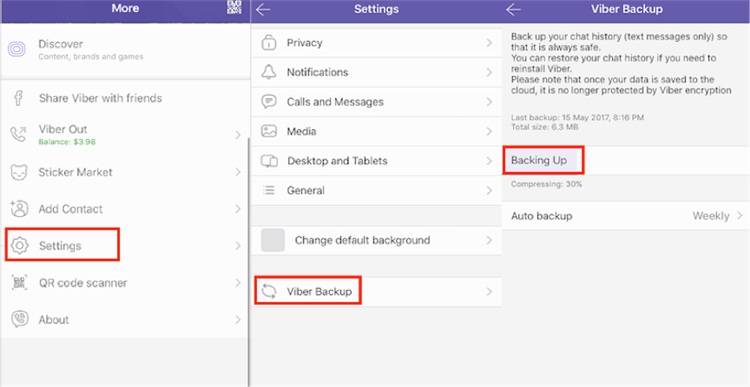
Back Up Viber Messages on Android via Settings
Step 3. Get Viber installed on your new Andriod phone and open it > Connect to the same Google Drive Account.
Step 4. Also go to Settings > Account > Viber Backup > Restore > Select Restore Now. And your saved backup will be restored and merged into Viber.
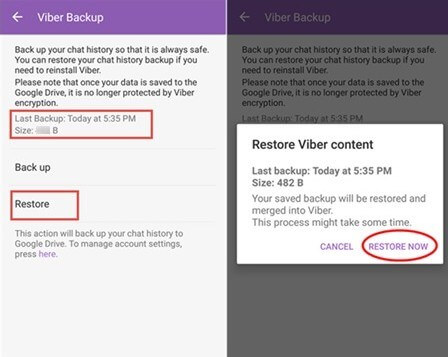
Restore Viber Messages on Android via Settings
The Bottom Line
That’s all on how to transfer Viber to a new phone, including iPhone and Android. Besides, you can always try the AnyTrans to sync Viber between iPhone devices or recover the chat history from computer to new iPhone. With the help of this iOS data management tool, you can transfer not only your Viber data but also WhatsApp and Line from one device to another.
Free Download * 100% Clean & Safe
More Related Articles
Product-related questions? Contact Our Support Team to Get Quick Solution >

