How to Delete Duplicate Photos on iPhone? (2025)
Duplicate photos on any iPhone can be quite frustrating for a number of reasons. For one, they take up too much space on your device and iCloud; therefore, you keep running out of storage space. Secondly, with so many images of the same thing, it gets difficult to browse through your photo library to find the photo you’re looking for. Luckily, we have discussed 3 methods of how to remove duplicate photos on iPhone. Please read on!
We usually sync our data when we move from one phone to another. However, sometimes we sync it more than once, resulting in duplicate photos on your iPhone.

Delete Duplicate Photos on iPhone
But why is that an issue? Because duplicate images take up too much space, and it’s a hassle to remove them.
However, there are several ways to remove duplicate photos on an iPhone. You can either do it manually, but that’s too time-consuming. Or you could use the merge option in the Photos app to remove them. And lastly, you can always use a third-party app to delete duplicate photos effectively.
But before we get to the steps on how to delete duplicate photos on iPhone using these 3 methods, let’s get to the root cause of this issue.
Further Reading: How to Remove Duplicate iCloud Contacts Easily>
Why Are There Duplicate Photos On Your iPhone?
The main reason why there are duplicate photos on your iPhone is because of a syncing error. Sometimes we end up syncing our folders multiple times; therefore, the images get duplicated. But there are also instances where the photos are not duplicates; instead, we have taken too many pictures of the same thing.
Regardless of how you ended up having duplicate photos on your iPhone, here are 3 ways to get rid of them!
3 Ways to Delete Duplicate Photos on iPhone
The main issue of having duplicate photos on your iPhone has more to do with deleting them quickly rather than the storage space issue. Therefore, here are 3 quick and easy ways to delete duplicate photos from your iPhone once and for all.
Way 1. Use Professional Tool to Delete Duplicate Photos at Once
If you’re looking for a quick, easy, and reliable way to delete duplicate photos from your iPhone, we suggest using a third-party data manager app and the top one we wanna recommend is AnyTrans – iPhone Data Manager.
AnyTrans is specially designed for iOS users to manage, transfer, and backup data. It is also recognized as a comprehensive ios management tool in the market. Now, let’s check what it can do for you:
- It only takes several clicks to delete duplicate photos from your iPhone. Save your precious time.
- Support all iOS device models and iOS versions – supports the latest iPhone 13, as well as iOS 15.
- It supports transferring, backing up, and managing nearly 27 types of data, including photos and videos.
- No professional skills required and quite easy to use.
- In addition to deleting data, AnyTrans has professional data management and backup functions.
Download and install the latest version of AnyTrans on your computer NOW!
Please follow the instructions below to remove duplicate photos with AnyTrans:
Step 1. Download and launch AnyTrans on your PC. And connect your iPhone to the computer, and click on Device Manager > Photos.
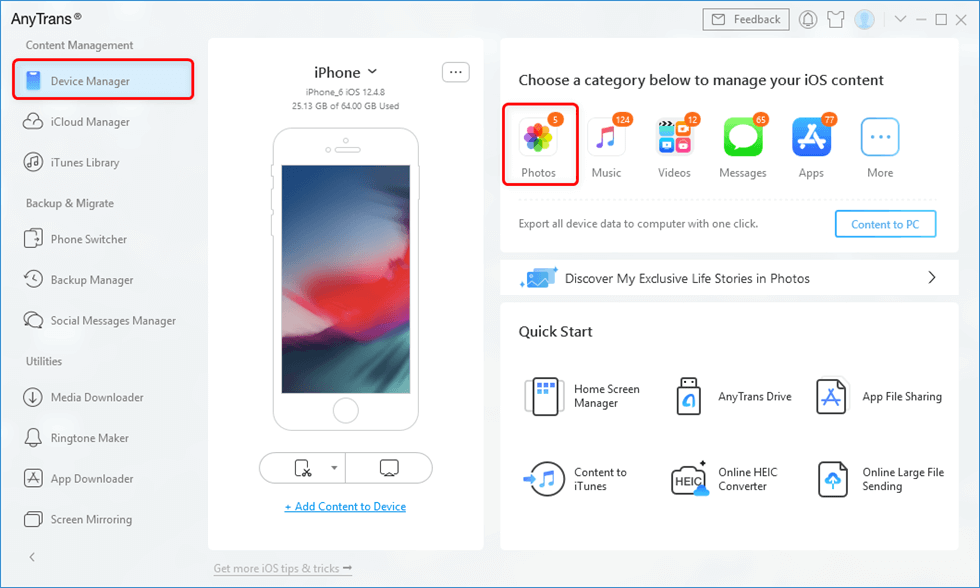
Go to Device Manager and Click Photos
Step 2. Click Duplicate Items and select all the photos you want to remove. Click Merge to merge them into one image.
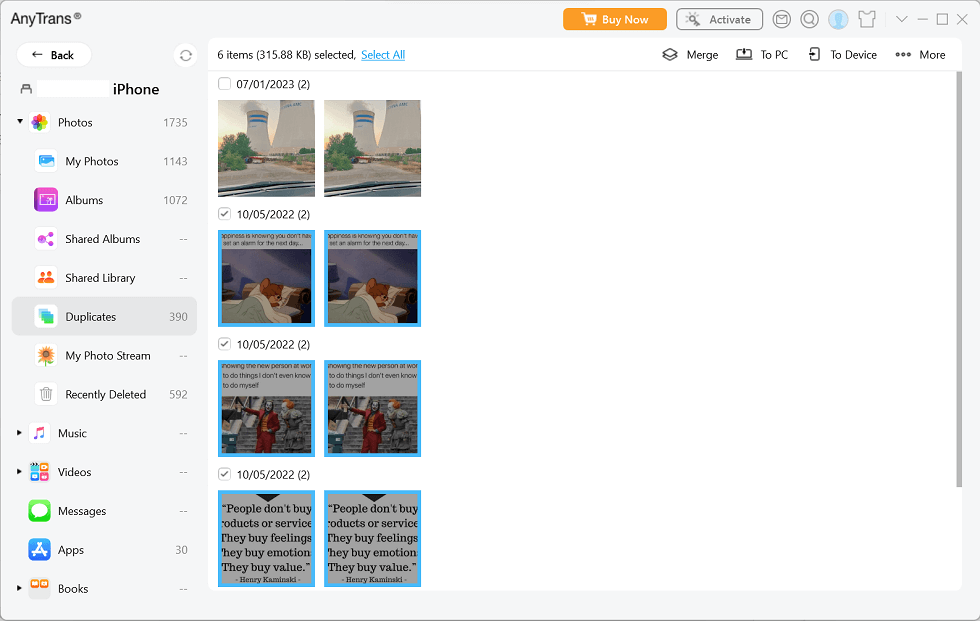
Check all the Duplicates You Want to Remove
And that’s how you delete duplicate photos from iPhone via AnyTrans in just 2 easy steps!
Way 2. Use the Photos App in iOS 16 to Delete Duplicate Photos
If you don’t want to opt for a third-party app, another easy way to delete duplicate photos is to do it directly via the Photos app. The “Duplicates” folder in your Photos app identifies and keeps all the duplicate images; therefore, you don’t have to scroll through the entire library to find and delete identical photos.
- Go to Photos > Albums > Duplicates.
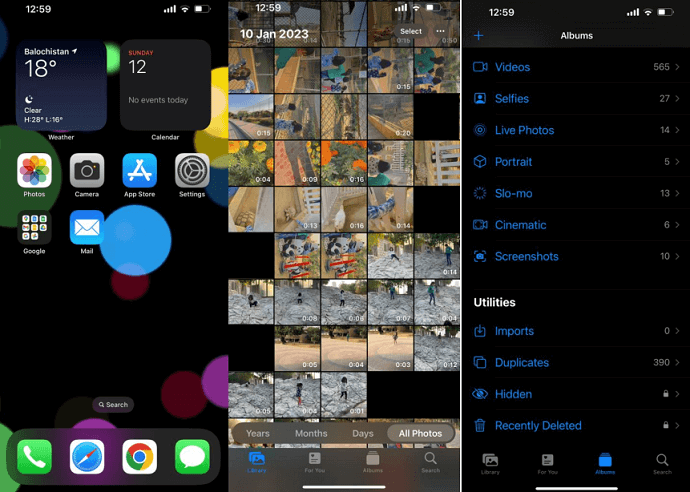
Select Duplicates from the Albums in Photos App
- Here you will see all the duplicate photos. Tap on Select at the top and select all the duplicate photos you want to merge.
- Tap on Merge at the bottom to merge all duplicates into one photo. Or tap on the trash can icon to delete the images from your device.
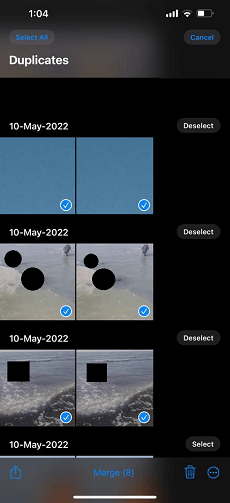
Select and Merge Duplicate Photos into One Photo
Way 3. Delete Duplicate Images Manually
Deleting duplicate images manually is what most users do when they want to remove similar photos. This method is relatively easy but very time-consuming!
Here’s what to do:
- Simply open your Photos app, tap on All Photos, or go to a specific folder like WhatsApp, Selfies, or Bursts.
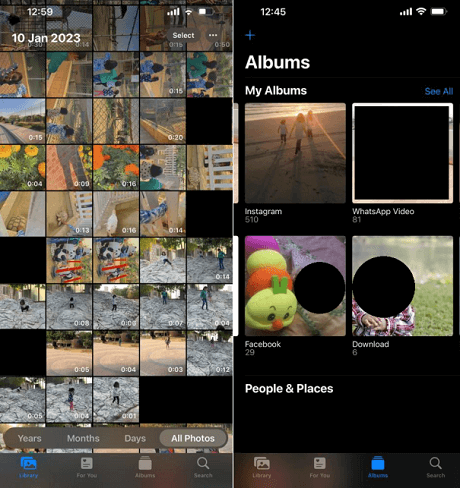
Open the Folder with the Duplicate Photos
- Tap on Select at the top-right corner, browse through the photos and keep checking the duplicates you want to delete.
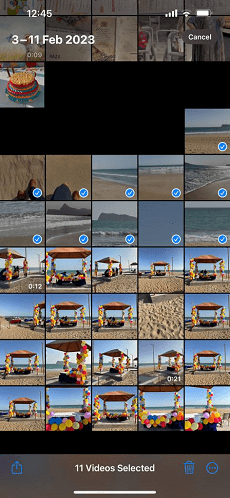
Select the Duplicate Photos You Want to Delete
- If you have multiple duplicates in a line, you can drag your finger across them to select them all at once.
- Now, tap on the trashcan icon to delete all the selected photos.
It may seem easy, but selecting photos manually from the various albums takes a lot of time. However, you can go for it if you find the other two ways too technical.
The Bottom Line
Deleting photos from iPhone is quite a hassle, especially if you don’t know how many duplicates there are to remove. However, we have discussed 3 quick solutions in this article to help you delete duplicate photos from your iPhone.
AnyTrans is an efficient, secure, and comprehensive iOS data management tool that is well worth trying! Download AnyTrans now and manage your photos!
Product-related questions? Contact Our Support Team to Get Quick Solution >

