How to Backup Viber Messages on PC 2025
If you would like to save a copy of your Viber messages on your PC, the following guide should teach you how to backup Viber messages on a PC using multiple methods. Read on to learn the available methods to do the task on your PC.
Social Apps Backup & Restore
WhatsApp Tips & Issues
Kik Backup & Restore
Viber Backup & Restore
Line Chat Backup & Restore
AnyTrans – Viber Data Manager
Download AnyTrans to back up your Viber messages on iPhone, iPad to computer. Prevent important social information from losing in one click.
Although there is a great number of people who have used WhatsApp and Facebook as their main communication medium, Viber also has a large user base thanks to all the features it provides. If you have been using Viber for some time, you are likely to stay in touch with your friends and families with Viber chats.
Like other instant messaging apps, backing up Viber is always a good idea for data safety. Viber also offers the option to backup your messages on your device, but not on a PC. If you are searching for a way to copy your Viber messages to your PC so you can restore them from PC to iPhone or Android device, this guide should teach you how to do that.
Also read: How to Recover Deleted Viber Messages on iPhone >
Backup Viber Messages to PC Using Email
If you would prefer to use the built-in options on your device to back up your Viber messages to your PC, you may use the export chat history option to have your messages exported as a backup to your PC via email. Basically, what you are going to do is you are going to create a backup of your Viber messages and then you will email it to your own email address. It is as simple as that and the following is how you do it on your device.
Step 1. Launch the Viber app on your device and tap on More followed by Settings to launch the Viber settings menu on your device.
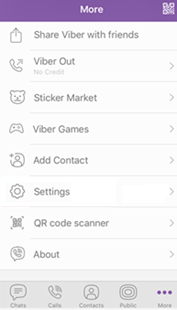
Access the Settings menu in Viber
Step 2. When the settings menu opens, find and tap on the option that says Calls and Messages to open another menu screen.
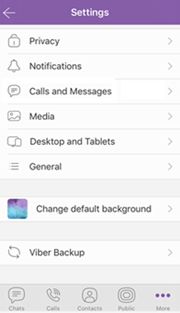
Open calls and messages settings menu
Step 3. On the screen that follows, you will find an option saying Email Message History. Tap on the option and it will let you send your messages as a backup to your PC.
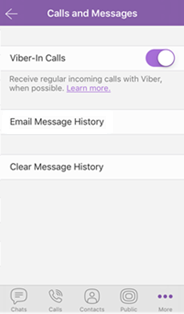
Backup Viber via Email
Step 4. A new email will be composed in your chosen email app. Enter your own email address in the To field and send off the email.
Step 5. Launch your email account on your PC and download the Viber messages available in your inbox.
That is how you back up your messages to a PC using the email method in the Viber app.
Back Up Viber Messages to PC Using AnyTrans
If you have a large number of messages to be backed up and you do not have access to a stable Internet connection, or the Viber Email message history not showing, you cannot use the above method to get the job done. AnyTrans allows you to easily and quickly copy Viber messages from your smartphone over to your PC. It is fast, efficient, and much better to use than the previous method.
Here are a few reasons why you, as a Viber user, should consider using this app to create a backup of your messages:
- One-click to create your messages backup on your PC.
- Fast and efficient.
- Securely transfer your messages without any leak of data.
- Modern and easy-to-use interface with regular app updates.
If you would like to see how the Viber messages are backed up using AnyTrans, the following should help you.
Step 1. Download the latest version of AnyTrans and install it on your computer. Connect your device to your computer and launch the app.
Free Download * 100% Clean & Safe
Step 2. When the app launches, choose the option that says Social Messages Manager on the left control panel. On the following screen, click on the dropdown menu at the top and select the Viber icon and tap on Backup Up Now to start backing up your messages.
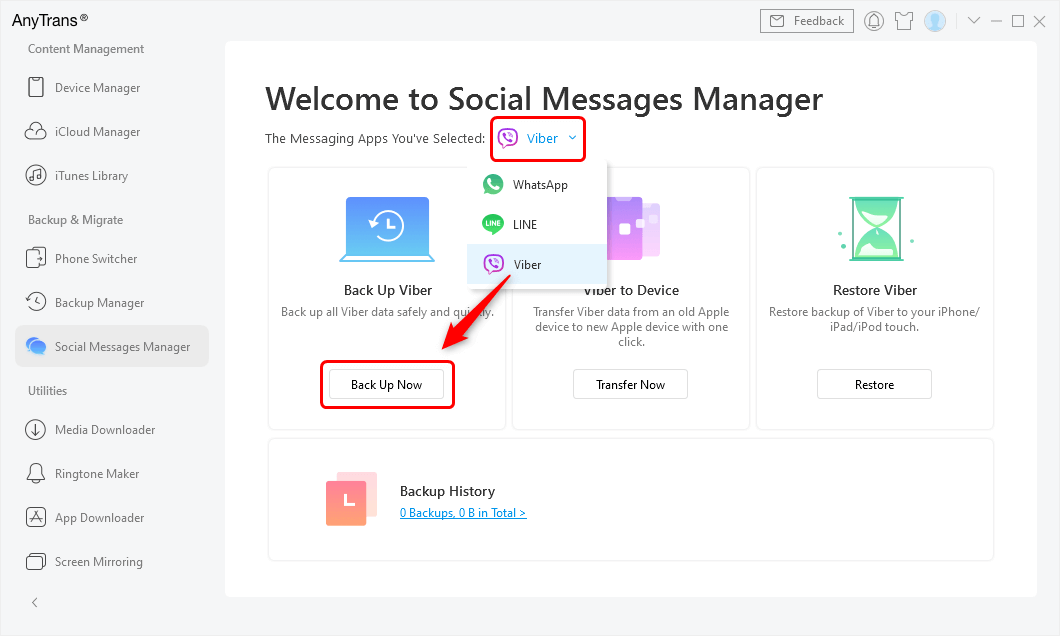
Tap Social Messages Manager and Choose Viber to Back Up
Step 3. If you would like to add a password to your backup file, tap Enable Password Protection. It is optional, though. Then tap on Next button.
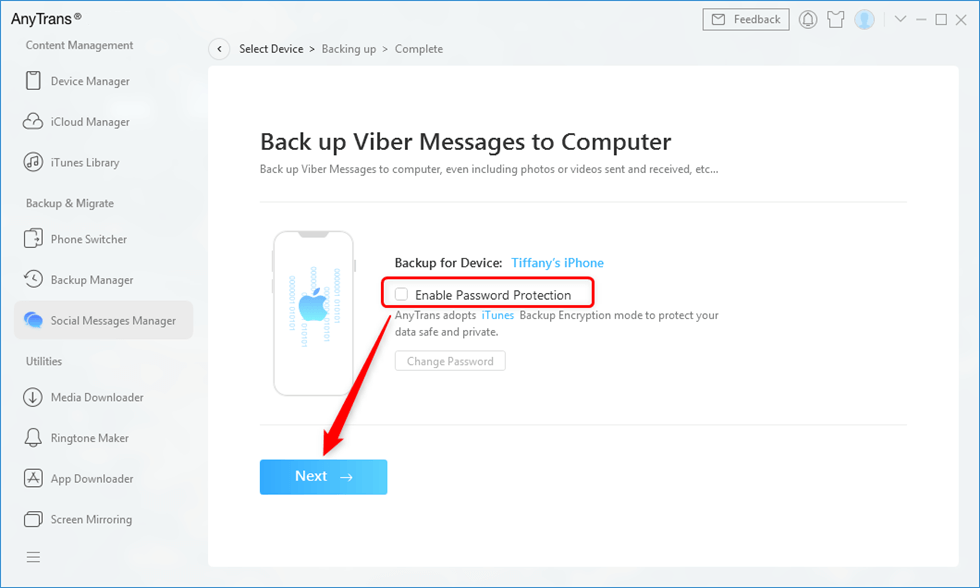
Enable Password Protection and Tap Next
Step 4. Wait while your messages are being transferred to your PC and the Viber backup is created on your PC.
That’s all there is to creating a Viber messages backup using AnyTrans on a PC.
Further Reading: How to Export Viber Chats to PC >
How to Backup Viber Messages (Time-Consuming)
If there is no computer beside you and you also want to backup Viber messages, this method is suitable for you. But it is a time-consuming process if you have a large number of messages that need to backup. Viber allows you to use the stock backup option in the Viber app to backup your messages on your Android phone or iPhone, this section will teach you how to do it.
- Firstly, make sure that you are connected to a stable wifi network and connect to the cloud (Google Drive or iCloud).
- Secondly, tap on the “More” option > choose “Settings” > and then, choose “Account”.
- Thirdly, tap on Viber Backup > Select if you want your Photos and Videos to also be backed up (available only on iOS) > Tap on Back Up.
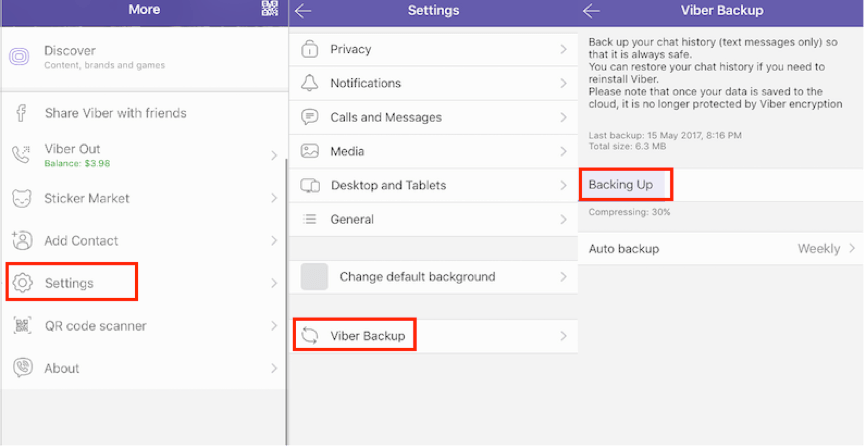
How to Backup Viber
Before backing up your Viber messages, please update to the latest version of Viber. Huawei phones without Google Drive should connect and back up to Huawei Drive.
Backup Viber Messages on PC via iTunes
The direct way to backup Viber messages on PC must be to use iTunes. However, this method is only suitable for iPhone. Here are the specific steps:
Step 1. Open iTunes on your PC and connect your iPhone to your computer with a USB cable.
Step 2. Choose the iPhone icon and click on the Summary option at the left control panel.
Step 3. You will see all your device summaries on the right side. And then, click on the Backup Now button.
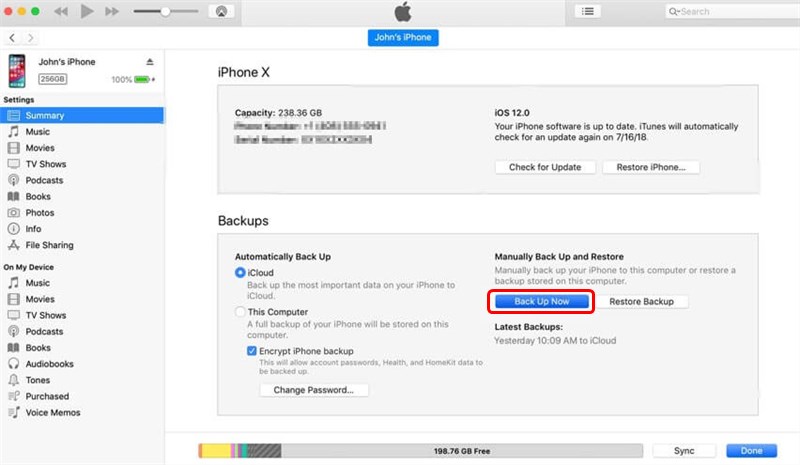
Click on Backup Now on iTunes
Step 4. When the backup has been completed. Check whether there is a backup available in your iTunes by tapping on Preference> Devices.
The Bottom Line
Backing up Viber messages on a PC is pretty easy and you have both built-in and Anytrans to do the task. We hope the above guide helps you create your Viber messages backup on your PC with ease. Please do not hesitate to share this Viber backup article with your family and friends if you think it is helpful.
AnyTrans – Professional Viber Manager
- Transfer, backup, and restore Viber messages to iPhone/PC.
- No technical requirements. Create Viber messages backup in one click.
- No harm to data and will be kept in original quality.
- Work well with all iPhone/iPad models.
Free Download100% Clean & Safe
Free Download100% Clean & Safe
Free Download * 100% Clean & Safe
More Related Articles
Product-related questions? Contact Our Support Team to Get Quick Solution >

