How to Find Hidden Photos on iPhone
In this article, you will know all details about hidden photos, including how to hide/unhide/view photos. Also, you can know how to manage hidden photos and how to recover them if you lose these photos.
Struggling to find some hidden photos on your iDevice? This article is structured to help you out.
As we all know, iDevices are one of the most brilliant mobile technologies around the globe. Apple perfected its design on this device by integrating some incredible features into it. One which this article will focus on is the hide photo functionality. With this feature, you can hide/unhide photos without difficulty.
Although this feature comes in handy, many users complain about the difficulty in finding their hidden photos. If you are faced with a similar challenge and need a solution, this is the right platform to visit. Here, we will discuss how to find hidden photos on an iPhone, whether new or older generations. So read on.
Part 1. Find Hidden Photos on iPhone
Regardless of the iOS model, you are using, here are some quick tips to quickly find hidden photos on your iDevice.
1. See Hidden Photos
Here is a quick way to find hidden images directly from your photo library. The process involved is direct. All you have to do is click on the Photos app and select Albums from the four options at the bottom of your screen. Find below the corresponding image for this statement:
On the new screen, scroll down and click on Hidden. Your hidden photos will immediately pop up without delay. Mind you, you may have to provide your passcode, fingerprint, or Face ID to access your hidden photos. Kindly enter the details correctly when prompted.
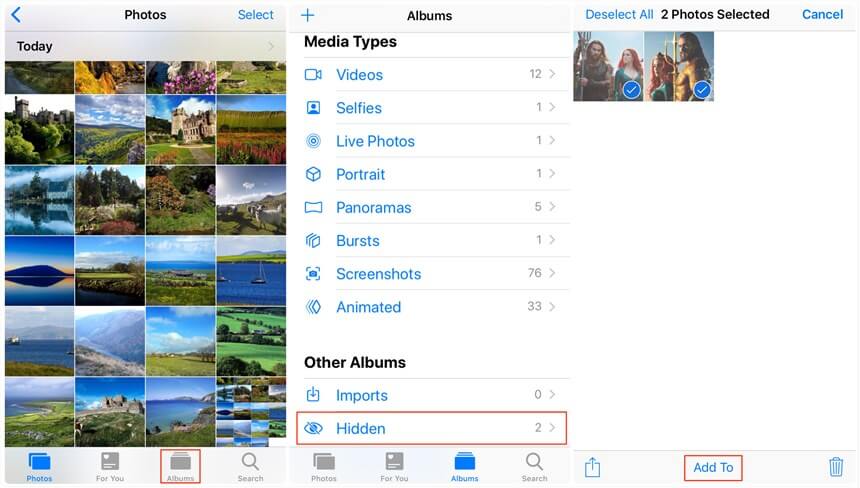
Recover Photos from Hidden Album
2. Enable Hidden Album in Photos Settings
Should the solution above not work, there is a possibility that you’ve disabled the hidden album feature underneath photo settings. A quick way to fix that is by activating the feature. Here is a simple guide to doing that:
- Open the Settings page on your iDevice by pressing the appropriate icon.
- A new screen would show up with lots of options underneath. Kindly scroll down and click on Photos.
- Head to where you have Show Hidden Album and drag the slider right to enable the feature. Once done with the steps above, recheck your device for hidden photos. They should pop up immediately.
Part 2. How to Lock Photos on iPhone
Having discussed how to find hidden photos, let’s move a step further into how to lock photos on an iPhone. iOS users can add a passcode to their photo album for whatever security purposes- thanks to the latest update from Apple.
There are many ways to lock photos on an iPhone. You can do that by hiding photos and disabling hidden albums, with the aid of the Note app and with a third-party app. Whatever technique you wish to employ, we have the stepwise guide here.
How to Lock Photos with Hiding Photos
With the hide feature, you can lock confidential images on your iPhone with minimum stress. This feature provides you with a cost-free way to move vital photos out of intruders’ reach on your iDevice. Here is a quick guide to help you lock photos on an iPhone:
- Head to the photos page by clicking on the corresponding button.
- Once your photos open, click on the Select icon at the top right corner of your phone screen and choose the pictures you want to lock.
- Next, locate and click on the three dotted lines at the lower right corner of your screen.
- Select Hide from the options that appear, and validate your request by clicking on the appropriate icon.

Lock Photos with Hiding Photos
Your photos will immediately move to hidden. If you run your device on the latest iOS, you must enter your passcode or biometric data to access the hidden photos.
How to Lock Photos by Disabling Hidden Album
Locked photos in the hidden album, but got a friend who knows your passcode? Don’t worry, as Apple has provided an intelligent way to conceal your confidential photos. What you need to do is to disable the hidden album feature underneath photos settings. You can do that by applying the stepwise guide below:
- Open the Settings tab and head to Photos.
- Next, scroll down and drag the slider next to Show Hidden Albumleft to disable it. Here is an image for a visual illustration of the step.
How to Lock Photos with Note App
Another way to lock photos on your iPhone is via the Note app. You may be wondering how that is done. Here is the simple logic, first, move the photo(s) to the Note app, and lock it by selecting the appropriate buttons. Once done, delete the hidden photo from your gallery.
Follow the procedure below to lock photos with the Note app:
- Launch the Note app on your phone and click on the icon at the bottom right corner of your screen.
- The response page below will automatically pop up:
- Click on the Camera icon, and select Choose Photo or Video.
- A new screen with all your photos and videos will come up. Select the images you want to hide, and click on Add.
- Next, the selected photos will immediately pop up in the Note app, just as seen in the image below:
- Now click on the three dotted lines at the top of your screen and tap Lock.
- Follow the on-screen prompts to add your preferred passcode to lock the photos to the Note app. Once done, head to the Photos page and delete the images.
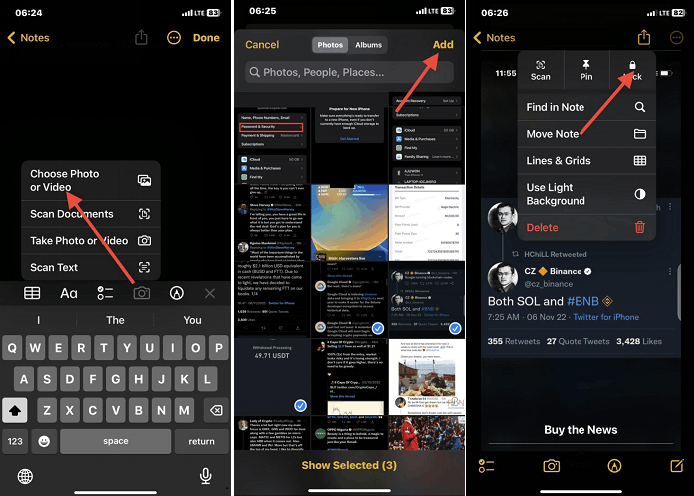
How to Lock Photos with Note App
Part 3. How to View Hidden Photos on iPhone/iPad/iPod
Besides the technique mentioned in part 1. of this article, there is another way to view hidden photos on your iDevice. This one involves the use of a data transfer tool like AnyTrans.
AnyTrans is one of the most outstanding software programs on the internet smart enough to help you organize your data files accordingly and export them to your preferred storage path on a PC. It supports data files such as videos, music, audio, and many others.
Your photos are not left out as it helps you organize your images into different categories such as Live Photos, Slo-Mo, Selfies, Time Lapses, etc. This software program enables you to find and view hidden photos. In addition to organizing data files, AnaTrans supports data management as it allows you to download files in batches and not portions.
Free Download * 100% Clean & Safe
Steps to View Hidden Photos on iPhone/iPad/iPod with AnyTrans
Step 1: Install AnyTrans from the official website and open it. After that, connect your iPhone and go to Photos under Device Manager function.
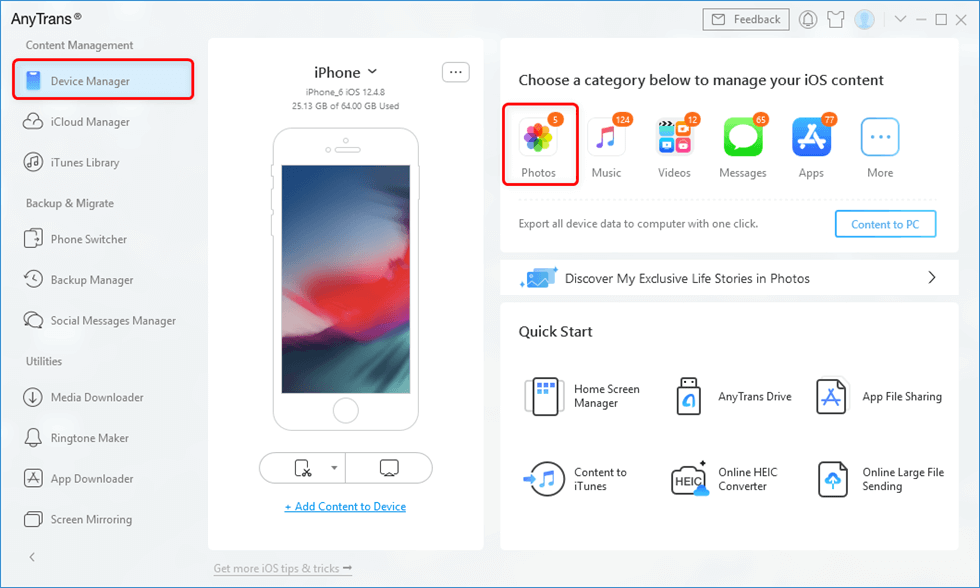
Go to Device Manager and Click Photos
Step 2: Locate the Albums icon and click on it and select Hidden on the next screen that shows, and all your hidden files will come up. And you can choose to transfer hidden photos to PC.
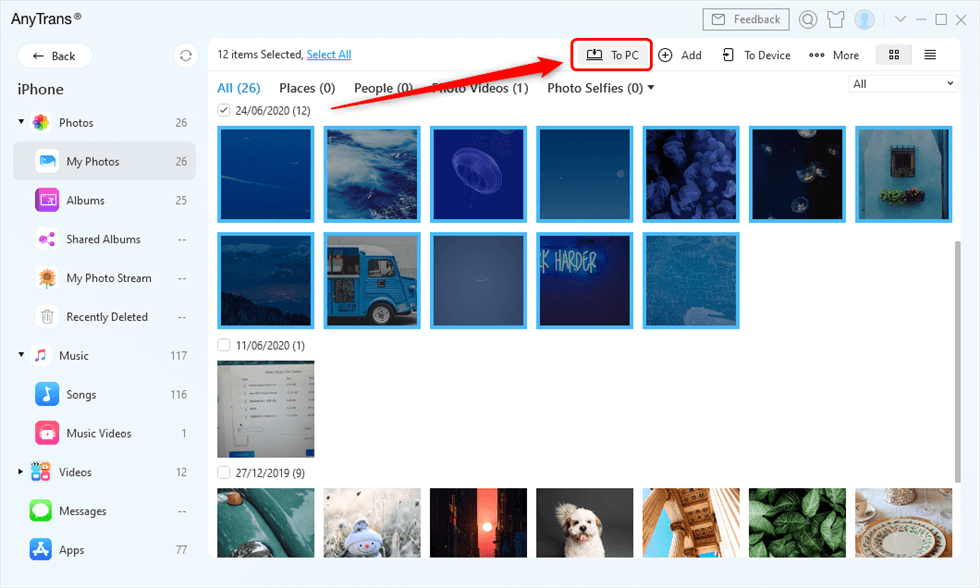
Select Photos and Send to PC
Part 4. How to Unhide Photos on iPhone/iPad/iPod
Unhiding photos on your iPhone, iPad, or iPod is quite straightforward. Here is the simple approach to doing that:
- Open the Photos
- Locate and click on the Album icon at the bottom of the page.
- Scroll down and select Hidden.
- Provide your passcode if required and click on the Select button in the top right corner of your display screen.
- Choose the images you want to unhide and tap on the three-dots in the lower right corner of your screen.
- Select Unhide and the photos will automatically move to your gallery.
Bonus Tip: Can You Recover Hidden Photos on iPhone?
Recovering hidden photos on an iPhone can be quite intimidating, but not anymore. With PhoneRescue for iOS, you can quickly recover your lost, deleted and hidden data files. The software recovers over 20 data file types without compromising your current data.
It retrieves data in three (3) modes, directly from your iDevice, via iTunes and iCloud backup facilities. While retaining your file quality, PhoneRescue execute all tasks at remarkably high speed. It’s a simple program with comprehensive features.
Free Download * 100% Clean & Safe
Steps to Recover Hidden Photos on iPhone
Step 1: Download and launch PhoneRescue for iOS. After connecting your iPhone, please select Recover from iOS Device and hit the arrow button pointing to the right.
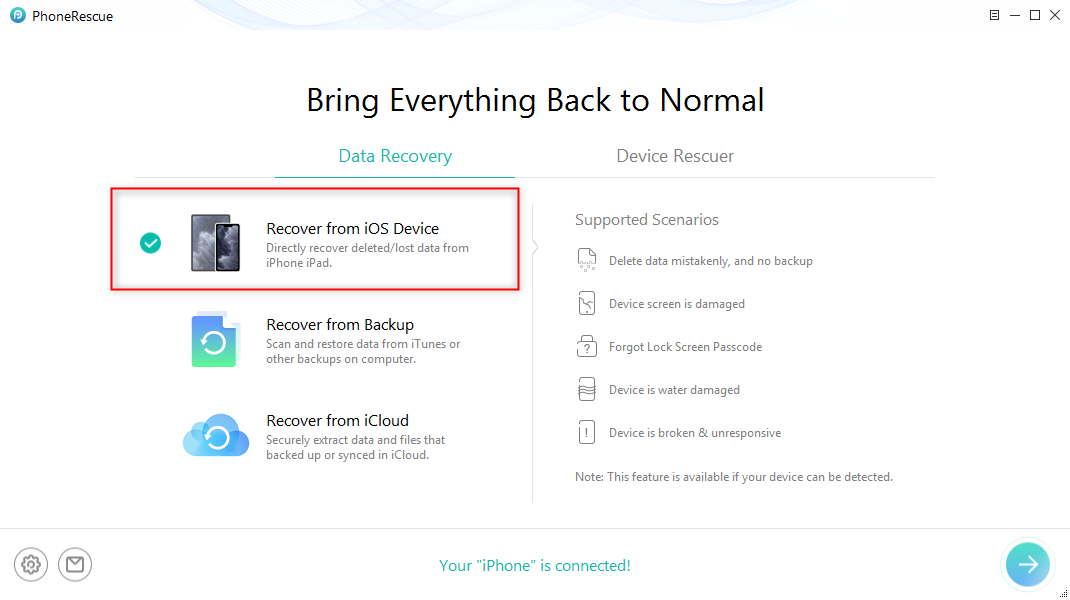
Recover from iOS Device without Backup
Step 2: Next, choose Photos category.
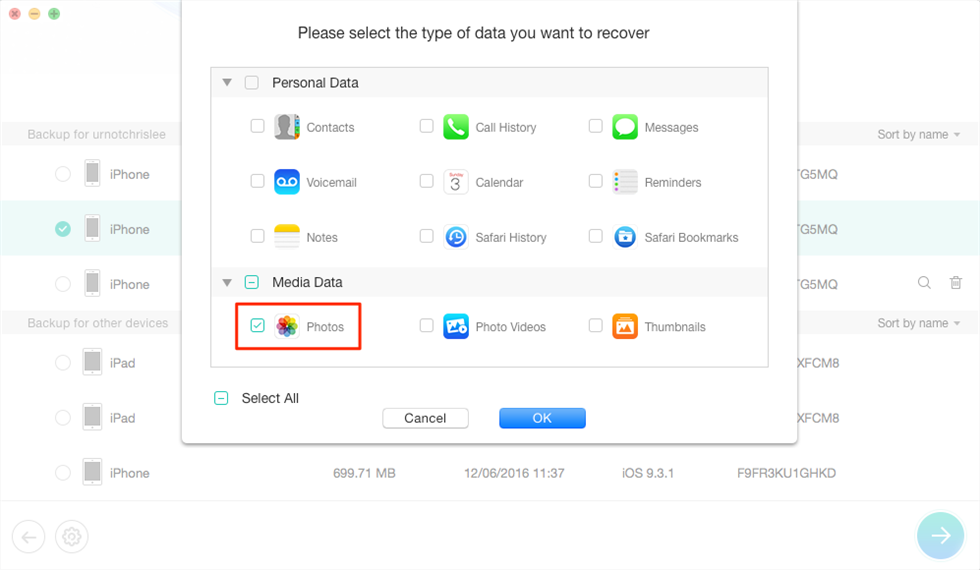
Select Photos to Recover
Step 3: Tap on OK, and PhoneRescue will scan your device for recoverable photos. Once done, select the hidden photos to recover and click on the corresponding icon to retrieve them.

Preview and Select Photos to Recover
Final Words
Finding hidden photos on an iPhone is an easy task to execute with this tutorial guide. We did provide two powerful techniques to view hidden photos that are compatible with all iOS models. Which one do you prefer? Mind you, both techniques have slight variations. So we advise that you try both.
In addition to how to find hidden images, we discussed how to lock, hide and unhide photos on an iPhone, iPad, and iPod. More that that, you can also download AnyTrans to manage your photos and PhoneRescue for iOS can help you to recover lost hidden photos.
Product-related questions? Contact Our Support Team to Get Quick Solution >

