How to Delete Blocked Numbers on iPhone
Sometimes we not only want to block some people’s contacts, but we also want to delete them after we have blocked them. Then how to delete blocked contacts on iPhone? Well, in this article, you’ll know how to delete blocked contacts list, contact number in 4 ways.
AnyTrans – Delete Blocked Numbers Without Unblocking
Free download AnyTrans to delete blocked contact numbers easily from your iPhone. What’s more, you can transfer, move, print numbers.
Deleting blocked contacts on an iPhone comes in handy when you wish to get rid of unrecognized numbers, or unfriend folks who don’t add value to your life. However, the process involved is not as easy as said if you have done a similar task in the past, or have an idea on how it’s done.
Whichever one of the aforementioned challenges you are faced with, we are here to assist you. In this article, we will walk you through how to block contacts on your iPhone and the various ways to delete them without stress. Let’s get started!
How to Block Numbers on iPhone
Blocking contacts on your iPhone is simple. Follow the detailed illustration below to block, or stop a contact on your iPhone from reaching you whether via text, phone call, or FaceTime:
Step 1: Open the Settings app by clicking on the gear icon on your iPhone Home Screen. Scroll down and click on the Phone icon.
Step 2: Head down the page and click on Blocked Contacts. After that, tap on the blue Add New button, and your contact list will automatically pop up.
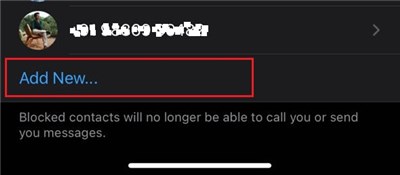
Tap on the Add New Button
Step 3; Click on the contact to block from the list appearing on your display screen. Your iPhone will immediately move it to the Blocked Contact page.
Step 4: Once done, head back to the Settings app page and select Messages. Scroll down the screen the comes up and click on Blocked Contacts.
Step 5: All the selected contacts will automatically appear signalling that you cannot receive calls or messages from them.
Alternative to the method above, you can follow the approach below to block a contact from connecting with you:
Step 1: Click on the green Phone icon at the bottom left corner of your iPhone’s Home Screen to access the page. Locate, and click on Contacts at the bottom of the screen.
Step 2: Browse through the list, and click on any contact you wish to block from calling or sending you a message.
Step 3: Head down the page, and select the red Block this Caller button. The contact will be stopped from reaching you in future.
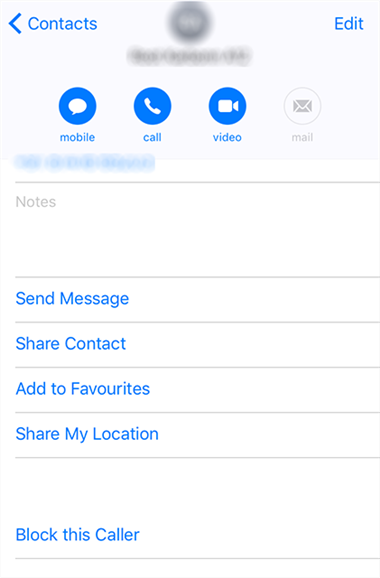
Block someone in contacts on iPhone
How Do I Manage Blocked Contacts on iPhone
Whether you wish to undo you action after blocking a contact, or want to have a check on what your blocked contact list looks like, follow the instructions below to do that:
- Head to the Settings app page.
- Scroll through the options appearing on the response page, and select Phone.
- Tap on Blocked Contacts, and a new interface with all of your blocked contacts will automatically come up on your display screen.
Delete Blocked Contacts List on iPhone
Having learned how to block some numbers from your contact list, do you feel its possible to delete the list of blocked contacts from your iPhone? Well, the save you the time and stress of thinking about that, here is the answer to the question.
Yes, you can delete the list of blocked contacts from your iPhone. You can do that using any of these techniques given down here.
Delete Blocked Contact List from Phone Calls
Via the Phone Calls menu page, you can erase that number you recently blocked from reach you. This technique is straightforward, the corresponding results happens within the snap of a finger. Kindly apply the procedure below to delete blocked contacts from Phone Calls:
- Launch the Phone Call log menu page by clicking on the green Call button at the lower left corner of your display screen.
- Tap on the Contact icon at the bottom of your phone screen to access your contact lists.
- Scroll through the list for the numbers you blocked in the past. On finding them, click on it.
- Locate, and tap on the Edit button at the upper right corner of the page.
- Next, scroll down the interface that appears and select Delete Contact to wipe the contact from your list.
Delete Blocked Contact List from Message
Apart from the aforementioned technique above, we also have this option to remove blocked contacts from your iPhone. This solution works perfectly if you’ve sent a message to the blocked contact in the past. It helps you delete the contact entirely from your device.
Follow the stepwise illustration below to delete blocked contacts from your iPhone via Message:
- Launch the Message app by selecting the green message button at the bottom of your iPhone’s Home Screen.
- Locate the contact you wish to delete from the Message app. Press down on the corresponding message.
- Select Delete, and confirm your action by clicking on the corresponding button to complete this process.
Delete Blocked Contacts Numbers on iPhone
Do you still find some of those blocked contacts on your iDevice after applying the techniques above? If so, then you should try these alternative techniques given below:
Delete Blocked Contacts Numbers via Contact
- Open the Contacts menu from the Home Screen page of your iOS device.
- Tap on the blocked contact.
- Tap on Edit, then scroll down and select Delete.
Delete Blocked Contacts Numbers via AnyTrans
AnyTrans is one of the most powerful iOS data management tools of all time. This multipurpose software is known for its outstanding performance in the migration of data from one iDevice to another without crashing your operating system. It helps move over 13+ data types without compromising your current data.
Additionally, this software program allows you to get rid of unwanted data, such as blocked contacts, photos, videos, messages, etc., from your iOS device. With just a few clicks, AnyTrans deletes blocked contact numbers using the built-in batch processor. This data management tool is smart enough to remove unwanted data files without tampering with others. And it’s very easy to operate and can be used with all iOS versions and iPhone models.
Free Download* 100% Clean & Safe
Now, download AnyTrans on your computer first, and then follow the simple steps below to delete any blocked contacts on iPhone effortlessly.
Step 1. Please launch AnyTrans on your computer and then connect your iPhone to the computer via USB cable. Once your iPhone has been recognized, please choose “Device Manager” mode > Click on the “More” option to continue.
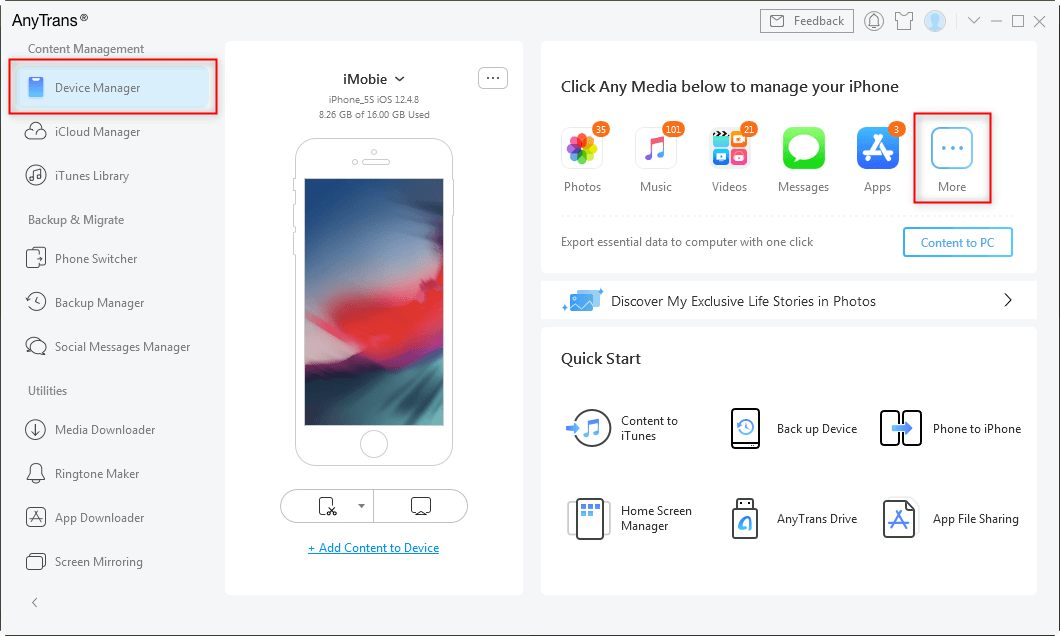
Choose Device Manager and Click on More
Step 2. Delete blocked contacts on iPhone at once. Scroll the left panel screen down and choose the “Contacts” option. At this time, you can choose any blocked contact you do not like to delete. And you can also choose to delete all contacts.
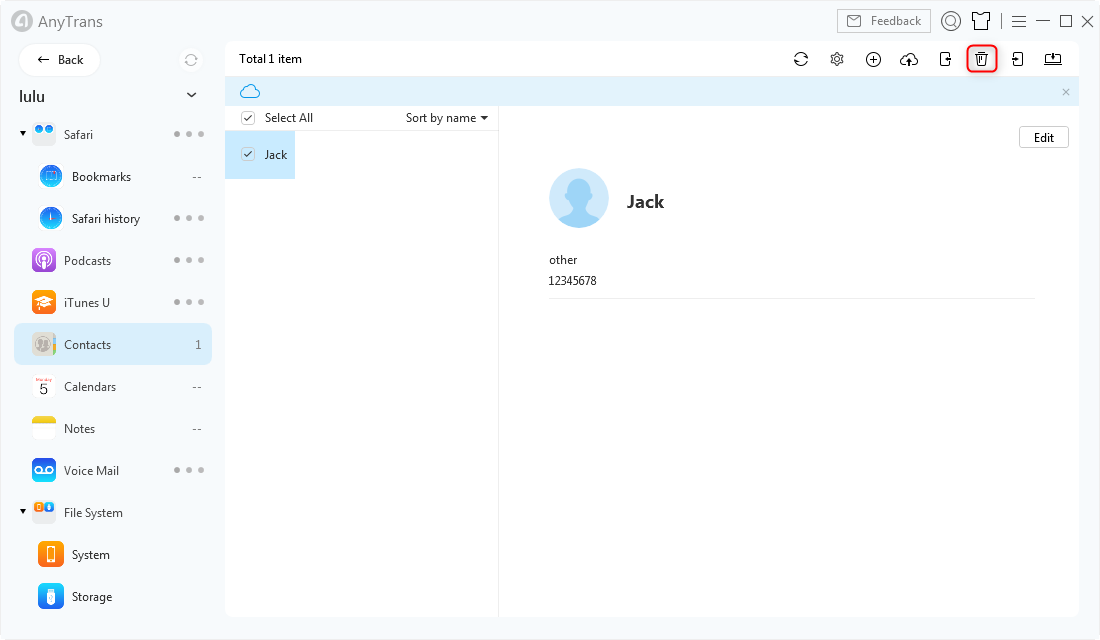
Delete Unwanted Contact
FAQ about Blocked Contact
How Long Do Blocked Numbers Remain Blocked On iPhone?
The blocked numbers on your iDevice remain blocked for as long as possible, so far you don’t undo your action. Therefore, we can conclude that there’s no specific time limit for the blocked contacts to remain blocked on an iPhone. Should you feel there is a need to unblock a number on your blocked contact lists, you can follow the approach down here:
- Open Settings > Phone.
- Select Blocked Contacts and tap on the Edit button at the top right corner of your screen.
- Next, tap on the Red circular icon beside the number. You should get this response page:
- Now tap on Unblock to remove the contact from the blocked contact list.
Alternatively, you can swipe the number left after clicking on Blocked Contacts, and you will get a similar result as above. However, if you rather wish to delete the blocked contacts, apply the procedure given above.
Final words
Unrecognized contacts, fake friend numbers, or any related digits you have on your contact list can be blocked and deleted from your iPhone without hassles. Use any of the methods gives in the article to do that. All methods are simple, cost-free and effective.
However, we recommend using AnyTrans to delete your blocked contacts. The software lets you select and delete multiple contacts simultaneously without data loss. It’s a great iOS tool with exceptional performance.
Product-related questions? Contact Our Support Team to Get Quick Solution >


