4 Ways to Backup Disabled iPhone without Trusting Computer
If your iPhone is disabled and can’t trust a computer, how can you backup this iPhone? In this article, we will show you how to backup a disabled iPhone without trusting computer step by step.
Having a disabled iPhone without previously ensuring that data backup is safely created can present a huge problem for any user. One of the common backup ways requires a connection between iPhone and computer, but if your phone is disabled and you never before plugged it into a computer, you won’t be able to confirm that you trust the other device when the iPhone system asks you in the pop-up message.
While it’s certainly better to back up your data in advance, you are well protected if you know how to backup a disabled iPhone without trusting a computer.
4 Ways to Backup Disabled iPhone
1. Using iTunes to Backup a Disabled iPhone
If you earlier synced your iPhone with iTunes, this method works like a dream. You can access the phone and retrieve your data because the computer won’t ask you to approve the connection and doesn’t require any steps to be executed on your smartphone. Here are the actions you need to take:
- Open iTunes on your computer.
- Connect the devices via a USB cable.
- The backup option will be shown on the right side of the screen, even though your iPhone is turned off or disabled for any reason.
- Tap on the Back Up Now button to start the process of backing up your iPhone data.
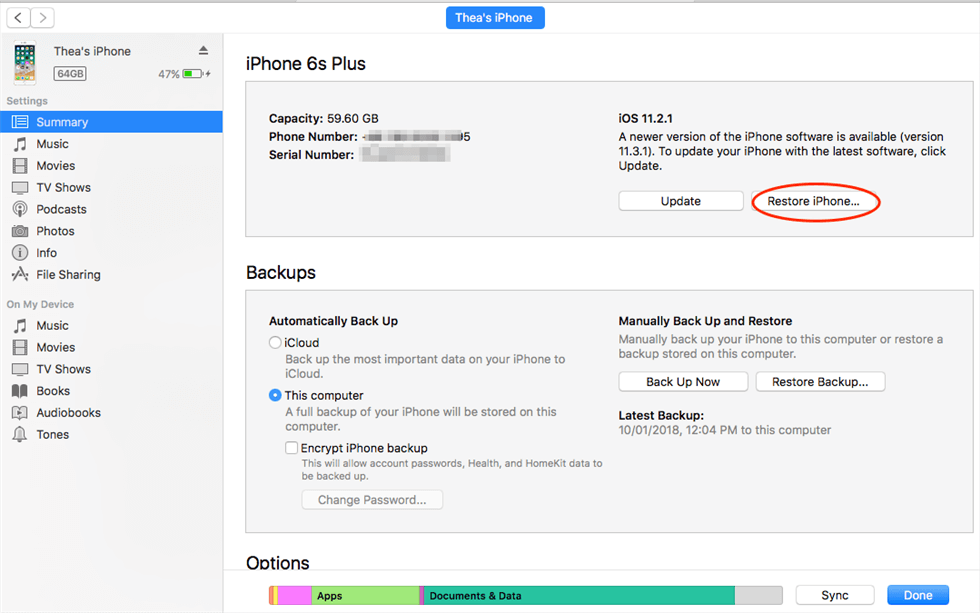
Backup Disabled iPhone via iTunes
2. Backup a Disabled iPhone with iCloud
Disabled iPhone data will be automatically synced to iCloud if you have turned on the auto-sync option on your phone. Also, you need to have enough available storage space on iCloud, and to give enough time to the iPhone to perform the backup on its own. This solution doesn’t demand the devices be connected via cable, so you can stop worrying about trusting the computer.
However, if you have never backed up your phone, then you need to unlock your phone before you can back it up. To unlock the disabled iPhone, you need a tool called AnyUnock – iPhone Password Unlocker. Now let’s have a look at how to unlock a disabled phone with it.
Step 1. Download and launch AnyUnlock on your computer, and connect your iPhone to it. When AnyUnlock has detected your device, click Unlock Screen Passcode.

Choose Unlock Screen Passcode
Step 2. Follow the on-screen instructions to get your iOS device into recovery mode > Download the iOS firmware, this is for unlocking the screen passcode. It might take a long time to download the package, so please just keep patient.

Click Download to Download iOS Firmware
Step 3. When the firmware downloading is finished, click the Unlock Now option. Then AnyUnlock will unlock the screen passcode automatically. Please do not disconnect your device until it restarts.

Tap on Unlock Now to Continue
Step 4. And when the recovery process is completed, you will see the Screen passcode removed successfully interface.

iOS Device Unlocked Successfully
There is no option to check for automatically synced content and it is possible that login to iCloud requires authentication from the iPhone. In that case, you need to find another way to back up the data.
3. Backup iPhone with AnyTrans in Clicks
To backup a disabled iPhone with AnyTrans, you need to unlock your iPhone by following the simple steps we give in the second method. After that, you can back it up with AnyTrans easily. AnyTrans can backup pert or all the data on your iPhone to your Windows or Mac computer, transfer the data to another iPhone or send all the data from your iPhone to an Android phone, etc.
Now, let’s see how can you backup a disabled iPhone to your computer with AnyTrans.
Step 1. Download and run AnyTrans and connect your device to the computer using a digital cable. Next, select the Connect to PC option from the main interface.
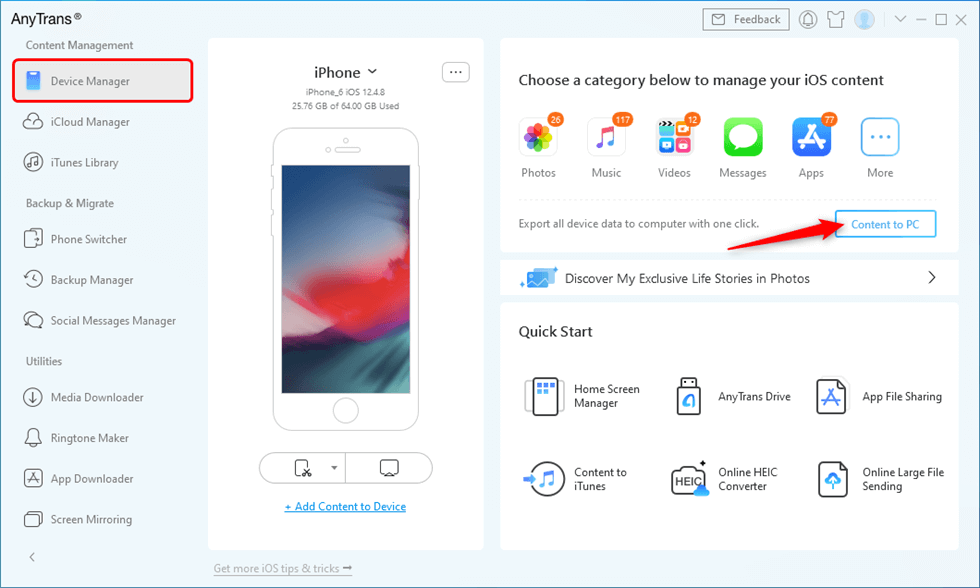
Go to Device Manager and Click Content to PC Button
Step 2. Next, you need to select the type of files you would like to transfer(or just select all data) > Change the Export Path if you want > Click the Next button to start the transferring process.
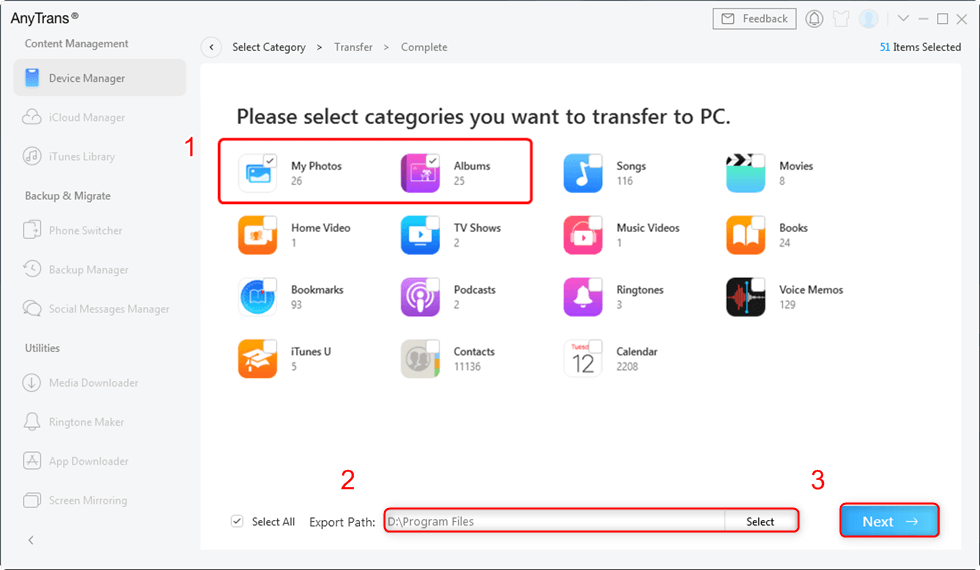
You Can Choose Export Path and Photos Category
Step 3. In a while, the software will transfer selected data from your device to your computer.
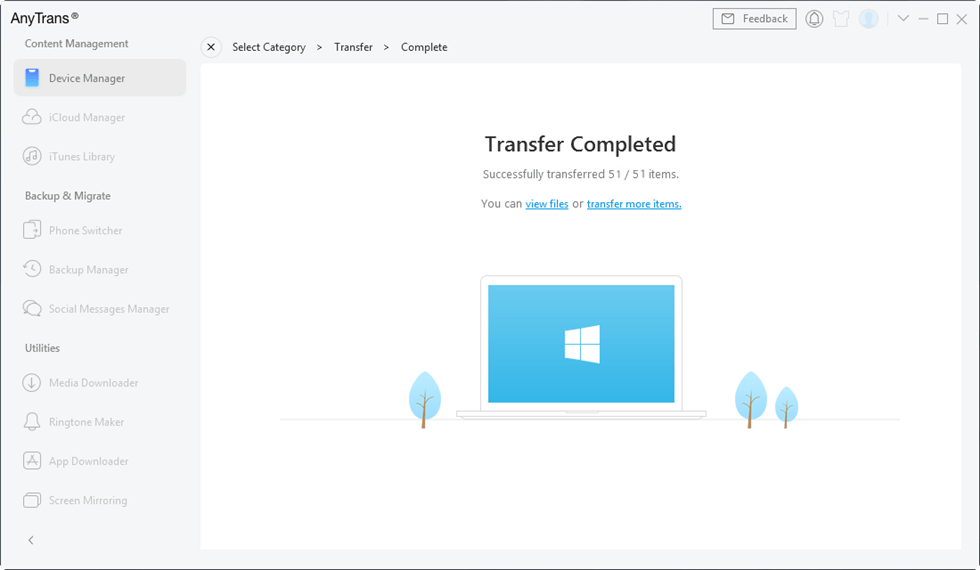
AnyTrans Transfer Completed
4. Using a Micro SD Card to Backup a Disabled iPhone
You can extract your Micro SD card from the iPhone and insert it into another phone or a memory card reader. This is a good solution if you saved photos and videos on your SD card. However, only data that was already backed up on the SD card can be accessed with this approach.
The Bottom Line
If your iPhone is disabled and you haven’t activated any data backup, you shouldn’t panic or despair over your private data. Just remember how to backup a disabled iPhone without trusting a computer as you saw in this article, and in all likelihood, you will be able to resolve your problem very quickly. Still, we recommend you download and use AnyTrans to backup your iPhone to a computer.
Free Download * 100% Clean & Safe
Product-related questions? Contact Our Support Team to Get Quick Solution >

