What to Do If iPhone Stuck on Install iOS 18 Now?
Why is my iPhone update stuck on install now? If you are experiencing this error and unable to move, read this article to know about different solutions to iPhone stuck on install now issue and installing the update on your iPhone.
I was able to download iOS 18; however, it will not let me install it. Despite the fact that it has been completely downloaded.
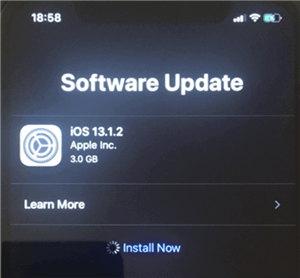
iPhone Stuck on Software Update Install Now
Some users recently claimed that their iPhone upgrades would not install during the iOS 18 update. A network difficulty, a busy server, a lack of memory, or a software fault might all cause an iPhone update to fail to install. Some people were irritated when this problem arose because they had nothing to do with it. Fortunately, we’ve compiled a list of helpful methods to fix the iPhone stuck on install now issue. Let’s get in!!!
Why iPhone Stuck on Install Now?
There are several reasons why software update stuck on install now, but you may also become stuck at multiple moments. Listed below are some of the common reasons for this issue:
- Network error: If you are installing iOS 18 in unstable WiFi or cellular network, it may get stuck on install now.
- Not enough storage: Software updates always require enough storage. If you have saved too many videos, photos, or other files on your device, you may face this problem.
- Low power: Apple software update stuck on installing when your device doesn’t have enough battery power. So you’d better get your iPhone plugged in during the update.
How to Fix iPhone Stuck on Install Now [4 Ways]
Now you may know why iPhone update stuck on install now. Then, how to fix this issue and update iOS successfully? In this section, we will introduce 4 ways to help you solve iPhone stuck on install now problem.
Method 1. Force Restart iPhone
When installing iOS 18, the software update install now loading issue may occur due to a minor issue with your device. Your iPhone operates 24 hours a day, seven days a week, and you install several applications and change various settings on it. This can occasionally cause problems with the device’s ability to install updates.
Fortunately, resolving these little difficulties on an iPhone is a breeze. All you need to do is turn off and then turn back on your smartphone. This clears up numerous temporary files and settings on your phone. This should resolve any issues with your phone and allow you to continue with your iOS upgrades.
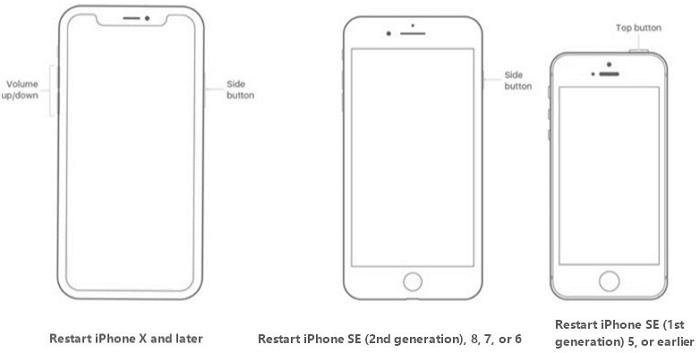
Restart Different Modes of iPhone
Although restarting an iPhone is easy, the methods below will make the procedure much simpler.
Reboot an iPhone X or Later
- To force restart, hold the Volume Up or Volume Down and Side buttons down at the same time.
- Now, slide the Slider, and your iPhone should turn off.
- In the last, press and hold the Side button to turn on your iPhone.
Reboot an iPhone SE, 8, or Earlier
- To restart your iPhone, press and hold down the Side/Top button.
- Drag the slider to turn off your device.
- Press and hold down the Side/Top button to restart your device.
Method 2. Fix iPhone Stuck on Install Now with 1 Click
If this issue still exists after restarting your iPhone, there may be some system issues that may cause stuck on install now iPhone. If you’re seeking a sure-fire solution to solve the update-requested stuck screen on your phone, go no further than AnyFix – iOS System Recovery.
It is a wonderful software that allows you to repair 150+ iOS/iPadOS/tvOS Problems and 200+ iTunes errors, like new iPhone software update stuck on install now, stuck on Apple logo, cannot sync with iTunes, etc. To ensure a high success rate, AnyFix offers 3 repair modes for you. You can even use Standard Repair mode to solve your problem without any data loss.
All iPhone models and iOS versions are supported. No skills are needed. Just free download AnyFix now and follow the steps below to fix iPhone stuck on install now:
Free Download * 100% Clean & Safe
Step 1. Install the most recent version of AnyFix on your PC > Connect your iPhone to your computer and launch the app, then click System Repair.

AnyFix System Repair Option
Step 2. On the following screen, click Start Now to begin repairing your iOS device. You will be prompted to select a repair mode. Choose the Standard Repair mode.

AnyFix Standard Repair
Step 3. Follow the instructions, and your iPhone will be repaired. The iOS update should no longer be stuck on the install now screen.

Repair Is Completed
Method 3. Reset iPhone to Factory Settings
Resetting your iPhone is the next method for resolving the iPhone software update stuck on install now problem. To do this, you must:
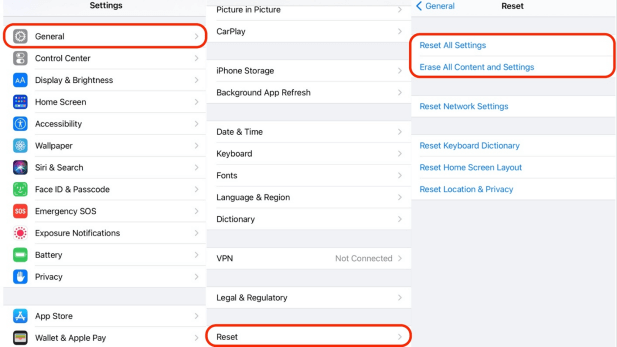
Reset iPhone Settings
- Go to Settings, scroll down and click on the General.
- Scroll to the bottom of the General page, and hit on the Reset button.
- If you wish to factory reset your iPhone, click on Erase All Content and Settings.
- You’ll be asked to enter your passcode, and then your smartphone will ask you to confirm. To confirm, tap Erase.
You’ll be asked to enter your passcode, and then your smartphone will ask you to confirm. To confirm, tap Erase.
Method 4. Restore iPhone via iTunes
If the iPhone update is still stuck on installing, you should attempt another way to update the device. Users are more likely to encounter such issues if they update their iOS via OTA; therefore, updating via iTunes is a much better alternative.
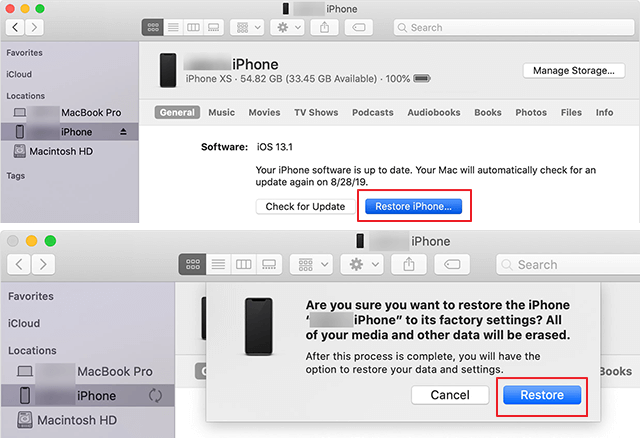
Restore Your iPhone in iTunes
- If you haven’t updated the iTunes app on your computer in a while, you should do so; this will improve the app’s performance and efficiency.
- Connect the device to the computer, and then launch the iTunes app.
- iTunes will immediately recognize the iPhone, after which you must navigate to the iTunes panel and click Summary on the left side of the panel.
- Select Check for Updates. Any available updates will be displayed to you, and all you have to do is click Download and Update.
You will be asked for your iPhone’s passcode; simply enter it when prompted, and you are done!
How To Fix Other Common iOS 18 Update Issues?
To make things possible for you, we’ve compiled a list of the most frequent iPhone update problems that you may have faced at some point. Or perhaps you are already coping with one. Have a look and see if you can find a solution to your problem later in the post.
1. iOS 18 Stuck on Update Requested on iPhone
The Update Requested error might cause you to become stuck on something other than confirming and downloading problems. When a large number of users attempt to update their device at the same time, Apple servers become overloaded, and you may see this Update Requested error if you attempt to update your device during peak traffic hours.
2. An Error Occurred Installing iOS 18
Although the installation procedure is being initiated, it may become stuck during the installation process. This is where you’re trapped with an iPhone update that won’t install.
3. iPhone Software Update Server Could Not Be Contacted
Even if you are prepared for your upgrade, your iPhone may not be. Your device may become stuck on the message “Server Could Not Be Contacted.” Any reason, such as a network connection, could be the cause.
The Bottom Line
Your iPhone may become stuck on the update screen for a variety of reasons. You do not need to panic, though, because there are several solutions to fix iPhone stuck on install now. And if you don’t want to lose your data, you can try AnyFix first. After you’ve used one of the ways listed above to address the issue, your device should be able to download and install updates without trouble.
AnyFix – Fix iPhone Stuck on Install Now Quickly
With AnyFix – iOS System Recovery you can easily resolve iOS 18 update issues like iPhone update stuck on install now, iOS 18 stuck on update requested on iPhone, an error occurred installing iOS 18, etc. It also helps quickly upgrade and downgrade your iOS in clicks.
Free Download100% Clean & Safe
Free Download100% Clean & Safe
Free Download* 100% Clean & Safe
Product-related questions? Contact Our Support Team to Get Quick Solution >

