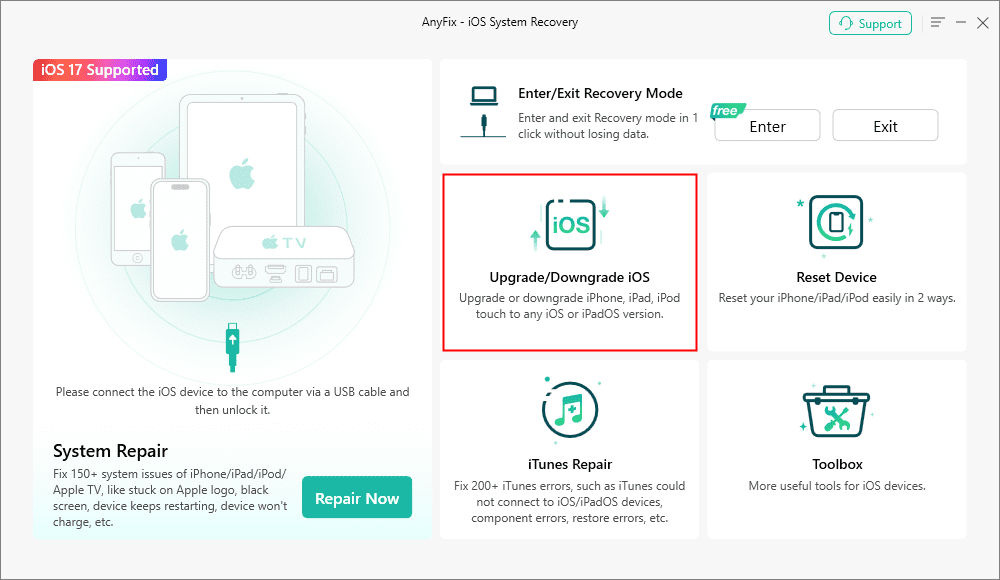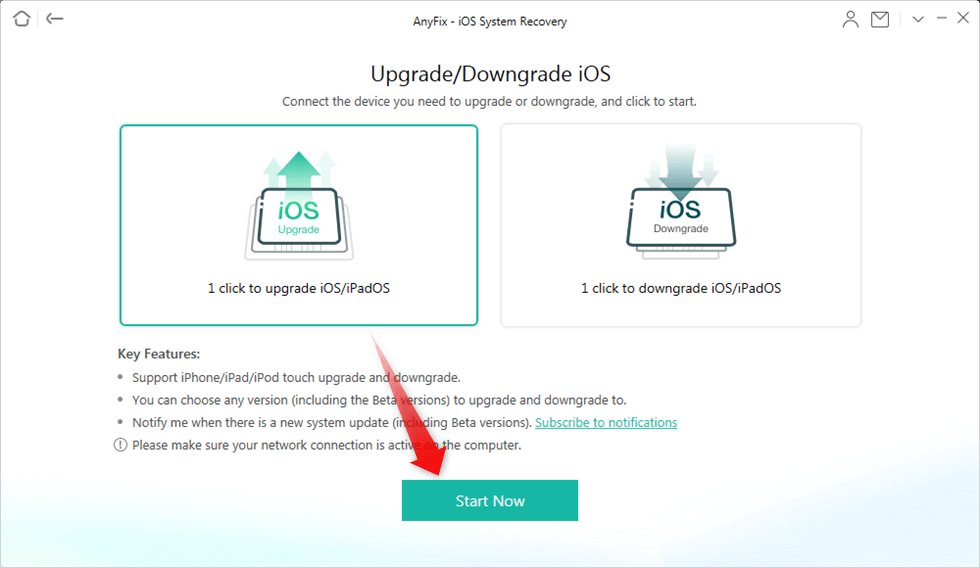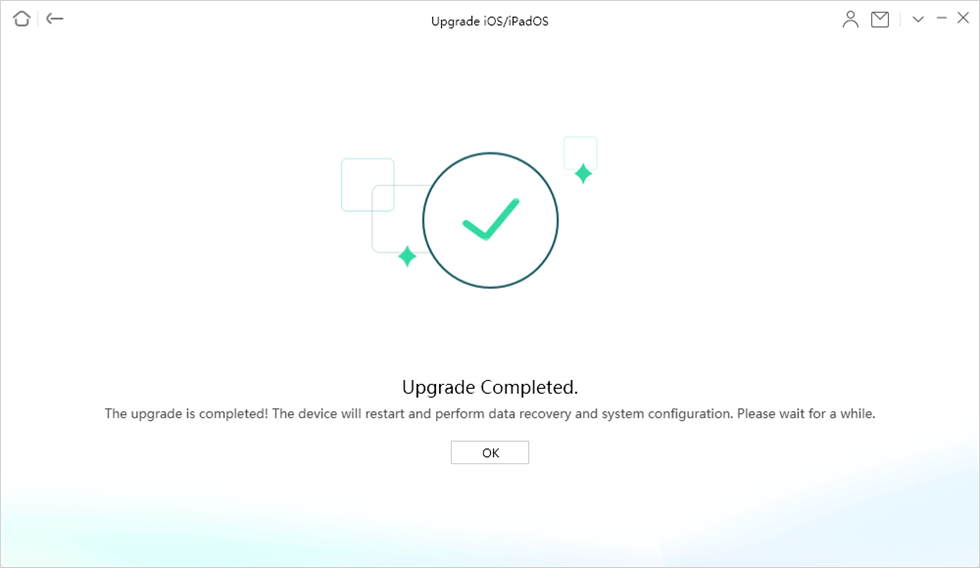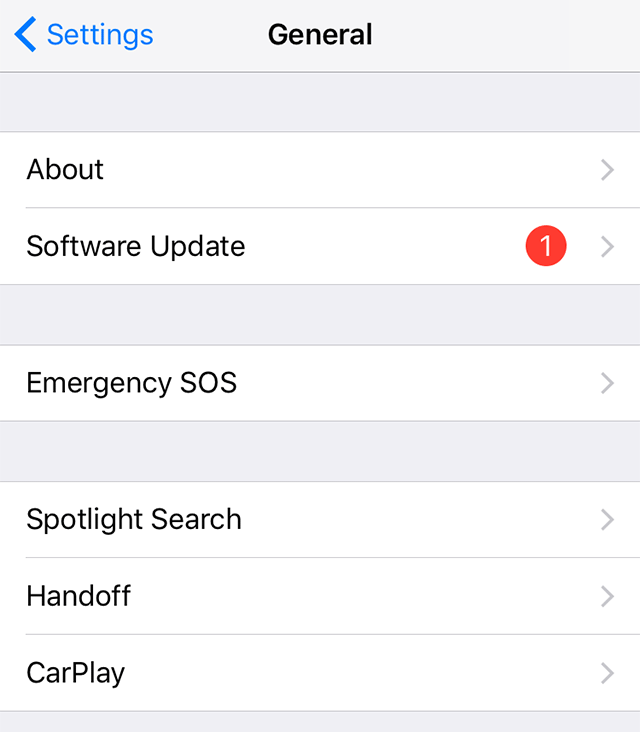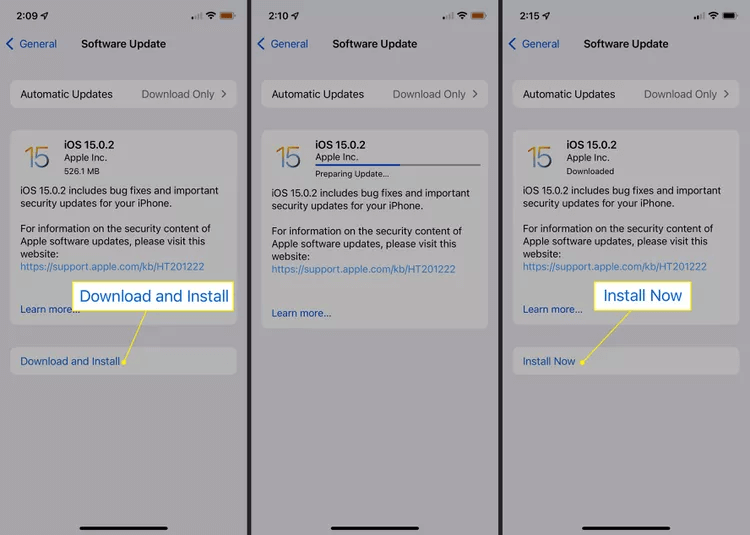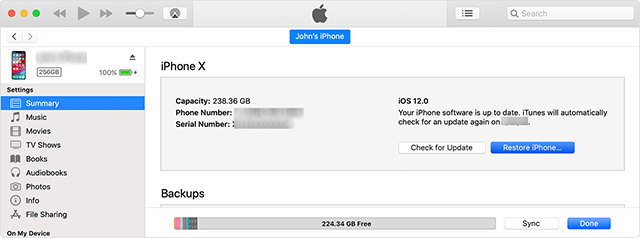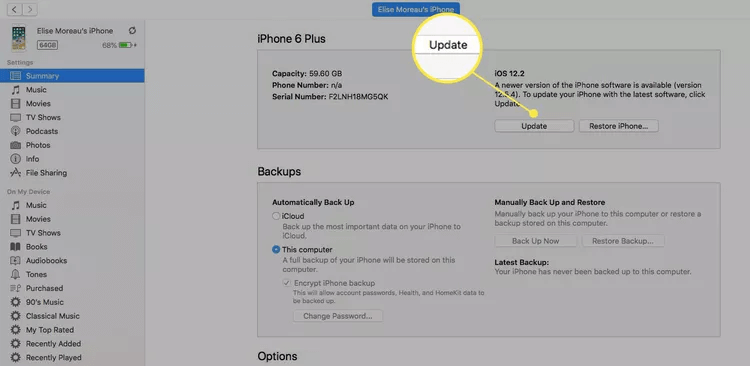Stepwise Guide to Download iOS 15 Easily
This guide provides an easy approach to the iOS 15 download and installation. It details compatibility, tools like AnyFix for hassle-free updates, and methods to upgrade your iPhone securely and efficiently. Follow these steps to safely enjoy iOS 15’s new features.
Ready to upgrade your iPhone? The iOS 15 is packed with new features and essential security updates that are crucial for keeping your device fresh and secure. Many users look forward to these updates. But they might feel anxious about the download process.
This guide aims to address those concerns, offering clear steps to help you navigate the iOS 15 download and installation smoothly. By following this guide, you’ll ensure that your device runs the latest innovations and improvements that iOS 15 brings.
Let’s get started and help you level up your iPhone with the newest updates efficiently and worry-free.
Part 1. What iPhones will Get iOS 15? iOS 15 Supported iPhones
All iPhones from the iPhone 6s onward can upgrade to iOS 15. This range includes every model from the older iPhone 6s to the newer iPhone series. Here’s a quick list:
- iPhone 6s and 6s Plus
- iPhone SE (first generation)
- iPhone 7 and 7 Plus
- iPhone 8 and 8 Plus
- iPhone X
- iPhone XR
- iPhone XS and XS Max
- iPhone 11, 11 Pro, and 11 Pro Max
- iPhone SE (second generation)
- iPhone 12 mini, 12, 12 Pro, and 12 Pro Max
- iPhone 13 mini, 13, 13 Pro, and 13 Pro Max
- iPod touch (7th generation)
New models already have iOS 15 installed. Does your iPhone support iOS 15? If so, let’s see how to upgrade it to the new iOS version.
Part 3. How to Update iPhone to the New iOS 15?
Are you planning to upgrade to iOS 15? First, protect your data by backing up your iPhone. Here’s how to do it quickly:
- Open your iPhone’s Settings.
- Click on your name at the top.
- Go to iCloud.
- Scroll to iCloud Backup.
- Hit Back Up Now to secure your data.
With your backup ready, you’re all set to iOS 15 download. Let’s move on to downloading and installing the new system.
#1. Update to iOS 15 via AnyFix
Looking to update your iPhone to iOS 15 but worried about the hassle? Check out AnyFix – iOS System Recovery. This tool is perfect for smoothly handling any iOS system or iTunes issues. AnyFix allows quick updates to the latest iOS versions, including iOS 15. All while ensuring that your data stays safe.
With AnyFix, you can easily solve common system and iTunes problems. Its user-friendly interface walks you through each step. Designed for safe and speedy updates, AnyFix lets you upgrade your iPhone without the usual stress.
Download AnyFix to repair iPad boot loop caused by the system issues. Save time on refreshing your iPad and use it normally. Support the latest iPadOS 17.
Here’s how you can use AnyFix to update your device while keeping all your data intact.
Step 1: Download AnyFix – iOS System Recovery and run it on your computer. Next, connect your iPhone to the computer and select Upgrade/Downgrade iOS.
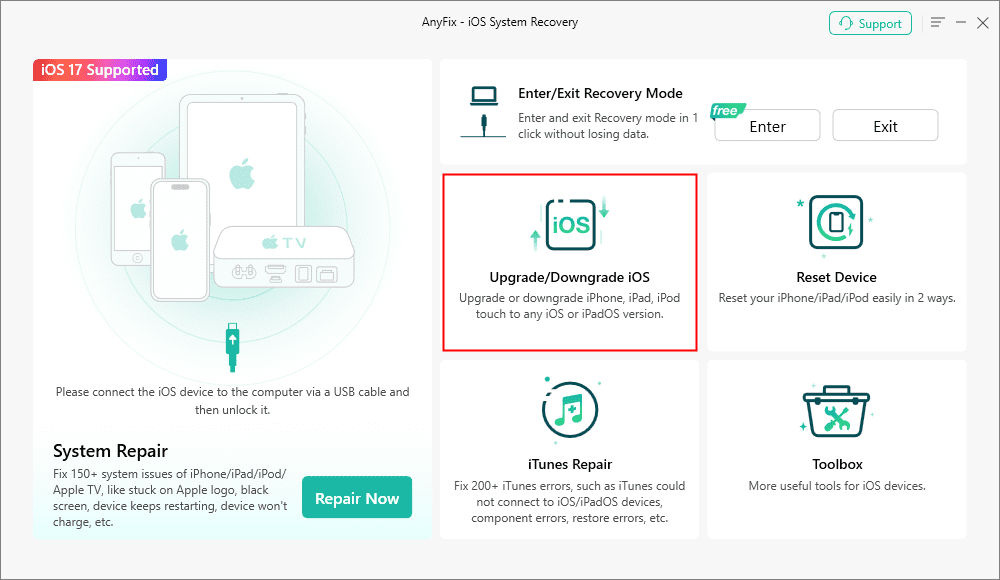
AnyFix Upgrade/Downgrade iOS Option
Step 2: Select the one-click option to update iOS/iPadOS > Tap on Start Now to proceed.
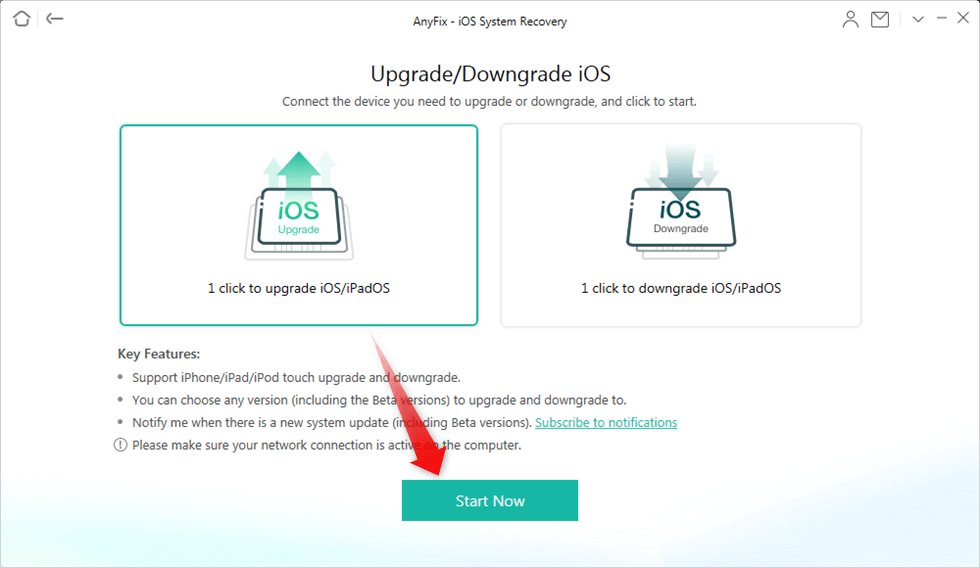
Choose 1 Click to Upgrade iOS/iPodOS
Step 3: Download the suitable iOS system file. Next, click on Upgrade to update the iPhone.

Supported Firmware Package Is Displayed
Step 4: You can see this page on your computer screen minutes later.
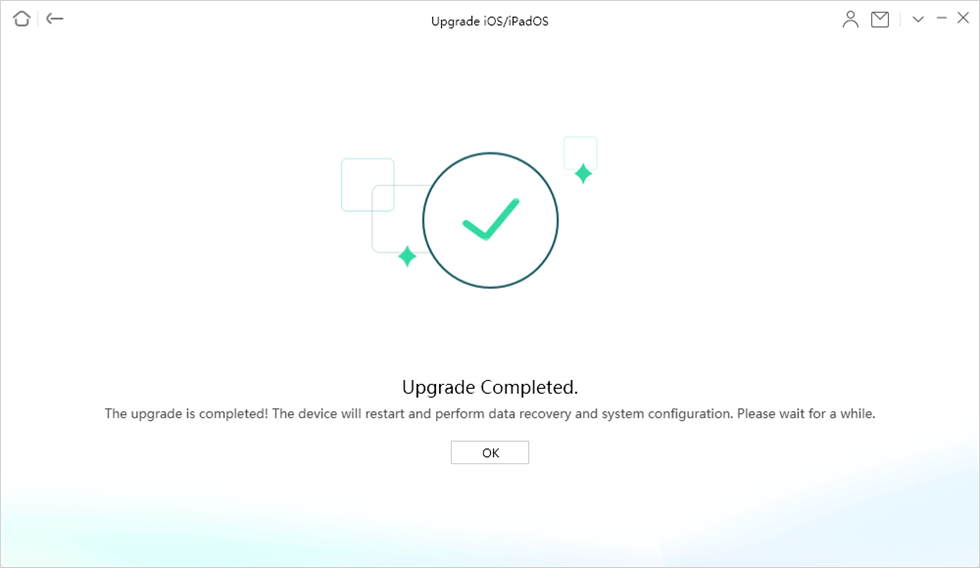
Upgrade Completed
That’s all about this method! Next, let’s move to the next method to iOS 15 download.
#2. Update iPhone to the iOS 15 Via Settings
You can update your iPhone to iOS 15 directly through the settings. This method ensures you have the latest features and security improvements. Just check that your iPhone supports iOS 15 and has enough battery life to finish the update smoothly.
Here is how to iOS 15 download via settings.
Step 1: Head over to the Settings panel of your device again.
Step 2: Now, look for and choose the General tab.
Step 3: You will find an option as Software Update. Tap on that.
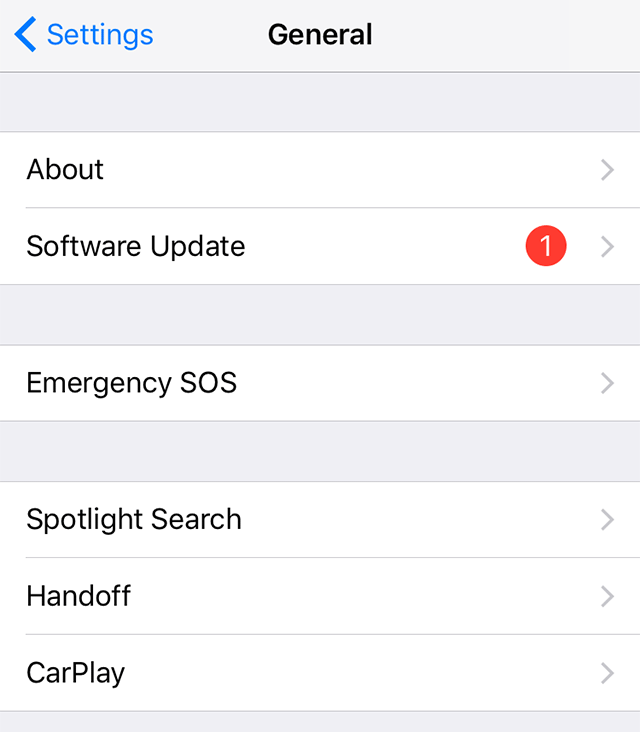
Update to the new iOS on the iPhone
Step 4. If iOS 15 is available, you’ll see it on your phone. Tap “Download and Install“. Then enter your passcode to confirm.
Step 5. Allow some time for the download to finish. The speed of your internet will decide how long this takes.
Step 6. Once the download is done, click “Install Now” to update your phone.
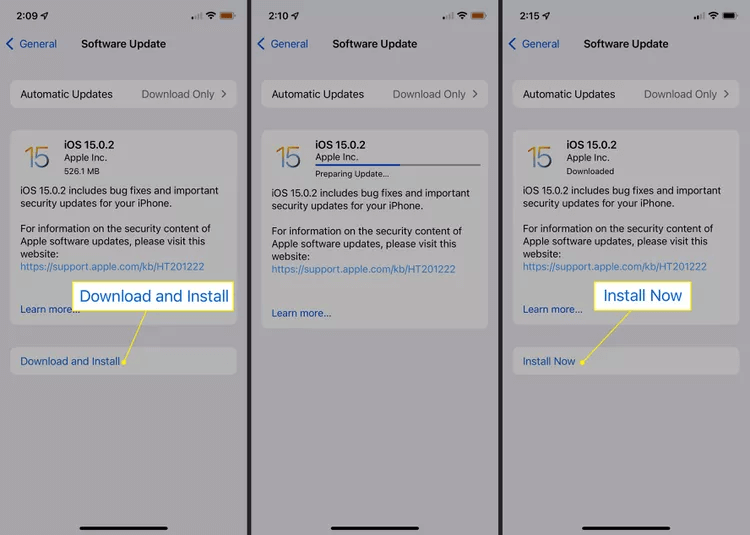
Install Now
Step 7: Your phone screen goes dark and begins the process of updating.
Voila! You have finally succeeded in iOS 15 download. Let’s keep up the pace and jump to the next method.
#3. Upgrade to iOS 15 Using iTunes
If you like using iTunes, you’ll be happy to know you can update your iPhone with it. Here’s how:
Step 1: Plug your iOS device into your computer with a USB cable—the same one you use for charging.
Step 2: Start iTunes.
Consider backing up your device on iTunes before updating to iOS 15.
Step 3: If iTunes shows a message about an available iOS 15 update, click “Download and Update.”
Step 4: If the update message doesn’t appear, click the iPhone icon at the top left of iTunes to access your device’s management screen.
Step 5: Then click “Check for Update” or “Update.”
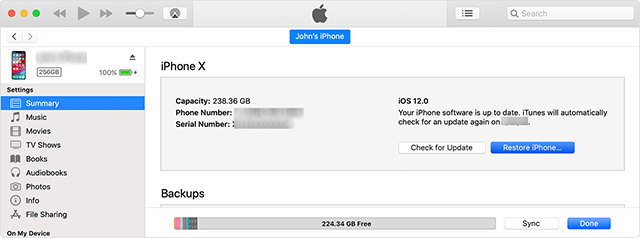
Update to the new iOS version using iTunes
Step 6: Click on the Update to confirm.
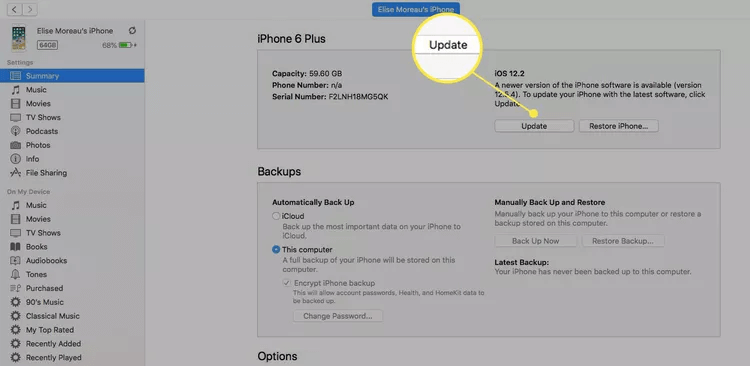
Click Update
Step 7: Wait until the download and installation finish before removing your iPhone from iTunes. The update time varies based on your internet speed.
We have covered 3 different ways to iOS 15 download. Next, let’s focus on some frequently asked questions.
FAQs on iOS 15 Download
Q1. Can older iPhone get iOS 15?
Yes, older iPhones starting from the iPhone 6s and newer can get the iOS 15 download feature. Just ensure your device is compatible before you start the update process.
Q2. How do I turn off auto-update on my iPhone?
To disable automatic updates on your iPhone, open Settings, select General, then Software Update. Tap on Automatic Updates and switch it off.
Q3. How can I update apps on my iPhone?
You can update iPhone apps in two ways. For automatic updates, go to Settings, choose App Store, and activate the App Updates toggle. If you prefer manual updates, open the App Store, tap your profile icon, select the app you need from Available Updates, and hit Update.
Q4. Why isn’t my iPhone updating?
Your iPhone might not update for a few reasons, like not enough storage, server issues, slow updates, or a dead battery. To fix it, try these steps: Restart your iPhone, pause and restart the update, check your Apple ID, look at your storage, and make sure no restrictions are turned on.
Q5. Should I back up my iPhone before updating to iOS 15?
Yes, it’s wise to back up your iPhone before upgrading to iOS 15 to prevent data loss in case the update encounters problems.
Conclusion
Upgrading to iOS 15 is seamless with the right tools and preparation. AnyFix makes the iOS 15 download quick and safe, allowing a stress-free update and handling any potential system snags.
It’s user-friendly, ensuring your data is safe during the upgrade. Whether you select to update via Settings, iTunes, or AnyFix, remember to check compatibility and back up your data.
Ready to enhance your iPhone’s performance and features with iOS 15? Try AnyFix for a smooth transition. Download it today to keep your iPhone up to speed and running smoothly.

Joy Taylor


Senior writer of the iMobie team as well as an Apple fan, love to help more users solve various types of iOS & Android-related issues.
Screenify
AnyEnhancer
FocuSee
Vozard
AnyMiro
AnyMirror