How to Fix iOS 15 Not Installing on iPhone 11?
Recently, Apple announced its much-awaited iOS 15. But some users can’t install iOS 15 on their iPhone 11. If you have the same problem, read this article to find a solution.
AnyFix – Fix iOS 15 Not Installing on iPhone 11
Free download AnyFix to fix the iOS 15 not installing on iPhone 11 issue and update your iPhone to the newest iOS 15 with ease.
To keep the users happy, Apple frequently launches new iOS updates for iPhone to keep it more secured and up-to-date. To continue the same legacy, Apple had released a new operating system, i.e., iOS 15, a few months back. Along with some great features like a new app library, no full-screen calls, and other bug fixes, it has made the overall iPhone experience more delightful, responsive, and faster.
But, having said that, some users are not able to install iOS 15 on their iPhone 11. Hence, if you’re also looking for a solution for iOS 15 not installing on iphone 11, then you aren’t alone. However, the good part is that this situation is fixable. In this article, you will read about some effective ways to reverse the issue of ios 15 not installing on iphone 11. So, make sure that you don’t skip reading this article in between.
Why Is My iPhone 11 Not Updating to iOS 15?
iOS 15 is available to download now on all the supported devices. You can update your iPhone 11 by heading over to the Settings application. However, if you encounter ios 15 not installing on iphone 11 problem then, the procedure of updating might not be smooth for you. Before you skip to the fixes, it is crucial for you to know the possible reasons for iPhone 11 not updating to iOS 15. You might be unable to update to iOS 15 due to the following reasons.
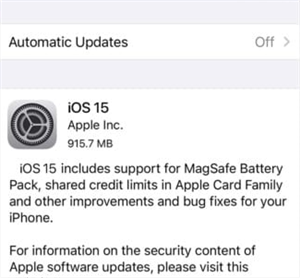
iPhone 11 Not Updating to iOS 15
1. Your iPhone is incompatible
Before installing iOS 15 on your device, you need to ensure its compatibility. If your device is not older than the iPhone 6s, there should be no problem installing iOS 15.
2. The battery is less than 50%:
In order to install an iOS update properly, your iPhone must be charged enough. So, if your iPhone 11 is charged less than 50%, plug it into charging. Make sure the battery is sufficient(usually above 50%) and prevent from iOS battery drain issues so that you won’t face iOS 15 not installing on iPhone 11 issue.
3. Your iPhone 11 is not connected to Wi-Fi:
Minor app updates can be easily downloaded over mobile data. But when it is about an iOS update, you need to have your iPhone connected to a stable Wi-Fi connection.
4. If there’s no adequate space:
One of the prevalent reasons why iOS 15 not installing on iPhone 11 is due to insufficient storage space on your iPhone. You’ll be able to install iOS updates only when you have ample free space available on iPhone 11.
How to Fix iOS 15 Not Installing on iPhone 11?
As mentioned earlier, running into issues like ios 15 not installing on iphone 11 is a common and fixable situation. So, now that you know all the top reasons why you might fail to update your iPhone 11 let’s quickly see the fixes that can help you.
Fix 1. Force Quit the Settings App to fix iOS 15 not installing on iPhone 11
If you cannot install the iOS 15 on your iPhone 11, consider force quitting the Settings app. Once done, try to install the new iOS again. Follow these steps to do so.
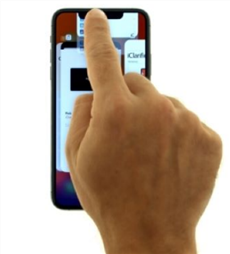
Force Quit the Settings App
Step 1. Swipe up and hold to open the multitasking viewer from the bottom of your device’s screen.
Step 2. Swipe either right or left to find the Settings app card. Then, swipe up the app’s preview to force quit it.
Step 3. After a few minutes, open the “Settings” app again and check if you can install iOS 15 on your iPhone.
Fix 2. Check Network Settings to Fix iOS 15 not installing on iPhone 11
It is highly possible that your network settings are creating problems in installing iOS 15 on your iPhone 11. Hence, consider checking it or reset network settings for once. You can reset network settings by the following steps.
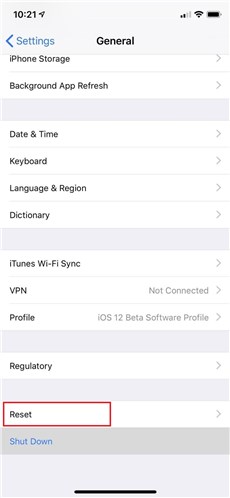
Check Network Settings
Step 1. Start by launching the “Settings” app and clicking on the “General” option. Then, tap on the “Reset” option.
Step 2. Tap on the “Reset Network Settings” option.
Fix 3. Restart Your iPhone to fix iOS 15 not installing on iPhone 11
This is the easiest and fast way to fix any error in iPhone. So, if you are encountering trouble in installing iOS 15 on your iPhone 11, just restart it by following these steps.
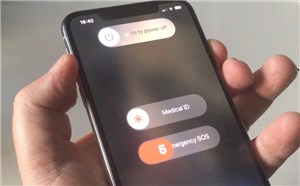
Restart Your iPhone
Step 1. Begin by pressing and holding either of the “Volume” button and the “Side” button till the power off slider comes.
Step 2. Move the slider to turn off the phone.
Step 3. Simply press and hold the “Side” button on the right side of your iPhone until the Apple logo appears.
Fix 4. Delete and Download iOS Update to Fix iOS 15 not Installing on iPhone 11
To ensure undisturbed and proper installation of new iOS update in your iPhone, you can try to delete and re-download the iOS 15 again. This should solve your issue of iOS 15 not installing on iPhone 11. Pursue these steps:
Step 1. Just navigate to the “Settings” app and tap on the “General” option. Then, tap the “iPhone Storage” option.
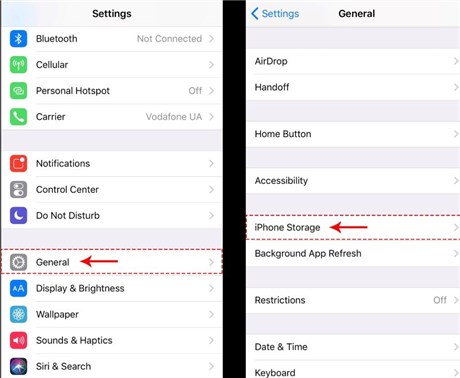
Tap on iPhone Storage in Settings
Step 2. Click on the “Delete Update” option and tap again to make the confirmation.
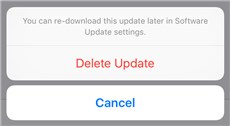
Delete iOS Update
Step 3. To download iOS 15 again, navigate to the “Settings” option, click on the “General” option and download the iOS 15 from the “Software Update” section.
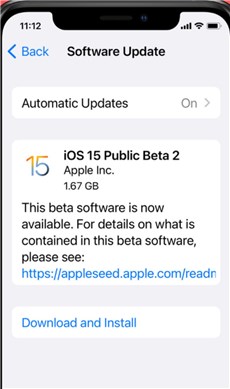
Download iOS Update
Fix 5. Check for Update to Fix iOS 15 not installing on iPhone 11
If all the above-mentioned fixes don’t seem to work, you can still install iOS 15 on your iPhone using a computer. Follow these instructions for the same.
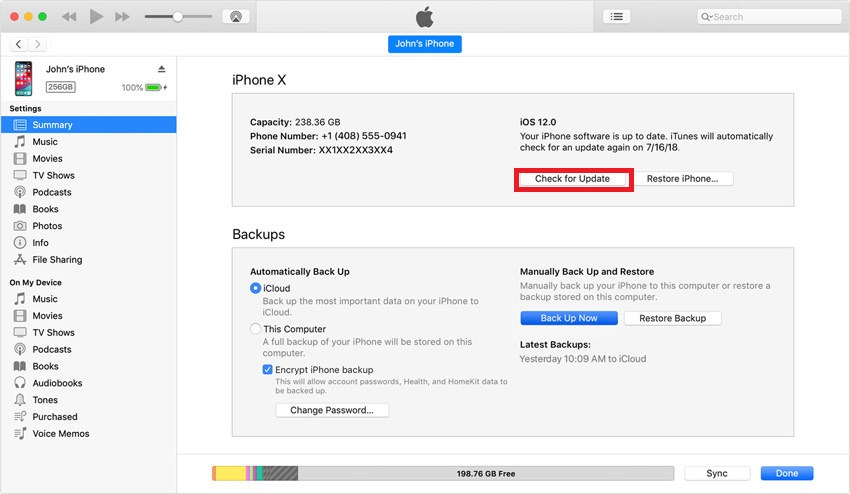
Check for Update on Your Computer
Step 1. Open iTunes on your PC and connect your iPhone to the PC. Go to the “Summary” tab.
Step 2. Click on the “Check for Update” option. Once done, follow the steps shown on the screen, if any.
You May Like: How to Update iPhone without iTunes >
Fix 6. Install iOS 15 on iPhone 11 in Simple Clicks
Last but not least, we recommend you use AnyFix – iOS System Recovery to fix iOS 15 not installing on iPhone 11 issue. As there are many reasons why iOS 15 fails to install on iPhone 11, such as overloaded Apple service, unstable Wi-Fi connection, compatibility issue, etc. you’d better use an alternative method to install iOS 15 on your iPhone 11. This professional tool can either help you install iOS 15 in simple clicks, or 130+ iOS / iPadOS / tvOS problems and 200+ iTunes issues. Free try AnyFix and take the following instructions to fix iOS 15 not installing on iPhone 11.
Free Download * 100% Clean & Safe
Step 1. Free install the AnyFix on your computer > Connect your iPhone 11 to the computer > Go to the Upgrade/Downgrade iOS mode.
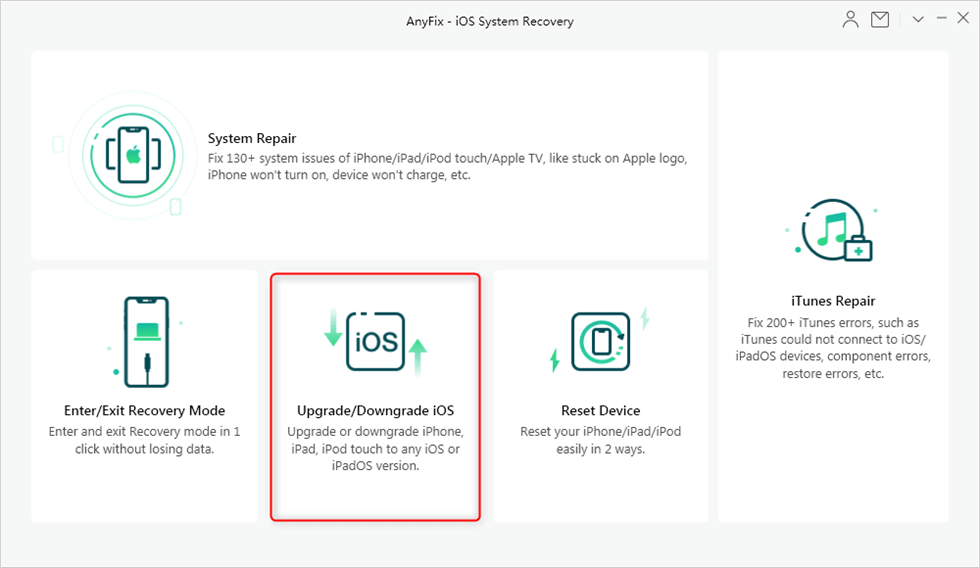
Upgrade or Downgrade iOS Version-1
Step 2. Choose the 1 click to upgrade iOS/iPadOS mode on the left side.
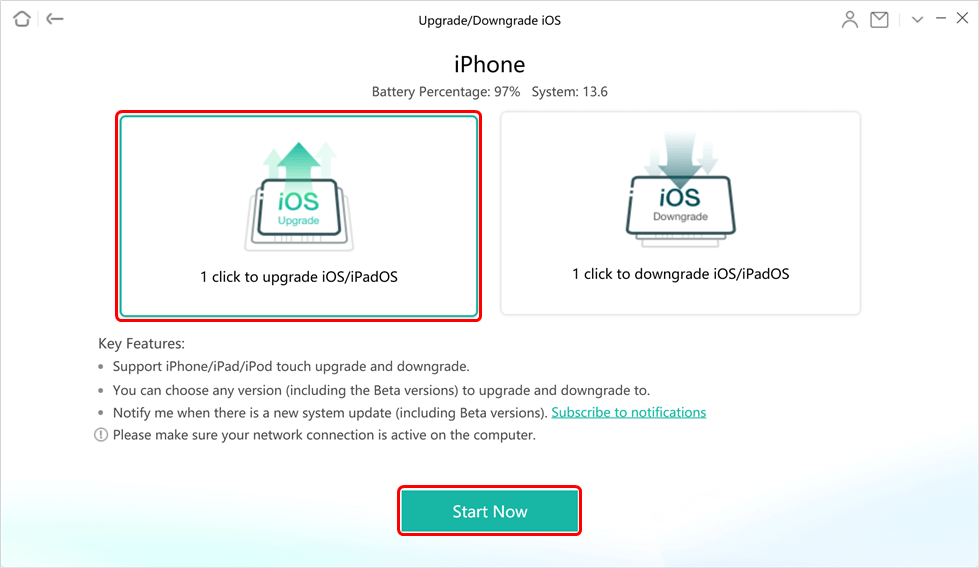
Choose 1 Click to Upgrade
Step 3. Follow the screen guide on AnyFix, minutes later, you will get an iPhone with a new iOS system.

Choose the Latest iOS Version to Update
The Bottom Line
That’s a wrap for iOS 15 not installing on iPhone 11. We’ve included all the top fixes that you can try to install the latest iOS version on your iPhone, and you can try any. So, update your iPhone 11 without the hassle and enjoy the latest features.
AnyFix – Fix iOS 15 Not Installing on iPhone 11
- Fix iOS 15 not installing on iPhone 11.
- an error occurred when installing iOS 15 in a few clicks.
- Lightning-fast speed to find the possible causes of the problem.
- No viruses are carried and no erase of data, 100% clean & safe.
Free Download100% Clean & Safe
Free Download100% Clean & Safe
Free Download * 100% Clean & Safe
Product-related questions? Contact Our Support Team to Get Quick Solution >

