Why Isn’t My Apple Watch Pairing and 5 Ways to Fix
Have you ever come across the problem of failing to pair your Apple Watch with your iPhone and hope to handle this annoying issue? Then you have come to the right place. Here are some reasons why isn’t your Apple Watch pairing and several tips about how to fix it.
Apple Watch Issues & Tips
Common Apple Watch Issues
- Apple Watch Activity Not Working
- Apple Watch Not Counting Steps
- Apple Watch Pairing Issues
- Apple Watch Won’t Turn On
- Apple Watch Stuck on Apple Logo
- Apple Watch Contacts Not Syncing
- Apple Watch Not Charging
- Apple Watch Stuck Updating
- Touch Screen Not Working
- Apple Watch Not Updating
- Apple Watch Keeps Restarting
- Apple Watch Not Vibrating
- Apple Watch Black Screen of Death
With countless amazing functions, including fitness tracking, wireless telecommunication, and so on, Apple Watch has become increasingly popular among Apple products users. But you may encounter Apple Watch not pairing issues when you connect your Apple Watch to your iPhone before you enjoy this smart wearable device. Although you have turned both devices’ Bluetooth on, the Apple Watch cannot be paired to your iPhone in any means.
For those who dearly need to use the device, this problem presents to be extremely bothersome. If you want to find out why isn’t your Apple Watch pairing and how to fix it, just keep reading. You will find answers in the following parts.
What Would Cause the Not Pairing Issue?
There are a lot of factors that could be blamed for Apple Watch not pairing issue.
- Apple Watch is only compatible with iPhone 5 or later. Apple Watch cannot be paired with other devices and the IOS version should be 8.2 and up.
- Poor functionality of any device could lead to Apple Watch not pairing. It can only be paired when both devices work properly. When your Apple Watch doesn’t get enough power, it might not be connected to your iPhone either.
- The location also plays a role in the not pairing issue. Signals might not be that well and it interferes in the connection of your Apple Watch.
There are also many other reasons why your Apple Watch isn’t pairing. Figuring out why we shall get to know how to fix it. Now, here are some solutions to address this Apple Watch not pairing issues.
As your Apple Watch is connected to your iPhone via Bluetooth, proximity matters, if your Apple Watch is too far away from your iPhone, the devices might have difficulty in pairing with each other. So, try to get them closer together and see whether this issue is addressed. In this part, 4 effective solutions are listed to help you handle this not pairing issue.
Check the Settings on Your iPhone and Apple Watch
Apple Watch cannot be paired with your iPhone when any of them is in Airplane Mode or has its Bluetooth off. So, make sure the Airplane Mode is off on both devices and the Bluetooth and Wi-Fi are turned on. It’s easy to check that out on your Apple Watch. Here are the steps.
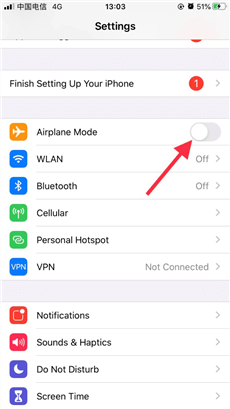
Turn Off the Airplane Mode
Step 1. Press the Settings app on your iPhone.
Step 2. Make sure the Airplane Mode is not selected.
Step 3. Turn on the Bluetooth and Wi-Fi.
Restart Your Apple Watch and iPhone
If your Apple Watch isn’t connecting to your iPhone after checking all the settings of both devices, you can restart them to clear up whatever kind of connection problems they’re having. And make sure don’t turn them on right away. It takes a little while to clear all caches and information and reset all the settings. Then you can check if the issue was solved.
That’s quite easy to restart your Apple Watch, just press hard the power button down and drag the slider which appears on the screen. Once it is shut down, you can press the same button until you see the Apple logo.
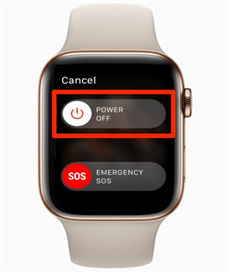
Restart Your Apple Watch
For your iPhone, you can press the power button along with either volume button for a little while and you will see the “power off” slider. Just drag it and your iPhone will be power off. To power it on, just press and hold the power button along with either volume until you see the Apple logo.
Reset Your Network Settings
If you still find your Apple Watch cannot be paired to your iPhone after done above, there might be some errors with the Network settings which work to connect different devices to the iPhone and to connect your iPhone to the Internet in general.
Therefore, resetting your Network settings can sometimes refresh any kind of error or problem of your iPhone which causes a pairing failure. Resetting your Network settings is quite easy as well. Just follow the below steps.
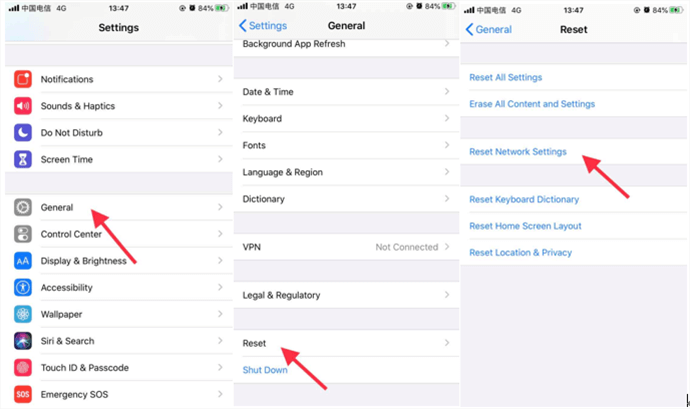
Reset Network Settings to Pair up Your Apple Watch and iPhone
Step 1. Press the Settings app on your iPhone.
Step 2. Tap General.
Step 3. Tap the Reset option at the bottom.
Step 4. Tap Reset Network Settings. You may have to reenter your passcode to do so.
Using AnyFix to Address Apple Watch Not Pairing Issue
AnyFix – iOS System Repair aims to fix various iOS/iPadOS/tvOS/iTunes issues in minutes and bring your Apple devices back to normal without data loss. It is a smart tool which could not only address Apple Watch not pairing issue but also many other system problems of iPhone / iPad / iPod touch / Apple TV, such as iPhone stuck on red battery screen, iPhone stuck on preparing for restore, iPhone/iPad won‘t be turned on, etc. With AnyFix, you can easily and quickly address the Apple Watch not pairing issues. Here is a guide to making good use of AnyFix.
Free Download * 100% Clean & Safe
Step 1. Download AnyFix on your computer.
Step 2. Launch AnyFix and select the System Repair Option.

AnyFix System Repair Option
Step 3. Connect your iPhone to your computer. When AnyFix detects your device, choose Device Cannot Connect option. Then click Start Now button to solve Apple Watch not pairing issue.
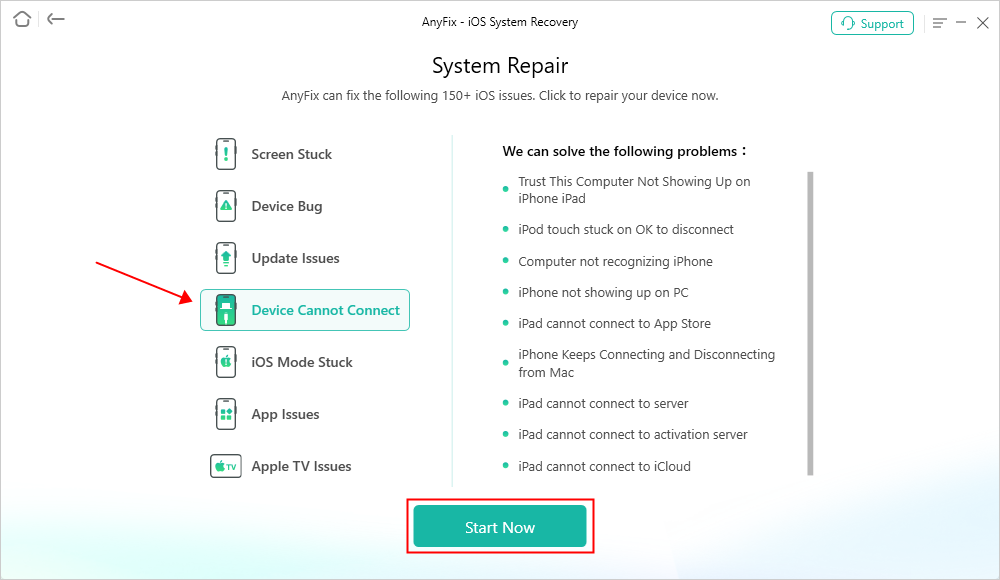
AnyFix System Repair Device Cannot Connect
Step 4. Based on your need, you can choose a mode to repair your iPhone from “Standard Repair”, “Advanced Repair” and “Ultimate Repair” option to start the repair. The standard repair could fix the most common issues without erasing your data.

AnyFix Standard Repair
Step 5. When the repair process is done, you will see the Repair Completed interface.

Repair Is Completed
Reset Apple Watch Without Passcode
When you reset Apple Watch instead of unpairing it, the watch is still protected by Activation Lock. Before you can pair Apple Watch again, you’ll need to enter the Apple ID and password that were used to set it up.
- Put Apple Watch on its charger.
- Press and hold the side button until you see the screen with the power button in the top right-hand corner, then let go of the side button. If your Apple Watch has an earlier version of watchOS, you’ll see the Power Off slider instead of the power button.
- Press and hold the Digital Crown until the red Reset button appears.
- Tap Reset, then tap Reset again to confirm.
- After Apple Watch has unpaired completely, you can pair again. Remember that you’ll need the Apple ID and password that were used to set up the watch.
The Bottom Line
This guide introduces reasons which cause your Apple Watch not pairing issue and lists 4 useful ways to address this problem. If you still have some other problems with your iPhone, iPad, iPod touch, and Apple TV, you can resort to AnyFix. If you still have questions about applying AnyFix after reading this guide, please feel free to contact us and we are also pleased to receive your feedback.
Product-related questions? Contact Our Support Team to Get Quick Solution >

