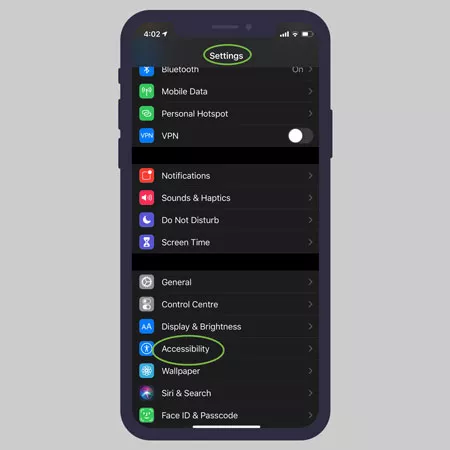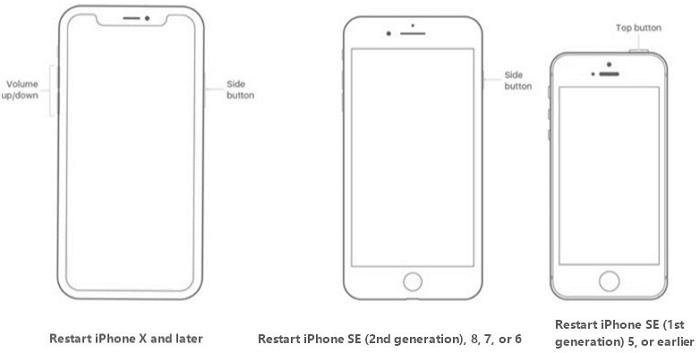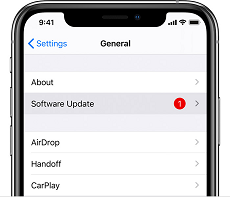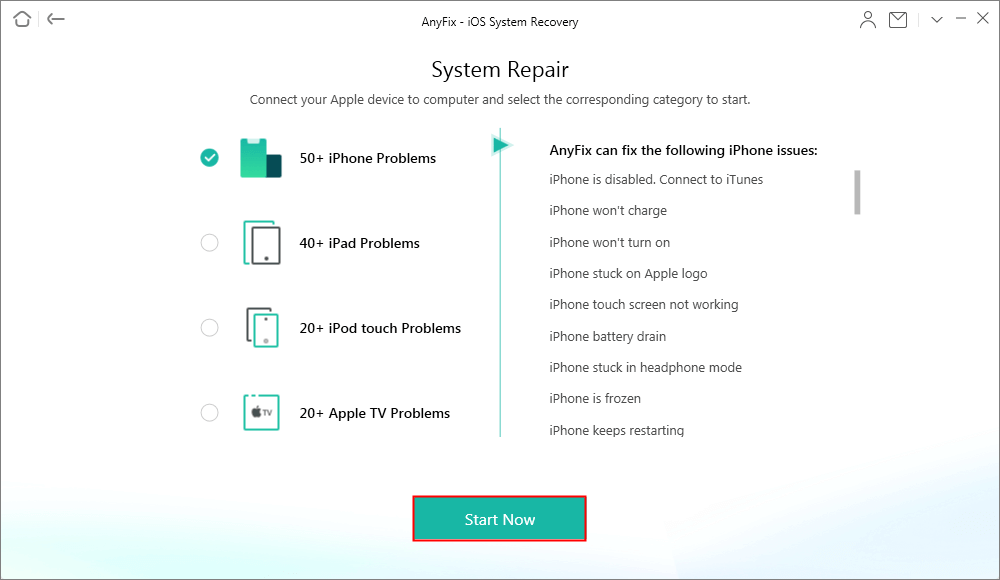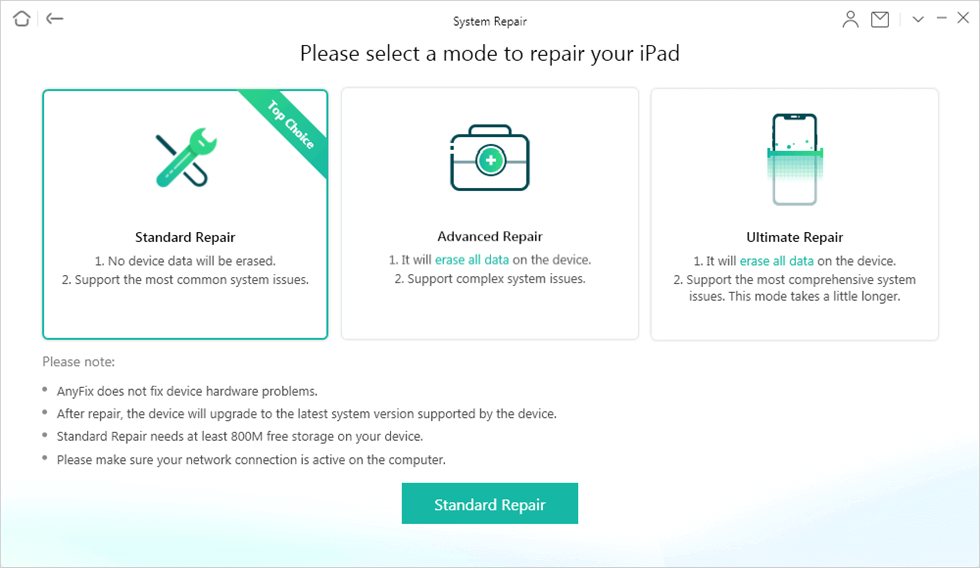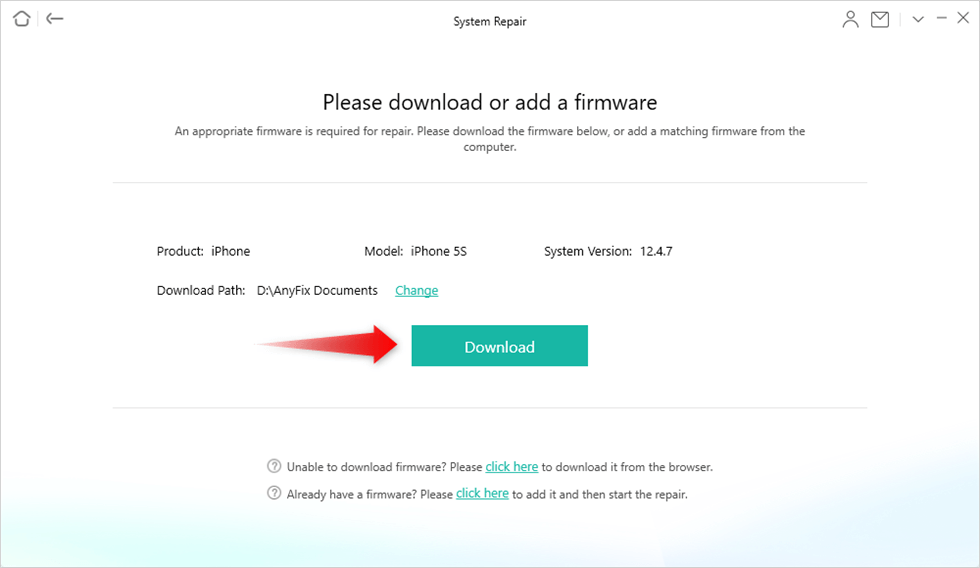5 Proven Ways to Fix White Dot on iPhone/iPad Screen
Did you discover some white dots on your iPhone or iPad screen and would like to clear them? Learn how to fix white dots on your iPhone screen here in this post, as we introduce the 5 troubleshooting solutions.
Hello, Recently, I noticed a white dot on my iPhone 15 screen. At first, I thought it was a minor issue. Not until I saw more appearing on the screen and right now it is obstructing my view. I don’t know what caused this but I need a solution. Please, how can I fix white dot on my iPhone screen?
iOS devices are the best to own because of the wonderful features they support. From the sleek design to brilliant camera resolution, rigid security system, strong battery, and more. However, sometimes, users may experience issues like white dots on screen just like the scenario above.
In case you are having a similar issue on your end and would like to fix it without compromising your device, this is the right place to be. This post will explain in detail the potential reasons for white dots on iPhone screens and how to fix them. Continue reading!
What Causes White Spots on iPhone/iPad Screen?
There are a multitude of reasons why your iPhone screen displays white dot. Some of them include:
Assistive Touch is a feature tucked into the iOS system to help end-users navigate their way around their iPhone or iPad in case there is difficulty using a button. It also comes in handy when you have trackpad issues, as in when your phone screen isn’t responding to touch.
Although it’s a cool feature with incredible benefits, which have been mentioned above, AssistiveTouch can sometimes be confused with white dots because of its appearance. It’s for this reason we listed it among the possible reasons why you experience or find white dots on your screen. Fixing this is simple, all you need is to deactivate the feature from settings.
Another possible reason why your iPhone or iPad displays white dots is hardware issues. When your phone screen breaks or the flex damages, you might find white dots or even more complicated things on your screen.
Lastly, we suggest OS (Operating System) issues as one of the principal culprits for white dots on iPhone or iPad screens. An OS is a core part of every mobile or computer system, which must be updated from time to time to clear bugs, glitches, and others that might cause your device to malfunction and display white dots on screen.
How to Get Rid of White Dot on iPhone/iPad? (AssistiveTouch)
Since AssistiveTouch can be confused for white dots on iPhone and iPad screens, it’s noteworthy learning how to deactivate the feature on your device. In this section, we will discuss how to get rid of white dot on iPhone or iPad via AssistiveTouch:
- Visit the Settings menu screen on your device by hitting the gear icon.
- Head down the page to where you have Accessibility, then select Touch from the options displayed on the next screen.
- Next, click AssistiveTouch and toggle the slider on the new interface left to deactivate it.
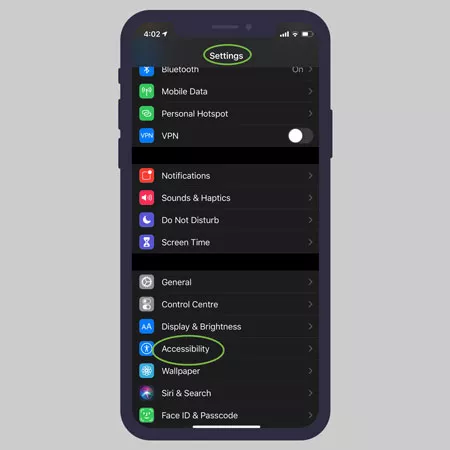
Get Rid of White Dot on iPhone/iPad via AssistiveTouch
Without further ado, the white circular icon on your screen will disappear. However, if the white dots still appear after deactivating the AssistiveTouch feature, then it’s time to consider Non-AssistiveTouch solutions.
How to Remove White Dots on iPhone/iPad Screen (Not AssistiveTouch)
Below are some of the solutions to fix white dots on iPhone or iPad screens after deactivating the AssistiveTouch function:
1. Restart Your iPhone
System restart is the first troubleshooting solution often used to fix the majority of the issues encountered on a mobile device or computer system, and iPhone/iPad isn’t left out. With simple restart, you can clear bugs, and temporary glitches causing your device to show white dots on its screen.
We recommend this solution because it’s cost-free, fast and simple to implement. What you need to do is to turn off your iPhone or iPad, wait a while, then put the device ON again. Use the simple guide below to restart your iPhone:
- Hold down any of the Volume buttons + Lock button simultaneously.
- Continue pressing down these buttons till you see the screen below:
- Move the slider swipe to power off right and your phone will go off immediately.
- After some minutes, hold down the same buttons to power ON the device.
Since the guide above only works for iPhone X and later models, you can apply the one below to restart lower models:
- Press down the Side button till you find the screen below:
- Drag slide to power off icon right and your iPhone will go off.
- Wait a while, then hold down the Side button to put ON the phone.
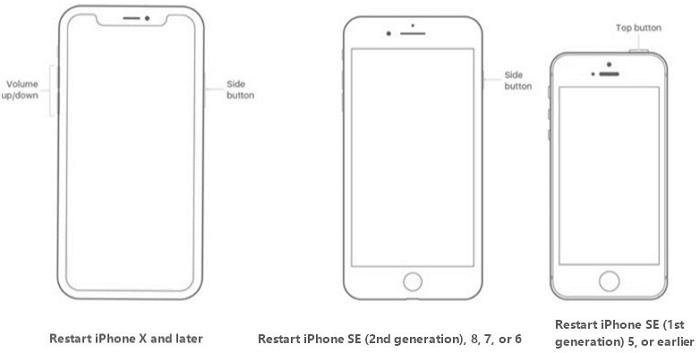
Restart Different Modes of iPhone
2. Update iOS Version
iOS update is another effective solution to fix white dots on iPhone or iPad screen. Frequent updates are released by Apple to fix bugs, and also resolve previous issues encountered by end-users, so as to better their products. It’s mandatory to download and install these updates as at when due to avoid white dots on iPhone or iPad screen.
A simple way to do this is given down here:
- Visit Settings by tapping on the gear icon you have on your iPhone home screen.
- Choose General from the menu of options displayed.
- Next, tap on Software and ensure you are connected to a reliable internet connection.
- Wait patiently for your iPhone to source the Apple database for the most recent OS update. Once found, click Download and Install update to proceed.
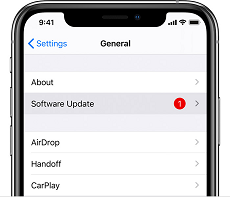
Software Updates on iPhone
3. Via iPhone/iPad System Repair Tool
With AnyFix, you can revive your iPhone or iPad from system complications like white dots on screen, frozen screen, iPhone stuck in headphone mode, and many others. This software handles a plethora of iOS system issues without compromising your device or the data on it. It deals with white dots on iPhone or iPad screens using the most recent system repair algorithm.
- Fix iPhone/iPad stuck on white dot screen with simple clicks.
- 3 repair modes. All of your repair needs can be satisfied.
- Repair 130+ iOS issues and 200+ iTunes problems in minutes.
- No erase of data on your iPhone, 100% clean & safe.
Step 1. Free download, install, and run AnyFix on your computer. From the home page window, select System Repair.

Tap on System Repair
Step 2. Connect the iPhone to your computer and select the 50+ iPhone Problems from the program window. Then click on the Start Now button to proceed.
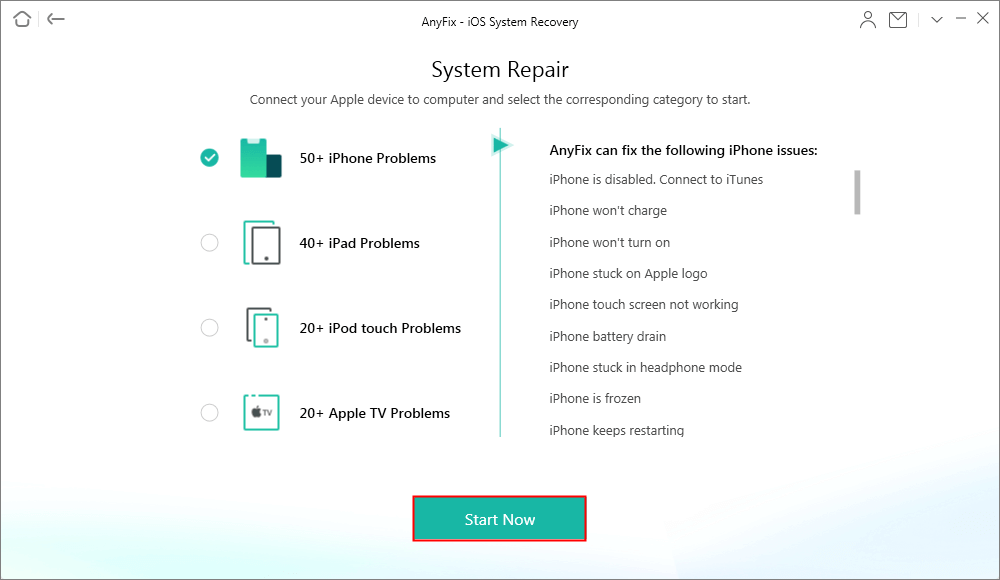
Choose the 50+ iPhone Problem to Fix System Issue
Step 3. Choose the Standard Repair option from the program window and follow the screen instructions to put your iPhone into recovery mode.
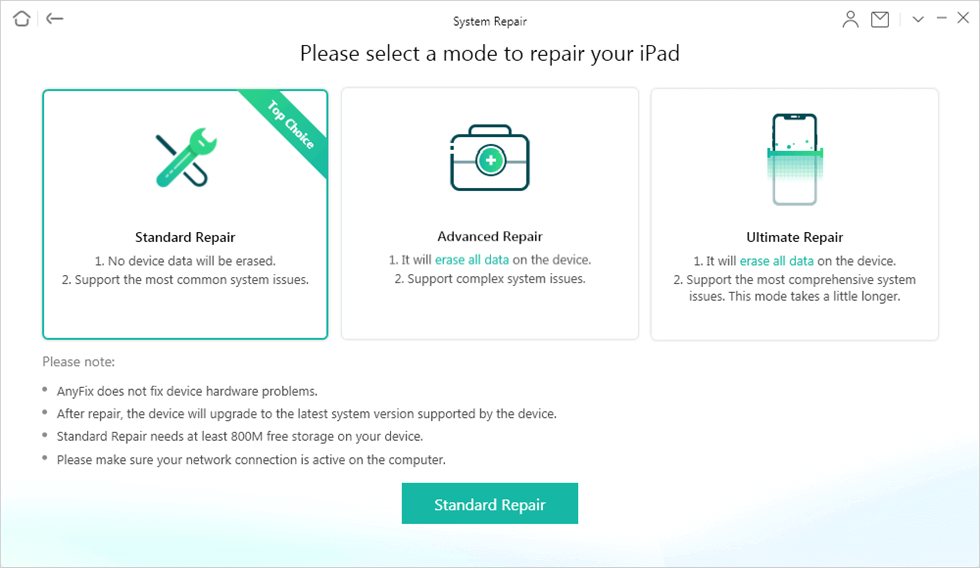
Choose Standard Repair in System Repair
Step 4. Confirm the device information and click on the Download button to download the device firmware package.
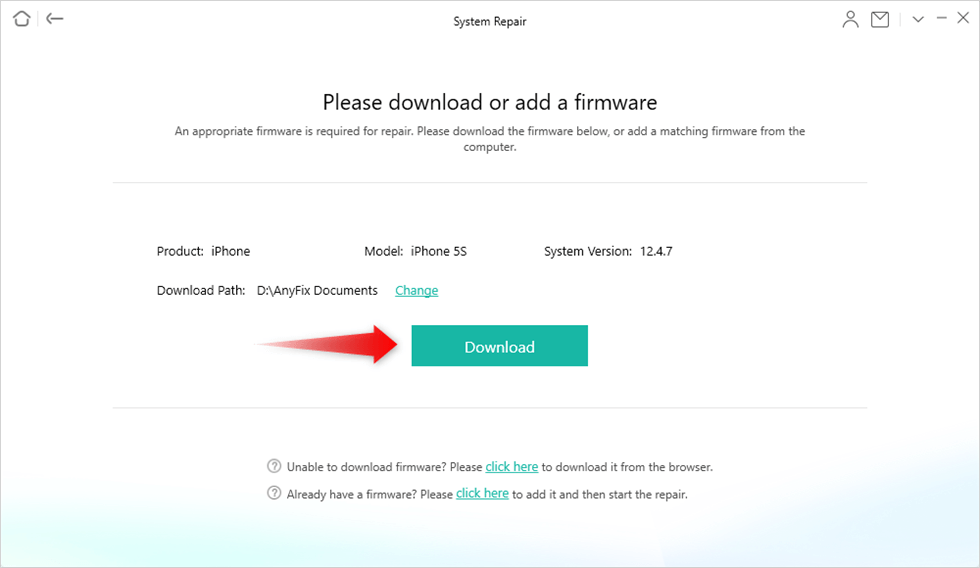
Download the Firmware
Step 5. Click on the Fix Now button to start the repair process. Wait till the process finishes and make sure that the device stays connected to your computer.

System Repair Completed
4. Contact Apple Support
Still experiencing white dots on your iPhone screen? Then contacting Apple Support is the last option to fix the problem. You should walk into any of the Apple stores around you and relay your complaint to the team so white dots on your iPhone/iPad screen can be fixed.
FAQs
How do I know I need to replace my iPhone screen?
Your iPhone screen needs replacement when you notice that it’s no longer displaying content correctly. For instance, when the Apple logo isn’t visible on flex cables any longer.
How do I get pressure spots off my iPhone screen?
Honestly, it’s impossible to fix your iPhone screen if it was damaged by pressure. Any effort to do this will further damage the screen thereby rendering the device useless. All you need to do when your iPhone screen is damaged by pressure is to visit the nearest Apple store around you for screen repair.
Final Words
White dots on iPhone or iPad screen is nothing to panic about when you find them on your iDevice now that you have the solutions above. Select and apply any of the troubleshooting solutions recommended in the guide above, and you can start navigating around your device without obstruction. AnyFix is our best option from the solution provided. The software rescues your iPhone or iPad from any system or firmware related issue, including white dots on screen.

Joy Taylor


Senior writer of the iMobie team as well as an Apple fan, love to help more users solve various types of iOS & Android-related issues.
Screenify
AnyEnhancer
FocuSee
Vozard
AnyMiro
AnyMirror