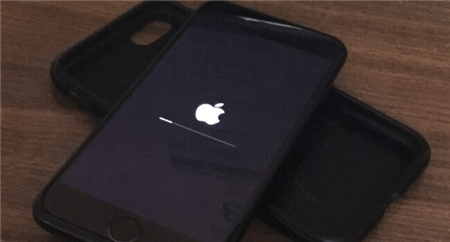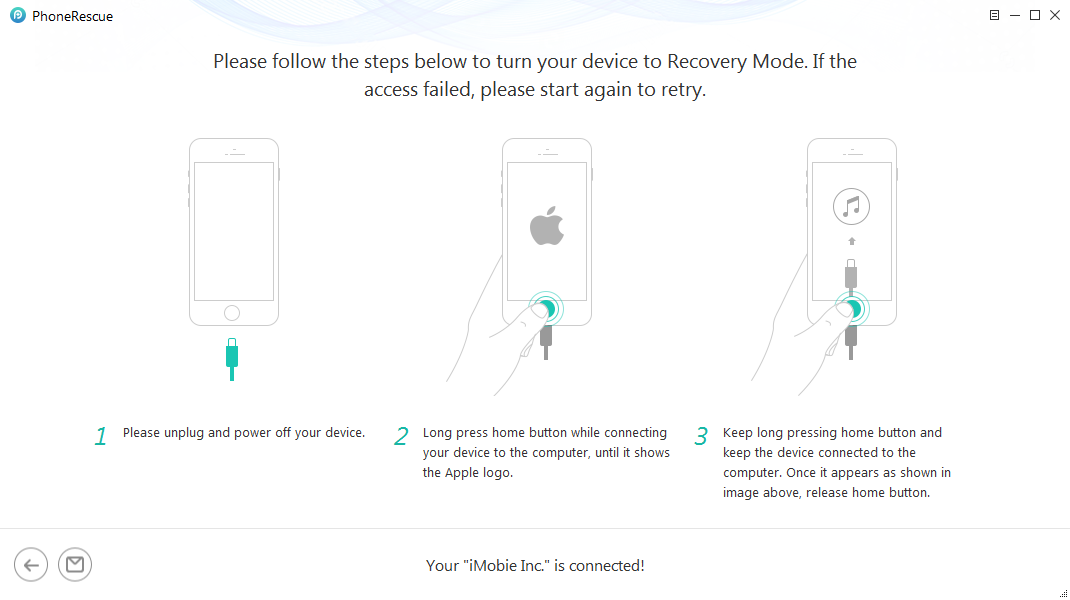How to Fix my iPhone 12 Stuck on Apple Logo
There is a known issue where the device tends to freeze during booting, so it’s savvy to know how to fix my iPhone 12 stuck on Apple logo. The techniques described in this article cover several possibilities for overcoming this obstacle, all of which are simple to execute for the average user.
Despite the best efforts to keep the device working perfectly, iPhone 12 stuck on the Apple logo is not a rare phenomenon and according to most reports the situation usually happens when updating iOS, suddenly endless reboot, etc.
It may be impossible to prevent this bug from manifesting, but there are effective solutions that could promptly restore the phone to normal. None of the solutions recommended in this article require deep technical knowledge or coding skills and instead rely on simple operations. Now keep reading and fix your iPhone!
What Does it Mean if Your iPhone is Stuck on the Apple Logo?
When an iPhone is turning on or restarting after an iOS update, it needs some time to run the operating system and during this time Apple logo is displayed on the screen. Normally, this lasts just for several seconds after the locked screen is launched.
However, if the software is malfunctioning, the logo can stay on the screen for an indefinite period, effectively preventing the user from completing any actions with the device. And, some users reported that the Apple logo is stuck at endless reboots.
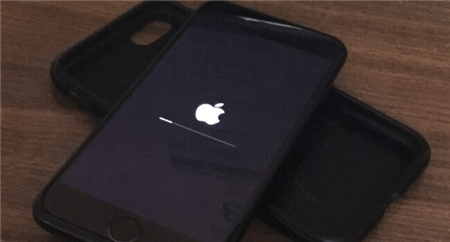
If your iPhone is Stuck on the Apple Logo
Since it’s impossible to access any menus or apps from here, you can not factory reset it and there are no obvious responses to this bug. There are several procedures that can be initialized without iOS that could get the device out of the loop and allow it to restart successfully. Now keep reading.
Restart iPhone 12 in Recovery Mode
One thing worth trying with iPhone 12 stuck on the Apple logo is putting it into recovery mode and restarting it from there. Recovery mode is a feature made just for those situations, and it allows the user to regain control over an unresponsive device. An important detail to be aware of – this method might result in the deletion of any personal documents or applications you had installed on your phone, so having a recent backup is highly recommended. If you decide it’s necessary to perform this operation, here are the steps you need to follow:
- Connect your iPhone 12 to a computer.
- Press the Volume up button, then Volume down button, and then press and hold the Side button. Continue holding the Side button after the Apple logo appears to enter the Recovery mode.
- After your screen changes to display an icon indicating the phone is connected to a computer, release the Side button.
- Open iTunes on the computer, and choose Restore in the pop-up window that informs you about an issue with a connected iPhone. The phone will be completely wiped and restarted.
Fix Stuck on Apple Logo Storage Full
Sometimes your iPhone can’t run properly and becomes stuck on the Apple logo, because its memory is too full and it can’t store important data. If the storage completely runs out before this issue is addressed, the phone can start behaving unpredictably and eventually will become trapped in an endless loop, never progressing any further than the logo after it’s turned on.
To make matters worse, once things progress to this stage, the user will have no direct way of deleting files from the phone and solving the problem. One possible solution is to use a computer to remove large and unnecessary files (i.e. old videos and photos), creating enough space for iOS to run properly. Here is how you can accomplish this:
- Connect the iPhone to a computer with a Lightning cable, but shut down iTunes when it opens.
- Open File Explorer and find the iPhone as an external drive, then look for the DCIM folder.
- Delete multimedia files stored in this folder until you freed up enough space.
- iPhone will restart automatically once enough memory becomes available.
Fix iPhone 12 Stuck on Apple Logo after Hard Reset
PhoneReascue for iOS helps you to repair iOS system and get your iPhone out of Apple logo. Besides, whenever your iPhone is frozen, stuck in recovery mode, fail to update iOS, you can fix with PhoneREscue for iOS. It was designed to rescue an iPhone from system problems, data loss, and locked screen. 100% securely repair your iPhone and it supports all iPhone models, including iPhone 12.
Here are the steps to fix iPhone 12 stuck on Apple logo:
Step 1. Get PhoneRecue for iOS installed. When you open it, choose Repair iOS System under Device Rescuer.

Choose the Repair iOS System Mode
Step 2. Here are two repair modes that you can choose. Advanced Mode allows you to restore iPhone to normal without data loss.

Select the Advanced Mode
Step 3. Follow the on-screen instructions to enter iPhone 12 into recovery mode.
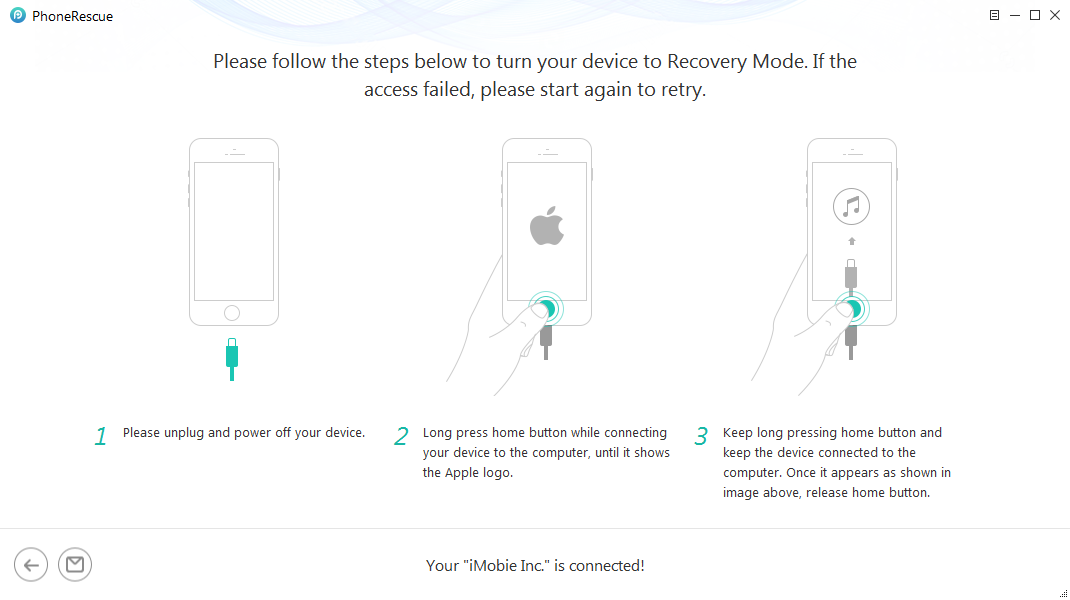
Put Your iOS Device into Recovery Mode
Step 4. Then click Download button to get a matching firmware for your iPhone. After downloaded, repairing process will start still the completed pages shows as below. iPhone will restart normally.

iOS Repairing Completed
How to Reset a Frozen iPhone 12
A phone can become unresponsive at other times, not just during the booting process. If your iPhone 12 unexpectedly freezes and the touchscreen stops responding to any commands, you might have no choice but to reset the device using the same combination of buttons that starts the Recovery mode. If you don’t want to enter the Recovery mode and go through a full reset, you can instruct the phone to restart and hope that iOS will run properly this time. Here is what you need to do to force restart a frozen iPhone 12:
- Press and release the physical Volume up button, followed up by pressing and releasing the Volume down button.
- Press the Side button and hold it down until the Apple logo appears, then immediately release it.
- Allows some time to see whether iOS manages to start and your app icons appear on the screen.
Conclusions
Software bugs can be confusing and frustrating, and in the case of the iPhone 12 stuck on the Apple logo also cause a complete disruption of the smartphone’s operability. There are several possible ways to fix this issue. Hope you can get your iPhone screen out of the Apple logo and operate normally. If you got further tips, feel free to share your ideas with us!

Vicky Carter


Member of iMobie Inc., is also a more than 8-year user of iPhone, iPad and iMac, like to fix all kinds of iOS and Mac OS problems.
Screenify
AnyEnhancer
FocuSee
Vozard
AnyMiro
AnyMirror