5 Easy Ways to Fix Voicemail Icon Missing iPhone
In this article, you are going to uncover the reasons for the voicemail icon missing iPhone issue. You will also discover four simple solutions with their step-by-step guides. Apart from the manual ways, we will also introduce you to a one-stop solution for your iPhone that will fix this issue in just a few clicks.
Are you unable to see the voicemail icon on your iPhone? Did it disappear? Do you want to know why this happened and how to fix it? If yes, then you are at the right place!
A voicemail icon missing iPhone is one of the most common complaints users make after updating iOS. It can be annoying, especially when you rely on voicemail for important messages.
Thankfully, there are various simple solutions that can help you fix this issue. This article will explore five easy ways to fix the voicemail icon missing from your iPhone.
Let’s dive in and get your voicemail back!
Also Read: How to transfer voicemail from iPhone to iPhone
Part 1: Reasons for Voicemail Icon Missing iPhone
There can be various reasons for the voicemail icon missing iPhone issue. It can be frustrating, especially when users don’t know what to do in this situation. But don’t worry! We are here to let you understand the problem better and solve it quickly. So, before we jump to the solutions, let’s explore some common reasons that can be the cause of this problem.
Voicemail Icon Missing
Common Reasons
Here are some of the common reasons that can cause your voicemail icon to be missed:
- Software Glitches
Just like any computer, your iPhones can also experience software hiccups. These glitches may cause your iPhone app icons to disappear. - Network Issues
Problems with your cellular network can also cause the voicemail icon to disappear. It usually happens if you’re in an area with poor reception or if there’s an outage. - SIM-Related Issues
Sometimes, your mobile carrier can be the reason for this issue. Technical problems on their end can affect your voicemail services. - Voicemail Settings
If you change your voicemail settings to the wrong ones, it can also lead to the icon disappearing. It might include changing your voicemail number or password. - Software Updates
The new update might have some temporary glitches and bugs that can make the voicemail icon disappear. So, must check if the final update is available. If yes, then install it.
So, these can be the reasons behind the voicemail icon missing iPhone issue. Now, let’s move forward and explore how you can fix it.
Part 2: 4 Common Ways to Fix Voicemail Icon Missing iPhone
In this section, we will explore the four common ways to fix the voicemail icon missing iPhone. You can walk through them and follow their steps. Let’s get started!
Way 1. Restart iPhone
The first thing you can try to fix this problem is restarting your iPhone. When you restart your iPhone, it clears minor software glitches and refreshes the system. It is a basic and effective way to fix the issue. Here is how you can restart your iPhone:
(Note: The instructions may vary according to the model of your iPhone. You can follow the instructions that are relevant to your phone)
On iPhone 6 and earlier versions:
- Press and hold the “Power” + “Home” buttons together until you see an Apple logo on the screen.
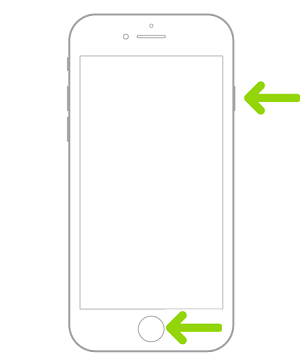
Restart iPhone 6 and Earlier Versions
On iPhone 7/7 Plus:
- Press and hold the “Power” + “Volume Down” buttons together until you see the Apple logo appear on the screen.
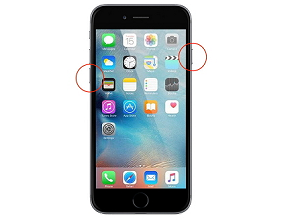
Restart iPhone 7/7 Plus
On iPhone 8 or later versions:
- Press and release the “Volume Up” button.
- Press and release the “Volume Down” button.
- Press and hold the “Power” button for a few seconds until you see the Apple logo on the screen.
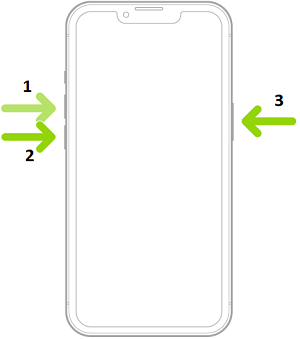
Restarting iPhone 8 and Later Versions
Try the next method if you cannot fix the voicemail icon missing iPhone issue by restarting your phone.
Way 2. Re-insert SIM Card
Another way that you can try is re-inserting your SIM card. Sometimes, your SIM can also cause a voicemail icon missing iPhone issue. This is because your carrier provides the voicemail service, not the Apple itself.
Therefore, you need to remove it and then insert it again in your iPhone. Then, restart your iPhone. This will refresh the network system, and you might see the voicemail icon again.
However, keep in mind that this method won’t work for e-SIM. In that case, you need to try another method.
Way 3. Reset Network Settings
It is possible that you did something to your network settings, and it is causing this issue. However, there is no need to worry; we have a solution for that as well. You need to reset your network settings. By doing so, your iPhone will restore all network settings to default. This way, you might see your voicemail icon on your iPhone.
Here is how you can reset your iPhone’s network settings:
Step 1: Open the “Settings” on your iPhone. Then go to “General”.
Step 2: Navigate to “Transfer or Reset iPhone” > “Reset”.
Step 3: Now select the “Reset Network Settings” option from the menu.
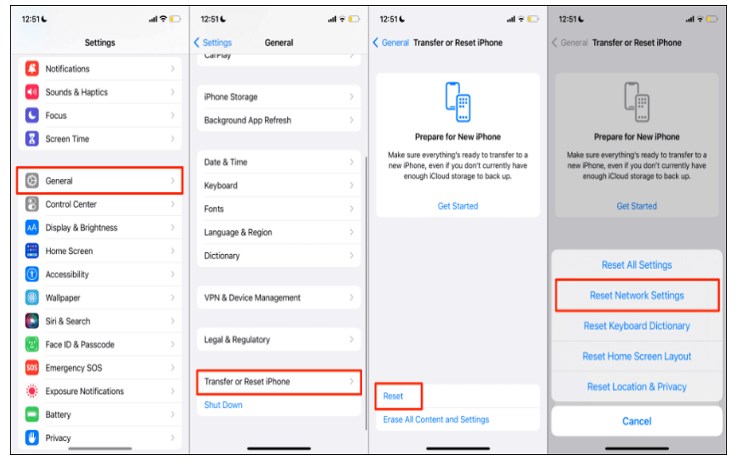
Reset Network Settings
Step 4: Enter your phone passcode and confirm the reset.
You will be asked to restart your device. Do it and check if the voicemail icon has reappeared. If it’s still missing, you can proceed to the next method.
Way 4. Update iOS System
An outdated iOS version can also cause the voicemail icon missing iPhone issue. Therefore, you need to update your iPhone to the new iOS version. It helps remove all the glitches and bugs and make your phone function properly. Apple regularly launches new updates so that your iPhone works smoothly and doesn’t cause such errors.
You can follow the instructions given below to update your iPhone:
Step 1: Open “Settings” on your iPhone. Scroll down and click “General”.
Step 2: Now click the “Software Update” button to check if any new update is available.
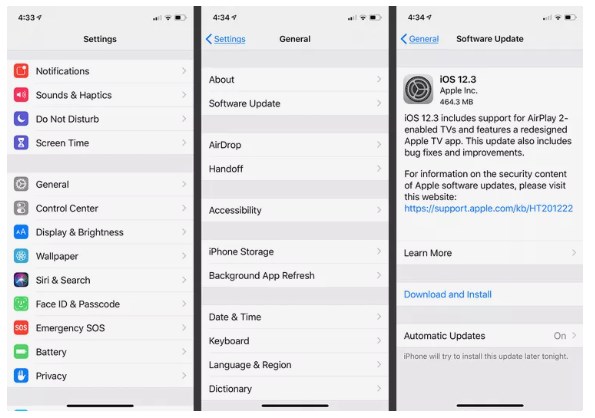
iOS Update
Step 3: If there’s a new update available, just click “Update Now”. Then, follow the on-screen instructions to download and install it.
If you face the same issue even after updating your iPhone, there’s only one way left. You can read the next section to explore it.
Part 3: Ultimate Way to Fix Voicemail Icon Missing iPhone
If you are looking for a reliable and effective way to fix the voicemail icon missing iPhone issue, we’ve got you! Let us introduce you to AnyFix iOS system repair. This powerful tool helps you resolve this issue with just a few clicks. It is designed to solve almost all iOS-related problems. Now, you don’t have to go to phone operators. You have the solution just a few clicks away.
AnyFix helps you solve issues like the iPhone won’t charge, won’t turn on, stuck on the lock screen, and many more. You can also fix the iPhone reboot loop problem. Apart from its unique features, there is one more thing that makes it best: its user interface. AnyFix offers a very user-friendly interface. You don’t need any technical skills to use it.
Steps to Fix Voicemail Icon Missing iPhone Using AnyFix
First, download the AnyFix app on your PC/laptop. Then, follow the instructions given below to fix the voicemail icon missing iPhone issue.
Free Download * 100% Clean & Safe
Step 1: Once the installation is done, connect your iPhone to your PC/Mac. Launch the AnyFix app, and in the “System Repair” mode, click the “Repair Now” button.

Click Repair Now
Step 2: AnyFix will start detecting your device. Once your iPhone is detected, you will see the below interface. Select “App Issues” from the list, click the “Start Now” button, and proceed.
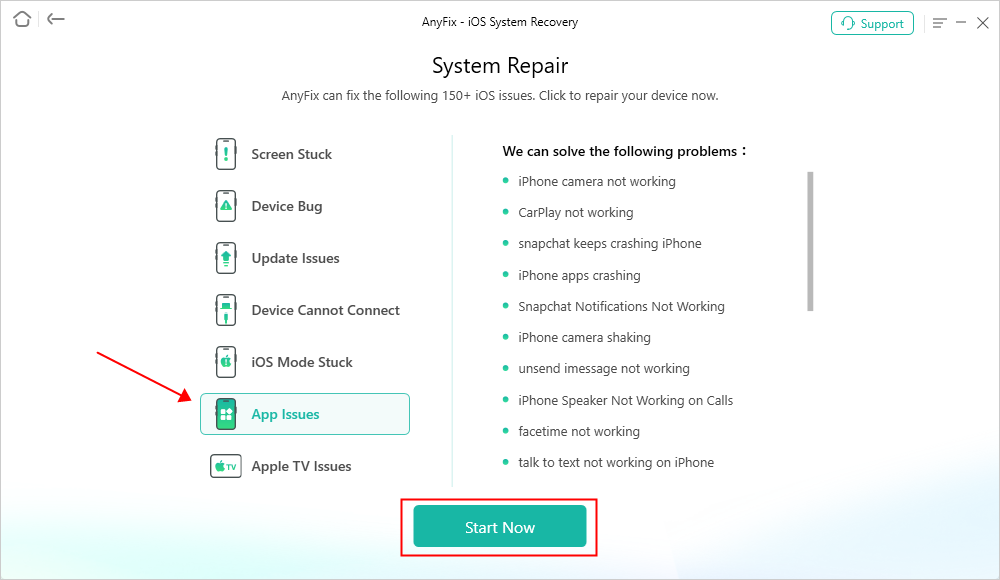
AnyFix System Repair App Issues
Step 3: Next, you need to select the mode to repair. Select the “Standard Repair” mode and then click the “Standard Repair” button.

Select the Standard Repair Mode
(Note: There are three repair modes, Standard/Advanced/Ultimate. They repair different levels of problems. However, if the Standard Repair mode doesn’t fix the voicemail icon missing iPhone issue, you can try the Advanced Repair Mode. But remember, the Advanced Repair mode will erase all your data.)
Step 4: After entering the standard repair mode, you will see the below interface. Check your device information and click “Download” to download the firmware for your iOS device.

Download Your Device’s Firmware
Step 5: Once the firmware package downloading is completed, you will see the below interface. Click the “Start Standard Repair” button.

Click Start Standard Repair
Step 6: Now, AnyFix will start repairing your iPhone. Do not disconnect your device until it restarts. Once the repair process is completed, you will see the below interface. Click “Ok”.

Repair Process Completed
This is how AnyFix will resolve the voicemail icon missing iPhone issue. So, instead of following ineffective and complicated manual methods, try AnyFix. It is a hassle-free way to get the job done.
Final Thought
Wrapping it up! Facing a voicemail icon missing iPhone can be annoying, but it’s usually easy to fix. In this article, we have explored various ways, from restarting your iPhone to updating your iOS version. These simple methods can be helpful in solving the problem.
However, if you want a more easy and effective way, then try using AnyFix. It is a powerful tool that can help you fix many iOS-related issues. It is easy to use and can save a lot of your time. Also, you don’t have to go through daunting manual steps. With AnyFix, just a few clicks, and you are done!
Free Download * 100% Clean & Safe
Product-related questions? Contact Our Support Team to Get Quick Solution >

