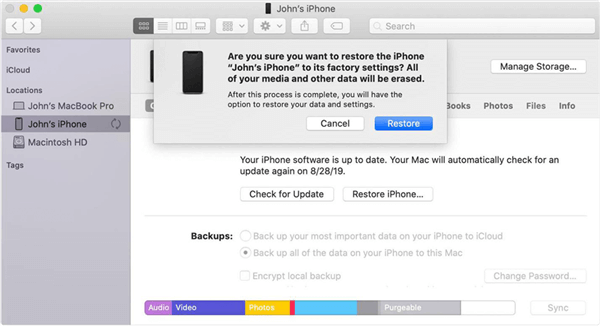Why Touch ID Failed after Screen Replaced? Here to Fix
Why would the Touch ID fail to work after the screen was replaced? In this post, we discussed why this would happen and how to fix this issue with ease. Some tips have been listed in this article. Choose one to fix your iPhone and take your device back to normal.
Download AnyFix to repair all kinds of iPhone issues like Touch Screen Not Working after replacement, Upgrade & Downgrade iDevice, Boot Loop and so on.
Touch ID not working after screen replacement
Simple to do, about 20 mins, but Touch ID isn’t working as some others mentioned. I wondered if a fresh install might help? When I go into “Setting” and ” Touch ID” to turn on, it tells me “Failed – Unable to complete Touch ID setup. Please go back and try again.” Any ideas, not a deal breaker, I guess it beats picking glass out of the side of my face when trying to use the phone!
-From IFIXIT
Touch ID failed to work issue usually happens on iPhone 8/7/6s/6 modes. When Apple released iPhone X/11, it already owned a Face ID that supports accessing an individual’s phone.
The Classic iPhone Home button was replaced by a full screen on iPhone X and later modes. Some owners of iPhone 8/7/6s/6 modes meet the failure of Touch ID after having the screen replaced.
Why this happens and how to fix this problem quickly? If you have encountered this problem, you might have to figure out what caused the issue.
What Caused Touch ID Failed to Work after Screen Was Replaced
Usually, iPhone Touch ID fails to work after the user replaces an aftermarket screen instead of replacing it with Apple service. The components of an Apple device are very sophisticated. Therefore, if the third-party accessories that have not been strictly matched that may not work well on iPhone and it would cause Touch ID function not working. Some experts say the Touch ID failed to work maybe because some people who disassemble the iPhone without powering off the phone in advance. Maybe it is one of the Touch ID failed working reasons. If you want to reassemble the iPhone, you can turn off your iOS device first.
The backup functions would also fail to work as the home button loses its sense. If you ever encounter this situation, you need to connect your device to the computer and back up your iOS device immediately as you might have to root your iPhone which would resolve the hassle.
But A DIY reassembled iPhone will not be encouraged. Repairs on an iPhone can only be handled with so much care and preferable operation via a professional.
The following part lists 4 ways to help users repair the Touch ID issue after screen replacement. You can keep on reading to figure out how to fix the issue efficiently.
#1. The Best Method to Fix iPhone Touch ID Failed to Work-AnyFix [Hot]
iPhone/ iPad touch ID not working after screen replacement which can also be caused by an error of the iOS system issues. This would be the best way to help users get out of trouble and bring the iPhone back to normal. Here we recommend AnyFix—iOS System Repair which commits troubleshooting iPhone issues and iTunes problems with ease. No matter what your iPhone encountered, AnyFix can be the one to fix the problem in a few clicks. Like the iPhone broke into a black screen, stuck on Apple logo, etc. Besides the iPhone problems, AnyFix can solve the Apple TV’s issues as well.
Follow the next steps to get out the iPhone Touch ID not working issue.
Step 1. Download AnyFix and launch it on your computer. And then connect your iPhone to the computer with a fine USB cable.
Step 2. On this page, you need to choose System Repair on the top of the page.

AnyFix System Repair Option
Step 3. Because the iPhone Touch ID issue is one of the iPhone problems. You need to click on Device Bug and then tap on Start Now to the next step.

AnyFix System Repair Device Bug
Step 4. Now there are three modes you can choose to repair your iPhone. You can choose Standard Repair which is recommended as it will not risk any data loss.

AnyFix Standard Repair
Step 5. Now AnyFix will download a new firmware on your computer that is comparable to your iPhone. Once it is finished, it will begin the repair process.

AnyFix System Repair Firmware Download
Step 6. It will take some time to finish the repair. You can wait for a while and you will see the next screenshot on your computer.

Repair Is Completed
Then your iPhone will reopen itself, and you may check if the Touch ID is working well this time. If not, you can try the next methods as well.
#2. Restart/Force-restart Your iPhone
To restart an iPhone will be an effective solution if your iPhone has encountered a malfunction. It is not so complicated to restart an iPhone. To force-restart an iPhone, it would be much trickier. But both of them could fix most iPhone’s problems. Follow the next steps to perform a restart and force restart.
How to Restart Your iPhone
iPhone 8/7/6s/ SE 2nd generation:
- Please long-press the side button until the power off slider shows.
- Turn off the iOS device via dragging the slider.
- Wait for a while and then turn your iPhone on via pressing the side button.
iPhone 5/SE 1st generation and earlier:
- Long press the top button until turning off the iPhone.
- To turn the iPhone on through pressing the top button.
How to Force-Restart Your iPhone
iPhone 8 and iPhone 8 plus:
- Long press and release the volume up button. And then press and release the volume down button.
- Holding the power button will turn the device on.
iPhone 7 or iPhone 7 Plus:
- You can long-press the power button and the volume down button.
- Now you need to hold both buttons for a while until you see the Apple logo appear.
iPhone 6s or earlier:
- Please press and hold the power button and long-press the home button at the same time.
- You need to press and hold them for a while. You can let them go when you see the white Apple logo appear.
#3. Restore the iPhone via iTunes
Restoring an iPhone from a backup is quite helpful while the iPhone is stuck on some severe problems. When you use iTunes to reinstall the software on your device which means you are also restoring the device to its default settings.
Note: To restore a new software on iOS devices will delete all the information and settings now your device owns. It would be preferred to back up your iOS device before you restore your iPhone. When you finish the reinstall process, you can restore your iPhone from backups to avoid data loss.
Now follow the next steps to restore your iPhone with iTunes.
Step 1. Download the latest version of iTunes on your computer.
Step 2. Open it on your computer and connect your iPhone to the computer with a fine USB cable.
Step 3. When iTunes detects your iPhone, you can click on the device icon near to Music on the homepage.
Step 4. Now you can click the Restore button and then follow the onscreen instructions to finish the restore.
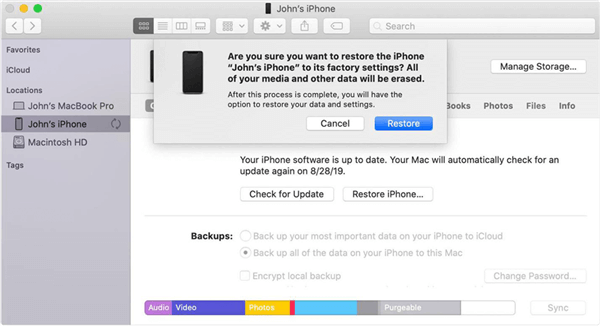
Restore iPhone via iTunes
#4. Ask Help from Apple Support
This is the last but not the least method to get rid of the Touch ID failed to work issue. If your iPhone’s Touch ID issue is due to the aftermarket replacement. You can only solve this problem by assembling an Apple supported iPhone screen. But usually, if your iOS device was disassembled by a third factory, Apple would refuse to take over the problem which means you should pay what you need. Whatever, if you still can’t fix your iPhone, you should ask Apple for help.
The Bottom Line
Admittedly, you can find a reliable third factory to repair your iPhone which is sure risky but still worth a try. However, before referring to the after-sale support of Apple or the repair shop, why not try to solve the issue in the aspect of the software. Here we highly recommend AnyFix – iOS System Recovery which helps thousands of users get out problems in a few clicks. Why not give it a try now?

Joy Taylor


Senior writer of the iMobie team as well as an Apple fan, love to help more users solve various types of iOS & Android-related issues.
Screenify
AnyEnhancer
FocuSee
Vozard
AnyMiro
AnyMirror