Reiboot Latest Review & Best Alternative 2025
This ReiBoot review will provide an overview of Tenorshare ReiBoot 2025, its features, and how safe it is to use for iOS system repair. It also explains how to download and use it. If you’re looking for a reliable alternative, we recommend using AnyFix. It is one of the best iOS system repair tools for a quick and easy solution to fix your iPhone, iPad, or Apple TV system issues.
AnyFix – Best Alternative to Reiboot
If you are searching for an alternative to Reiboot for iOS system repair, AnyFix is the best choice. It helps to fix 150+ iOS system issues and 200+ iTunes problems without data loss. Support the latest iPhone 16 and iOS 18.
Tenorshare ReiBoot is known for fixing common iOS issues. It is handy to bring your iPhone back to life instead of going to a repair center. ReiBoot claims it can solve many problems with a few clicks, such as iPhone boot loops and screen stuck. Is it truly as good as the hype? We will further discuss its features in this ReiBoot review. We will also discuss the best ReiBoot alternative so you can choose the one that suits you. Check this latest review for Tenorshare Reiboot and select the option that would be the most appropriate for you.
What is Tenorshare Reiboot?
Tenorshare ReiBoot is a program created to solve numerous iOS system problems that demand no special knowledge. It helps customers identify simple troubles, including a frozen iPhone screen, boot loops, iPhones in recovery mode, etc. One of its primary benefits is the ability to enter or exit recovery mode with a single click.
The Deep Repair feature offers a stronger solution for severe problems, though it may result in data loss. ReiBoot is compatible with all iOS devices. Still, it has a few limitations. While it can fix common iOS issues, it may sometimes solve more complex problems. Also, the free version only offers basic features, so you need to upgrade to access advanced tools.
You may also like: Best iPhone repair tools 2025
Is Tenorshare Reiboot Free to Use?
Tenorshare Reiboot provides a free solution to enter recovery mode on iOS devices only. Other functions are paid to use, such as iOS system repair, upgrade/downgrade iOS, or reset iPhone. The price for Tenorshare Reiboot varies from $19.95 to $79.95, according to your personal plan.
Does Reiboot Work for iOS System Repair?
ReiBoot’s Standard Repair feature is a trustworthy resource for resolving typical iOS problems. It’s known for fixing these issues quickly without losing data in most cases. Whether your iPhone isn’t responding, keeps restarting, or faces other system glitches, ReiBoot can offer an easy solution. However, for more serious problems, you might need to use the Deep Repair feature, which may erase your data. Overall, it’s a helpful tool for everyday iOS fixes.
Is It Safe & Legit to Use Reiboot?
Yes, ReiBoot is safe and legitimate to use. Being one of the most popular tools that can be used to address certain problems on iOS devices, it enjoys a rather high rating among users. Officially certified by Apple Developers, its features are intended to help users without negatively impacting their devices. One must spend some time reading the user agreement right before attempting to run it. Finally, ReiBoot is a reliable tool for many who want to repair their iOS devices.
How to Download & Use Reiboot for iOS System Repair
Now let’s explore the steps to download and use Reiboot:
Step 1. Go to the Tenorshare website to find ReiBoot. Continue by clicking on the “Free Download” button to get a file installation for the computer. Run this file and follow the prompts to install the software on your computer.
Step 2. Open ReiBoot on your computer and connect your iPhone using a USB cable. Click on “Start Repair” to begin the process.
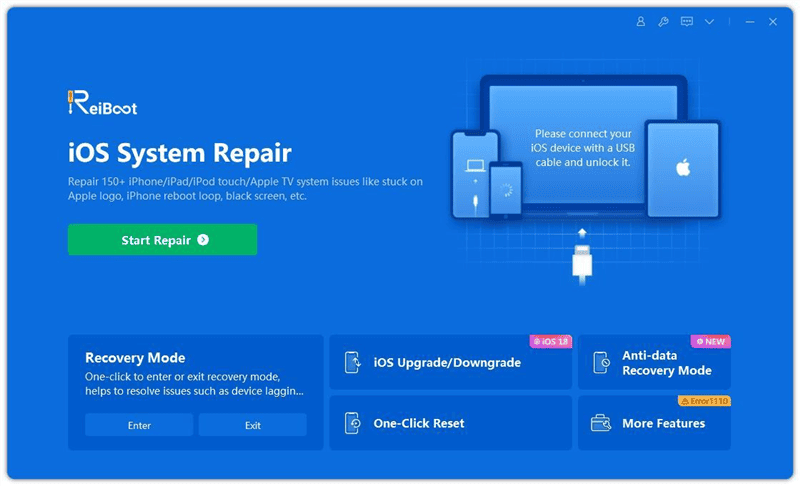
Reiboot iOS System Repair Tool
Step 3. Choose “Standard Repair” from the next screen.
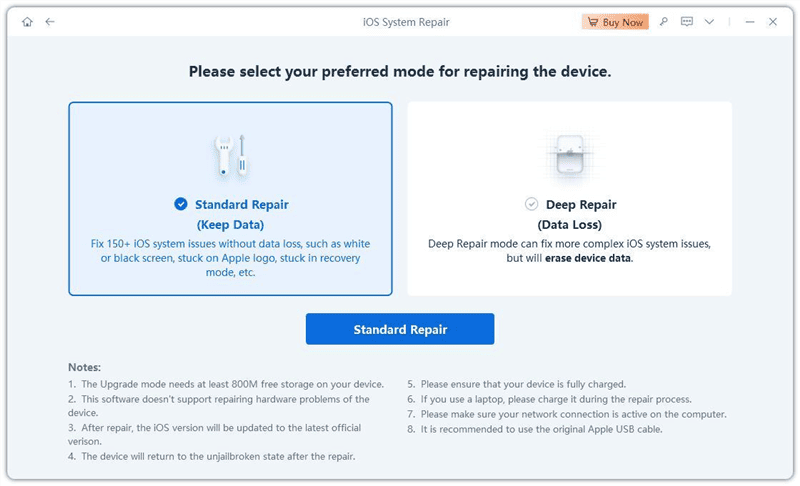
Reiboot Standard Repair
Step 4. Click the “Download” button to get the firmware package needed for the repair.
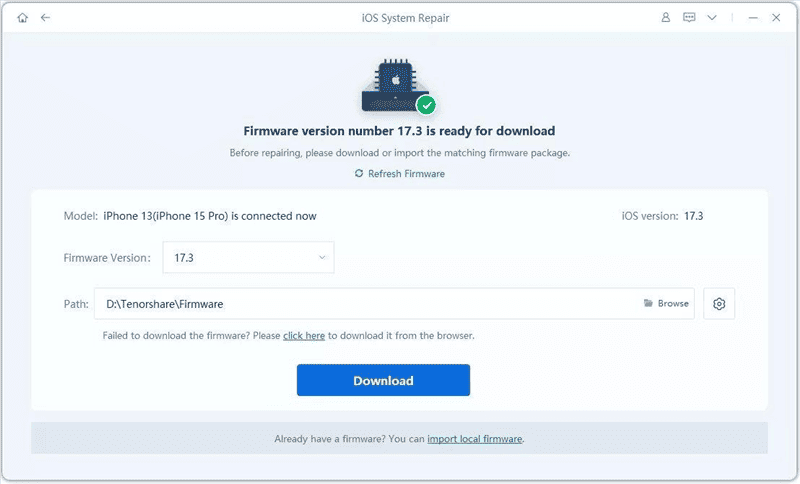
Reiboot Firmware Download
Step 3. Once the process is complete, your iPhone will restart automatically.
Best Alternative to Tenorshare Reiboot
If you want to find a ReiBoot alternative that can be used to repair iOS, then try AnyFix. It works with iOS 18 and resolves over 150 system problems for iPhone, iPad, iPod Touch, and Apple TV without erasing your data. With AnyFix, you can easily enter or exit the recovery mode, improve or downgrade your system, and reset a unit locked by a password. It also corrects over 200 iTunes errors, so you can have your Apple devices up and running quickly. AnyFix has been specifically designed so everyone who downloads this application can fix their device issues rapidly.
Moreover, with 3 repair modes, i.e., Standard, Advanced, and Ultimate repair, AnyFix can resolve almost all types of issues related to iPhones, such as disabled screen, stuck Apple logo, stuck in Headphone mode, Battery Drain, Stuck in Recovery Mode and more.
Key Features:
- Repair 150+ iOS system issues like boot loops and frozen screens.
- Effortlessly enter or exit recovery mode with a simple click.
- Update iOS on your device without wiping out any crucial data.
- Quickly reset your iPhone or iPad when forget your passcode.
- Instantly fix 200+ iTunes issues.
Let’s examine how to use AnyFix for iOS repairs:
Step 1. Before beginning the repair procedure, download the AnyFix utility to your computer.
Free Download * 100% Clean & Safe
Step 2. Once the download is complete, open AnyFix on your computer. Select the “System Repair” mode and click the “Repair Now” button.

AnyFix System Repair Option
Step 3. When your device is detected, the interface will appear. Click the “Start Now” button.

AnyFix System Repair Screen Stuck
Step 4. You will see a new page after clicking the “Start Now” button. Here, choose a mode to repair your iOS device and select the “Standard Repair” option.

AnyFix Standard Repair
Step 5. Next, to download the firmware for your iOS device and fix the operating system, click the “Download” button. The software will download the firmware package automatically. It can take a few minutes, so please be patient. Verify the stability of your Internet connection.

AnyFix System Repair Firmware Download
Step 6. After the firmware is successfully downloaded, a confirmation page will appear. Click the “Start Standard Repair” button. AnyFix will now automatically repair your iOS device. Do not disconnect your device until it restarts.

AnyFix System Repair Firmware Finish Downloading
Step 7. Once the repair is complete, you’ll see the “Repair Completed” screen. To return, click “Go Back.” To return to the main page, click “Home.”

Repair Is Completed
Conclusion
In this article, we covered Tenorshare ReiBoot, which fixes iOS problems. ReiBoot is useful for most popular issues, such as when the device is stuck or in a boot cycle; however, it can have drawbacks in some severe cases, such as limited recovery features and data loss in deep modes. For a better and more reliable solution, we recommend AnyFix— a top-rated iOS repair tool— which can fix over 150 iOS problems, reset locked devices, and solve iTunes errors with one click.
Free Download * 100% Clean & Safe
Product-related questions? Contact Our Support Team to Get Quick Solution >

