Fix Screen Time Limits Not Working After iOS 18 Beta Update
“Screen Time option in settings is currently not working, clicking on it does nothing. Restarting/ Resetting settings doesn’t solve this. I had an app limit on a number of social media apps like IG, to improve productivity. Ignore for a day option not working, so I guess I’m involuntarily getting social media detox I need.” An iPhone user posted on Reddit after iOS 18 beta update.
The release of the iOS 18 beta brought a slew of exciting new features and improvements to Apple’s mobile operating system. However, as with any beta software, it also introduced a few bugs and issues. One notable problem many users have encountered is the Screen Time limits not working as expected. This feature, designed to help manage and limit device usage, is crucial for many users, especially parents looking to regulate their children’s screen time. In this article, we’ll delve into the causes of this issue and provide detailed instructions on how to fix Screen Time limits not working on iOS 18 beta.
Causes for Screen Time Not Working on iOS 18 Beta
Several factors could be causing Screen Time limits to malfunction on the iOS 18 beta. Understanding these potential causes is the first step in troubleshooting the issue.
Beta Software Bugs: Since iOS 18 is still in the beta phase, it is prone to bugs and glitches that can affect the functionality of various features, including Screen Time.
Improper Settings Configuration: Sometimes, the Screen Time settings might not be configured correctly after the update, leading to issues.
Software Conflicts: New features or changes in the iOS 18 beta might conflict with existing settings or third-party apps, causing Screen Time to behave unexpectedly.
Incomplete Installation: If the iOS 18 beta update was not installed properly, it could lead to various system issues, including problems with Screen Time.
Also Read: How to delete screen time history on iPhone
How to Fix Screen Time Not Working on iOS 18 Beta
Method 1: Re-enable Screen Time Limits
One of the simplest and most effective ways to resolve Screen Time issues is to disable and then re-enable the feature.
- Open Settings: Go to the Settings app on your iPhone.
- Tap on Screen Time: Scroll down and tap on Screen Time.
- Turn Off Screen Time: Scroll to the bottom and tap Turn Off Screen Time. Confirm your action by entering your Screen Time passcode.
- Reboot Your iPhone: Restart your device to ensure all changes take effect.
- Turn On Screen Time: Go back to Settings > Screen Time and tap Turn On Screen Time. Set it up as per your preferences.
Method 2: Set Limits for Apps
If re-enabling Screen Time doesn’t solve the problem, try setting limits for specific apps.
- Open Settings: Navigate to the Settings app.
- Tap on Screen Time: Select Screen Time from the list.
- App Limits: Tap App Limits and then Add Limit.
- Select Apps: Choose the categories or specific apps you want to limit.
- Set Time Limits: Set the desired time limit for the selected apps and tap Add.
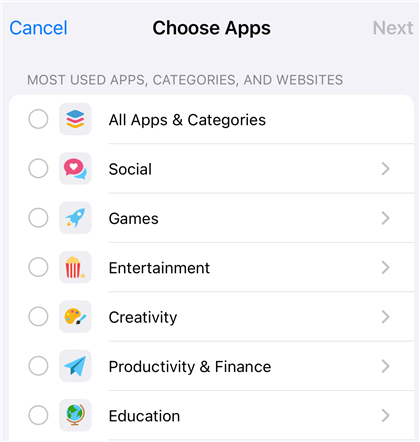
Set Screen Time Limits for Apps
Method 3: Set Password for Screen Time
Ensuring that your Screen Time settings are protected by a passcode can sometimes resolve functionality issues.
- Open Settings: Launch the Settings app.
- Tap on Screen Time: Go to Screen Time.
- Use Screen Time Passcode: Tap Use Screen Time Passcode and set a passcode.
- Re-enter Passcode: Confirm the passcode by re-entering it.
Method 4: Hard Reset Your iPhone
Performing a hard reset can help resolve temporary glitches and bugs.
- Press the Volume Up Button: Quickly press and release the Volume Up button.
- Press the Volume Down Button: Quickly press and release the Volume Down button.
- Hold Side Button: Press and hold the Side button until the Apple logo appears.
- Release Side Button: Release the button and let the device reboot.
Method 5: Repair iOS with AnyFix
If none of the above methods solve the screen time limits not working in iOS 18, you can try an iOS system repair tool. AnyFix is powerful in repairing iOS system issues, including some beta issues. It has fixed several beta problems in the previous beta versions, such as iOS 17 beta update failure, iPhone stuck on Apple logo in iOS 17 beta. To solve the screen time limits not working on iOS 18 beta, you can follow the steps:
Step 1. Download and install AnyFix on your computer.
Free Download * 100% Clean & Safe
Step 2. Launch AnyFix and select System Repair. Use a USB cable to connect your iPhone to the computer.

AnyFix System Repair Option
Step 3. Select App Issues and click Start Now.
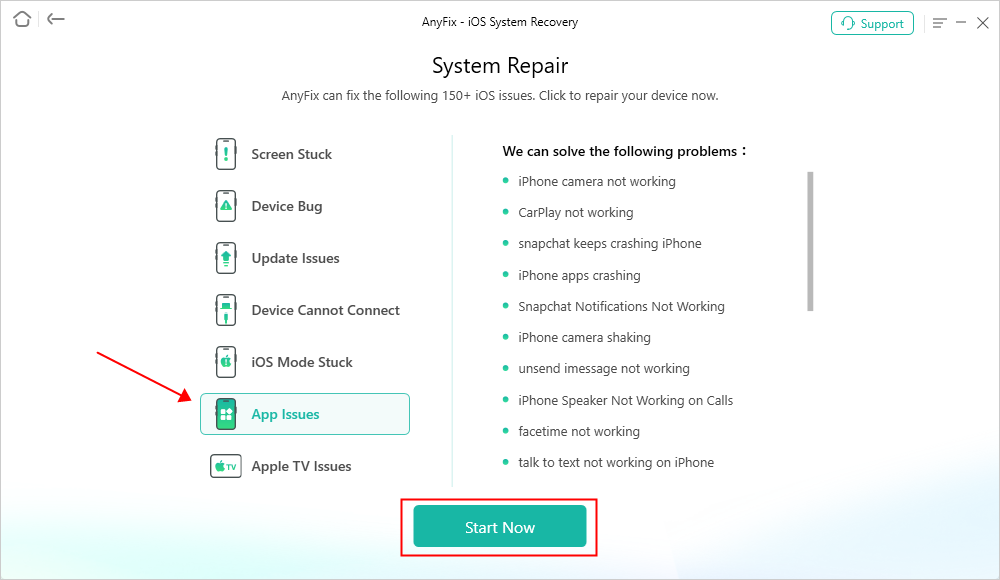
AnyFix System Repair App Issues
Step 4. Choose Standard Repair mode to fix this issue. It will not cause data loss.

AnyFix Standard Repair
Then follow the instructions to finish system repair with AnyFix.

Repair Is Completed
Bonus Tip: How to Remove Screen Time Limits Without Password
For some iPhone users who may forget their Screen Time passcodes, here is a tip to remove screen time passcodes without data loss. Using AnyUnlock is the quickest way to remove the screen time passcode if you have forgotten it. Here are the guides:
Download AnyUnlock and install it on your computer.
Launch AnyUnlock and choose Unlock Screen Time Passcode. Use a USB cable to connect your iPhone to the computer.

Choose Unlock Screen Time Passcode Mode
Follow the guides to finish removing the screen time passcode on your iPhone.
Conclusion
Screen Time is a valuable feature for managing device usage, but it can be frustrating when it doesn’t work as expected, especially after updating to iOS 18 beta. By following the methods outlined in this article, you can troubleshoot and fix the issue effectively. Whether it’s re-enabling Screen Time limits, setting specific app limits, using a passcode, performing a hard reset, or utilizing the AnyFix iOS system repair tool, there are several ways to resolve the problem and ensure your Screen Time limits are functioning correctly.
Free Download * 100% Clean & Safe
Product-related questions? Contact Our Support Team to Get Quick Solution >

