How to Restart an iPhone without the Home/Power Buttons
Want to know if the Power or Home button doesn’t work, how to restart your iPhone/iPad? In this post, you can learn 6 ways to reboot the device without using buttons.
iPhone & Android Recovery Tips
iPhone Recovery Tips
iPhone Reset Tips
Android Reset Tips
The process of restarting an iPhone varies from model to model, as the buttons you need to press are positioned differently. Moreover, you have to press and hold either of the Volume buttons and wait for the Power slider to appear on the screen if you want to restart an iPhone X and later.
However, besides the hardware reset options, all versions of the iPhone enable you to restart them using only the software. If the Home or Power buttons on your device are jammed or broken, then you have no other way of restarting it. That’s why in this article we are going to take you through different methods you can use to restart an iPhone without ever touching the Home or Power buttons.
Also Read: How to Fix “iPhone Home Button Not Responding” >
Tip 1. Use Assistive Touch
The addition of Assistive Touch has made iPhones much easier to use, as you can perform all actions effortlessly. Consequently, this feature enables you to restart your device without using the Home and Power buttons.
Step 1: Head over to the Settings app, then locate the General menu and select the Accessibility option. Then tap on AssistiveTouch to activate it.
If you’re using iOS 14, Open Settings > Find Accessibility directly > Click Touch under PHYSICAL AND MOTOR > Tap AssistiveTouch and toggle it on.
Step 2: Then you can tap the circular Assistive Touch button to access its menu, click the Device option > Choose More > Then tap the Restart button.
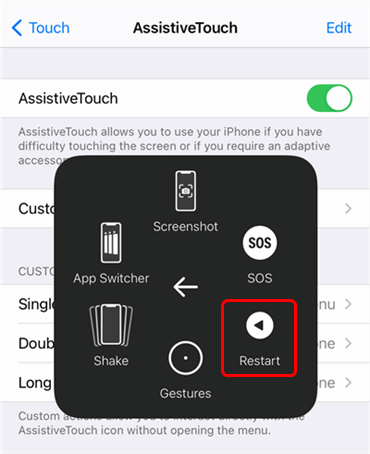
Tap Restart Button from Assistive Touch Menu
Tip 2. Restart an iPhone from the Settings Menu
Another simple answer to restart an iPhone without the Home button is to open the Settings menu. From there you will be able to access the General menu where you can use two restarting options.
1. Reset Network Settings
If you want to restart the device by changing the network settings you should follow these steps:
Step 1: Tap on the Settings icon to open the app > Expand the General menu by tapping on it > Locate the Reset menu and tap on it > tap on the Reset Network Settings option.
Step 2: You will be asked to enter your passcode to confirm that you want to restart your device. The iPhone will restart immediately and it will take a few minutes before you can start using it again.
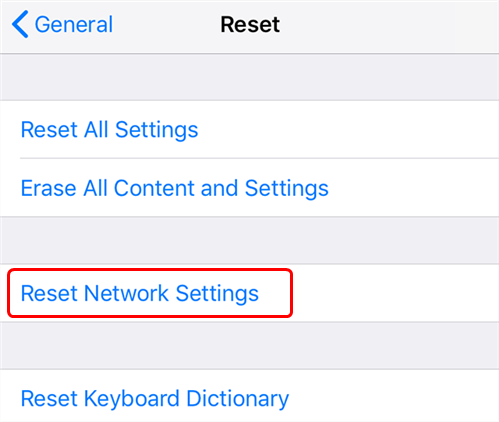
Reset the Network Settings
It is worth noting that all network settings are going to be erased and you will have to connect to WiFi after the device restarts.
2. Use the Bold Text Option
If you would like to restart an iPhone using the Bold Text feature you should follow these steps:
Step 1: Launch the Settings app > Head over to the Display & Brightness menu > Tap on the Bold Text option to enable it. (Alternatively, you can open the General menu, then tap on the Accessibility submenu and activate the Bold Text feature.)
Step 2: Regardless of the path you took to reach the Bold Text feature, you will be notified that the device is going to be reboot if you enable this option and if you want to continue. Tap on the Continue button and your iPhone is going to reboot.
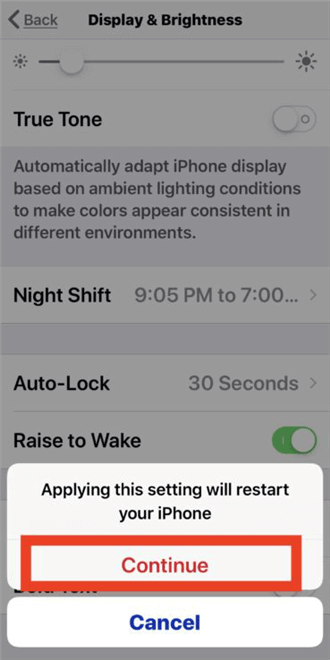
Apply Bold Text to Restart iPhone
Tip 3. How to Restart a Frozen iPhone
You shouldn’t worry if you don’t know how to restart the iPhone with a frozen screen. Here is a professional system repair tool, AnyFix – iOS system recovery. It is a desktop software that is compatible with macOS and Windows that enables you to perform system repairs, then update your iPhone and restart the device effortlessly.
Download AnyFix on your computer and here’s how you can restart a frozen iPhone with AnyFix:
Free Download * 100% Clean & Safe
Step 1: Connect your iPhone to a computer via a USB cable, then launch AnyFix and select the System Repair option.

Choose System Repair on the Homepage
Step 2: Select iPhone Problems on the screen you should click on the Start Now button.

Select iPhone Problems
Step 3: Choose the Standard Repair option and you need to put the iPhone in recovery mode.

Choose Standard Repair Mode
Step 4: Afterward, you can proceed to click on the Fix Now button, and the software will repair iOS and restart the device without you ever touching the Home or Power buttons.
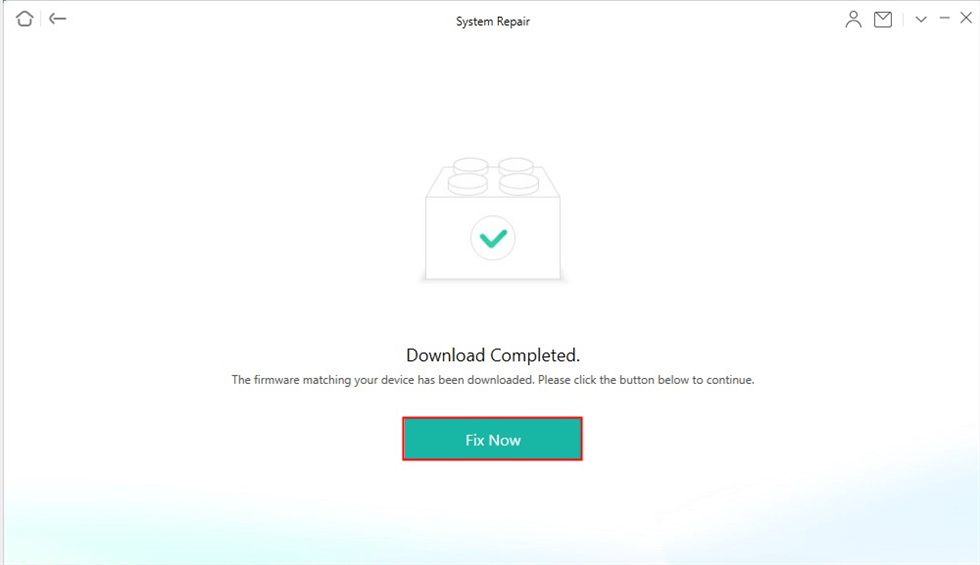
Firmware Download Completed
Using AnyFix will enable you to restart a frozen iPhone and resolve any issues that may have caused the device to freeze.
Tip 4. Alternative Methods of Restarting an iPhone
1. Shut Down iPhone/iPad
Owners of iPhone X, XS, XR, or later models don’t have access to the Home button, but they can still restart their devices effortlessly.
- Open the Settings app and expand the General menu.
- You will find the Shut Down option at the bottom of the General window so just tap on it and your device will switch off.
- Once you want to turn on your iPhone, you just have to press the side button and hold it until the Apple logo appears on the screen.
2. Draining iPhone’s Battery and Recharge it
Draining your iPhone’s battery is yet another alternative method of restarting the device, but it may take a while before the device turns off depending on when it was last charged. Watching YouTube videos, playing video games, or using the device’s camera may help you use its battery faster. However, you won’t be able to switch on your iPhone before you recharge it if you decide to restart it in this manner.
The Bottom Line
You have a broad range of options at your disposal if you want to restart an iPhone without the Home and Power buttons. However, you should keep in mind that some of the methods may affect the current settings on your device.
We hope that this article has helped you learn how to restart an iPhone without pressing the Home button. Leave a comment and share your experiences with us.
More Related Articles
Product-related questions? Contact Our Support Team to Get Quick Solution >

