How to Renew Wi-Fi Lease on Your iPhone?
Are you having trouble connecting to your wireless network? It might be a problem with your Wi-Fi lease. In the article below, find out about what it means to renew your Wi-Fi lease and how to do so on your iPhone.
When the Wi-Fi is not working, it’s often intuitive for us to check the wireless router. However, restarting the router doesn’t always work. Sometimes, the issue may not be due to the connection of the router. Instead, it could be caused by settings on your device. That’s when “renew Wi-Fi lease” should come into play.
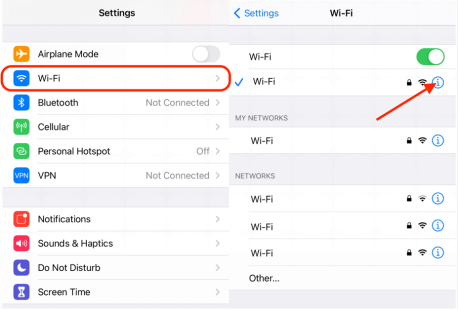
Renew Lease on iPhone
When you find that your iPhone is not connecting to the Wi-Fi properly, you can try to renew your Wi-Fi lease with a few simple steps on your device. This action will often help you resolve your wireless connection issue and let you use the network again. In this article, you will be able to learn what renewing Wi-Fi lease is and how to do so on your iPhone.
Also Read: How to Fix iPhone Hotspot Not Working >
What Is Renew Lease on iPhone?
At this point, you may wonder: what exactly does Wi-Fi lease renewal do? Here is the answer: when you renew a Wi-Fi lease, it may reset the DHCP of your router, which is used to automatically send IP addresses and configurations to the IP host in the network. By doing so, a new IP address may be reassigned to your device. Thus, this renewal can effectively solve connectivity problems caused by IP address conflict.
How to Renew Wi-Fi Lease on iPhone 12/11/X?
Now that you understand what Wi-Fi lease renewal is, let’s see how to renew one on your iPhone with the steps below.
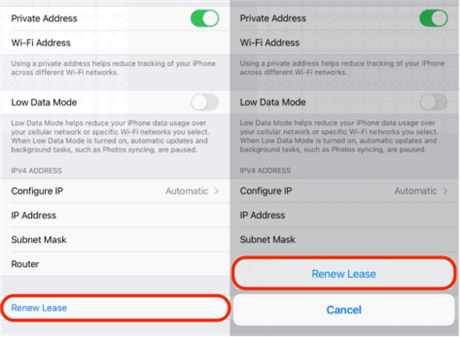
Renew Wi-Fi Lease in Settings
- Go to Settings >> Wi-Fi.
- Next to the network to which you are trying to connect, there should be an information icon. Tap it.
- Scroll down to find “Renew Lease” and tap it.
- Tap “Renew Lease” again to confirm the action.
Easy and done! Now your Wi-Fi lease should be renewed, and you should be able to connect to the network properly.
What to Do If You Can’t Renew Lease on iPhone?
If you’ve tried the above steps but they don’t renew the Wi-Fi lease on your iPhone or properly connect you to the Internet, you could also try to fix the issue with AnyFix – iOS System Recovery, an iPad/iPhone troubleshooter software. It works on a wide range of versions of the iPhone and provides professional solutions to many system problems. Here’s how to use it to solve your Wi-Fi connection issue.
Free Download * 100% Clean & Safe
Step 1. Download and install AnyFix on your computer > Connect your iPhone to the computer via a USB cable.

Tap on System Repair
Step 2. Launch AnyFix on your computer and click System Repair > Choose 50+ iPhone Problems and click Start Now when you see the below interface.

Choose iPhone Problems and Start Now
Step 3. Select the Standard Repair mode > When prompted, click Download to download firmware to fix your iPhone > Once the download is complete, click Fix Now.
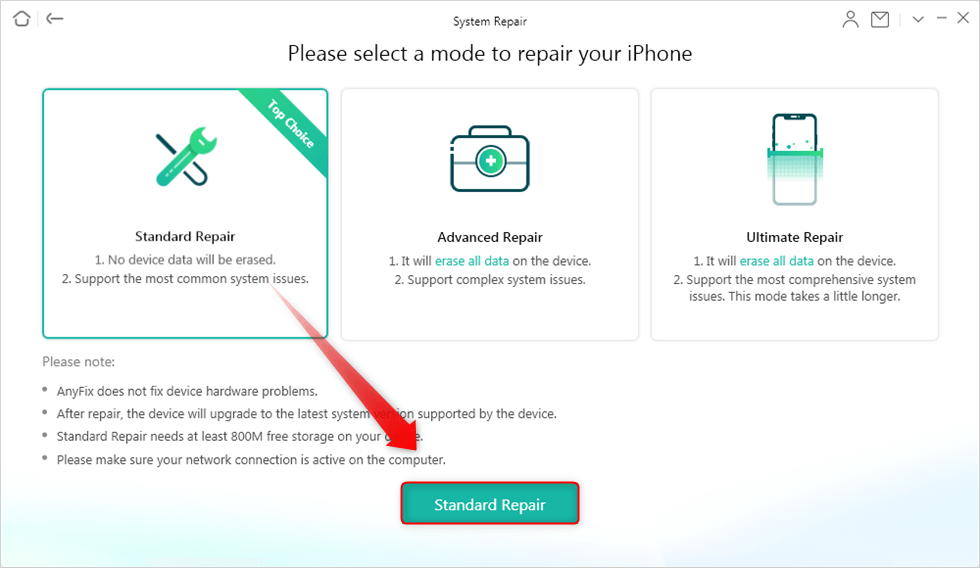
Select a Mode to Repair
Step 4. After the above steps, AnyFix will automatically try to fix your device. Once finished you will see the below confirmation page.

Repair Completed Page
After the repair, your device will be updated to the latest system version.
FAQs about Renew Wi-Fi Lease
Besides the topics above, you may still have other questions about renewing your Wi-Fi lease. See if you can find answers in the below section of frequently asked questions.
Does Renew Lease Make Wi-Fi Faster?
The answer is generally no. Renewing a Wi-Fi lease only allows your device to find a new IP address and has nothing to do with the Wi-Fi speed.
How Long Does It Take to Renew a Lease on Wi-Fi?
The length of time it takes to renew a Wi-Fi lease depends on how long it takes for your device to find a new IP address. It’s usually a very fast process. However, if there are not many IP addresses available, it could take longer than expected. For example, if you are in a crowded coffee shop and too many people are using Wi-Fi, it may take a long time for your device to find an available IP address.
Is It Safe to Renew a Lease on Wi-Fi?
Yes. Most devices have settings that allow them to automatically renew a lease on Wi-Fi anyways. A manual renewal is nothing different and thus is safe.
Does Renew Lease Change IP Address?
The answer is generally yes because a lease renewal is basically searching for a new IP address for your device. However, if the lease time hasn’t expired and there’s no other IP address available in your network, your device may keep the original IP address.
The Bottom Line
Renewing the Wi-Fi lease is a simple way to solve network connection issues on your iPhone. Next time when you find problems with your Wi-Fi, try AnyFix besides restarting your router. If you still have any questions about it, please feel free to comment below.
Free Download* 100% Clean & Safe
Product-related questions? Contact Our Support Team to Get Quick Solution >

