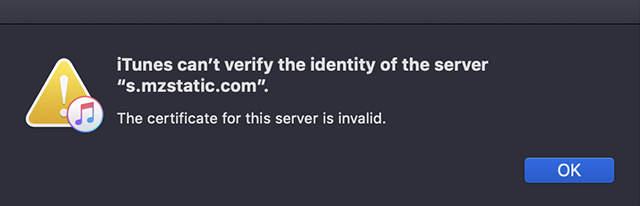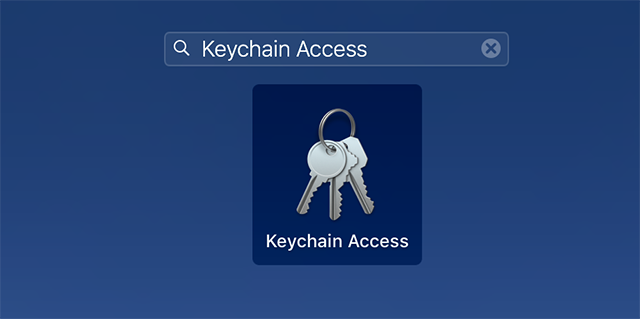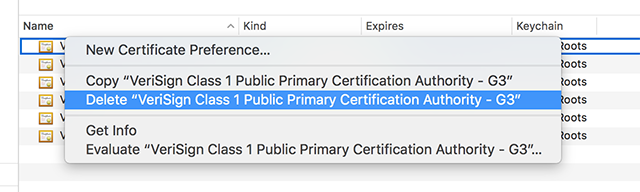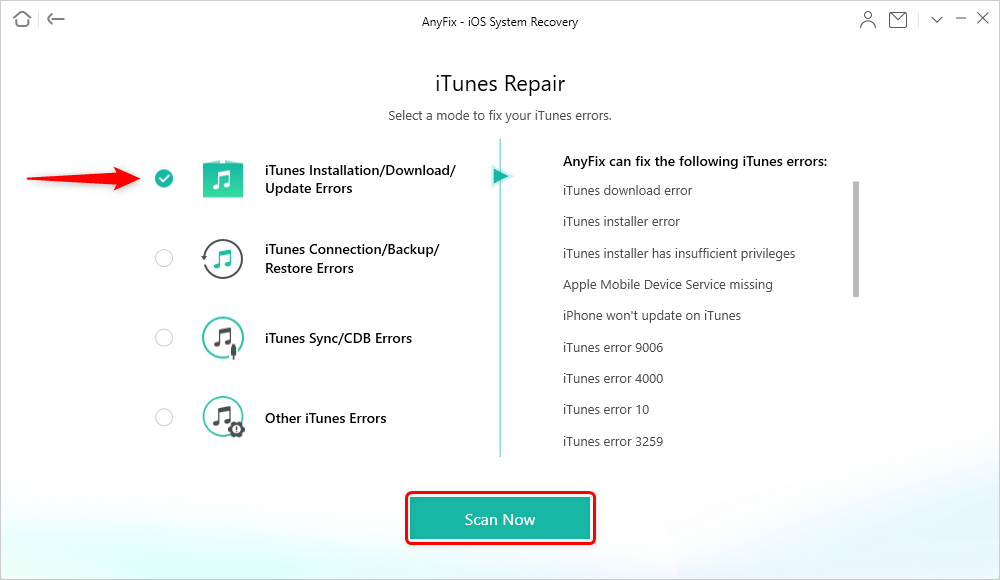How to Fix iTunes Can’t Verify the Identity of the Server
Sometimes you may see an error that says “iTunes can’t verify the identity of the server” in iTunes on your computer. If you ever come across this error, here are the reasons why this error occurs and how you can go about resolving the error on your computer.
iTunes is a great tool to manage your iPhone and iPad’s data and even backup your iOS devices. However, this Apple utility is not without issues. Occasionally, you will see errors of various types in this app on your machine. One of these errors is when the app cannot verify the identity of the server. Luckily, this error can be resolved on your computer.
There are methods for how to fix iTunes can’t verify the identity of the server issue as described below. You can first check out the reasons why the error occurs so you can prevent those culprits. Second, you can apply the method to get rid of the issue from your computer.
Part 1. Why Would This iTunes Issue Happen
This issue usually occurs after you have updated your Mac machine to the latest macOS version. If you have recently installed a security update on your Mac, or if you have upgraded your Mac to, say El Capitan, you will likely see this error thrown in the iTunes window on your computer.
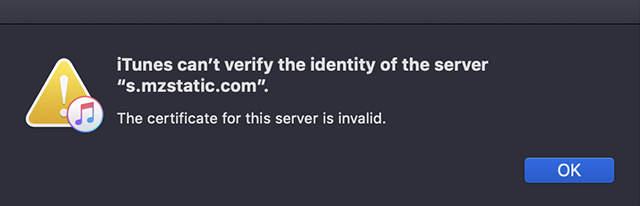
iTunes Server Identification Error
This security error sometimes appears in your web browsers as well. When you visit a website, you might see an error saying that your data is at risk. That may not always be the actual case. A conflict in your installed certificates can actually lead to this error in the iTunes app on your computer.
The Keychain Access app on your Mac saves and organizes your certificates. When there is an issue with any of these certificates, or if a macOS update has brought about new ways the certificates are handled, then you will need to modify your certificates so they work and you do not get the iTunes error on your computer.
Fortunately, it is pretty easy to modify your certificates with the aforementioned utility and you can be done in no time. Your iTunes issue will be gone then.
Part 2. How to Fix iTunes Can’t Verify the Identity of the Server
Now that you know the cause of the issue, you might be interested in learning how to fix iTunes can’t verify the identity of the server issue on your machine. As mentioned earlier, you can access the Keychain Access app on your Mac, do a few things with your certificates, and that should fix the aforementioned iTunes error on your machine. Also, you can try an iTunes repair tool to fix iTunes errors.
Method 1. Use Keychain Access App
While playing around with the certificates, keep in mind that meddling with them in the wrong way can damage the certificates. You must make sure you know what you are doing to avoid getting your Mac’s software damaged.
The following steps should help you fix the server identity issue with iTunes on your Mac.
Step 1. Click on Launchpad in the Dock, search for Keychain Access, and open the utility on your machine.
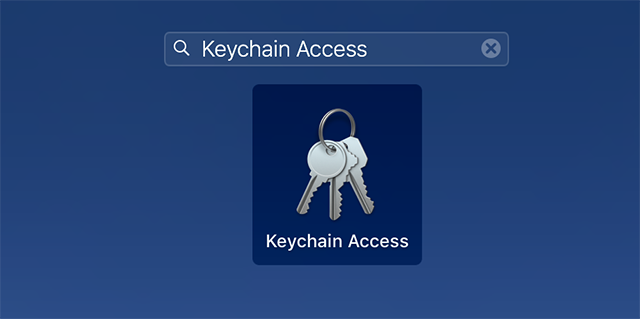
Open Keychain Access on Mac
Step 2. Search for Verisign certificates in the list. When you find them, right-click on them and choose Export. This will export a copy of your certificates to your computer.
Step 3. Once the certificates are exported, right-click on the same certificates in Keychain Access and choose Delete. Allow your certificates to be deleted from your Mac.
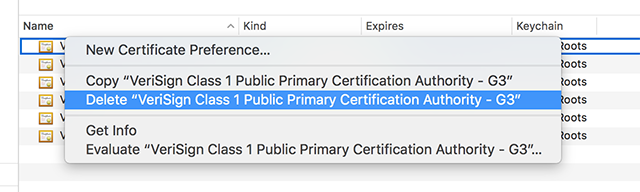
Delete Certificates to Fix the Server Identity Issue with iTunes
Step 4. Restart your Mac to bring the changes into effect.
Method 2. Try an iTunes Repair Tool
Whenever you meet the iTunes errors, AnyFix will help you with a few clicks. It’s a software that can help you with 200+ iTunes errors, including installation/download/update, connection/backup/restore, sync/CDB errors, and others. So if iTunes can’t verify the identity of the server, iPhone won’t update on iTunes, iTunes could not backup/connect the iPhone, iTunes sync session failed to start, etc, just download AnyFix on your computer. And you can follow the steps below to fix iTunes errors:
Step 1. Launch AnyFix and tap on iTunes Repair panel.

Tap on iTunes Repair from Homepage
Step 2. Choose the error type that you’re facing. Select iTunes Installation/Download/Update Errors and Scan Now.
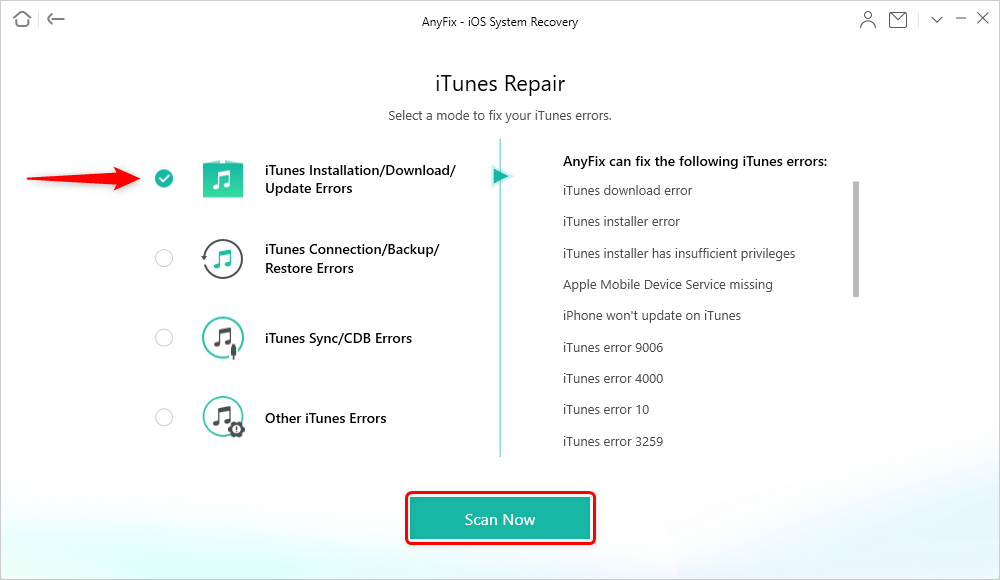
Choose Installation/Download/Update Errors
Step 3. AnyFix will detect some errors that your iTunes has. Then tap Fix Now button.

iTunes Component Errors will be Detected
Step 4. The repairing process will begin. Once the repairing process finished, you will see the Repair Completed page. Just restart iTunes and check if your iTunes error message is gone.
The Bottom Line
If iTunes can’t verify the identity of the server on your computer, there is an easy way to get around that issue on your machine. Our guide above should help you get rid of the issue and successfully perform whatever tasks you want in iTunes.

Joy Taylor


Member of iMobie team as well as an Apple fan, love to help more users solve various types of iOS & Android related issues.
Screenify
AnyEnhancer
FocuSee
Vozard
AnyMiro
AnyMirror