How to Fix iPhone Won’t Charge Past 80% [New!]
Connected your iPhone to power and expected it to be fully charged when next you come back but discovered it hasn’t passed the 80% mark? Surely, this can be frustrating, nevertheless, it’s nothing to worry about. There are simple hacks you can apply to fix such an issue without visiting a repairer. Care to know how to? Discover the 6 effective ways to resolve iPhone won’t charge past 80% here in this post.
AnyFix – How to Fix iPhone Won’t Charge Past 80%
iPhone won’t charge past 80%? How to Fix? Free download AnyFix to fix iPhone won’t charge past 80% 1-click! AnyFix is your one-stop solution to fix various iOS/iPadOS/tvOS/iTunes issues in minutes and bring your Apple devices back to normal without data loss.
Hi,
Lately, I’ve noticed my iPhone 14 won’t charge past the 80% mark after several hours of connecting it to electric power. I can’t phantom why this is happening, but is there any way I can fix it? Please, help with the corresponding solutions.
As one of the leading mobile technology companies, Apple smartphones are believed to be the best worldwide. These devices host several amazing features, from the sleek design to the high-resolution camera, fast processor, and more. It’s for this reason many folks have always placed the Apple iPhone ahead of other brands.
However, end-users often complain of minute issues such as the iPhone won’t charge past 80%, just like the situation above. Fixing this is super easy and to do that, you can apply any of the solutions provided in this post.
Also Read: How to Fix iPhone Overheating While Charging
Why Does My iPhone Stop Charging at 80%?
Before looking at the solutions to fixing iPhone stop charging at 80%, have you asked yourself the possible reasons for such? Well, learning why your iPhone stopped charging at 80% could help you avoid the issue in the future.
Find below some of the reasons why my iPhone stops charging at 80%:
- Battery Optimization
Apple integrated the battery optimization feature into its smart devices, including the iPhone to preserve the battery. This works by simply slowing down every operation of the device including background updates, and charging. So when you notice your device stops charging at 80%, then it could be a battery optimization issue.
- iPhone Overheating
iPhone overheating is another solid reason why your phone won’t charge past 80%. Whether you are using bad charging equipment for your device, or charging somewhere hot, your iOS will automatically terminate the power going into the battery till it cools down.
- Damaged Charging Equipment
Non-certified Apple charging equipment and damaged USB cables can contribute to the iPhone won’t charge past 80 issues you are faced with. You need to change the equipment in this case.
How to Fix iPhone Stop Charging at 80%? [5 Regular Ways]
Here are some quick solutions to fix iPhone stopped charging at 80% issues:
Way 1. Cool down Your iPhone
Since overheating is one of the principal culprits for iPhone won’t charge past 80%, cooling the temperature of the device is one of the best solutions to employ. It doesn’t matter whether your iPhone is heated due to the harsh weather conditions of your current location, damaged charging equipment, or phone usage, you just have to cool the device down before proceeding with charging.
Cooling down your iPhone can be done in different ways but we suggest turning off the mobile device for a while, and then rebooting. When the phone comes up, the system is refreshed and cooled, and now you can charge to 100% without stopping at 80%.
Way 2. Turn Off Optimized Battery Charging
Underneath the reasons why iPhone stopped charging at 80%, we have the activation of the battery optimization feature. Disabling this feature would be helpful in helping your iPhone charge past 80%. The approach to get this done is super easy. You can apply this stepwise guide to do that:
- Launch the Settings panel on your iPhone by hitting the gear icon you have on your home screen.
- Head to where you have Battery, click on it, then choose Battery Health on the next screen.
- Deactivate the Optimized Battery Charging function by sliding the icon to turn white.
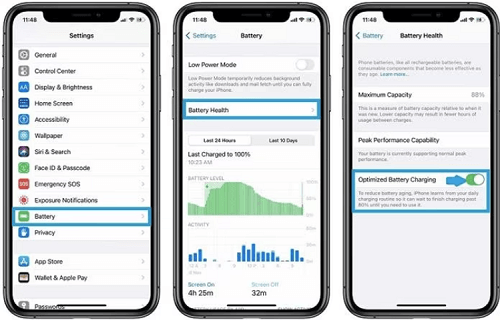
Turn Off Optimized Battery Charging
Way 3. Check Your Battery Condition in Battery Health
Apple iPhones come with one of the best built-in batteries- lithium batteries. However, regardless of the great qualities of this battery, it does degrade. Lithium batteries weaken due to constant charging and discharging, which is normal on all smartphones.
So when you notice your iPhone won’t charge past 80%, checking your battery health would help you verify if your lithium battery is still strong enough. Here’s a simple way to confirm your battery health/condition:
- Hit the gear icon and the Settings menu will come up on your iPhone.
- Click Battery > Battery Health.
- Next, cross-check the Maximum Battery Capacity. If the battery health is below 60-70, then the charging capacity will automatically diminish. This means you will start noticing iPhone stops charging at 80% and other battery-related issues. Changing your iPhone battery is the best thing to do in this situation.
Way 4. Reset All Settings to Default
Sometimes you may have tampered with some settings on your iPhone which can cause it to malfunction and stop charging at 80%. Restoring the settings is the best solution to rescue the device and bring it back to normal. This solution is simple, works for all iPhone models, and can be done directly from the device.
Here’s how to reset all settings to default on your iPhone:
- Navigate to the Setting menu screen by clicking the cogwheel/gear icon.
- Select General > Transfer or Reset iPhone.
- Tap Reset > Reset All Settings to restore default settings.
Limitations
- Some vital settings you made on your iPhone will be lost when you use this solution to fix iPhone won’t charge past 80%.
Way 5. Restart Your iPhone
If your iPhone won’t charge past 80% still continue applying all the solutions above, restarting should fix it. With a quick restart, you can refresh your iPhone and clear all the bugs causing it to misbehave. All you need to do here is to hold down the right key combination, then toggle the slider to turn off your device. Using the same key combinations, you can restart the iPhone.
Fix Corrupted System Causing iPhone Stops Charging at 80% [Safe]
Software glitch is one of the common reasons for iPhone stopped charging at 80% and fixing this requires professional system repair tools. Though there are lots of them on the internet, iOS repair utility- AnyFix is the most ideal.
AnyFix is a highly sophisticated iOS repair system that powers the mind-blowing features required to rescue your iPhone from over 150+ issues without compromising it. This software helps you clear glitches, and bugs distorting the operations of your iOS system professionally by simply installing the most recent firmware package.
Key Features
- 1-Click to fix the corrupted system causing your iPhone to stop charging at 80%.
- Committed to fixing over 150+ iPhone, iPod, and iPad-related issues without damaging your system.
- Suitable for managing iTunes errors, including error 4000, error 10, and many others.
- Easily switch between old and new iOS with minimal stress.
- Providing with three recovery modes, AnyFix is designed to ensure you can fix the 130+system problems on your iPhone, iPad, iPod touch, or Apple TV, like iPhone stuck on Apple Logo, iPhone won’t turning on, and iPhone red screen of death, etc.
Free Download* 100% Clean & Safe
How to Fix Corrupted System Causing iPhone Stops Charging at 80%:
Step 1. Free get AnyFix and launch it to help you fix the corrupt system causing your iPhone won’t charge past 80%. Select the System Repair mode.

Tap on System Repair
Step 2. Connect your faulty iPhone to the computer using a USB cable and wait for it to be detected by AnyFix. Click the green Start Now button at the bottom of the interface shown.

Choose iPhone Problems and Start Now
Step 3. Next, you will be led to another screen where you have to select a repair mode to fix your system. Click Standard Repair to proceed.
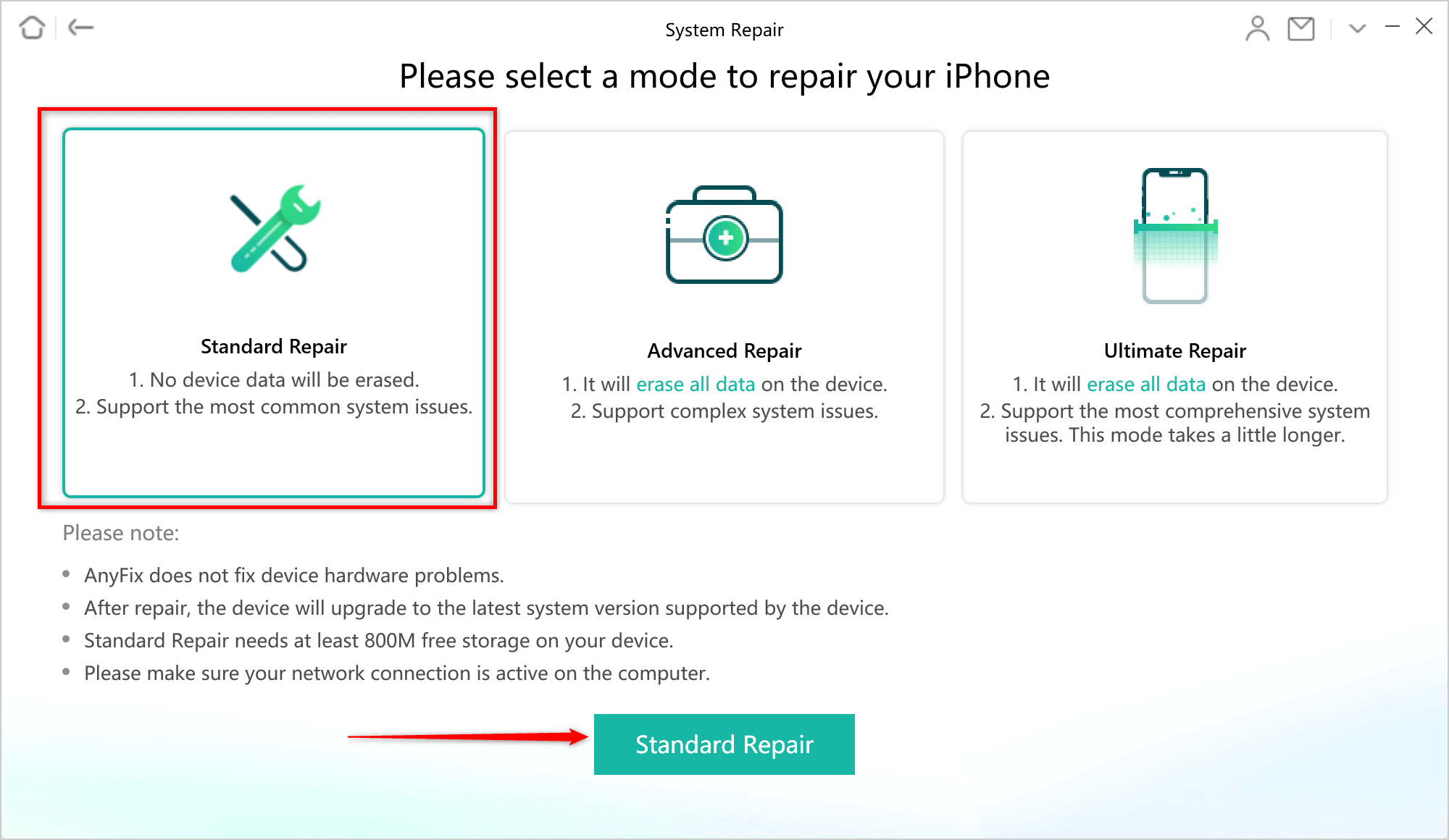
Choose the Standard Repair to Fix QuickStart Not Working via AnyFix
Step 4. AnyFix will scan your device and recommend a matching firmware package to repair it. Click Download to install the firmware.
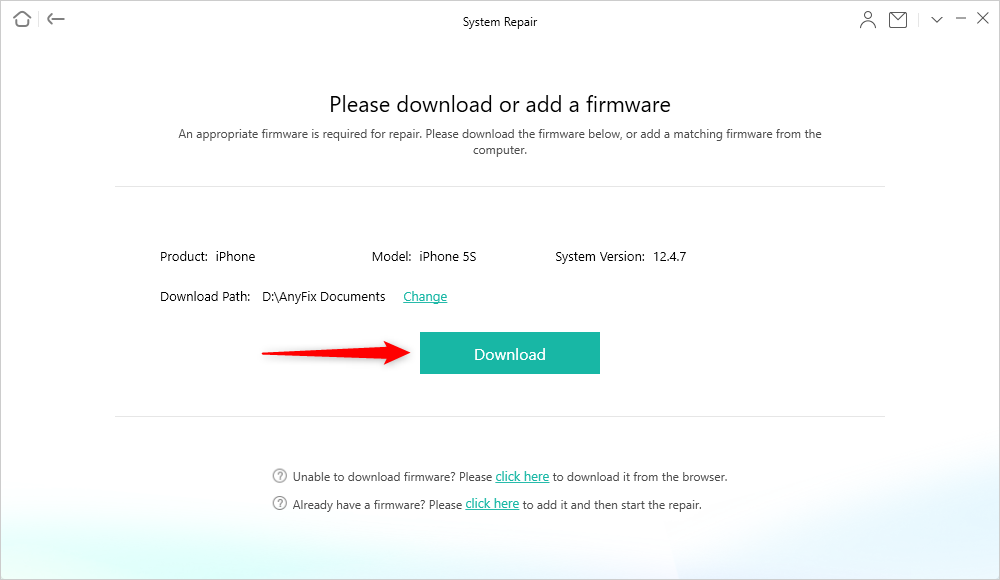
Download a Matching Firmware for your Device
Step 5. Lastly, click Fix Now and AnyFix can repair your iPhone system immediately.

Tap on Fix Now when Firmware Downloaded
Be patient until the repair is over, then you can disconnect the iPhone from your computer and use it without experiencing overheating while charging.
Free Download* 100% Clean & Safe
How to Prevent iPhone Stop Charging at 80%?
Below we have some safety tips to prevent your iPhone stop charging at 80% plus preserve your battery health:
- Use a Reliable Charger to Protect Your iPhone Battery
Unreliable charging equipment, or charger, has a negative effect on your iPhone battery. It causes several issues ranging from overheating to damaged batteries and more. To avoid such, we strongly suggest that you use a charger (both knob and USB cable) certified by Apple.
- Try to Keep the Battery Above 20%
Another way to avoid iPhone stop charging at 80% is to maintain a battery life of 20% before charging. You shouldn’t drain your battery before connecting it to power.
- Avoid Extreme Temperatures
Since Apple iOS is trained to terminate charging in extreme temperatures, your iPhone will automatically stop charging at the designated charging threshold, which is 80%. To avoid that, you should exit regions with harsh temperatures.
Final Words
iPhone stop charging at 80% isn’t a complex issue to resolve now that you have the guide above. We’ve shared the 6 regular solutions plus an ultimate solution to fix iPhone won’t charge past 80%. Select and use the one that’s best for you. AnyFix is our most preferred solution to employ. If you prefer a way to easily solve this problem without any data loss, AnyFix is worth a try!
Free Download* 100% Clean & Safe
Product-related questions? Contact Our Support Team to Get Quick Solution >

