iPhone Volume Keeps Going Down? 10 Proven Ways [New]
This article discusses common reasons why iPhone volume keeps going down and provides 10 ways to troubleshoot this issue. We will also discover a powerful iOS repair tool for audio issues related to the system.
Many people like to keep iPhone volume low. But, if it keeps going down on its own, that’s a whole different story! That can be annoying, especially when you’re trying to listen to music, watch a video, or take a call.
Don’t worry, you’re not the only one with this problem. Lots of iPhone users run into this frustrating issue. There are several reasons why this might happen. But the good news is there are many things you can do to fix this.
In this article, we’ll first discuss why your iPhone volume keeps going down. We will also give you 10 ways to troubleshoot the problem. And, If it seems like there’s something wrong with the iPhone’s software, we will explore a tool to fix iOS problems.
Let’s first find out why iPhone volume keeps going down on its own.
Part 1. Why Does My iPhone Volume Go Down by Itself?
There are a few reasons that might be causing the iPhone’s volume to go down without you changing it. Understanding the reasons will help cope with the matter in a better way. Here’s what could be going on:
- Software Problems
Sometimes, there can be little bugs or glitches in the iPhone’s operating system (iOS). These can cause some settings to change unexpectedly including volume settings. - Accidental Button Presses
The volume buttons on the side of your iPhone are easy to press by accident. Your phone case might be causing the unexpected behavior of volume buttons. You might also accidentally hit the mute switch. - Attention Aware Features
iPhones have a special feature that tries to automatically lower the volume if you are not paying attention to the screen. If it thinks you’re not looking, it might automatically lower the volume to avoid being too loud. This is meant to be helpful, but it can be annoying if it happens too often. - Reduce Loud Sounds Setting
This feature is designed to protect your ears from very loud noises. It can sometimes make your iPhone lower the volume even if the sound isn’t that loud. - Bluetooth trouble
If you’ve used Bluetooth headphones or speakers before, your iPhone might still try to connect to them. This can make the sound on your phone seem quieter. - Outdated iOS
Using an old version of your iPhone’s software can cause all sorts of problems, including weird things happening with the volume. - Hardware Problems
In some cases, a faulty volume button or internal damage could be causing your volume to go down repeatedly.
It could be one of these reasons, or something else! That’s why we’ll try different fixes to get your iPhone’s volume back to normal.
Part 2. 10 Ways to Fix iPhone Volume Keeps Going Down
Now that we have an idea why iPhone volume keeps going down by itself. We can troubleshoot this problem using several ways. Let’s start with the simplest possible solution.
Way 1. Force Restart iPhone
Force restarting a device is always the first possible solution for glitches and bugs. It resets the system’s memory and clears any random errors. There are different ways to force restart the iPhones of different models. Let’s start with the latest model first:
Steps for Force Restarting iPhone 8/X/11/12 or Later
Follow the below steps to force restart iPhone 8/X/11/12 or Later:
- Step 1. Press and quickly release the Volume Up button.
- Step 2. Press and quickly release the Volume Down button.
- Step 3. Press and hold the Side/Sleep-Wake button until you see the Apple logo appear on the screen. Your phone will restart automatically now.
Steps for Force Restarting iPhone 7 and 7 Plus
Follow these steps to force restart the iPhone 7 and 7 Plus
- Step 1. Press and hold both the volume down button and the Side/Sleep-Wake button at the same time.
- Step 2. Keep holding the buttons until you see the Apple logo appear on the screen. After you see the Apple logo, release the buttons. Your phone will restart.
Steps for Force Restarting iPhone 6S or earlier
Follow the steps mentioned below to force the restart of iPhone 6S or earlier models.
- Step 1. Press and hold both the Home button and the Sleep-Wake button (on the top or side of your iPhone) at the same time.
- Step 2. Keep holding the buttons until you see the Apple logo appear on the screen. Release the buttons after you see the Apple logo. Your phone will restart automatically.
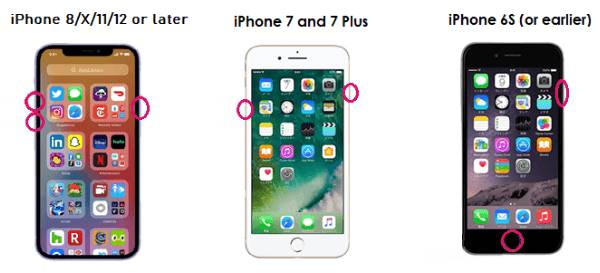
Method to Force Restart Different Models of iPhone
If force restarting the phone does not help with the volume going down issue, try some other solutions.
Way 2. Take off the iPhone Case
At times, volume issues are due to accidental presses of buttons, sometimes the case is poorly designed. A bulky or ill-fitting phone case can press down your volume buttons.
- Take off your iPhone case and see if that solves the volume problem.
- If this resolves the issue, it is better to get a new phone case that fits your iPhone properly.
If the problem persists, try turning off the Bluetooth.
Way 3. Turn Off Bluetooth
Your Bluetooth may be ON and the iPhone might be trying to connect to some Bluetooth speaker or handfree that you used previously. Even if those devices aren’t nearby, the Bluetooth search might cause the iPhone’s volume to go down.
Here’s how to turn Bluetooth off:
Steps to Turn Off the Bluetooth
- Step 1. Open the Settings app.
- Step 2. Tap on Bluetooth.
- Step 3. Toggle the Bluetooth switch to the Off position and it will turn gray.
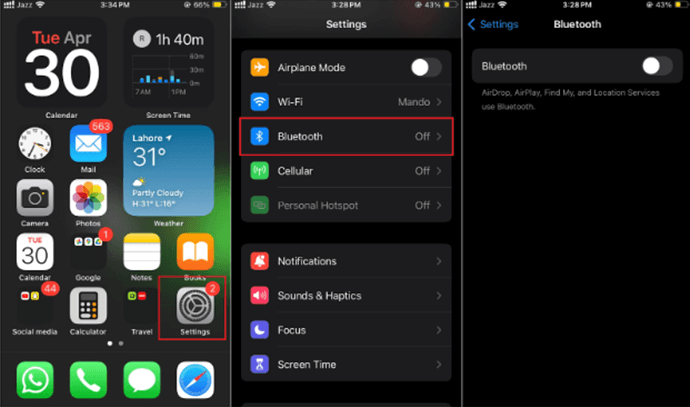
Turning off Bluetooth
- Step 4.To disconnect a specific device, tap the “i” icon next to it, then tap Forget This Device.
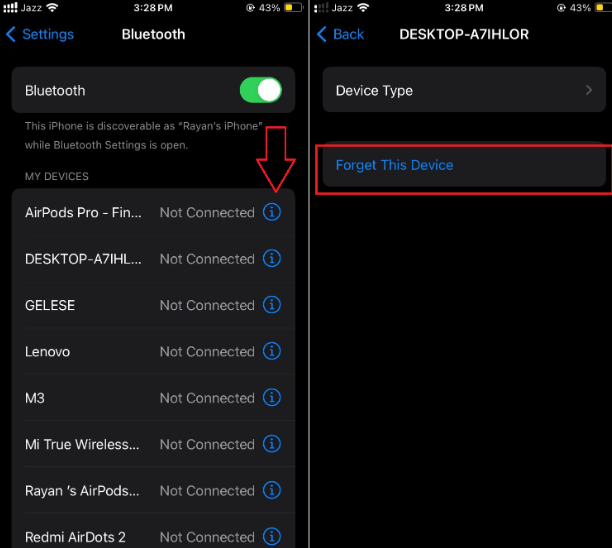
Forget Bluetooth Devices That Are Not in Use
Way 4. Plug and Unplug the Headphone
Older iPhone models used to have a physical headphone jack. If you own an iPhone older than iPhone 7 you should try this fix. Sometimes there’s an issue with the headphone jack and the iPhone behaves as if headphones are plugged in, while they are not. When this happens, the sound won’t come out of the speakers.
To resolve this issue, take some headphones or wired hands-free and plug them into your iPhone’s headphone jack. Take the headphones out. Do this a few times. This can sometimes clear up the headphone jack and the volume problem goes away.
If these fixes do not work for your iPhone’s issue. There might be some problems with iOS. Try fixing this using the iOS repair tool.
Way 5. Fix iOS System Using iOS Repair Tool
Deeper software issues are sometimes harder to correct using simple settings changes. iOS repair tools can fix these problems by updating your device’s firmware package. Fixing at the level of core software that runs your iPhone works most of the time. We will be using AnyFix to fix the iPhone volume that keeps going down.
What is AnyFix?
AnyFix is a powerful tool that fixes many different problems with iPhones and iPads. If your volume issue is caused by a software glitch, AnyFix can often solve it easily. It’s designed to be user-friendly, even if you’re not very tech-savvy. Let’s review some key features of AnyFix:
Key Features of AnyFix:
- Fixes Many Problems: AnyFix can fix over 150 different issues with your iPhone’s software. This means a better chance of solving the volume problem.
- 3 Repair Modes: AnyFix gives you three repair modes to fix different iOS issues: Standard Repair fixes common problems without data loss. Advanced Repair tackles stubborn issues but erases data. And Ultimate Repair revives unresponsive devices. It also erases data.
- Fixes Glitches: AnyFix can help with almost every type of random glitch.
- Easy to Use: Designed to be straightforward, even if you’re not very familiar with technology.
- One-Click Recovery Mode: Need to put your iPhone into recovery mode for troubleshooting? AnyFix makes it easy with just one click.
- Easy iOS Upgrades & Downgrades: Want to try the latest iOS version or go back to an older one? AnyFix helps you do this without the complications of using iTunes.
Now, let’s learn the step-by-step procedure to fix the iPhone volume going down issue using AnyFix.
Steps to fix Phone Volume Issue using Anyfix
Follow the steps mentioned below to fix phone volume using AnyFix.
Step 1. Visit the AnyFix website and download the software. Install it and launch it. Meanwhile, connect your iPhone to your computer using a USB lightning cable.
Free Download * 100% Clean & Safe
Step 2. From the main interface, choose System Repair mode and click the Repair Now button.

Click Repair Now
Step 3. After the iPhone gets detected by software on your PC, you can start the process. Select Device Bug and click Start Now.

Select Device Bug and click Start Now
Step 4. Choose Standard Repair mode and click Standard Repair.

Click Standard Repair
Step 5. The software will now download the firmware package for your device. Verify your iPhone’s model and other details displayed on the software screen. Click Download. This may take a while.

Check Your Device Info And Download Firmware Package
Step 6. After the download process is complete, click Start Standard Repair. AnyFix will start repairing your system. Do not disconnect your phone during this process.

Click Standard Repair
Step 7. The software will display a Repair Completed message on the screen after the process is complete.
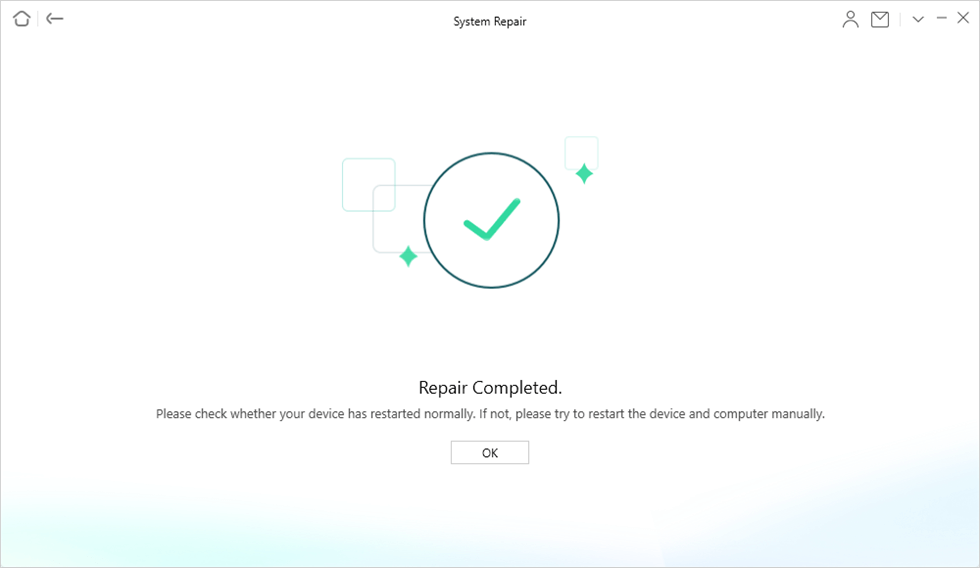
Repair Success
Your phone will now restart and this process has a high chance to repair minor system issues. Your iPhone volume will now hopefully be back to normal again.
If the problem does not go away. Don’t worry we have some other solutions for you.
Way 6. Turn off Change with Buttons
This setting lets the volume buttons on the side of your iPhone control the volume of your ringtone and notifications. Sometimes, if the buttons get pressed in your pocket or bag, this setting causes accidental volume changes. Here is the method to turn it off:
Steps to Turn off Change with Buttons
Follow these steps to turn off change with buttons:
- Step 1. Go to the Settings app on your iPhone.
- Step 2. Tap on Sounds & Haptics or Sound in older models of iPhone.
- Step 3. Toggle the Change with Buttons switch to the Off position. It will turn Gray.
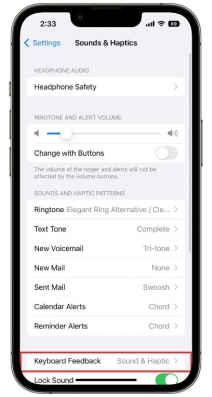
Turn off Change with Buttons
What if iPhone volume still keeps going down? Try to disable attention-aware features.
Way 7. Disable Attention Aware Features
Your iPhone has a clever feature that senses if you’re looking at the screen or not. If you’re not paying attention, it automatically lowers the volume of alerts and notifications.
Let’s make sure this feature is not the reason why iPhone volume keeps going down.
Steps to Disable Attention-Aware Features
Follow the steps given below to disable the feature causing the automatic turning down of volume.
- Step 1. Open the Settings app.
- Step 2. Tap on Accessibility and then tap Voice control.
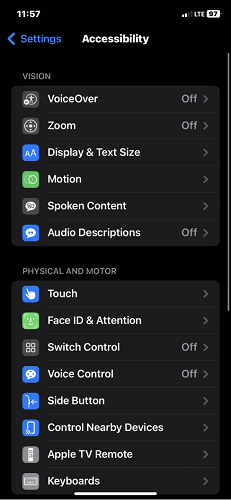
Turn on Voice Control
- Step 3. Scroll down and toggle off Attention-Aware.
This feature is available only in models that support Face ID.
Now your iPhone should stop lowering the volume. If the problem persists, try changing some other sound-related settings. Let’s figure out how.
Way 8. Disable Reduce Loud Sound
Your iPhone has a Reduce Loud Sounds feature. It is designed to protect your hearing. However, it sometimes makes your volume lower than you want it to be. Here’s how to turn it off:
Steps to Disable and Reduce Loud Sounds
Follow these step-by-step instructions to disable this feature and take back control of your iPhone volume again.
- Step 1. Open the Settings app.
- Step 2. Tap on Sounds & Haptics or Sound in older models of iPhone.
- Step 3. Select Headphone Safety and Toggle off Reduce Loud Audio.
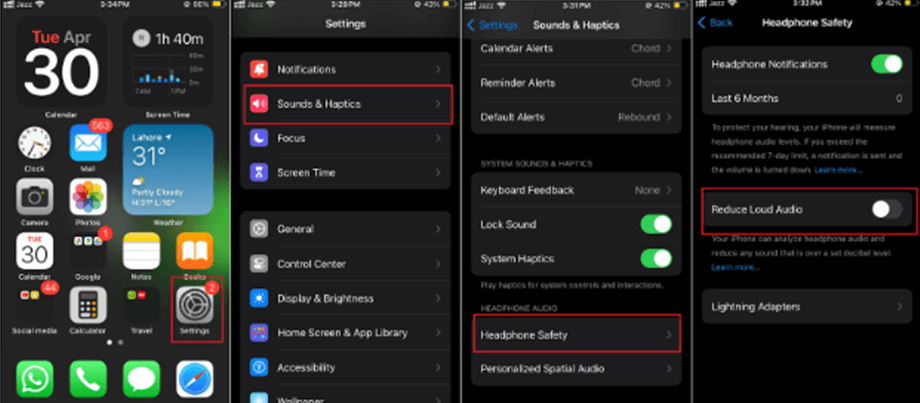
Turn off Reduce loud audio
Now your iPhone will not lower the loud sounds played through headphones.
If none of these fixes works, the last resort is to reset all your settings and give your iPhone a fresh start.
Way 9. Reset All Settings
This option takes back your iPhone’s settings to their by-default state. It does not delete your data or apps but just resets all settings like wifi-passwords, brightness, sound settings, and other preferences. Let’s learn how to do this:
Steps to Reset All Settings
- Step 1. Open the Settings app.
- Step 2. Tap General and scroll down to Transfer or Reset iPhone.
- Step 3. Choose Reset and tap select Reset All Settings.
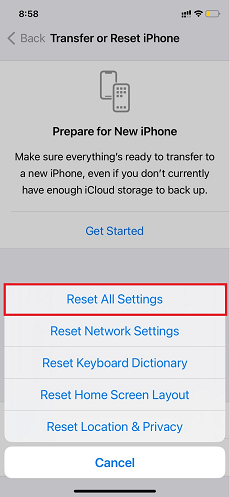
Select Reset All Settings
Now your iPhone should work properly otherwise there may be some deeper or hardware issues.
Way 10. Contact Apple Support to fix Hardware Issues
If you’ve tried all the other solutions and the volume still keeps going down, the problem might be with the physical parts of your iPhone. Something may be wrong with the volume buttons, the speakers, or something else inside.
Don’t try to fix hardware problems yourself! Contact Apple support for further troubleshooting. Here’s how to contact Apple Support:
- Visit the Apple Support website and find help for your specific model.
- Download this app from the App Store for easy troubleshooting and ways to get support.
- Find your country’s specific Apple Support phone number.
- You can also use their live chat for direct assistance.
Final Thought
Dealing with an iPhone with low volume can be a real headache. But don’t worry, there are solutions. This article has covered several possible causes and fixes for when your iPhone volume keeps going down. From simple things like checking your iPhone’s protective case to more technical fixes like using AnyFix. You can try these solutions to take back control of your phone’s volume.
AnyFix Standard repair resolves software issues most of the time but If you suspect a deeper problem with your iPhone’s hardware you should try AnyFix’s Advanced repair or Ultimate repair. You can also reach out to Apple Support if there seems a technical fault with the device.
Free Download * 100% Clean & Safe
Product-related questions? Contact Our Support Team to Get Quick Solution >

