How to Solve iPhone Videos Not Working Problem
This post will provides you with the top 8 methods to fix the iPhone video sound not working problem. Keep reading this post to get these methods and learn the reasons why there’s no sound on iPhone videos.
Why does my iPhone 6 have no sound when playing videos on Facebook, YouTube, etc.?
I want to know why the videos I recorded on my iPhone can’t play out the sounds. What happened to the sound and what do I need to do to fix it.
It is really disappointing that playing the iPhone videos but without any sound. As the above two questions show, actually, there are two types of no sound on iPhone videos.
One is there is no sound when playing the iPhone recorded videos, the other is the video sound is not working when playing it on the iPhone device.
No matter you have encountered what kind of iPhone video sound problem, you are able to learn the reasons behind this problem and get the solutions from this post.
Why Is My iPhone Video Sound Not Working
In terms of the different situations, there are common causes and unique factors that may lead to the problem of there’s no sound on the iPhone video.
- You might have turned on the iPhone silent or DND (The Do Not Disturb) mode.
- There might be something wrong with your earphone or blue teeth.
- The iPhone port or speakers may have debris which leads to the sound problem of the iPhone.
- You have turned on the mute setting inadvertently when playing videos on video apps or websites.
- The worst case is that there’s something wrong with your iPhone sound and it might need service.
To fix the iPhone sound not working issue, there are some simple and effective solutions listed and elaborated in detail below.
Method 1. Check Your iPhone Sound
If there’s still no sound on the iPhone videos after you have tried the above methods, you would better to check whether your iPhone speaker is still working.
To check the iPhone sound, you should
- Go to Settings.
- Find and click the Sounds & Haptics option.
- Drag the Ringer and Alert slider to check whether there are any sounds.
If the iPhone hasn’t any sound, it shows that your iPhone speaker may need repair. Then the way to fix it might be to contact Apple for support.
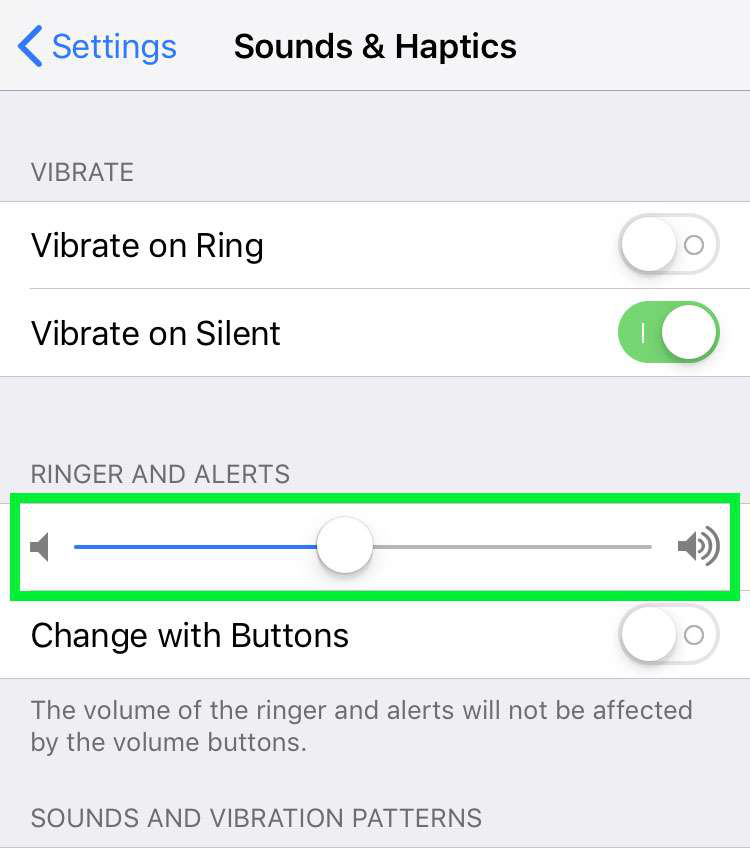
To Check Whether the iPhone Speaker is Working
Method 2. Check the Silent Switch/Turn off the Silent Mode
If there are no sounds when you play both your recorded video and the videos on apps or websites, the first thing you need to do is to make sure that you haven’t turned on the iPhone silent mode before. Once the silent mode is switched on, of course, you are unable to play out any sound when you play videos. Therefore, the top priority is to check whether the silent mode is turned on.
If it has been turned on, then you just need to swipe the button from the left side to the right side until the orange is unable to show so as to turn on the ring mode.
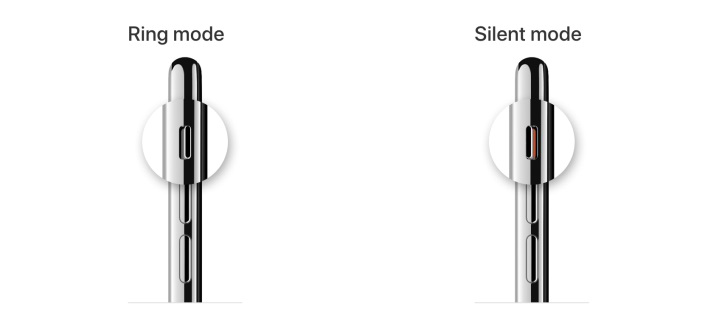
Turn off the Silent Mode
Method 3. Turn off DND (the Do Not Disturb) Mode
DND (the Do Not Disturb) Mode is a setting which enables your iPhone to mute any kind of sounds your iPhone may have, such as phone call, alarm clock, etc. If you have turned on the DND mode for some certain reasons and have forgotten to turn it off, it may be the reason why there’s no sound on the iPhone video.
Follow the following two ways and detailed steps to switch off the DND mode to solve the problem.
Method 1: Open your iPhone > click Settings app > find and click Do Not Disturb option > turn off Do Not Disturb.
Method 2: Open the iPhone Control Center in line with your iPhone generation > tap the Moon icon to turn off the DND mode.
For iPhone X and newer iPhone generation, you can swipe slightly from the top of the screen to the bottom to open the iPhone Control Center.
For the older mode than the iPhone 8, you need to swipe slightly from the bottom to the top to open it.
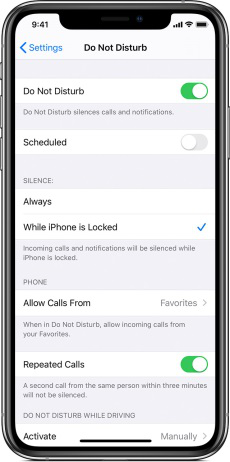
Turn off DND Mode
Method 4. Clean out iPhone Port and Speakers
If you are using the headphones instead of the wireless headset or you haven’t used any external devices, then you might need to check if there is debris or dust in the iPhone port or the iPhone speakers. Anyway, cleaning the iPhone port and speakers to have a try will have nothing wrong. You can have a try.
Method 5. Check the Video App’s Error
In fact, when we play videos on Facebook, YouTube, or INS, these sites will play the videos automatically without playing out the sound. Therefore, under such conditions, you just need to manually unmute the sound of the video. What’s more, you may have accidentally turned on the mute setting of the video you are watching as well.
If your iPhone video sound not working is caused by such factors, then it is simple to fix it. You just need to unlock the mute setting of the sound of the video apps or any websites.
Method 6. Soft Restart Your iPhone
In addition to the above methods, you are also able to reboot your iPhone to fix iPhone videos not working problems.
For iPhone X or later modes:
- To restart the iPhone, you need to press one of the volume buttons and the side button at the same time until you see the power off slider.
- After you have powered off the iPhone, you need to press and hold the side button to restart it.
For iPhone 8 and earlier modes:
- You just need to press the side button on the right side of your iPhone for a while until the Slide to Power Off pops up.
- Then you need to slide it to power off, and eventually press the side button for 10 seconds again to reboot it.
Method 7. Update iOS
The problem of no sound on the iPhone video may also be caused by the faulty or unsuccessful iOS upgrading. You can try to upgrade the iOS one more time to solve this problem.
To update iOS, you can
- Go to the Settings of your iPhone.
- Choose the General option.
- Choose Software Update to check if there are any new iOS available.
If there is a new one, you’d better update it within a non-interference environment so as to upgrade the new iOS without any problem.
Method 8. Use Professional iPhone Troubleshooter – AnyFix
Generally speaking, the above seven methods can let you get out of the iPhone videos are not working problems with ease. However, there are always exceptions as well. Don’t worry if you still can’t fix the iPhone videos without sound problems. Here, I will give you a professional iPhone issue troubleshooter – AnyFix – iOS System Recovery to fix the problem with simple clicks.
AnyFix is easy-to-use software which is able to easily fix various iOS/iTunes/iPad issues, such as iPhone won’t connect to iTunes, iPhone Stuck on the Apple logo as well as other 130+ system issues for iOS devices. Follow the below tutorial to fix there’s no sound on the iPhone video issue.
Free Download * 100% Clean & Safe
Step 1: Download and launch AnyFix on your computer > choose the System Repair option.
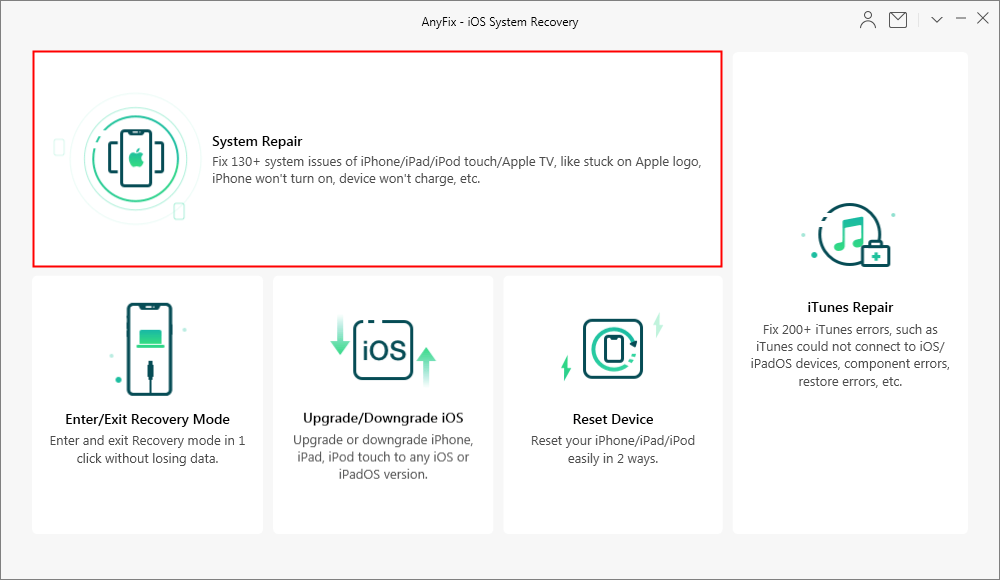
How to Fix iOS System Issues with AnyFix
Step 2: Tick 50+ iPhone Problems option > click Start Now button.
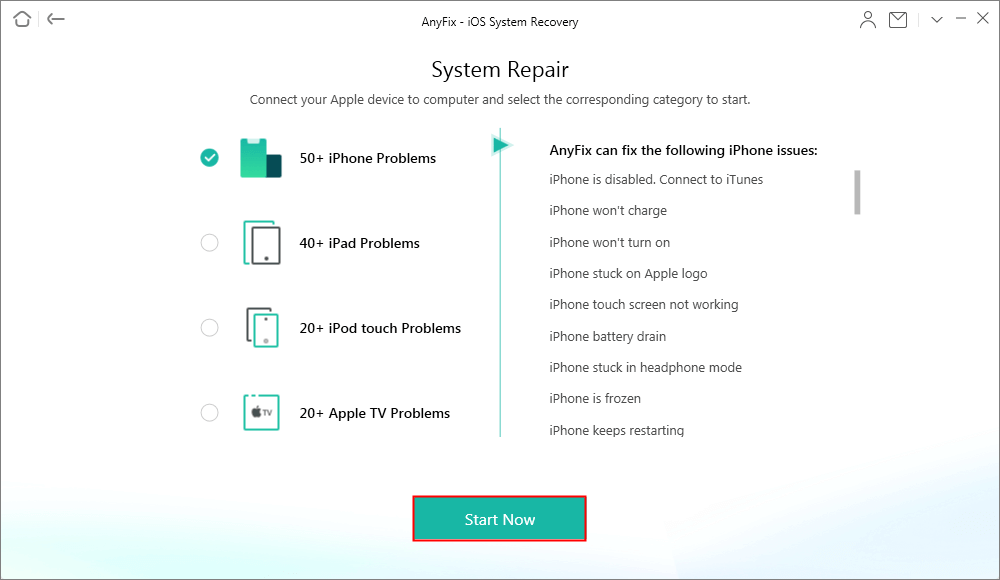
Choose the 50+ iPhone Problem to Fix System Issue
Step 3: Choose Standard Repair from the three modes AnyFix provides > click the Standard Repair button.
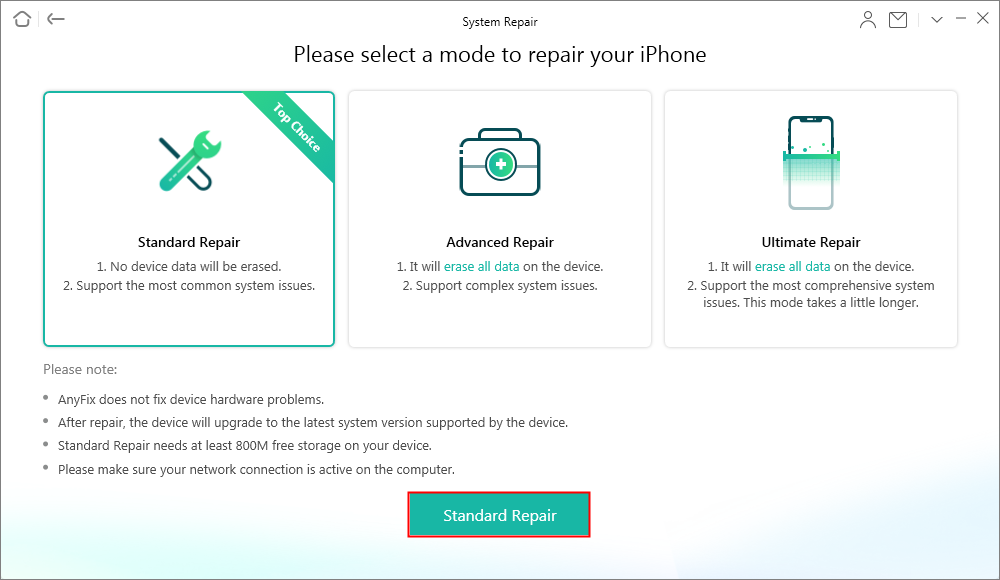
Fix iPhone Video Sound Issue with Ease
Step 4: Wait for a moment until AnyFix finished its repair journey.
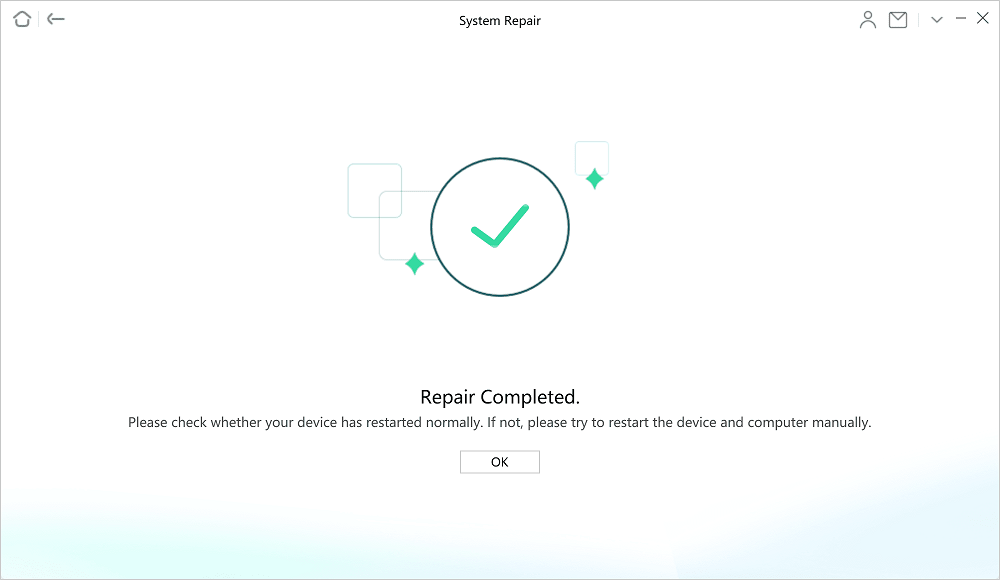
Finish iPhone Video Sound Issue with AnyFix
The Bottom Line
In this post, there are 8 effective methods to solve the problem of there’s no sound on the iPhone video. After getting these 8 methods, you no longer need to worry about the sound issue of iPhone videos. Many users find AnyFix useful, now download AnyFix – iOS System Recovery to try it for free.
More Related Articles
Product-related questions? Contact Our Support Team to Get Quick Solution >

