Unable to Activate iPhone How to Fix [2025]
Here in this post, you can get some simple and efficient methods to solve the “Unable to Activate – An update is required to activate your iPhone” issue.
Common iPhone Issues
iPhone Setting Up Issues
iPhone Internet & Connect Issues
AnyFix – Fix iPhone Unable to Activate in 3 Minutes
Download AnyFix iOS system repair to fix iPhone unable to activate issues quickly and safely. No worry about data loss with its standard repair mode. Support the latest iOS 26 and iPhone 17 series.
Setting up an iPhone is normally a smooth process that can be completed in just a few easy steps. One of the first things you will have to do is activate your device. This step can turn out to be very frustrating if the message “Unable to activate iPhone an update is required” appears on the screen.
This can happen for a variety of reasons that are mostly related to WiFi connection and SIM card issues. Fixing unable to activate iPhone shouldn’t take too much time, and in this article, we are going to show you how to do it. So let’s get started.
You may also Like: Fix “This Apple ID is not active on iPhone”
Why Does It Say the iPhone Could Not Be Activated?
“Unable to activate iPhone an update is required” message that may pop up during the device activation process, regardless of the iPhone model you have. People who have one of the iPhone’s dual SIM models may encounter this message more frequently than the owners of older iPhone models.
Here are some of the reasons why you may be unable to activate iPhone.
- Activation Lock isn’t disabled.
- One or both SIM cards are not inserted properly or they are not supported by iPhone.
- Your iPhone is locked to a mobile service provider.
- The mobile carrier is having technical difficulties.
- The activation server may be temporarily unavailable.
- Your device isn’t connected to the Internet.
Each of these issues can be resolved easily, so you shouldn’t panic because chances are that this is only a temporary problem that can be fixed quickly. However, you’ll need to determine what caused this issue, before you can take appropriate steps to resolve it.
Fixing the ‘iPhone unable to activate’ issue isn’t a difficult task and you’ll probably fix it in just a few moments. Let’s take a look at how you can do that.
1. Reinsert the SIM Card
Activating an iPhone without a SIM card can be a highly technical process, and you shouldn’t initiate it if you haven’t inserted a SIM card into the device.
Take extra care to position the card properly on the SIM card tray, as the device may not recognize it if it’s not placed into the appropriate slot correctly. In case you have a dual SIM iPhone, you should ensure that both SIM cards are in place before starting the device activation process.
If the message “unable to activate iPhone” pops up on the screen, you can try taking out the SIM card tray, checking if the cards are in place, and putting it back. If the issue persists, you should find out if the SIM card you have is compatible with your device.
2. Fix Unable to Activate iPhone in 1 Click
If you need a quick way to fix the iPhone unable to activate issue, you can try AnyFix iOS system repair. The latest AnyFix can help repair 150+ system issues for iPhone, iPad, iPod touch, and Apple TV. New users will be handy to use. You can check the main features of AnyFix in the following:
- Repair common iPhone problems such as iPhone unable to activate, iPad boot loop, and more.
- 1 Click entering or exiting recovery mode on iPhone/iPad.
- Upgrade or downgrade iOS without iTunes.
- Friendly UI without complicated operations.
To fix iPhone unable to activate with AnyFix:
Step 1. Download and install AnyFix on your computer.
Free Download * 100% Clean & Safe
Step 2. Launch AnyFix and connect your iPhone with a USB cable.
Step 3. Choose System Repair and click the Device Bug option.

AnyFix System Repair Device Bug
Step 4. Choose Standard Repair and follow the guide to finish system repair in minutes.

AnyFix Standard Repair
After repairing, you can activate your iPhone with an Apple ID.
3. Be Patient and Wait for A While
Sometimes the best thing to do when this “iPhone won’t activate” message appears during the device activation process is to do nothing. Apple’s activation servers may be overwhelmed at times, after the launch of a new version of the iPhone or following a new system update. You can check the system status, at this link.
4. Restart Your iPhone
In case the “an update is required to activate your iPhone” message appears once you try to activate your iPhone, restarting your device may resolve the issue. You should hold the Home and Sleep/Wake buttons to restart older versions on iPhones.
This process is somewhat different due to the Home button update. You can find the precise instructions on how to restart your iPhone on Apple’s support webpage.
5. Fix Unable to Activate iPhone via AnyUnlock
If you are unable to activate iPhone after factory reset and get stuck on iCloud activation lock, you can unlock it by using an iPhone unlocker. AnyUnlock is a one-stop unlocker for all iOS locks. You can remove activation lockin simple clicks and then you can activate your device immediately. In addition, if you are unable to activate due to SIM failure iPhone, you can also use this tool to unlock SIM lock.
Other iOS locks can also be unlocked, including screen lock, MDM, screen time, Apple ID, and more.
Now follow the steps below to see how to fix unable to activate iPhone.
Step 1. Free download AnyUnlock and open it. Click Bypass iCloud Activation Lock on the main interface.
Free Download * 100% Clean & Safe

Bypass iCloud Activation Lock
Step 2. Connect your device and tap on the Start Now button.

Connect Your iOS Device to the Computer
Step 3. Then you need to jailbreak your device. You can follow the tutorial.

Jailbreak Your Device
Step 4. After that, click Bypass Now to start removing the iCloud activation lock.
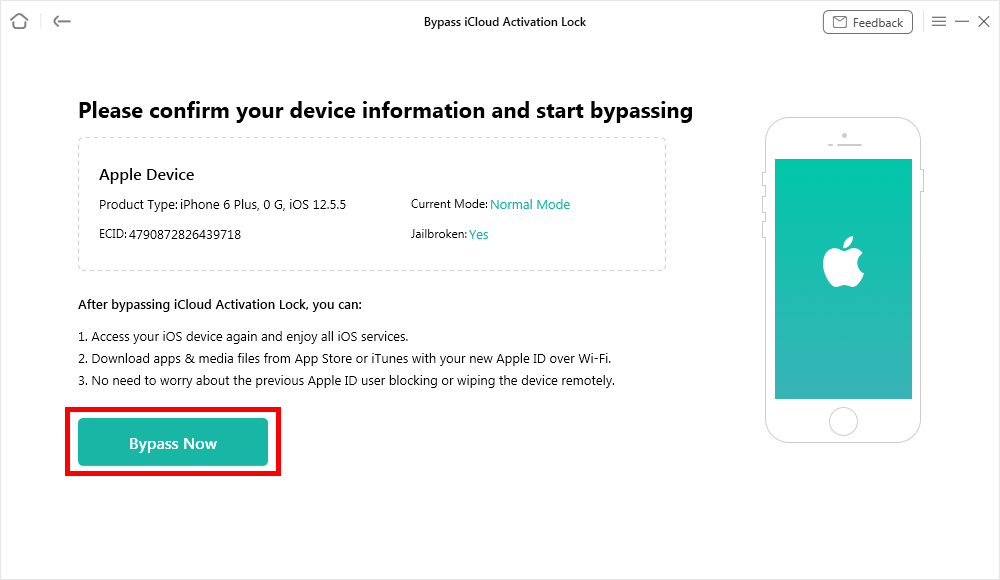
Click Bypass Now Button
Step 5. Wait for a while. When the process is completed, you will see the interface below.

iCloud Activation Lock Is Bypassed Successfully
Check If the Activation Lock Is on
This issue can only occur if the device you’re trying to activate belonged to someone else before you. An Activation Lock may still be on as the device is still attached to the previous owner. To resolve the iPhone unable to activate update required issue, you will have to insert the Apple ID and password that were already used on the device.
Optionally, the previous owner can remove the device from their iCloud by logging into the Find My iPhone app. Also, if you can prove that the iPhone now belongs to you, you may seek assistance at the Apple Store or AppleCare.
Check If Your iPhone Is Locked
If your iPhone is locked to a specific mobile network, you may not be able to use the SIM card of another network. So you should unlock the previous network first so that you can use it with the SIM card of the new carrier.
Connect to a Reliable Wi-Fi Network
If you are using cellular, you can switch to Wi-Fi and try. Because the network of cellular is generally not very stable. It should be noted that please ensure that the Wi-Fi you connect to is reliable, if it is a public network, then there may be a risk of privacy information leakage.
Install the Update for iOS with iTunes
You can also use iTunes to bypass the “unable to activate iPhone” message. An iPhone can be activated through iTunes, even if you don’t have a SIM card, although it may take some time to complete the task successfully. Make sure that you have the latest version of iTunes installed on your computer, and update the software if it is outdated. Here is how to fix unable to activate an update is required to activate your iPhone.
Step 1. Launch iTunes on your computer, then turn off the iPhone you want to activate, use a USB cable to connect it to a computer, and then switch on the device.
iTunes should launch automatically as soon as you connect your iOS device to the computer, but if this doesn’t happen for whatever reason, you should simply double-click on the iTunes icon.
Step 2. As soon as iTunes detects your iPhone it will ask you to go through the activation process.
Alternatively, you can click on the Activate your iPhone that is located on the left side of the iTunes interface.
Step 3. Proceed to log in to your Apple ID and click Continue to complete the activation process.
Contact Apple/Carrier Customer Support
Getting in touch with either Apple Contact or your mobile carrier’s customer support is your best bet if you still cannot activate your iPhone after trying all of the solutions for this issue we covered in this article.
Your device may have a hardware problem that is preventing you from activating it, but you should be able to replace your iPhone if the warranty period doesn’t expire.
The Bottom Line
Although seeing the “unable to activate iPhone” while you are trying to set up the device can be unpleasant, fixing this issue shouldn’t be too hard. Ensuring that the SIM cards are in the correct position and that your iPhone has access to the Internet. The most useful tool is PhoneRescue, if you have tried all the methods but still can’t solve the problem, just download AnyFix to repair your iPhone system! And if you are stuck on the iCloud activation lock, don’t forget to bypass it with AnyUnlock.
Free Download * 100% Clean & Safe
Product-related questions? Contact Our Support Team to Get Quick Solution >

