iOS 26 Stuck on Preparing Update? What Does it Mean and How to Fix?
When updating to the latest iOS 26, some users find that their iPhone stuck on the preparing update screen. If your iPhone/iPad stucks on preparing update iOS 26 too, you can refer to the post to resolve this update issue.
iPhone System Issues
iPhone Screen of Death
iPhone Stuck Issues
- iPhone Stuck On Charging Screen
- iPhone Stuck On Searching Screen
- iPhone Stuck in Boot Loop
- Stuck On Update Requested iPhone
- iPhone Stuck On Loading Screen
- iPhone Stuck On Preparing Update
- iPhone Keeps Flashing Apple Logo
- iPhone Stuck On Emergency SOS Mode
- iPhone Stuck in Headphone Mode
- iPhone Stuck On Mute
- iPhone Screen Zoomed in Stuck
- Verifying Restore Stuck iPhone
iOS update always takes a long time to finish. That’s why the iPhone usually asks you to update iOS at night or in your spare time. However, it’s a common case that your iPhone gets stuck on preparing updates every time you make the upgrade. Why does it happen, and how can I fix this issue? Check the following guide and get a faster way to update iOS without getting stuck.
You may also like: How to downgrade iOS without iTunes
What Does Preparing Update Mean?
Preparing for an update is one of the phases your iPhone goes through when you try to download and install an update on your device. Once an update is downloaded, it must be prepared for certain things before installing it on your phone.
iOS update process should only take a few minutes to finish. However, due to certain issues, it can take longer than that. If you are finding that this phase is taking much longer than it should, it is usually due to a partially downloaded update file missing, an issue with your Internet connection, or a minor glitch on your current iOS version. That can prevent new updates from being installed on your phone.
Besides, it might be that there is physical damage to your device. This can cause your iPhone to function in some unexpected ways and this can affect how your iPhone downloads, prepares, and installs updates. You will likely need to bring your phone to a repair shop to get it fixed.
First, check the methods below to repair software problems and get prepared updates stuck fixed.
Fix iPhone Stuck on Preparing Update iOS 26 Without Data Loss
Sometimes, it’s useless to delete previous update files to fix an iPhone stuck on preparing update iOS 26. That’s because you may encounter the same problem when updating iOS again after deleting the files. In this case, an iOS system repair tool can be a better choice to help you get out of the trouble. AnyFix iOS system repair is powerful in fixing various types of iOS system issues.
The latest release of AnyFix has enhanced its repair features and supports fixing 150+ system issues for iPhone, iPad, iPod Touch, and iTunes, such as iPhone black screen, iPhone stuck on Apple logo, iPad boot loop, and more. It’s a master at solving an iPhone stuck on preparing updates. AnyFix is highly recommended to fix this issue effortlessly.
To fix iPhone Stuck on preparing updates with AnyFix, you can follow the steps:
Step 1. Download and install AnyFix on your computer.
Free Download * 100% Clean & Safe
Step 2. Launch AnyFix, choose System Repair, and click Repair Now.

AnyFix System Repair Option
Step 3. Choose Update Issues and click Start Now.
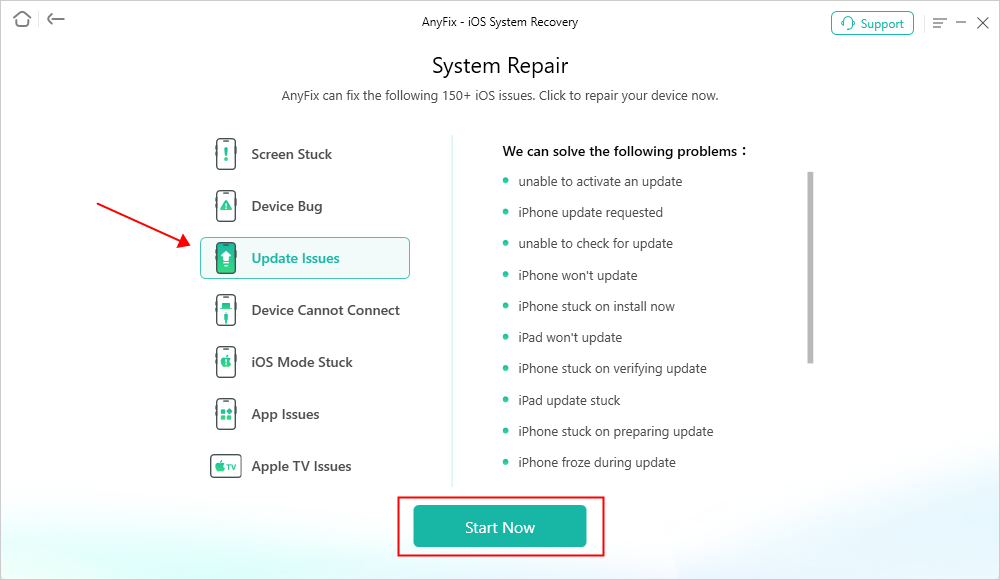
AnyFix System Repair Update Issues
Step 4. Use Standard Repair to fix your iPhone stuck on preparing updates issues. It won’t cause data loss.

AnyFix Standard Repair
Step 5. Then follow the instructions to finish repairing with AnyFix.

Repair Is Completed
After repairing, your iPhone will upgrade to the latest version it supports. You don’t have to update the system again and your iPhone stuck on preparing updates issue will be fixed easily.
How to Fix iPhone Stuck on Preparing Update iOS 26 [Regular Ways]
We also give you 6 feasible methods to solve the iPhone stuck on preparing updates problem. Choose one and fix your problem now!
1. Restart Your Device
Restarting your iPhone is often the quickest and easiest way to resolve an iPhone stuck on preparing update. This action refreshes the device’s memory and can assist in eliminating small glitches in the update preparation. It’s particularly beneficial if your iPhone has been operating for an extended period without a restart. Here are the steps to restart your iPhone:
- iPhone X and newer: Press and hold the Side button and either Volume button until the power-off slider appears. Drag the slider, wait 30 seconds, then press and hold the Side button again to restart.
- iPhone SE (2nd gen), 8, 7, or 6: Press and hold the Side button until you see the power-off slider.
- iPhone SE (1st gen) or earlier: Press and hold the Top button until the slider shows up.
2. Check Your Storage Space
One of the reasons why your iPhone is stuck on preparing an update screen is that the downloaded update is corrupted. Something went wrong while you were downloading the update, and that caused the update file not to remain intact. In this case, it is the update file that is causing your iPhone to stay stuck on a screen.
Your iPhone has a menu that allows you to view the downloaded updates. On this screen, you can find your recently downloaded update and even delete it. Deleting the update is one way to fix the issue on your phone and you are highly recommended to do it.
Once you have deleted the update, you will need to re-download it on your phone. This is the main disadvantage of this method, and if you are fine with it, the following is how you perform this method.
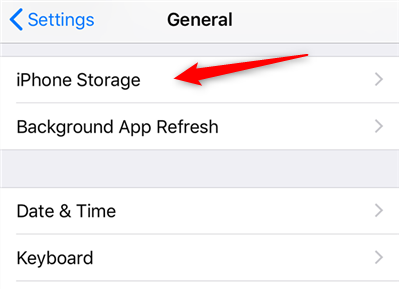
Open Your iPhone Storage Menu
- Open the Settings app > Click General.
- Tap on the option that says iPhone Storage to view your iPhone’s storage details.
- Find your iOS 26 update file, tap on it, and select Delete Update on the following screen. The update file will be removed from your device.
- You then need to head into Settings > General > Software Update to redownload the update to your iPhone.
3. Ensure a Stable Internet Connection
An unstable internet connection will also make your iPhone get stuck on the “Preparing Update” screen. Enhancing your connection can significantly help. It’s best to refrain from updating using cellular data or public Wi-Fi, as these often come with bandwidth limitations.
4. Update via iTunes or Finder
Updating iPhone using iTunes or Finder is also an option to fix an iPhone stuck on preparing update. This method can bypass issues related to device storage or over-the-air transfer. Before proceeding, remember to create a backup of your iPhone to prevent any possible data loss. Here are the steps:
For macOS Catalina or later (using Finder):
- Connect your iPhone with a Lightning cable.
- Open Finder and locate your device in the sidebar.
- Click Check for Update, then select Download and Update.
For macOS Mojave or earlier / Windows (using iTunes):
- Connect your iPhone and open iTunes.
- Click the iPhone icon and go to the Summary tab.
- Select Check for Update, then click Download and Update.
5. Reset Network Settings
Another possible reason why your new iPhone is stuck on preparing update iOS 26 is that there are issues with your network settings. This often causes issues like the one you are currently experiencing on your phone.
There are various reasons why your iPhone has network issues. It may be that there is an issue with your router. In that case, you will need to fix your router to get the Internet working on your iPhone. It may also be that the network settings are not properly configured on your iPhone. Also, you or someone else may have changed these settings and they are now causing the issue on your phone.
One of the easiest ways to get around any network issues on your iPhone is to reset your network settings. When you do this, your iPhone resets all the network settings to the factory defaults. All the changes that you have made to your settings will be gone. This way, you can clear up any problematic configuration and fix issues on your iPhone.
Keep in mind that this will reset your good settings as well. If you are fine with this drawback, the following is how to reset the settings.
- Access the Settings app > Open General.
- Tap on Reset to view the reset settings for your device.
- Hit the Reset Network Settings option to reset all your network settings.
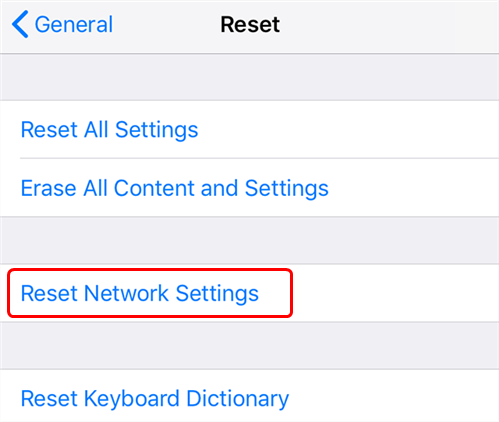
Reset the Network Settings
Your iPhone should now connect to the Internet and download updates without any issues.
6. Put iPhone in DFU Mode
If the previous methods fail, you can try entering DFU mode, which is a more advanced technique. This mode lets your iPhone connect with iTunes or Finder without starting the operating system or bootloader, allowing for a fresh restore or update. It should only be used if your device is entirely unresponsive or frozen during the update process.
Steps to enter DFU mode:
Step 1. Connect your iPhone to your computer.
Step 2. Quickly press and release Volume Up, then Volume Down.
Step 3. Press and hold the Side button until the screen turns black.
Step 4. Hold the Volume Down button while continuing to hold the Side button for 5 seconds.
Step 5. Release the Side button but keep holding the Volume Down button for another 10 seconds.
After your iPhone enters the DFU mode, follow the on-screen instructions to restore or update the device.
Bonus Tip: How to Avoid iPhone Stuck on Preparing iOS Update Again?
If you are worried about encountering the iPhone stuck on preparing to update iOS 26 again. You can also use AnyFix to update iOS every time. AnyFix can not only fix iPhone stuck on preparing update issues, but also help to update your iOS inside the program.
Step 1. Launch AnyFix and choose the Upgrade/Downgrade iOS.
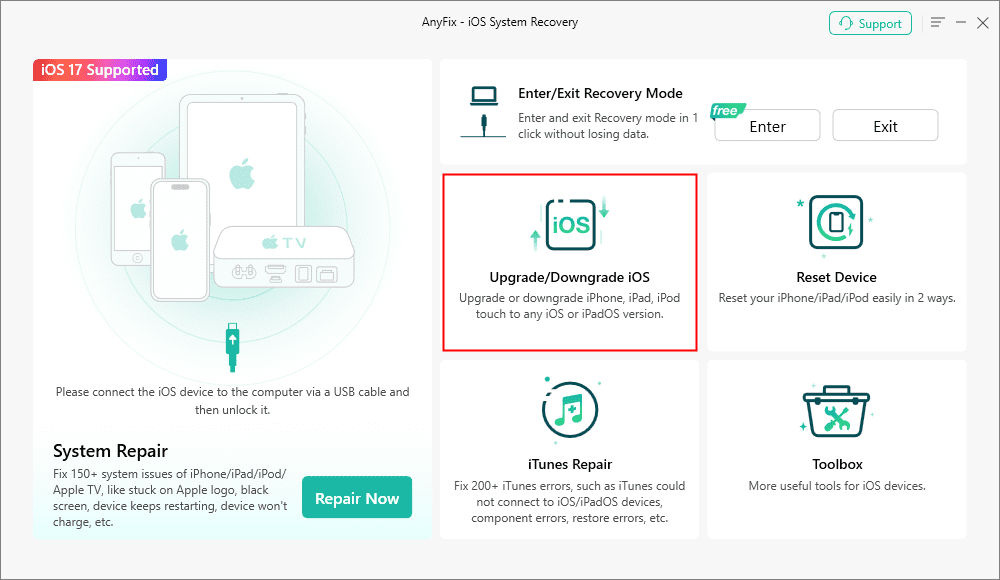
AnyFix Upgrade/Downgrade iOS Option
Step 2. Select 1 click to upgrade iOS/iPadOS and head to the Start Now button.
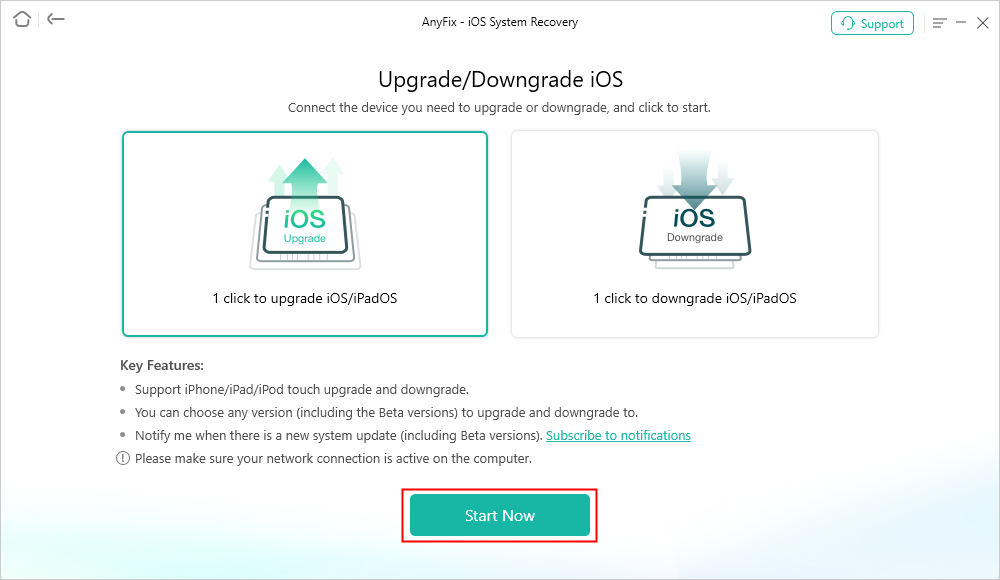
AnyFix Upgrade iOS
Step 3. Then choose one iOS version you want to get and download it. Click the Upgrade button to continue.

Choose the Latest iOS Version to Update
Step 4. Once the upgrading process is completed, you will see the Upgrade Completed page.
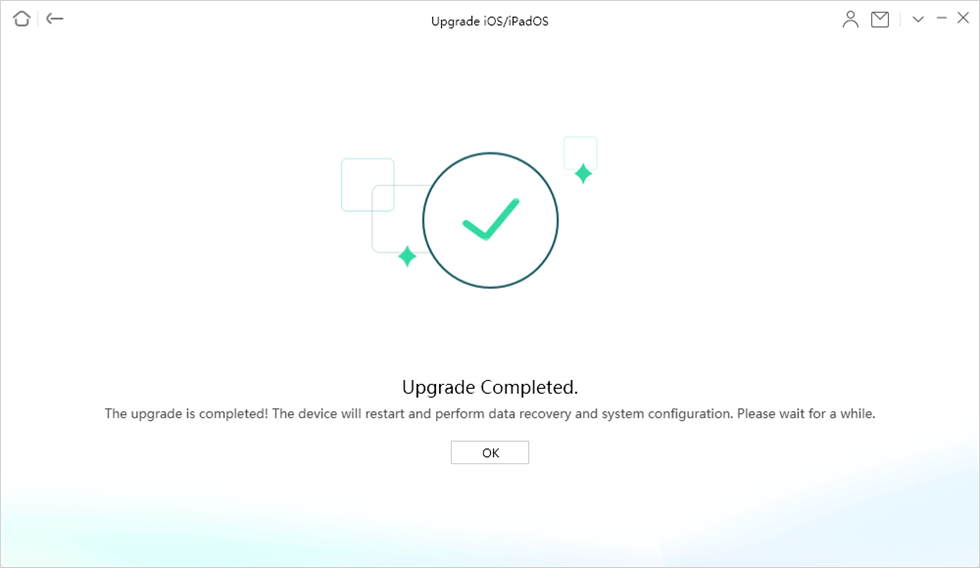
Upgrade Completed
FAQs about iPhone Stuck on Preparing Update
Q1: Why Is My iPhone Stuck on Preparing an Update?
Your iPhone may be stuck due to software glitches, insufficient storage, network issues, or a corrupted update file. All these issues can cause your iPhone to be stuck on preparing update.
Q2: Why is the preparation for the Update Taking So Long?
Preparing the update is taking so long, which might be caused by a slow Wi-Fi connection, the update file is large, your iPhone storage is nearly full, or Apple’s servers are busy.
Q3: Can I Use My Phone While It’s Preparing an Update?
Yes, you can use your iPhone during the “Preparing Update” phase, but it’s best to keep it connected to Wi-Fi and plugged in to avoid interruptions.
The Bottom Line
Your iPhone can get stuck on the preparing for an update screen for several reasons. You don’t have to panic, though, as there are various ways to fix this issue. Among them, AnyFix is recommended for its powerful fixes and quick system updates. Download AnyFix and say goodbye to iOS update issues.
Free Download * 100% Clean & Safe
More Related Articles
Product-related questions? Contact Our Support Team to Get Quick Solution >

