Solve iPhone Stuck on Charging Screen Now!
Some iPhone users are suffering from iPhone stuck on charging screen and don’t know how to work it out. Now we’ll introduce 7 efficient methods to get out of iPhone stuck on red battery screen on iOS 17.
iPhone System Issues
iPhone Screen of Death
iPhone Stuck Issues
- iPhone Stuck On Charging Screen
- iPhone Stuck On Searching Screen
- iPhone Stuck in Boot Loop
- Stuck On Update Requested iPhone
- iPhone Stuck On Loading Screen
- iPhone Stuck On Preparing Update
- iPhone Keeps Flashing Apple Logo
- iPhone Stuck On Emergency SOS Mode
- iPhone Stuck in Headphone Mode
- iPhone Stuck On Mute
- iPhone Screen Zoomed in Stuck
- Verifying Restore Stuck iPhone
My iPhone has been stuck on this screen for 12 hours. l’ve tried different cables and it still won’t charge. What should l do now?
You must be the same as me feeling anxious when the iPhone stuck on charging screen! Then you’ve come to the right place! This article will provide you with 7 most effective methods to solve this disgusting trouble and help you restore normal functions of the iPhone. Keep sliding now!
Why Is My iPhone Stuck On The Charging Screen?
Some people may encounter the situation where the iPhone only displays the battery logo. This could be for a number of reasons, such as the battery may be drained, the device won’t start, or the device may be overheating. In addition, the device may have encountered a software failure or error, causing it to fail to start normally.
But it could also be a hardware issue. The charging port or battery may be faulty, causing the iPhone to fail to charge or start normally.
Of course, we also provide you with several corresponding solutions. Don’t go away, the show is about to begin!
Method 1. Get A Good Cable to Charge
As we all know, the original iPhone data cable is very fragile!Sometimes the charging cable or adapter may be damaged, preventing normal charging.
So what should I do?
Try using different charging cables and adapters to see if that solves the problem of Phone stuck on red battery screen.
Method 2. Get A New Battery
Repeated bump charging will wear the iPhone battery faster and begin to reduce its capacity. iPhone stuck on a red charging screen sometimes is due to a damaged or malfunctioned battery. This could only be fixed by replacing a new battery.
Method 3. Restart Completely Drained of Battery
When your iPhone is stuck on the battery charging screen, there is also an easy fix to let the device drain completely and then charge it again. I believe many people have tried this method!
Step1. let the iPhone drain its power naturally until it cannot be turned on. Then you can even go to the bar and stay up all night to make sure the device’s battery is completely drained.
![]() Doing this ensures that the battery inside the device is fully discharged and the fuel gauge will recalibrate when charging is resumed.
Doing this ensures that the battery inside the device is fully discharged and the fuel gauge will recalibrate when charging is resumed.
Step2.Then let the iPhone charge for a while until the charging sign appears and charging starts. Finally, wait for some time for the device to charge and then try turning it on.
Typically, completely draining the battery and recharging it can resolve the issue of the iPhone stuck on the battery charging screen and get the device back to normal operation.
If you’ve tried this and it still doesn’t work, you may want to consider other solutions, so keep reading!
Method 4. Soft Reset
If none of the above methods work for your iPhone. Soft reset is a common and effective solution in the case of an iPhone stuck on charging screen. Soft reset can help clear temporary errors and glitches on your device and restart your device. Here are the detailed steps for soft reset:
Step 1. Confirm charger connection. Before performing a soft reset, make sure the iPhone is connected to the charger and powered on. This ensures that the device has enough power to perform the reset operation.
Step 2. Simultaneous button presses. Press and hold the Home button on your iPhone and the power button on the top or side at the same time. Keep pressing both buttons until the device’s screen turns black and the Apple logo appears.
Step 3. Release the buttons. As soon as you see the Apple logo appear, release both buttons. The iPhone will begin to restart, and you can lift your finger at this point.
Step 4. Wait for a restart. Wait for the iPhone to completely restart. This may take anywhere from a few seconds to a minute, depending on the model and capabilities of your device.
Step5. Check if the issue is resolved. If the device boots normally and displays the home screen, the soft reset is successful.
Method 5. iPhone Stuck on A Red Charging Screen Issue Troubleshooting via AnyFix
Generally speaking, an iPhone stuck on a charging screen is not a hardware problem. Here we strongly recommend AnyFix. AnyFix is a professional iOS system repair tool that can solve most iOS system problems. The most important thing is that AnyFix can solve the problem quickly, easily and effectively.
In addition to the typical charging card red screen problem, it can also effectively repair more than 150 iOS system problems.
Provide three repair modes to repair the device, you can choose freely according to your needs. Standard mode repairs while keeping all data on the device intact. AnyFix can help your iPhone return to normal quickly without requiring professional technical knowledge. After being used by countless users, this is a proven effective and fast system repair software.
When you encounter the problem of an iPhone stuck on the charging screen, don’t worry anymore! AnyFix can solve your problem quickly and easily, with no technical expertise required.
Step 1. Download AnyFix and run it on your computer > connect your iPhone to the computer > choose the System Repair on the top.
Free Download * 100% Clean & Safe

AnyFix System Repair Option
Step 2. Click on the Screen Stuck and then tap on the Start Now to go on.

AnyFix System Repair Screen Stuck
Step 3. There are 3 modes for you to fix the iPhone issue. We do recommend the Standard Repair to you which won’t risk any data loss.

AnyFix Standard Repair
Step 4. You will see the Repair Completed page on the screen when AnyFix solved the problem.

Repair Is Completed
Method 6. Restore iPhone through iTunes
DFU mode is one kind of Recovery Modes on the iPhone. Technically, to restore the iPhone via iTunes could solve most iOS issues. If the iPhone gets into the charging screen all the way and keeps the loop, you can use the DFU mode to restore it. Here are the steps:
Step 1. Connect the device to a computer using a USB cable.
Step 2. Put the iPhone into DFU mode. iTunes would detect this iPhone, click on OK.
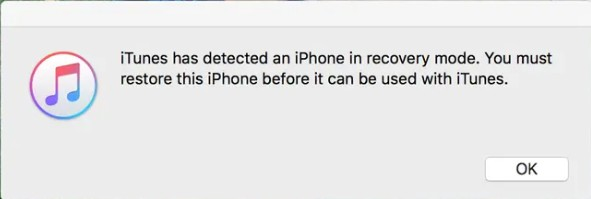
Put iPhone into DFU Mode to Fix iPhone Stuck on Charging Screen
Step 3. After iPhone gets into DFU mode successfully, you will see this page on iTunes. Click on the Restore.
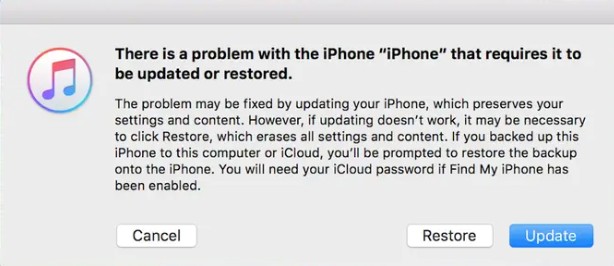
Put iPhone into DFU Mode to Fix iPhone Stuck on Charging Screen
Now, you may have to wait for a while. And then you will get out of the iPhone stuck on the red battery screen issue successfully.
This DFU mode restore steps will erase all your content on the iPhone. Please make sure the iPhone had a backup to prevent data loss.
Method 7. Contact Apple support
If all these solutions mentioned above are failed to fix your problem, you can contact support.apple for help. Save time by starting your support request online and Apple’ll connect you to an expert.
FAQ about the iPhone Stuck on the Charging Screen
Why does my iPhone say it’s charging but won’t turn on?
When your iPhone says it’s charging but won’t turn on, it could be due to a number of reasons. Plug it in for a while first to make sure it has enough power. If the problem persists, try a different charger.
A simple reboot may also help: Press and hold the Home and Power buttons simultaneously until the Apple logo appears. If these steps don’t work, there may be a hardware issue and we recommend contacting Apple Support.
Why is my iPhone charging icon not charging?
Your iPhone might display the charging icon but not actually charge due to a faulty charging cable or adapter, a problem with the power source, or issues with the charging port on your iPhone.
Conclusion
When you face the problem of an iPhone stuck on charging screen, there are many amplifications you can try: from a simple restart to updating the software or even changing the charging device.
If you want to solve a problem quickly and don’t have other expertise, AnyFix is the way to go.
AnyFix provides an easy-to-use interface and powerful functions to quickly diagnose and fix various iOS system problems, including iPhone stuck on the charging screen.You might as well try AnyFix now!
Free Download * 100% Clean & Safe
Product-related questions? Contact Our Support Team to Get Quick Solution >

