Why My iPhone Keeps Restarting & How to Fix It
“My iPhone SE keeps restarting every 2 minutes and won’t let me update it. I have cleared storage but the problem hasn’t stopped.” – From an iPhone User
Any electrical device can fall into trouble, including iPhone. Sometimes, it’s frustrating for users to experience iPhone keeping restarting, especially when they need to use it urgently. The restart issue on iPhones can be caused by various reasons. Let’s explore why and check how to fix iPhone keeps restarting in 8 ways.
You May Also Like: iPhone Black Screen with Spinning Wheel
Why Does My iPhone Keep Restarting
Generally, there are 5 possible causes why for iPhone keeps restarting and you can check them in the following:
1. Your iPhone is too cold.
We all know that iPhone will shut down when the temperature is too low. Sometimes the low temp can also cause iPhone turning off and on randomly.
2. Faulty Apps Installed.
The app you installed caused a system crash and your iPhone keeps restarting.
3. Insufficient Storage
A lack of available storage can disturb the iPhone system, and it restarts randomly.
4. Battery Issues
Your iPhone battery cannot make it run normally. It causes iPhone boot loop.
5. Hardware Damage
Your iPhone has suffered from a severe drop or water exposure and has undergone internal damage.
Now you know most of the common reasons behind our problem. But knowing this basic knowledge is just the start. So, we’ll now move on to the fixes for this problem.
8 Ways to Fix iPhone Keeps Restarting
After scouring the internet and trying practically, we’ve made a list of 8 different methods. You can check them in order and choose the one you prefer.
Fix 1. Repair iOS System [No Data Loss]
If your iPhone keeps restarting and you can’t do anything on it, the best way is to use an iOS system repair tool and check what it is. AnyFix is a powerful tool for fixing all sorts of iOS-related issues, including iPhone randomly restarts, black/white/blue screen, stuck on Apple logo, touch screen not working, etc. Moreover, the repair process is not difficult at all. You just require a few clicks to resolve common problems. You can also learn more about AnyFix below.
- Cover 130+ iOS issues – Fix almost all iOS issues, such as frozen screen, battery drain, boot loop, iPhone screen glitching, etc.
- Provide 3 modes – Use the Standard Mode to repair the system without data loss, or use the Advanced/Ultimate Mode to deeply detect and troubleshoot system issues.
- Easy operation, quick repair – Just click the buttons to fix the system in 3 minutes. No need to seek help from technicians anymore.
- Not just iOS – AnyFix can also help you fix 200+ iTunes problems, like iTunes won’t recognize iPhone, iPad disabled cannot connect to iTunes, etc.
Now, AnyFix supports all iPhone models and iOS versions, including iPhone 15 and iOS 17. It also works well on Windows and Mac.
Free Download * 100% Clean & Safe
Steps to Fix iPhone Keeps Restarting with AnyFix:
Step 1. Launch AnyFix and select System Repair from the opening interface.

AnyFix Main Screen
Step 2. Use a USB cable and connect your iPhone to the computer. Select Device Bug and click on Start Now.

AnyFix System Repair Device Bug
Step 3. Three repair modes will appear on the screen. You can go with Standard Repair first.

AnyFix Standard Repair
Step 4. Now, you need to download firmware for your iPhone. AnyFix will recommend an appropriate firmware package for this repair process. Click on the Download button.

AnyFix System Repair Firmware Download
Step 5. When the download is complete, click on the Start Standard Repair button to start the repair process. Keep your device connected during this process.

AnyFix System Repair Firmware Finish Downloading
Step 6. When the repair is done, you’ll see a Repair Completed message. Your device will restart now.
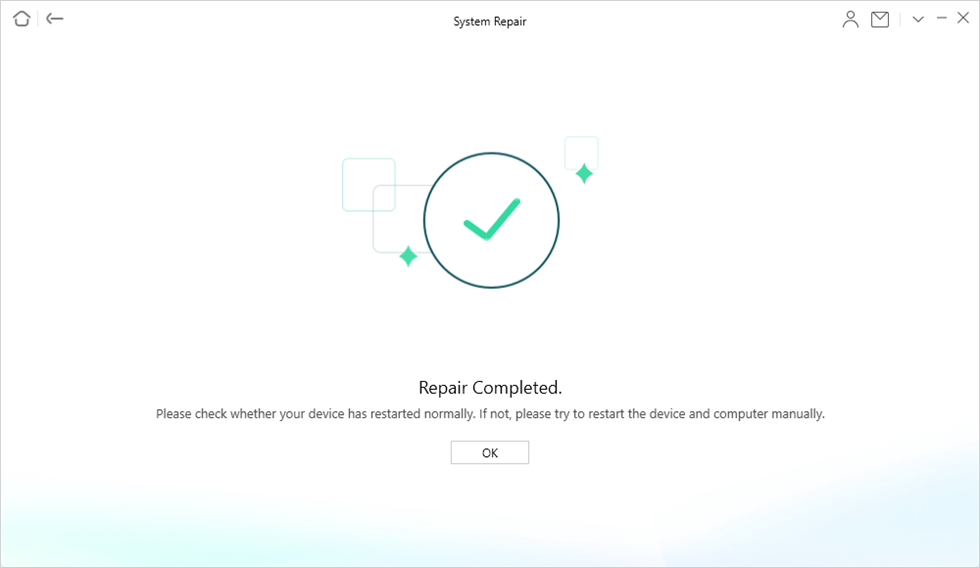
Repair Completed
Tada!!! Now, you should be able to resolve the iPhone keeps restarting issue. Absolutely, you may want some other ways to fix this issue without using a tool. Just continue reading.
Fix 2. Force Restart Your iPhone
Force restarting iPhone can refresh your system and resolve minor software glitches that might be causing the problem. Moreover, this method is quick and simple without any data loss.
So, force restart is an ideal first step in solving any iPhone issue. Here is a stepwise guide to force restart your iPhone depending on its model.
For iPhone 8 or Later models:
- Press the volume up button & release it quickly. Then press the volume down button & release it quickly.
- Now, hold the side button located on the right edge of the device.
- Keep holding until the Apple logo appears.
- Release the side button at this point.
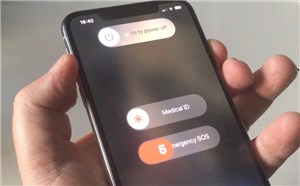
Restart Your iPhone
For iPhone 7 or 7 Plus:
- Simultaneously, hold the volume down and the Sleep/Wake buttons.
- Continue holding them until you see the Apple logo.
- Release both buttons when you see the Apple logo.
For iPhone 6s or earlier models:
- Hold down both the Sleep/Wake button & the Home button.
- Continue holding these buttons until the Apple logo shows up.
- Release them now.
Your phone will take a moment to complete the restart process. After your device has restarted, use it as you normally would and see if the issue persists. If this doesn’t resolve your problem, don’t worry. We have more methods to try.
Fix 3. Reinsert Your SIM Card
Our next method is reinserting your SIM card. Sometimes, connection issues can cause your iPhone to restart. Removing and reinserting the SIM card can refresh the phone’s connection to the cellular network. Ultimately, it may solve the problem. Here’s how you reinsert your SIM card.
Step 1. Insert a SIM card ejector tool into the hole next to the SIM tray.
Step 2. Remove the SIM card, clean it carefully, and put it back in the SIM tray.
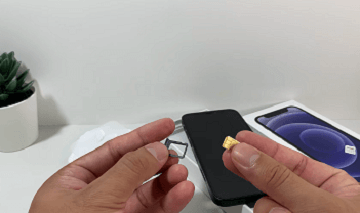
Remove the SIM card
Step 3. Now, push the tray back into the phone.
By following these steps, you’ll refresh your phone’s cellular connection.
But what if this doesn’t work? Then, there might be some system issue on your iPhone. Let’s see what we can do about it.
Fix 4. Free up iPhone Storage
Running out of storage can cause various issues, like random restarts. When your device is low on space, it struggles to carry out basic functions. Then, the result is our current unstable behavior of the iPhone. Also, freeing up storage is a simple solution that you can try with ease. Here’s how you free up space on an iPhone.
Step 1. Go to Settings > General > iPhone Storage. Now scroll down and see what’s taking up the most space.
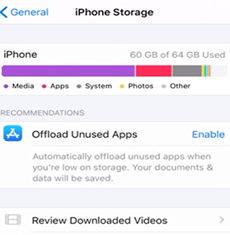
Select iPhone Storage
Step 2. Go back and delete the data of most heavy apps as well as your unwanted photos & videos.
Step 3. In the same iPhone Settings, you can enable the “Offload Unused Apps” feature. This feature will automatically remove apps you don’t use but keep their data.
Step 4. Go to Settings > Safari > Clear History and Website Data. Now clear the Safari data from here.
Step 5. Go to Messages and delete old conversations and media. You can also enable the setting to delete old messages automatically.
By following these steps, you should be able to free up some much-needed space on your iPhone. Possibly, this process will also resolve the issue of random restarts.
Fix 5. Remove Faulty Apps
Sometimes, a poorly designed app can be the reason your iPhone keeps restarting. If you’ve recently downloaded an app and noticed that the issues started around the same time, it might be worth investigating. Apps that crash often or use up too much memory can make your phone act up. But the solution for this is quite simple. You can just remove these faulty apps and resolve your problem. Follow this stepwise guide to remove faulty apps from your iPhone.
Step 1. Take note of when the restarts happen and find the faulty app.
Step 2. To delete the app, press and hold its icon in the App Library.
Step 3. Now choose “Delete App” and then click on “Delete” again.
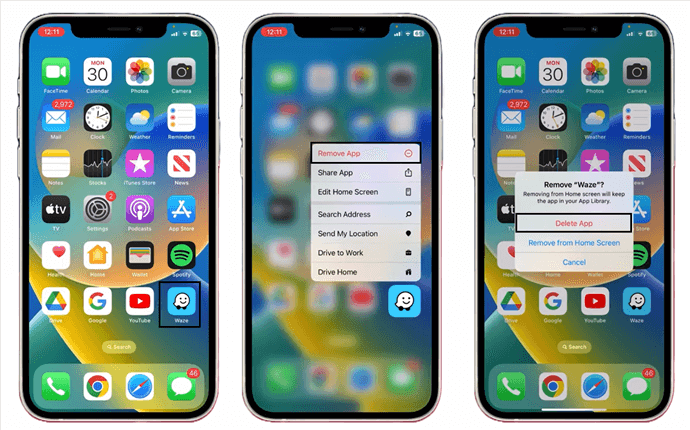
Click Delete App Option
Keep an eye on your iPhone’s behavior. If it’s no longer restarting, the app is likely the issue.
Fix 6. Update All Apps
Outdated apps might not be fully compatible with the latest iOS. So they cause glitches like random restarts. Most updates also include bug fixes that could resolve the issues you’re facing. Moreover, keeping your apps up-to-date is a simple yet effective way to ensure that your phone functions properly. Here is a step-by-step guide to updating all apps on your iPhone.
Step 1. Go to your home screen and tap on the App Store icon to open it.
Step 2. Once in the App Store, tap on your profile icon and find the “Updates” section.
Step 3. You can either tap “Update” next to individual apps or choose “Update All” at the top of the list.
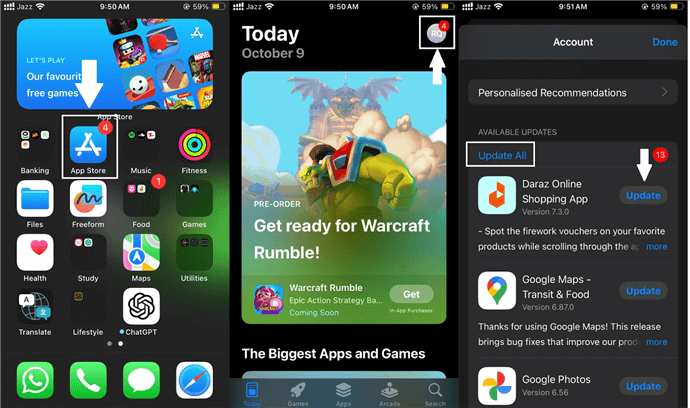
Updating Apps in iPhone
Stay in the App Store until all updates are finished. This could take a few minutes, depending on your internet & the size of the updates.
If your iPhone randomly restarts even after this, then try updating the iOS version.
Fix 7. Update System Software
iOS software updates are more than just about getting new features. They’re also about fixing problems that users have reported or that the company has identified. Moreover, outdated software can conflict with the latest apps or internal processes. To minimize such risks, it’s a good idea to update your iOS to the latest version available regularly. Below, we guide you through this process step-by-step.
Step 1. Go to Settings > General > Software Update options. If an update is available, you’ll see it here.
Step 2. Click on the update you want and then tap on “Download and Install.”
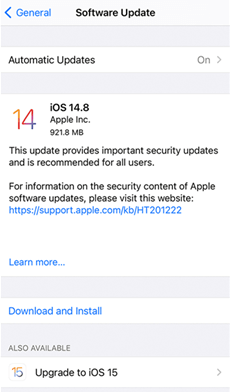
Update iOS on Your iPhone
Step 3. After the download is complete, you’ll be prompted to install the update. Your iPhone will restart during this process.
If it does not solve the problem, then why does my iPhone restart randomly again? But no matter the reason, we have a foolproof solution for you.
Fix 8. Factory Reset Your iPhone
As a last resort, you can just restore your iPhone to its factory settings. This erases all data and settings. Then it makes your phone brand new software-wise. And I bet your iPhone was not restarting when you got it new, right? But remember, this process will also wipe your apps, photos, and other data. So, make sure to back up anything important before proceeding. Follow this step-by-step guide to reset your iPhone.
Step 1. Go to the Settings app on your iPhone. Now scroll down and tap on General > Transfer or Reset iPhone.
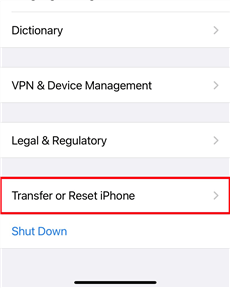
Tap Transfer or Reset iPhone
Step 2. Choose “Erase All Content and Settings.” First, enter your device password and confirm that you want to erase everything by hitting the “Continue” button.
You may also need to enter your Apple ID password.
Step 3. Wait while your iPhone resets. This may take a few minutes.
Once the phone restarts, you’ll see the “Hello” screen. You can now set up your iPhone like a new device. You can now use your device without any “iPhone randomly restarts” problem.
The Bottom Line
We have illustrated 5 possible reasons why your iPhone keeps restarting and give 8 proven ways to fix this issue correspondingly. Except for hardware damage, other problems caused by system bugs or app crashes can be fixed with AnyFix. If your iPhone keeps restarting after force restarting, updating, or factory resetting, you can use AnyFix. Download it now and end iPhone restarting issues quickly.
Free Download * 100% Clean & Safe
Product-related questions? Contact Our Support Team to Get Quick Solution >

