How to Fix iPhone Power Button Not Working or Stuck [7 Ways]
The iPhone power button stuck problem can be a frustrating experience. This article provides seven effective ways to get your iPhone’s power button back to working normally. We will provide a step-by-step guide for each method so you can revive the power button in easy steps.
Are you dealing with the iPhone power button being stuck and unresponsive? iPhone’s power button offers various important functionalities apart from turning on and off your iPhone. So a stuck power button? That can be a vexing experience.
But don’t worry! If your iPhone power button is stuck, there are a variety of ways to fix it. You can utilize assistive touch, the double tap feature and more to resolve this problem. This guide will provide the best ways to fix the iPhone’s power button. So, you can get it back to working normally again. No matter the root cause for the malfunction, there are quick fixes for it.
iPhone Power Button Not Working How to Turn on/off
iPhone’s power button hoards several important functions from turning off/on your iPhone to locking your screen. It also lets you take screenshots, and access quick shortcuts with a few clicks. Using your iPhone when its power button becomes unresponsive can be cumbersome. Therefore, it’s important to find a workaround to the iPhone power button stuck problem. Below we have gathered two methods to help you out. Let’s explore what these are!
Method 1. Use Assistive Touch to Turn off iPhone
Using Assistive Touch is one of the most adequate methods to turn off an iPhone without relying on the power button. You can even use it in place of the iPhone’s other physical buttons. Apart from turning off your iPhone, it also allows you to lock your screen and activate accessibility shortcuts. Read below for the step-by-step guide to power off your iPhone with Assistive Touch.
Step 1. Access your iPhone’s “Settings” and tap on “Accessibility.”
Step 2. Go to the Physical and Motor section and tap on “Touch.” Then select the “Assistive Touch.”
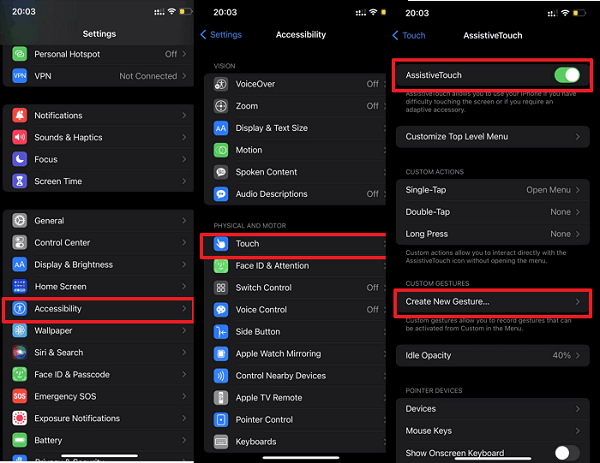
Click AssistiveTouch
Step 3. Turn the toggle on next to Assistive Touch to activate it. Now, a virtual button will appear on your screen.
Step 4. Tap on the virtual button for Assistive Touch and select “Device.” Then tap on “More” and choose “SOS”
Step 5. Wait until you see the “Slide to Power off” option appear on your screen. Then, slide the button and turn off your iPhone.
That’s all. Just give it 30 seconds before trying to turn on your iPhone. Follow us along to the next method if you don’t know how to do it.
Method 2. Turn on the iPhone without the Power Button
Wondering how to turn on your iPhone now that it’s turned off with Assistive Touch? It is fairly simple. A USB charging cable will have your iPhone come back to life in a few seconds! You can use both the USB-C cable and the USB-C to Lightning Cable for this. Let’s see how to turn on your iPhone with the following guide. Here is the step-by-step guide to get you started!
Step 1. Take a Lightning cable and plug it into your iPhone’s charging slot.
Step 2. Now, connect the lightning cable to a computer and allow your iPhone to get charged.
Step 3. Your iPhone will automatically turn back on after a few seconds. It may take longer to turn back on If your phone’s battery is running low.
So there you have it! Some quick ways to turn on or off your iPhone when its power button is stuck. Now, let’s move forward and explore more workarounds for this problem.
Other Ways to Fix iPhone Power Button Stuck
Assistive Touch and charging cables offer an effective workaround for a stuck power button. But they may not work for every device. If you’re looking for more solutions for the iPhone power button stuck issue, we’ve got you covered.
Cleaning the button, draining the battery and using the double-tap feature are some other workarounds for this problem. And if your iPhone power button is stuck due to a software glitch, we will provide a sure fix for that as well. So, let’s get right to these fixes.
Way 1. Drain the Battery
Another quick fix for an unresponsive power button is draining the battery and turning it on with a charger. This method is especially useful if you cannot access the Assistive Touch to turn off your iPhone. Instead of Assistive Touch, you can drain the battery to turn off your iPhone and then connect it to a lightning cable.
Read below for the step-by-step guide to draining the iPhone’s battery and turning it back on.
Step 1. Maximize the brightness of your iPhone as the first step to draining its battery. This can be done by going to “Settings” and tapping on “Display & Brightness”.
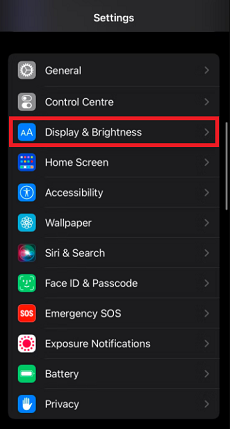
Tap on “Display & Brightness.”
Step 2. Drag the brightness slider to the very end to fully increase the brightness. Make sure to turn off “Automatic” to avoid any automated brightness adjustments.
Step 3. To drain the battery faster, turn on the LED light, play high-end games, or watch HD movies.
Step 4. Once the battery is low, you will receive a notification about it. Let it drain completely then plug the iPhone into a lightning cable. Let it charge until it turns back on.
Make certain that you charge your iPhone with a PC or computer. This method may not work with a wall charger for every device. On that note, you can try our next fix if this one does not work with your device.
Way 2. Use Double-Tap Feature
The double-tap feature offers another great way to fix the iPhone power button stuck issue. It is available for iOS 14 or later. You can use it to lock your screen instead of using the power button. This feature can be accessed by double-tapping on the back of your iPhone. Read on below to find out how to use it to turn off the iPhone in simple steps.
Here are the steps to follow to turn off or on the iPhone with the double-tap feature.
Step 1. Access your iPhone’s “Settings” and tap on “Accessibility.”
Step 2. Tap on “Touch” and scroll down to the end to find the “Back Tap” feature and tap on it.
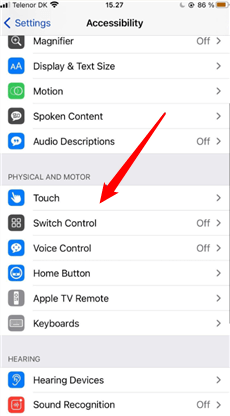
Go to Touch Option in Accessibility
Step 3. Press the “Double Tap” option and choose “Screen Lock” from the list.
Step 4. Double tap firmly on the back of your iPhone to quickly turn off your iPhone’s screen. You can also turn it on the same way.
That’s all. Now you know how to turn off the screen when the iPhone power button is stuck. But if you’re looking for a sure fix to resolve this issue, we have the best solution for you below.
Way 3. Fix iOS System
If the power button does not have any visible damage, your iPhone might be having deeper issues with its software. In that case, none of the other methods can fix it. But, with iOS system repair tools, you can solve the problem in a few clicks.
AnyFix is a powerful system repair solution that instantly fixes all of the iOS system problems. Whatever the reason for the power button being unresponsive, AnyFix detects and automatically handles it. No need for technical knowledge. You can get your device back to working normally in seconds! Plus, AnyFix gives you full control over preserving your iPhone’s data. So you don’t have to worry about losing important information during the repair.
First, download and install AnyFix on your computer. Then use the following steps to use it to fix the iOS system.
Free Download * 100% Clean & Safe
Step 1. Launch AnyFix on your device and select the System Repair tool. Then, click on the Repair Now button located over it.

AnyFix System Repair Option
Step 2. Connect your iPhone to the computer. Once your device is detected by AnyFix, click on the Start Now button.

AnyFix System Repair Device Bug
Step 3. Now AnyFix will show you three levels for iOS system repair. Select the Standard Repair mode if you want to preserve your iPhone’s data.

AnyFix Standard Repair
Step 4. Next, Anyfix will find a suitable firmware for your iPhone device to fix the system. Once done, click on Download to download the firmware for your iPhone.

AnyFix System Repair Firmware Download
Step 5. After the successful download of the firmware, click on Start Standard Repair to begin the process.

AnyFix System Repair Firmware Finish Downloading
Step 6. After the process is completed you will be informed of it with a Repair Completed window. Click OK to close the window.

Repair Is Completed
And you’re all done! This should fix any software problems with the iOS system. And your iPhone’s power button should be back to being responsive again. However, if it is jammed and not ‘clicking’, you can try the following methods.
Way 4. Clean iPhone Power Button
Another way to fix the iPhone power button stuck problem is by cleaning the power button. Dust and debris can accumulate in the crevice around the button and lock its movement. Here is how you can clean the power button in easy steps.
- Remove any protective covering around the power button.
- Inspect the crevice around the power button under bright light.
- Take a soft brush or a new makeup brush to clean around the button.
That’s it now your iPhone power button will be back to giving that satisfying ‘click’. However, if it does not work for you, you can try the next method.
Way 5. Remove iPhone Case
If you’re still having issues with your iPhone’s power button, removing the phone case can be the fix you need. Especially if the case is tightly covering all the sides including the side button.
Simply peel back the edges of the case starting from one corner. Carefully slide your iPhone out to avoid damaging your phone or the case. This should resolve the issue for you if the case is the culprit for the iPhone power button being stuck.
Frequently Asked Questions
Q1. Why is the iPhone power button stuck?
iPhone’s power button gets stuck due to fine dirt and debris lodged in the crevice around the button. Alternatively, the button may be damaged or broken. Sometimes, software issues can also cause an unresponsive power button. In that case, you can use AnyFix to quickly fix the system.
Q2. Can the iPhone power button be replaced?
Yes! You can get your iPhone power button replaced if it becomes damaged. Take your iPhone to a licensed Apple service provider to have the button replaced. A professional will be able to diagnose the underlying issue and replace the button accordingly.
The Bottom Line
iPhone’s power button getting stuck is an incredibly frustrating experience. It’s an integral part of the iPhone, letting you carry out several quick tasks apart from turning the iPhone on and off. That’s why we have gathered the most effective methods to fix the iPhone power button stuck problem. Whether you’re dealing with this issue due to damage to the hardware or a software malfunction, there is a fix for that. If the power button is free of any visible damage, you can use AnyFix to quickly resolve any type of system issues. It is fast and efficient, providing instant iOS fixed right at your fingertips!
Free Download * 100% Clean & Safe
Product-related questions? Contact Our Support Team to Get Quick Solution >

