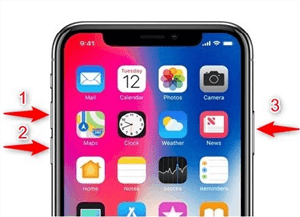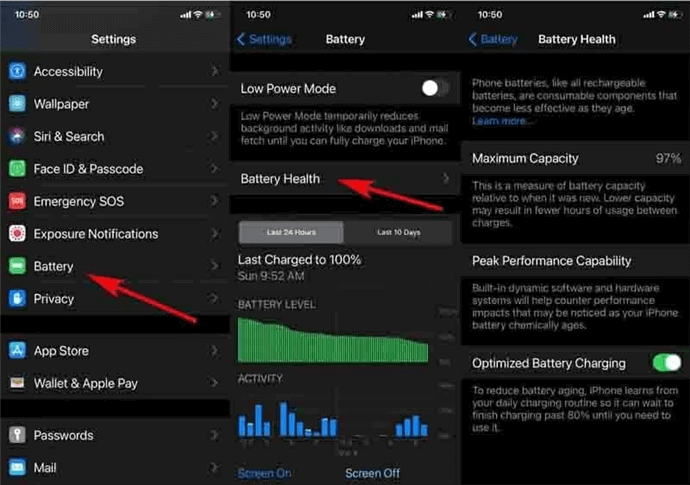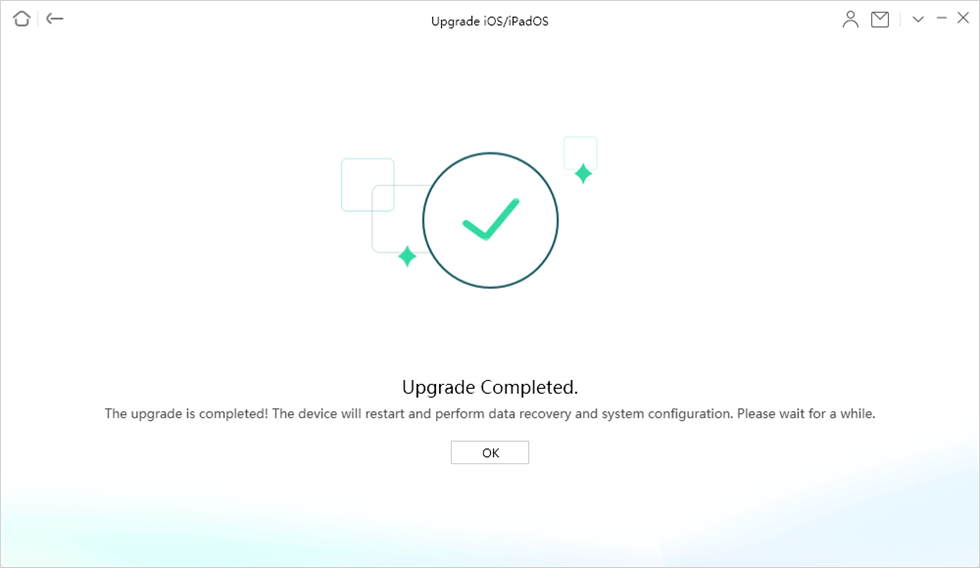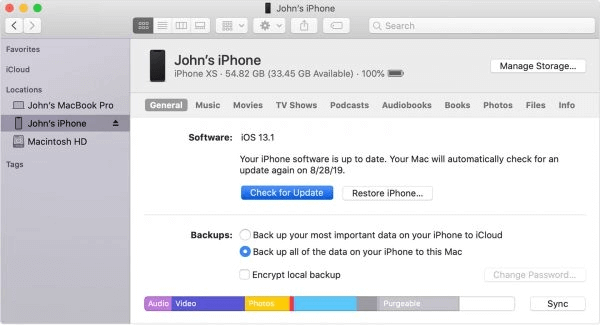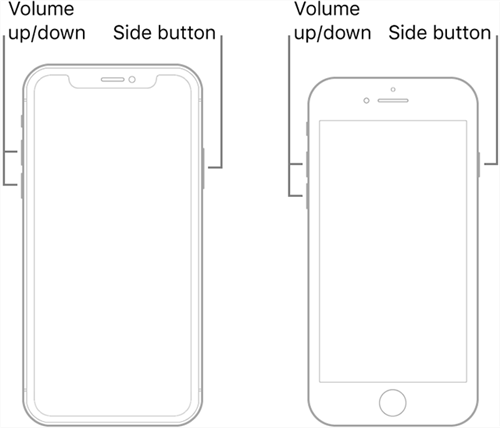iPhone Keeps Turning off? 6 Tips to Stop it!
What causes the iPhone to turn off automatically, and how can you solve this problem at home? A complete guide for iPhone users facing this issue.
Imagine you have an emergency and need to call someone immediately. You take your iPhone out of your pocket and notice that it has turned off automatically while in your pocket. Nothing is more annoying and unpleasant than an iPhone that is constantly turning off. You may lose data that has to be saved, miss important calls, and experience unwanted interruptions.
Then how to fix the “iPhone keeps turning off issue?” In this post, We will show you why your iPhone keeps turning on and off and the practical methods to fix it. And before that, we will talk about the causes of this problem first. Let’s get started!
Why Does the iPhone Keep Turning off?
The majority of the time, an iPhone that turns off for no apparent reason is due to a battery issue. These include a defective or dead battery, a chemically old battery, or operating temperatures that are too hot or too cold.
If the battery is working fine, then it may be because of some corrupted apps, a stuck operating system, or any other software problem. In addition, if the iPhone has ever fallen into the water or on the ground, this can cause the device to shut down repeatedly.
Next, this article contains different methods that you can use to solve this random shutdown problem.
Solve iPhone Keeps Turning off via Force Restart
Force restarting your iPhone might get the problem solved. This is the first thing you should do when you have a problem with your iPhone.
This process is very easy and is explained below.
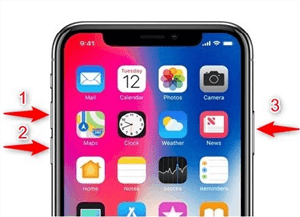
Force Restart Your Device
Step 1. Press and release the volume-up button on your device.
Step 2. Now quickly press and release the volume down button.
Step 3. Press and hold the power button until the Apple logo appears on the screen.
Solve iPhone Keeps Turning off by Checking Battery Heath
The health of your battery could be the cause of your iPhone’s shutdown. Charge your phone for more than an hour. This would solve the issue if the problem were due to the battery draining.
But if you have enough power stored in your battery, the iPhone turning off issue may be due to poor battery health.
To find out the battery health of your iPhone, go to Settings > Battery > Battery Health.
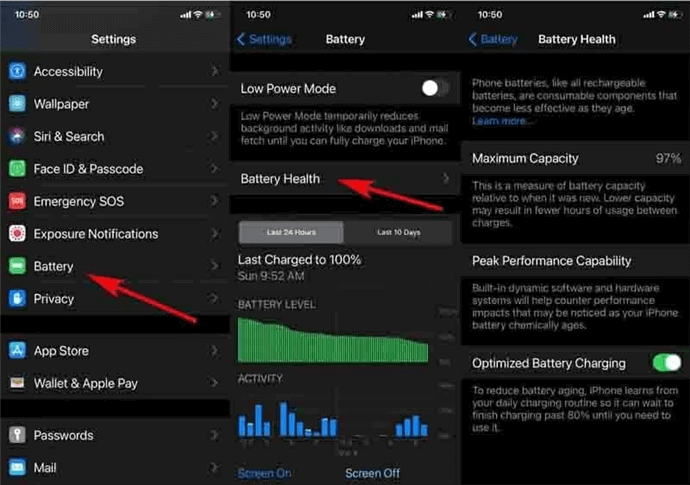
Check Battery Health
If you see a low maximum charging capacity or a message that says the battery health has significantly declined under the Peak Performance Capability, you can assume that a dead battery is causing your iPhone to turn off and on. To solve this issue, you need to replace your iPhone’s battery.
Solve iPhone Keeps Turning off via System Repair
Using AnyFix – iOS System Recovery to repair your system also solves the iPhone turning-off issue most of the time. With this tool, iOS users are able to resolve over 130 system issues with their iPhones or iPads. And you can choose different repair modes according to what you want to fix. Most importantly, AnyFix also offers a no-data-loss fix method for you, so that you can access all your data as normal after you fix iPhone keeps turning off issue. Here we list some of its key features.
- This professional iOS repair tool covers almost all iOS system problems, such as iPhone/iPad keeps shutting down, cannot turn on, frozen screen, boot loop, etc. As long as it is an iOS issue, AnyFix can easily solve it.
- AnyFix provides 3 system repair modes to satisfy your fixing needs, whether you want to conduct NO-DATA-LOSS repair, or deeply root out complex system errors.
- AnyFix is also a 1-click solution to more than 200 iTunes errors, such as iTunes update error, iPhone/iPad cannot be recognized, data cannot be synced, etc.
- Want to upgrade/downgrade iOS system, easily enter and exit recovery mode, or reset iPhone/iPad? AnyFix can do all these for you quickly and easily!
And AnyFix now supports the latest iPhone 14 series and iOS 16. You only need to download AnyFix for free and follow the guide to solve your problems with ease.
Step 1. Launch AnyFix on your PC. Connect your iPhone to your PC. Click on the System Repair option.

Choose System Repair on the Homepage
Step 2. Select the 50+ iPhone Problems repair option and click the Start Now button.

Select iPhone Problems
Step 3. Click on the Standard Repair option and then tap on Download button to get the corresponding firmware for your device.

Choose Standard Repair Mode
Step 4. Click on Fix Now to start repairing. When the repair is completed, a Repair Completed message will pop up. Click on the OK button.
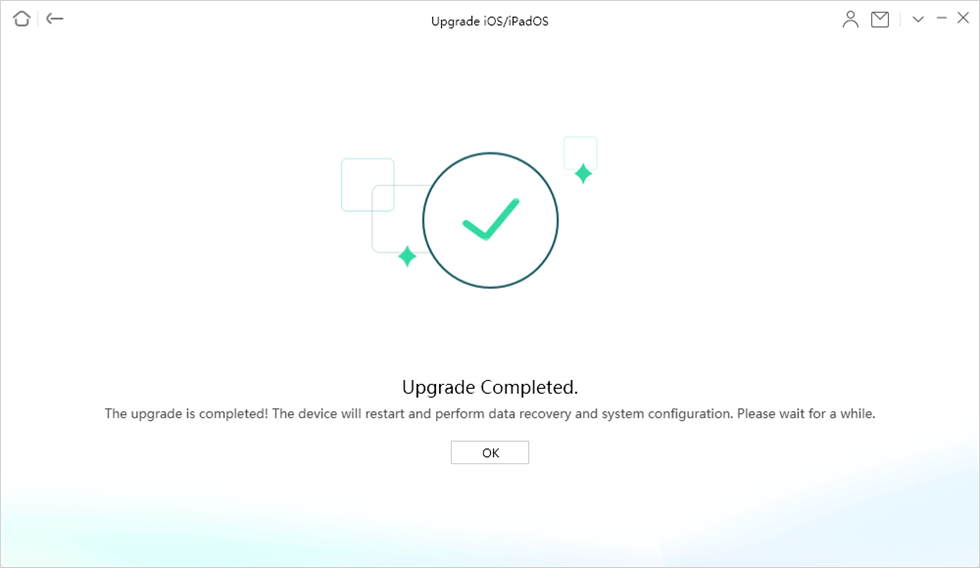
Upgrade Completed
After the repair process is complete, your iPhone issues, including the iPhone turning-off issue, will be resolved. If it does not happen, follow the next method.
Solve iPhone Keeps Turning off via iOS Upgrade
If everything appears good in terms of battery life, you should update your iOS device to the most recent version. You may update your smartphone by navigating to Settings > General > Software Update and then choosing “Download and Install.” However, the process is difficult if your iPhone keeps turning on and off. Therefore, using iTunes to update iOS is required.
Follow the steps given below to update your phone using iTunes.
Step 1. Open iTunes on your PC. Using a USB cable, connect your iPhone to the computer.
Step 2. Wait until iTunes detects your device, locate and then click on it. Go to settings and check for the update.
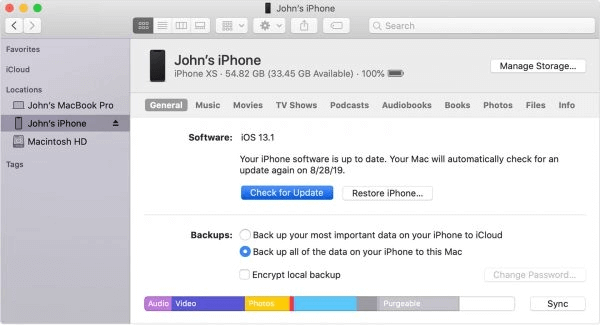
Click Check for Update Option
Step 3. Install the update if it is available. A pop-up will appear asking for your password. Enter your password.
Step 4. It will start downloading and installing the latest version of iOS on your iPhone.
The problem will be solved if it is due to an older version of iOS on your device.
Solve iPhone Keeps Turning off via DFU Mode
If you are still facing the same issue after following the above steps, doing a DFU restore might be your last option. Remember, it will result in data loss. So, before you put the device into DFU mode, make sure you have a recent backup that you can use to restore the device. In this way, you will retain all important data. Follow the instructions given below.
To enter DFU mode, you should first run the latest version of iTunes and plug your device into your computer using a lightning cable. Then the procedure is different for different models:
For iPhone 8 and newer models:
- Quick press the volume up and then the volume down button. Hold the power button.
- After the screen goes black, hold the volume down button and power button.
- After 5 seconds, remove your finger from the power button but keep pressing the volume down button.
- iTunes will alert that a device is detected in recovery mode and let go of the volume down button too. Your device is in DFU mode now.
For iPhone 7 or older models:
- Keep the power and volume-down buttons pressed.
- After 8 seconds, remove your finger from the power button but keep pressing the volume down button.
- iTunes will alert you that a device is detected in recovery mode. Do not press any buttons now.
- Your device is in DFU mode and is being recovered.
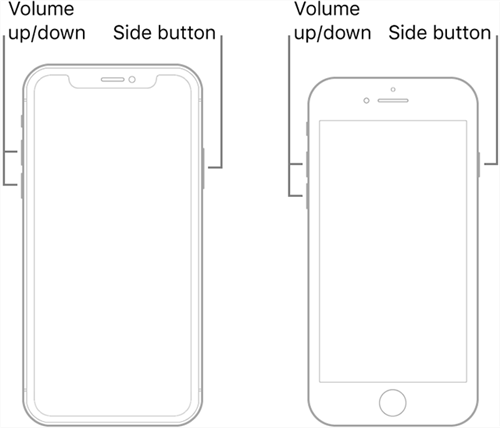
Put Different iPhone Model into DFU Mode
Solve iPhone Keeps Turning off via Hardware Repair
You have tried all the methods explained above, but your iPhone still keeps turning off. Then the problem is due to a hardware defect. You might need to get your iPhone repaired from an iPhone Customer Service store.
Go to any Apple Authorized Dealer and explain your issue. They will tell you the cost of the process. In this way, you can solve the turning-off issue if it is due to a hardware problem.
The Bottom Line
In this article, different methods are explained that can help you resolve the turning-off issue related to your iPhone. We hope that, by following the steps above, you can resolve the issue successfully. And if you don’t want to lose your important files, we recommend you give AnyFix a free try first, and it also has the highest success rate among these methods. Don’t forget to share this article with your other iPhone-using friends if you found it helpful. If you have any questions, feel free to ask them in the comment section.

Joy Taylor


Senior writer of the iMobie team as well as an Apple fan, love to help more users solve various types of iOS & Android-related issues.
Screenify
AnyEnhancer
FocuSee
Vozard
AnyMiro
AnyMirror