13 Fixes for iPhone Dropping Calls [iOS 26 Supported]
To fix an iPhone dropping calls, try quick checks like toggling Airplane Mode, restarting the device, and resetting basic network settings to restore stable connections. For an easier solution, AnyFix can help repair hidden system issues with a few clicks, making your iPhone stay connected smoothly.
Common iPhone Issues
iPhone Setting Up Issues
iPhone Internet & Connect Issues
AnyFix – Fix iPhone Dropping Calls Easily & Safely
Free download AnyFix to one-click repair hidden iOS system errors to fix the “iPhone keeps dropping calls” issue. Gets your iPhone working smoothly again without data loss. Supported the latest iOS 26 & iPhone 17.
Dropped calls can happen occasionally, but when they become a constant issue, it signals something is wrong with your iPhone. This issue often comes from software glitches, network problems, or even hardware faults. Many users have also reported call drops after installing the latest iOS 26 update coming this September. Fortunately, in this article, we will walk you through 13 effective methods for iPhone dropping calls to stop your device from this issue and keep every conversation stable.
Common Reasons for iPhone Dropping Calls
There isn’t just one reason why your iPhone suddenly cuts off calls. Dropped calls can be triggered by many different factors that affect either your mobile network, iOS system, or the device hardware itself. Some of the most common causes include:
- Weak or unstable signal when you are in an area with limited network coverage
- Carrier network issues, congestion, or outages during peak hours
- Damaged, loose, or misconfigured SIM card
- Incorrect network settings that interfere with voice connectivity
- Pending iOS or carrier settings updates needing installation
- Software glitches after updating to a new system, such as iOS 26
How to Fix iPhone Dropping Calls [Regular Ways]
After learning the possible reasons why your iPhone keeps dropping calls, it is time to start troubleshooting. We have gathered 12 easy and practical methods that anyone can try at home.
Way 1. Restart Your iPhone
To fix iPhone dropping calls, a quick force restart would be the first choice. Restarting refreshes the iPhone’s connection to the carrier and clears minor software bugs in the background. Just turn your iPhone off, wait a few seconds, then power it back on to see if call stability improves.
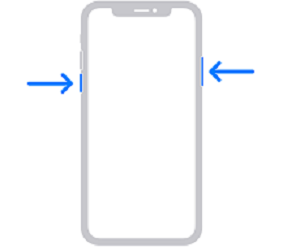
Restart the Device
Way 2. Switch Airplane Mode On and Off
When your iPhone keeps dropping calls, it may be due to a temporary network connection failure. Turning Airplane Mode on and off forces your iPhone to disconnect from the current signal and reconnect to the nearest cell tower, which often restores a more stable connection. Simply open Settings, turn on Airplane Mode for a few seconds, then turn it off again to refresh the network connection and test your call.
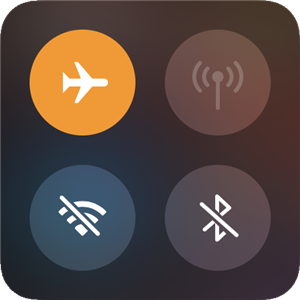
Switch the Airplane Mode on and off
Way 3. Turn Off Do Not Disturb
If Do Not Disturb (or Focus modes like Sleep or Driving) is enabled, incoming calls may be silenced or sent straight to voicemail, which can feel like calls are dropping. Turning it off ensures your iPhone receives calls normally again. You can disable it by swiping down to open Control Center and tapping the Focus icon to turn off Do Not Disturb.
Way 4. Make Sure Call Forwarding Is Turned Off
When Call Forwarding is enabled, incoming calls may be redirected to another number instead of staying on your device. This can make it seem like your iPhone is dropping calls or not receiving them at all. Turning off Call Forwarding helps ensure all calls stay connected directly to your phone. To check, go to Settings > Phone > Call Forwarding and make sure the feature is disabled.
Way 5. Check If Silence Unknown Callers Is Turned On
Sometimes calls seem to drop simply because the iPhone silences numbers that aren’t saved in your contacts. When this feature is enabled, calls from unknown callers may be blocked or muted automatically. Turning it off allows all incoming calls to ring properly on your device. Easily go to Settings > Phone > Silence Unknown Callers and switch it off if enabled.
Way 6. Check Your SIM Card or Reinsert It
A bent or cracked SIM card may be the reason why the iPhone is dropping calls. To clear the doubt that this is the root of the problem, you should remove the card from your iPhone and inspect it closely. Follow the steps below to check:
Step 1. Locate the position of the SIM card tray on your iPhone. It is usually positioned on the device’s right side, but its exact location varies from one model to another. Use the SIM card tray pin to eject the tray.
Step 2. Examine the SIM card carefully, and search for any traces of damage. Put it back into the tray and make sure it is correctly positioned before reinserting the tray into the iPhone.
Step 3. Switch on the device and have someone call you to check if your iPhone is still dropping calls.

Check Your SIM Card
Also Read: How to Transfer Contacts from iPhone to SIM Card >
Way 7. Reset Network Settings
Incorrect or corrupted network configurations may also cause call drops. Resetting network settings can help restore a stable connection. This reset clears saved Wi-Fi networks, Bluetooth pairings, and cellular settings, giving your iPhone a fresh start with the carrier network. Here are the steps:
Step 1. Tap on the General option located in the Settings menu.
Step 2. Once the General window loads, you should tap on the Reset option and then pick Reset Network Settings.
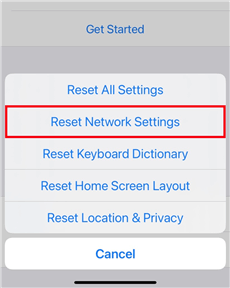
Reset Network Settings
Way 8. Activate Caller ID
If Caller ID is turned off, some carriers may block the call for security reasons, which can result in dropped or failed calls. Enabling Caller ID ensures your number is properly recognized by the network. Go to Settings > Phone > Show My Caller ID and turn the feature on. You can also try dialing #31# before the number to disable anonymity temporarily and check whether the call connects normally.
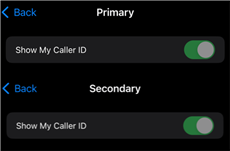
Activate the Caller ID
Way 9. Set Time and Date Automatically
If your iPhone does not update the time and date based on your current location, the carrier authentication may fail and cause calls to drop, especially when you travel across regions or time zones. Enabling automatic time settings helps your iPhone stay synced with the network. Here is how to:
Step 1. Go to the General submenu that is located within the Settings menu.
Step 2. Tap on the Date and Time option.
Step 3. Check if the Set Automatically option is selected, and proceed to change the setting if it isn’t.
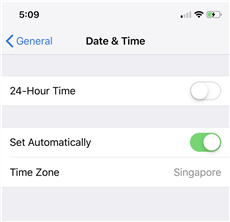
Check the Date & Time Settings
Way 10. Check for Carrier Settings Update
Outdated carrier settings can cause network instability and frequent call drops because your iPhone may not be using the latest connection rules from your carrier. Updating these settings helps improve signal performance and call reliability. To check for an update, go to Settings > General > About and wait a few seconds. If an update is available, a prompt will appear for you to install it.
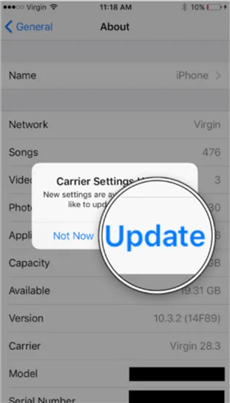
Check for Carrier Updates
Way 11. Switch to a Different Network Band
iPhone dropping calls may also happen if it is connected to a congested or weak network band, such as LTE/5G, in areas with limited coverage. Switching to a more stable band often helps maintain stronger signal quality and prevents call interruptions. You can try changing the network mode by going to Settings > Cellular > Voice & Data and selecting a different option like 4G or 5G, depending on availability, then test your calls again.
Way 12. Wait for New iOS Update to Fix iPhone Is Dropping Calls
If your iPhone is dropping calls after a recent iOS update, the issue may come from system bugs that Apple needs to fix. In many cases, Apple quickly releases a new iOS patch to improve network stability and resolve call-related glitches. Just go to Settings > General > Software Update and install the latest iOS version when available to restore stable calling performance.
1-Click Fix iPhone Dropping Calls Directly [Safe & Easy]
When an iPhone keeps dropping calls even with a strong signal and normal carrier coverage, hidden system errors are usually the real cause. A manual check of settings may not fully solve the issue. In this case, AnyFix can help you repair system glitches that disrupt call performance and network stability. With only a few clicks, this tool can solve the iPhone dropping calls issue without erasing your data. Besides, it also handles many other common issues, such as an iPhone stuck on searching, no service, WiFi not working, or activation errors, making your device run reliably again.
AnyFix – iOS Devices System Repairer
- Solve the iPhone dropping calls problem with one click.
- Works on the latest iPhone 17 and iOS 26.
- No technical skills required, fast and automatic repair
- No erasing of data and no viruses carried, 100% clean & safe.
Free Download100% Clean & Safe
Free Download100% Clean & Safe
Free Download * 100% Clean & Safe
Here are the steps to fix iPhone dropping calls with AnyFix:
Step 1. Download and install AnyFix on your computer. Connect your iPhone to your computer and launch AnyFix. Then, choose the option that says System Repair.
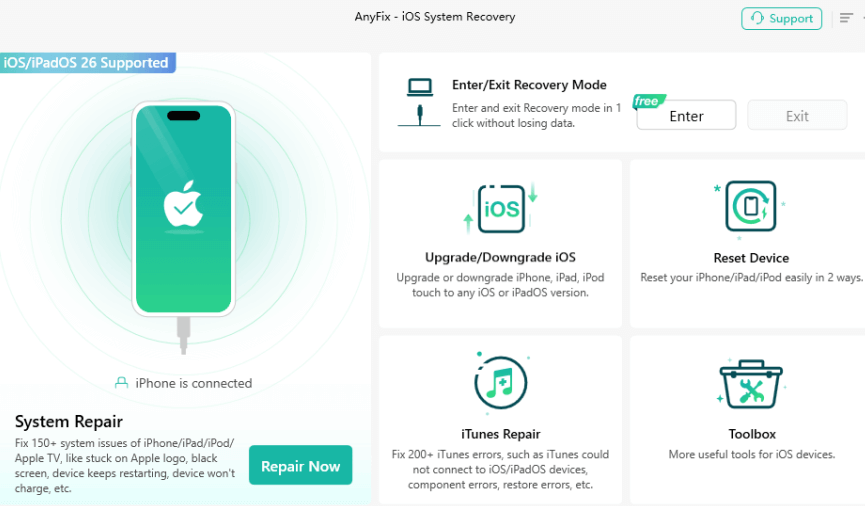
Step 2. Click on Start Now on the following screen to start repairing your iPhone.
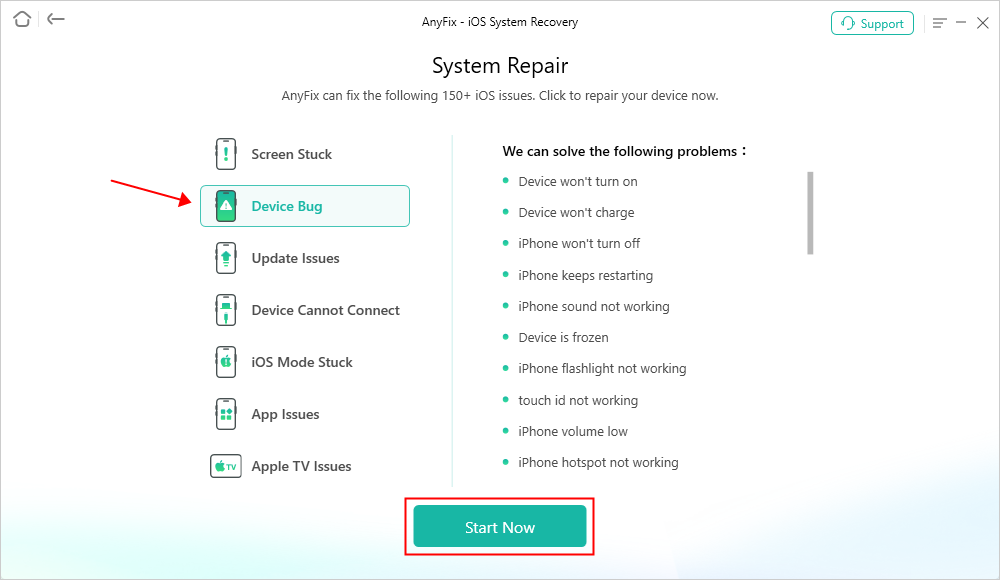
Step 3. Choose Standard Repair as the repair mode. Follow the leads, and AnyFix will download the compatible firmware for your iPhone.
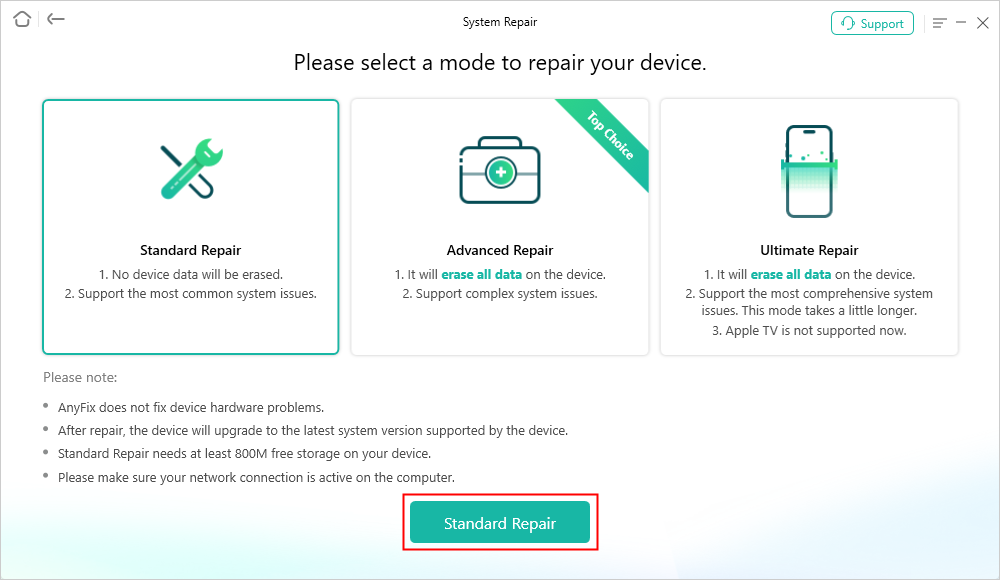
Step 4. When your iPhone is fixed and is free of any errors, you will see the following on your screen.
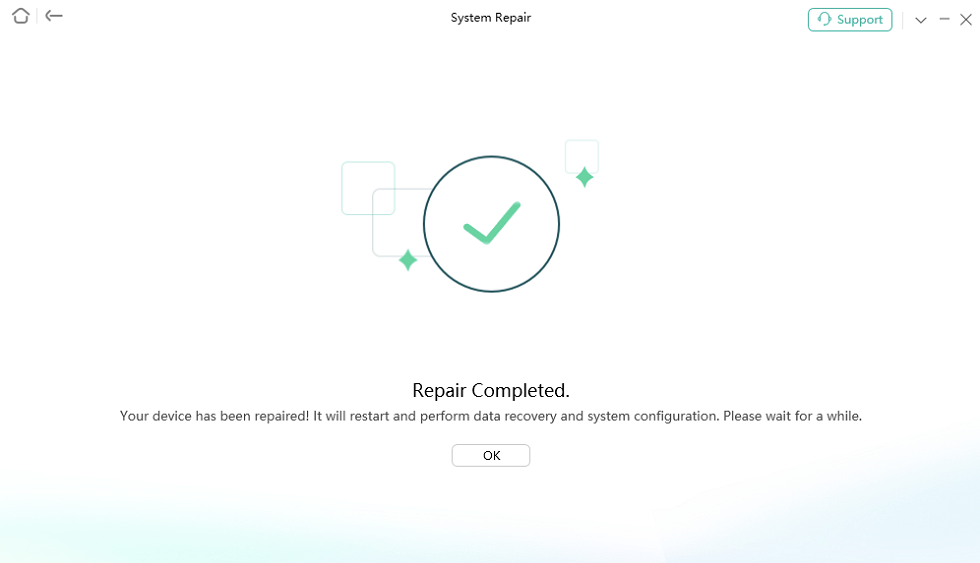
FAQs about iPhone Dropping Calls
Q1. How do I fix the call glitch on my iPhone?
To fix the call glitch on your iPhone, restart the device and refresh the network through Airplane Mode, then reset network settings if the issue continues.
Q2. Why does my iPhone keep cutting me off during calls?
Your iPhone keeps cutting you off during calls because the signal is unstable or the network settings are outdated, leading to call interruptions.
Q3. Why is my call getting disconnected automatically after 15 minutes on iPhone?
Your iPhone call gets disconnected automatically after 15 minutes due to carrier limitations or poor network stability, causing forced call drops.
The Bottom Line
To sum up, we introduce 13 practical methods to help you fix iPhone dropping calls. Some manual fixes may take time and not fully solve deeper iOS glitches. For a more reliable solution, AnyFix is your best choice. This professional iOS system repair tool can fix system errors and restore smooth network performance. With just one click, AnyFix helps fix the iPhone keeps dropping calls and gets your device working normally again. Download AnyFix now to restore stable connections and enjoy smooth, interruption-free calls.
Free Download * 100% Clean & Safe
Product-related questions? Contact Our Support Team to Get Quick Solution >


