How to Fix iPhone Black Screen Spinning Wheel [6 Ways]
How do you fix an iPhone with a black screen and spinning wheel? Here in this post, we’d like to discuss what causes the iPhone black screen spinning wheel and how to fix it with several methods.
iPhone System Issues
iPhone Screen of Death
iPhone Stuck Issues
- iPhone Stuck On Charging Screen
- iPhone Stuck On Searching Screen
- iPhone Stuck in Boot Loop
- Stuck On Update Requested iPhone
- iPhone Stuck On Loading Screen
- iPhone Stuck On Preparing Update
- iPhone Keeps Flashing Apple Logo
- iPhone Stuck On Emergency SOS Mode
- iPhone Stuck in Headphone Mode
- iPhone Stuck On Mute
- iPhone Screen Zoomed in Stuck
- Verifying Restore Stuck iPhone
When you update iOS, or factory reset an iPhone, the device will reboot after the process is finished. If the boot fails, an iPhone may be stuck on a black screen with a spinning wheel. And, you can not use your iPhone. Here in this post, we are trying to figure out what causes iPhone to be stuck on a constant spinning wheel, and how can we fix this issue.
Keep reading and find the methods if your iPhone has a black screen with a loading symbol on it.
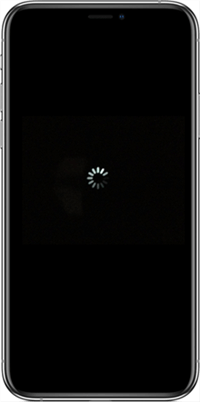
iPhone Spinning Wheel
What Causes the Spinning Wheel of Death on iPhone?
Generally speaking, a black screen with a spinning wheel on your iPhone happens when the iPhone boots up falsely. Some were encountered after iOS was upgraded. Because some iPhone models couldn’t be compatible with the new iOS system’s unique features. Also, if the iPhone hardware was damaged, after a reset of the iPhone, etc., the iPhone may have a black screen with a loading symbol on it.
All in all, software glitches covered most of the frozen/black screen with a spinning wheel issue. The following parts will give some fixes to stop the spinning wheel on an iPhone.
How to Fix iPhone Black Screen Spinning Wheel
1. Charge your iPhone
First, simply charge your iPhone. If iOS updating or restoration takes a long time and more power to finish, an iPhone may run out of battery and can’t boot normally, showing a black screen spinning wheel.
Therefore, charge your iPhone for a while and restart it later.
2. Force Restart the iPhone
Force restarting an iPhone will cure the most non-responding issue. It’s a quick way to turn off the iPhone and get it back to normal.
- For iPhone 8/8 Plus and later models: Press and quickly release the Volume up/down button > Press and quickly release the Volume minus button > Hold the Side button until the Apple logo appears and release the Side button.
- For iPhone 7/7 Plus: Press both the Volume down and the Sleep button > Release both buttons once the Apple logo appears.
- For iPhone 6s/6s Plus and older models: Press both the Sleep button and the Home button.
3. Repair iOS System to Stop iPhone Spinning Wheel – High Efficiency
For those who can’t get their iPhones out of the black screen spinning wheel issue, it’s necessary to try a deeper fix for iOS system. AnyFix iOS system repair is committed to troubleshooting various types of iPhone problems. It provides professional ways to fix 150+ iOS system issues and 200+ iTunes problems efficiently. So if your iPhone stays stuck on a black screen with a spinning wheel, AnyFix can be the best choice.
Step 1. Download and install AnyFix on your Windows or Mac computer.
Free Download * 100% Clean & Safe
Step 2. Launch AnyFix and choose System Repair.

AnyFix System Repair Option
Step 3. Click on the Screen Stuck option and then tap on Start Now to go on.

AnyFix System Repair Screen Stuck
Step 3. Here will list 3 modes for you to fix the iPhone issue. Click on the Standard Repair which won’t risk any data loss.
Step 4. Minutes later, you will see the Repair Completed page on the screen.

Repair Is Completed
Then your iPhone will restart successfully and you can use it in a normal state.
4. Repair iOS System With PhoneRescue for iOS
Another iOS system repair tool you can try is PhoneRescue for iOS. It is designed to get iPhone/iPad users out of system problems and data loss dilemmas. So, it allows you to repair iOS and fix various iPhone problems, including the iPhone spinning wheel of death, stuck on factory reset, iPhone unable to activate, attempting data recovery cannot be completed, etc. Supports all iOS versions and iPhone/iPad models.
Step 1. Get PhoneRescue and Connect iPhone
Get the latest version of PhoneRescue for iOS on your Mac or Windows PC. Go to Device Rescuer and tap Repair iOS System. And, make sure your iPhone is connected to the computer.
Free Download * 100% Clean & Safe

Choose Repair iOS System
Step 2. Select Repair Mode
Please choose a repair mode. The Advanced Mode will restore iPhone to normal and won’t erase existing data.

Select the Advanced Mode
Step 3. Get Matching Firmware
Follow the on-screen instructions to enter recovery mode. And, click the Download button below to get a matching firmware for your iPhone.
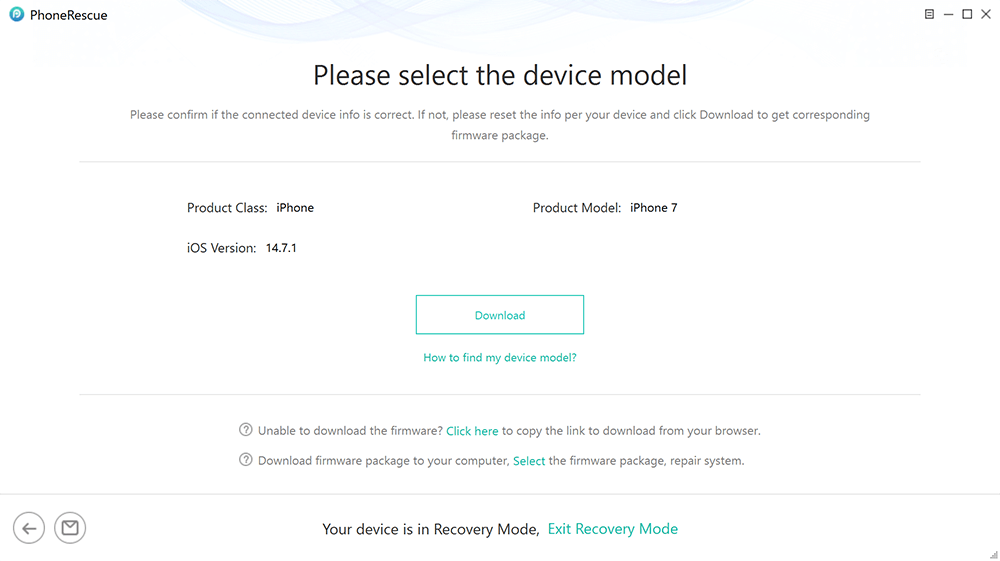
Download Matching Firmware
Step 4. Spinning Wheel Fixed
Once the firmware is downloaded, PhoneRescue will start repairing. Wait for completed, and your iPhone will be restarted normally. Also, you can try the Standard Mode to repair.
5. Restore iPhone with Recovery Mode
Restoring your device using iTunes will fix iPhone frozen/close/stuck issues to some degree. In this way, you need to have an old backup to restore and avoid data loss. Tips: To finish this more effectively, you can erase your device through iCloud remotely. This will sweep away all your data from your iPhone.
Step 1. Connect your iPhone to a computer with a USB cable. Generally, iTunes would turn on itself and detect your iPhone if the device has trusted this computer.
Step 2. Put your device into Recovery Mode. You can Force Start your iPhone but don’t release it until you see the Recovery Mode screen on iPhone.
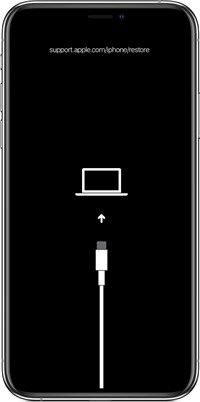
Put iPhone into Recovery Mode
Step 3. Tap the Restore on iTunes.
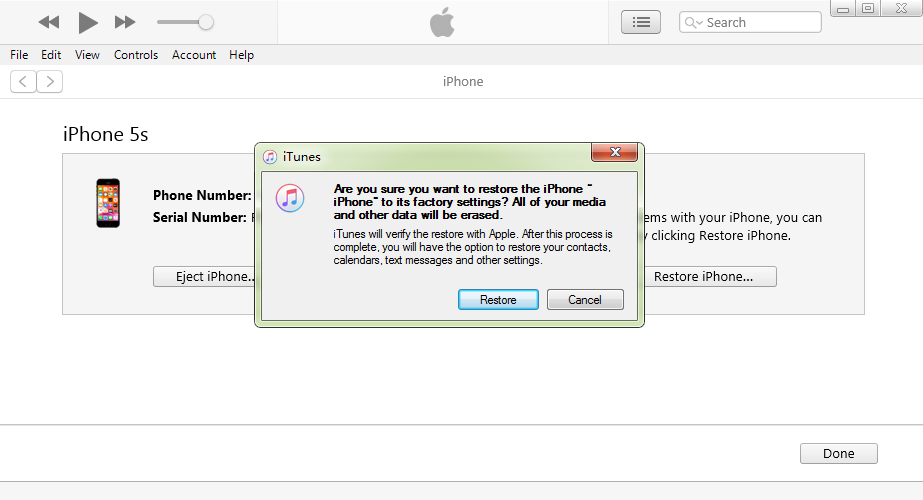
Restore iPhone via iTunes
If you’re using iTunes, make sure you have the latest version of iTunes.
6. Restore iPhone with DFU Mode
DFU mode is different from the Recovery Mode above mentioned. While using DFU mode to restore the iPhone, the device will turn totally black. Also, iTunes will show you a different screen message.
Step 1. Connect your device to a computer. and turn the iPhone into DFU mode.
Step 2. iTunes will detect the device and you need to tap OK on the computer.
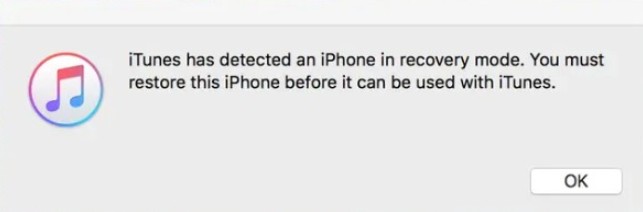
DFU Mode to Restore iPhone
Step 3. Following the instructions on the computer and click on Restore to restore the iPhone.
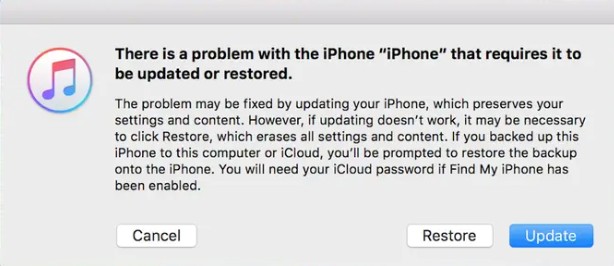
DFU Mode to Restore iPhone
After all these steps are settled, you can start the iPhone from scratch.
Also Read: How to Fix iPhone Stuck in DFU Mode >
The Bottom Line
iPhone stuck on a black screen with a spinning wheel issue is quite frustrating. But no worries, all these methods above were approved to be reliable. AnyFix is recommended to use as its the highest success rate in fixing iOS system issues. If you still get stuck in this, you can leave your message in the comment part.
Free Download * 100% Clean & Safe
Product-related questions? Contact Our Support Team to Get Quick Solution >

