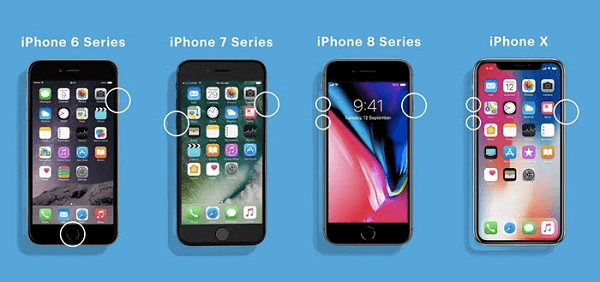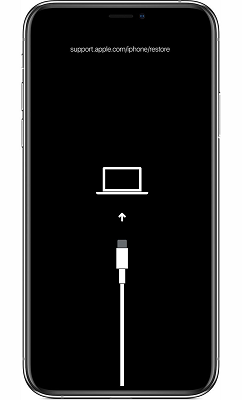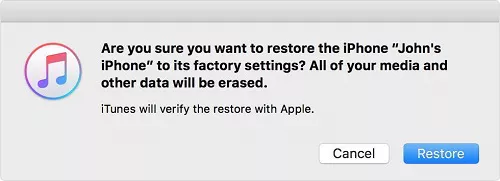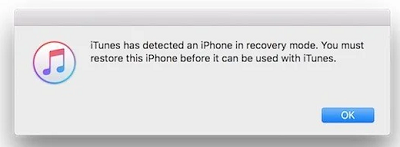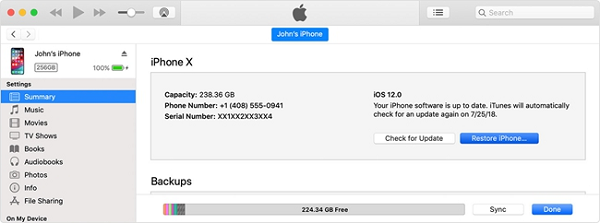6 Ways to Fix iPhone Black Screen of Death
Dealing with the black screen of death on your iPhone can be challenging, especially when you’ve not experienced and fixed such an issue in the past. This post presents you with a comprehensive guide covering everything about the iPhone black screen of death, including the reason and solutions.
Hi there,
Few days back, I got the news about the iOS 18.0 and the great features it powers from a friend and decided to act on the info by installing it. Unfortunately, after the successful installation of the iOS version, my screen went blank with nothing to display. I pressed several buttons and tapped on the screen but it’s still the same. Please, what could be the reason for this and how do I fix it?
Seeing your iPhone screen go blank before your eyes without doing anything out of place can be terrifying. The reasons for the underlying issue range from damaged screens to obsolete software and many others which will be discussed in detail here in this post. We will also look at some simple hacks that you can use to fix the iPhone black screen of death yourself without requesting assistance from anyone or meeting a phone engineer. Stick around and let’s delve in.
Why Is Your iPhone Black Screen of Death?
Below, we have some of the reasons why your iPhone displays the black screen of death. Check them out to avoid such an issue in the future:
Hardware Problem
Hardware problem is an issue relating to the hardware components of a device, such as screen, LED, weak battery, and more. It is one of the common reasons why an iPhone may display the black screen of death. A typical scenario where this is pronounced is where your iPhone falls off from a height to the ground and the screen hits a hard surface, then gets damaged. Using such a device becomes tough because of the extent of damage which causes the screen to go blank.
Software Problem
Software problems deal with the operating system. When you install a beta version of iOS or run your iPhone on an outdated OS the system may begin to malfunction and display issues such as unresponsive buttons, frozen screen, green line of death and more. It doesn’t end here as the iPhone black screen can also be traced to this.
Now that you’re familiar with reasons why your iPhone screen may display the underlying issue, it’s time to look into the solutions. Find below some of the simple hacks you can implement to deal with iPhone black screen death issues on your device:
1. Force Restart iPhone to Fix iPhone Black Screen of Death
Force restarting your device is an easy peasy troubleshooting solution often used to clear glitches, restore system RAM, and get rid of bugs that may be causing a device to malfunction. It is very helpful in fixing the iPhone black screen of death issues you are faced with.
This solution simply involves restarting your iPhone without having to turn it off. To perform this technique, you just have to press down the right set of keys. However, mind you, the procedure differs for the different iPhone models. Check out and apply the appropriate illustrative guide that matches the iPhone model you own:
iPhone 8/X and Newer Models
- As fast as you can, press down the Volume Up button and release it.
- Proceed to the Volume Down button and do the same thing.
- Finally, long press the Side button till your iPhone shows the Apple logo on its screen.
iPhone 7 series
- Long press both the Volume Down and Power buttons simultaneously.
- Hold on to both buttons until you see the Apple logo displayed on your iPhone screen.
iPhone 6 series and Older Models
- Simultaneously hold the Home button and Power button.
- Hold on both buttons until you see the Apple logo popped up on your screen.
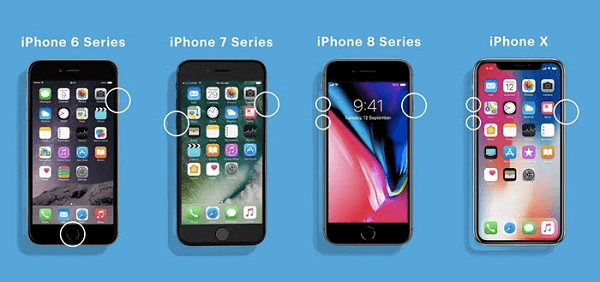
Force Restart iPhone to Fix iPhone Black Screen of Death
Once the Apple logo comes up, wait patiently for the device to come up and check if the black screen of death is cleared.
2. Restore iPhone with iTunes to Fix iPhone Black Screen of Death
Perhaps the aforementioned solution fails, we recommend restoring your iPhone using iTunes. As for this, it involves resetting your device to default mode so all custom settings and data that may be responsible for the underlying issue and other malware issues are erased from your device.
Prior to looking at the stepwise guide to restore your iPhone with iTunes, here are some pro tips:
- Ensure you have a certified USB cable to establish a connection between the faulty iPhone and your computer.
- Backup your data to iCloud or any third-party platform before resetting the device since data loss is imminent.
Now, let’s proceed to how to complete this solution:
Step 1: Start with installing the most recent version of iTunes on your Windows or macOS (running on Catalina or older versions). After that, launch the software on the computer.
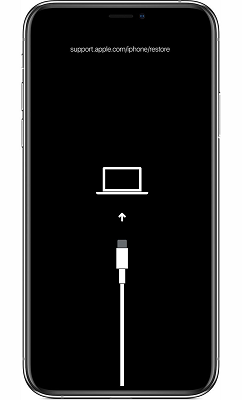
Restore iPhone with iTunes to Fix iPhone Black Screen of Death
Step 2: Next, get the device in recovery mode so iTunes can communicate effectively with it. To do this, use the appropriate procedure that suits your iPhone model from the steps below:
iPhone 8/X and Later Models
- Press the Volume Up button, then release it.
- Next, do the same thing for the Volume Down button.
- Long press the Side button until you find the recovery mode interface on your screen.
iPhone 7 Series
- Press the Volume Down + Power buttons concurrently until the recovery mode screen pops up.
iPhone 6 Series and Older Models
- Hold on to the Home and Power buttons.
- Continue holding the buttons till you find the recovery mode screen.
Note: Though the steps are similar to force restarting, the result displayed differs. Here is what the recovery mode interface looks like:
Step 3: While your device has displayed the recovery mode screen, still hold on the last button(s) for the corresponding iPhone model and then connect it to your computer using the certified USB cable. Once iTunes detects your device, it will show the screen shown below:
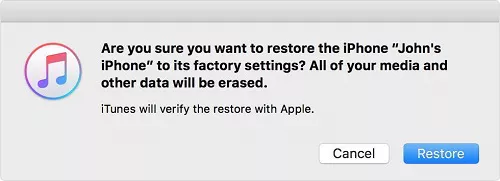
Tap on Restore to proceed
Tap on Restore to proceed.
Step 4: On the subsequent screen, select Restore again and your iTunes will wipe your device taking out all the installed settings and data. Once the device comes up and the black screen of death is fixed, you have to reconfigure it for usage by entering the correct Apple ID details.
You must provide the right Apple ID details linked to the device for restoring via iTunes. Failure to do this, your iPhone will display the iCloud activation lock screen. This means you cannot use the device until the details are provided.
3. Fix iPhone Black Screen of Death without Losing Data Professionally [Easy & Safe]
Don’t want to lose data while trying to fix the iPhone black screen of death you are faced with? Then it’s time to try the professional approach which involves the use of a third-party iOS repair software. There are a few you could select from online and AnyFix – iOS System Recovery is one of them.
AnyFix is a top quality iOS repair software dedicated to fixing system related issues you may encounter on an iDevice, whether iPhone or iPad. Surprised why no data loss is incurred? Well AnyFix is trained such that it fixes the target problem and does not interact with the user’s data. The qualities of this software doesn’t end here as it also powers other incredible features such as a comprehensive interface to easy navigation, system reset without a password, and lots more.
Key Features:
- 1-Click to fix the corrupted system that is causing your iPhone black screen of death issues.
- Just click the buttons to fix the system in 3 minutes. No need to seek help from technicians anymore.
- You can use standard mode to fix system issues without data loss. All the important contents on your device will be safe and sound.
- Fix 150+ iOS system issues and 200+ iTunes errors, like boot loop, touch screen not working, iPhone screen frozen, iTunes won’t recognize iPhone, etc without damaging your system.
- Support all iPhone and iPad models, including iPhone 16. Cover all iOS versions, like iOS 18.
How to Fix Corrupted System Causing iPhone Black Screen of Death:
Step 1. Free get AnyFix and launch it > Select the System Repair mode.

AnyFix Main Screen
Step 2. Choose the corresponding category: Screen Stuck and tap on “Start Now”.

AnyFix System Repair Screen Stuck
Step 3. As you can see, AnyFix offers three repair modes from which to fix your iOS system problems; in this case, we’ll use the Standard Repair mode.

AnyFix Standard Repair
Step 4. Before fixing your iPhone, you must first boot it into Recovery Mode. If your iPhone fails to enter Recovery mode, please try again by following the procedures outlined in the images. After the firmware download is complete, click the Start Standard Repair button, and AnyFix will instantly begin to repair your device.

AnyFix System Repair Firmware Finish Downloading
Step 5. AnyFix on receiving your request will commence the system repair. Wait patiently until the repair is completed and do not interact with the connection.

Repair Is Completed
4. Check Battery Condition of Your Phone
Since a weak battery is listed underneath hardware problems that could cause your iPhone to display the black screen of death, this solution could be helpful. In this case, you have to check your battery life to see the condition. Here’s how to do that:
- Launch Settings by hitting the cogwheel icon on your home screen.
- Swipe through the options on the subsequent screen and choose Battery.
- Next, select Battery Health & Charging and the screen below will appear:
If the battery life is 50% or less, then you should visit the Apple store next to you for a replacement. However, if the battery condition is 70% or upwards, try connecting your iPhone to power. The problem could be as a result of a drained battery.
5. Try to Restore iPhone with DFU
Another effective technique to fix the iPhone black screen of death is to restore the device via DFU mode. This solution helps you fix black screen of death on your device and other complex issues you may encounter on an iPhone by updating the firmware package. However, it’s imperative you note that data loss is imminent when using the DFU mode and that’s because your device will be restored to factory mode
To perform this operation, you must have the following in place:
- Certified USB cable.
- iTunes or Finder app.
Once you have all of these, follow the stepwise guide below:
Step 1: Launch iTunes on your computer (if you use Windows or macOS Mojave 10.4 or earlier) or Finder if you use macOS Catalina or later. After that, connect your iPhone to the computer using a USB cable.
Step 2: Proceed to enter DFU mode on your device. To do this, follow one of the illustrative guide below that suits your iPhone model:
iPhone 8 and Newer Models
- Press down the Volume Up button and release.
- Go to the Volume Down button and do the same thing.
- Next, press down the Side button until your screen goes black.
- Once you notice this, hold down the Volume Down button + Side button.
- After about 5 seconds, release the Side button and hold on to the Volume Down key.
- In no time, your screen will go black and DFU mode will be activated.
iPhone 7 series
- Hold the Volume Down and Side buttons for about 8 seconds.
- Release the Side button while pressing down the Volume Down key.
- Now, your screen will go black which signals that DFU mode is enabled.
iPhone 6 or Older Models
- Press down the Home button plus the Power button together.
- After approximately 8 seconds, release only the Power button while holding down the Home button. Without delay, your screen will go black.
Step 3: On completing the step above, iTunes will discover your device in DFU mode and display the screen down here:
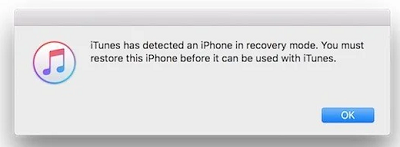
Try to Restore iPhone with DFU
Click on OK and select Restore iPhone on the subsequent interface.
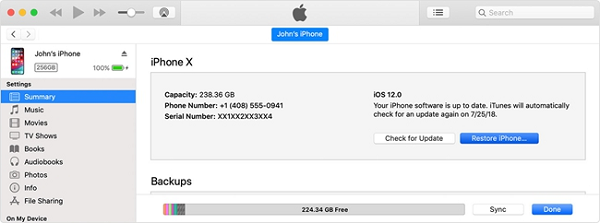
select Restore iPhone on the subsequent interface
Confirm your action when the corresponding prompt appears and iTunes will fix your device immediately.
Since your iPhone is showing black screen of death, it’s impossible to know when your device is in DFU mode. However, iTunes will quickly display a prompt if the step is done correctly.
6. Contact Apple Support
If after applying the solutions above your iPhone still displays the underlying issues, then contacting Apple support is the last option to adopt. The team may suggest taking your device to the nearest store for a quick repair or maybe a replacement if your warranty is still valid.
Faq about iPhone Black Screen of Death
Q1. Why has my iPhone screen gone dark?
Your iPhone screen may have gone dark due to:
- Low battery or battery saver mode enabled.
- Auto-brightness settings adjusted.
- Display settings modified.
- Software or hardware issues.
Q2. What to do if your iPhone screen is black but still on?
- Try force restarting the device.
- Ensure the device is charging to rule out low battery issues.
- Adjust display settings, such as brightness.
- Check for accessibility settings that might trigger the black screen.
- If the above steps don’t work, try connecting to a computer and attempting to restore the device.
- If the problem persists, contact Apple Support or visit an authorized service center for assistance.
Q3. Why is my phone stuck on a dark screen?
- Low battery or battery saver mode activated.
- Screen brightness settings adjusted.
- Device may be in sleep mode or screen timeout.
- Software or hardware issues causing the screen to freeze.
Final Words
Now that you have our detailed guide at your disposal, the iPhone black screen of death shouldn’t be a challenge anymore. Choose and apply one or more of the solutions to resolve the underlying issue.
However, of all of the techniques mentioned, the one involving AnyFix is the most preferred. AnyFix handles iPhone black screen of death and other system-related issues you may come across on an iOS device without wiping out your data. Download, install, and try out AnyFix today!

Joy Taylor


Senior writer of the iMobie team as well as an Apple fan, love to help more users solve various types of iOS & Android-related issues.
Screenify
AnyEnhancer
FocuSee
Vozard
AnyMiro
AnyMirror