[8 Ways] iPhone 11 Black Line on Screen
My friends iPhone 11 has this black vertical line in the middle of the phone, has anyone else encountered this and know how to fix? – Reddit
Finding a black line flashing across your iPhone 11 screen when you unlock it can be both worrying and inconvenient. The issue is known as “black lines on iPhone 11 screen,” and more and more users are reporting that they notice a horizontal line briefly appearing on the screen when turning on or unlocking their phone.
In fact, Apple has acknowledged that customers may “report seeing horizontal lines flashing briefly on the screen during these actions.” For many, this immediately raises concerns about the health of the device and the potential costs associated with repairs.
In this article, we’ll explore the causes of black lines on the iPhone 11 screen and provide practical solutions to help you effectively deal with and resolve the issue, ensuring your iPhone 11 is back to peak performance.
Why does iPhone 11 Have a Black Line on the Screen?
Many people will have confidence in the quality of iPhones until they encounter black lines on the iPhone 11 screen….
Although iPhone officials have ruled out hardware defects, some users have reported hardware defects. In addition, there are more reasons why the iPhone screen goes black.
- Software failure: Bugs or problems in the iOS operating system may cause visual artifacts, such as black lines on the screen.
- Display driver problem: The display driver controls the communication between the iPhone hardware and the screen. Failure or errors in the display driver may cause black lines to appear on the screen.
- Hardware damage: Physical damage to the iPhone, such as a drop or impact, may cause the screen or its internal connectors to fail. This damage may not always be visible from the outside, but it may cause visual problems.
- Manufacturing defects: Some iPhone 11 devices may have defects inherent in the manufacturing process. These defects will appear over time, causing problems such as black lines on the screen.
- Environmental factors: Exposure to extreme temperatures or humid environments can have an adverse effect on the iPhone display. High or low temperatures and humid environments may cause abnormal screen behavior, including the appearance of black lines.
How to Fix iPhone 11 Black Line on Screen
Although the iPhone has said: “We are aware of this problem and will soon launch a software update to solve this problem”, many users’ problems have not been solved. In addition to relying on iPhone software updates, you can also take the following methods to fix it.
Way 1. Restart Your iPhone
Sometimes, a simple restart can fix the problem that causes black lines on your phone screen.
Here are the restart methods for different iPhone models:
iPhone 8 and later models (including iPhone SE 2, iPhone X, iPhone XR, iPhone XS, iPhone 11, etc.):
- Press and hold the Side button (also called the “Power button”) and the Volume Up button until the “Slide to Power Off” slider appears.
- Slide the power off slider with your finger to turn off your iPhone.
- Press and hold the Side button again until the Apple logo appears.
iPhone 7 and iPhone 7 Plus:
- Press and hold the “Volume Down” button and the “Side button” at the same time until the Apple logo appears.
iPhone 6s and earlier models:
- Press and hold the “Home” button and the “Top button” (or Side button) at the same time until the Apple logo appears
Way 2. Update iOS
Make sure your iPhone has the latest iOS version installed. Go to “Settings” > “General” > “Software Update” to check and install any available updates.
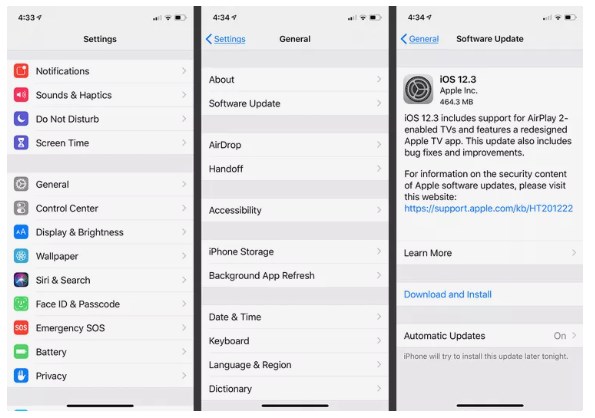
iOS Update
Way 3. Check for App-Specific Issues
Determine if the black lines only appear in certain apps. If so, try deleting and reinstalling those apps to see if the problem persists.
Way 4. Reset All Settings
Resetting all settings can fix the problem without deleting your data. Go to Settings > General > Reset > Reset All Settings. If prompted, enter your passcode and confirm your choice.
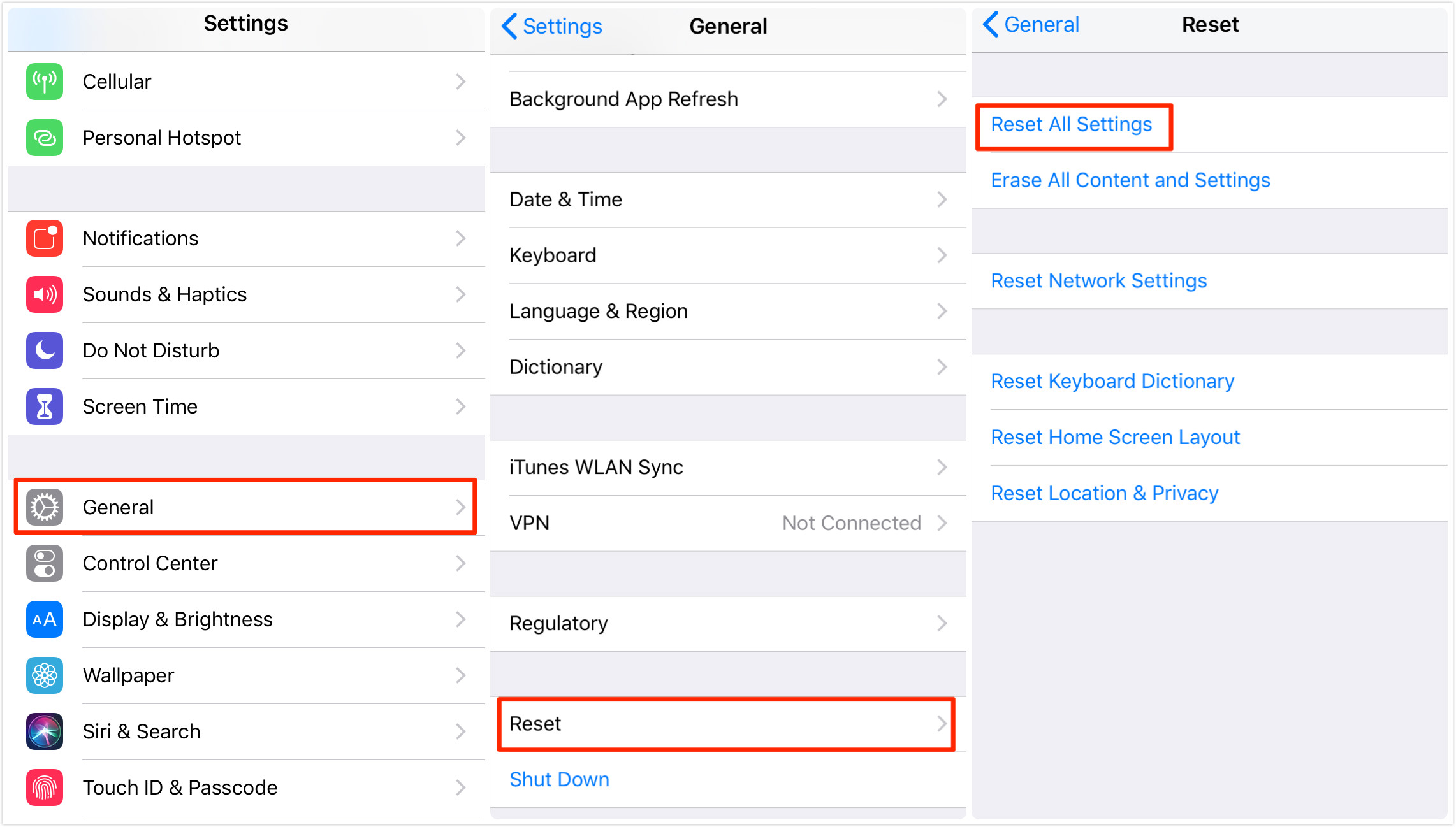
Reset All Settings
Way 5. Factory Reset
If the black lines on the screen issue persists, consider a factory reset. Be sure to back up your data first. Go to Settings > General > Reset > Erase All Content and Settings. Enter your passcode and confirm.
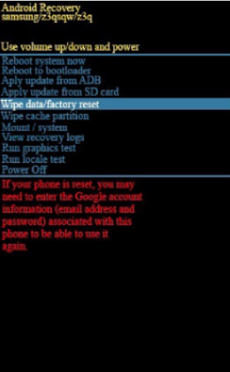
Factory Reset
Way 6. Use AnyFix System Repair (without data loss)
If the above methods cannot solve the problem, you can also use the AnyFix system repair tool. This is a professional iOS system repair tool that can not only solve the iPhone black line on the screen but also fix the charging port not working, liquid detected in the lightning connector, and other problems.
Key Features:
- Safely fixes black lines on screen and 150+ other iOS issues
- Standard mode keeps all data while fixing system issues
- Supports ios17
- Extremely user-friendly process that takes only minutes
Free Download * 100% Clean & Safe
Step 1. Free download AnyFix on your computer. From the home page window, select System Repair.

AnyFix System Repair Option
Step 2. Connect the iPhone to your computer and select the Screen Stuck from the program window. Then click on the Start Now button to proceed.

AnyFix System Repair Screen Stuck
Step 3. Choose the Standard Repair option from the program window.
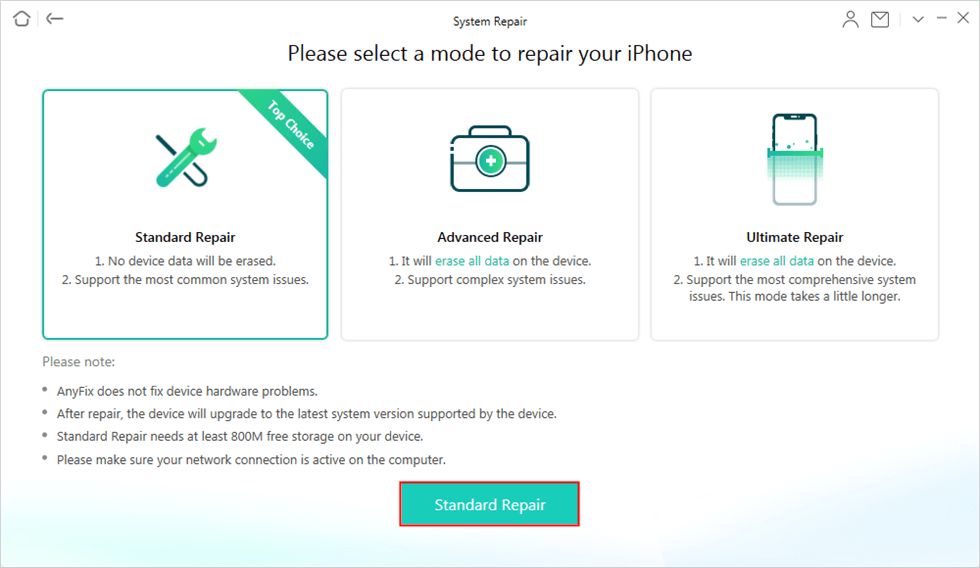
Choose Standard Repair
Step 4. Confirm the device information and click on the Download button to download the device firmware package.

AnyFix System Repair Firmware Download
Step 5. Click on the Start Standard Repair button to start the repair process. Wait till the process finishes and make sure that the device stays connected to your computer.
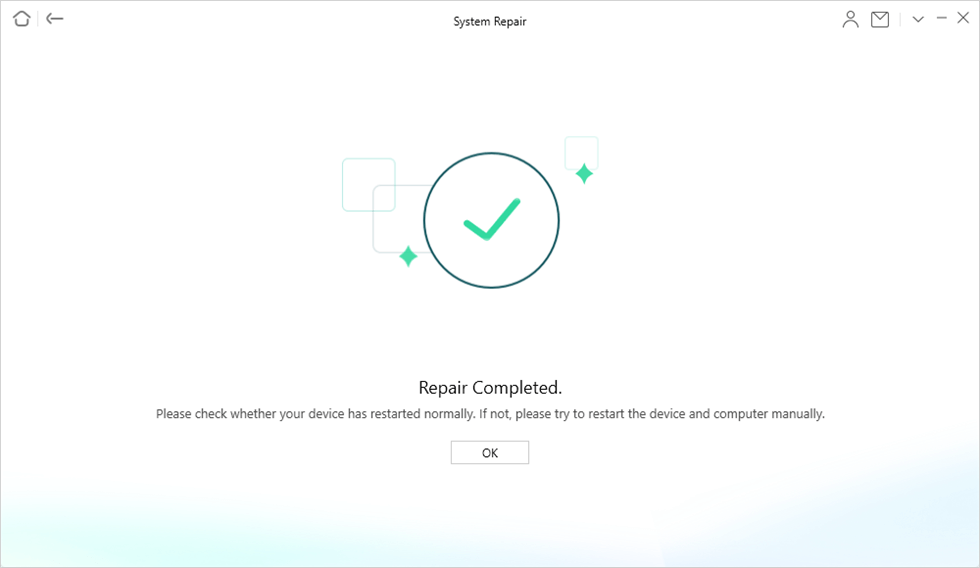
Repair Completed
Way 7. Restore Your iPhone using DFU Mode (erase data)
In addition to the above methods, you can also consider restoring your iPhone in DFU mode. However, this will erase all the data on your iPhone, so please use it with caution and remember to back up your data.
You can troubleshoot first. If the black screen lines are caused by a software problem, using DFU (Device Firmware Update) mode and restoring your iPhone may help you solve the black screen line problem.
Here are the steps to restore your iPhone using DFU mode:
Step1. Connect to a computer: Connect your iPhone to your computer using a USB data cable and open the latest version of iTunes (Use Finder in macOS Catalina and later).
Step2. Start DFU mode: Follow these steps to start DFU mode:
For iPhone 8 and later:
- Press and quickly release the “Volume Up” button.
- Press and quickly release the “Volume Down” button.
- Press and hold the Side (or Top) button until the device screen turns black.
- Press and hold the “Volume Down” button and the Side (or Top) button at the same time for 5 seconds.
- Release the Side (or Top) button, but continue to hold the Volume Down button until iTunes (or Finder) indicates that an iPhone in recovery mode has been detected.
For iPhone 7:
- Press and hold the Volume Down button and the Side button until the device screen turns black.
- Release the Side button, but continue to hold the Volume Down button until iTunes (or Finder) indicates that an iPhone in recovery mode has been detected.
For iPhone 6s and earlier:
- Press and hold the Home button and the Top (or Side) button until the device screen turns black.
- Release the Top (or Side) button, but continue to hold the Home button until iTunes (or Finder) indicates that an iPhone in recovery mode has been detected.
Step3. Restore iPhone: In iTunes or Finder, select the option to restore your iPhone. This will erase the device and restore it to factory settings.
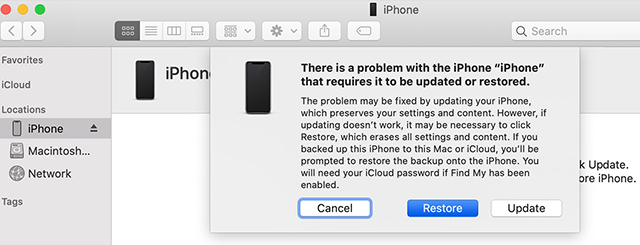
Restore an iPhone in DFU Mode
Way 8. Contact Apple Support
If the above steps do not resolve the issue, it may indicate a hardware problem. Please contact Apple Support for further help, or go to an Apple Store or authorized service provider for diagnosis and repair.
Final Thought
This article explores eight solutions to iPhone 11 screen black lines, from simply restarting the device to more complex hardware checks. For those who want a quick and efficient solution, you can also consider using AnyFix’s system repair feature. This can not only fix black lines on the iPhone 11 screen, but also solve other system problems such as iPhone calendar search not working. Try these solutions now to get your iPhone 11 back to normal!
Free Download * 100% Clean & Safe
Vital iPhone Data Solutions
iPhone Screen Unlocker
- How to Bypass iPhone Passcode in 6 Ways [2025]
- I Found My Lost iPhone, How Do I Unlock it? (Full Guide)
- iPad Unavailable? Here Are Proven Fixes! [iPadOS 17]
- How to Reset iPhone Passcode without Losing Data [New!]
- [2025] TOP 4 Samsung MDM Remove Tools
- FRP Hijacker Full Guide & Best Alternative to Bypass Samsung FRP 2025
Unock SIM Code
Vital iPhone Data Recovery Tips
Product-related questions? Contact Our Support Team to Get Quick Solution >

